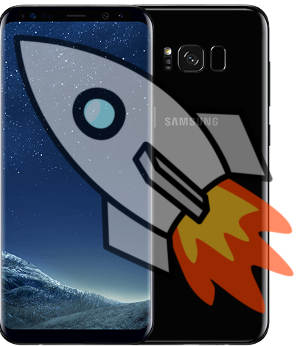But sometimes, it is a bit overwhelming to read so many options in Galaxy S8 settings.
This Galaxy S8 how-to guide shows you how to access Galaxy S8 settings in 4 different ways, how to use Galaxy S8 Settings and the relationship between Galaxy S8 quick settings and Galaxy S8 settings.
What are Galaxy S8 Settings?
Galaxy S8 and S8+ have so many features and there are so many customization possibilities.
So, you need to use Galaxy S8 settings to change and settings and customize the phone to meet your needs.
Galaxy S8 Settings may have two interconnected meanings:
- A system app named Settings.
- All settings in Galaxy S8 (or S8+).
Actually, in all Android phones, there is a system app named Settings.
Galaxy S8 (and S8+) is not an exception.
Inside the Galaxy S8 Settings app, you can then find all entries of Galaxy S8 settings.
4 different ways to access Galaxy S8 settings in Galaxy S8 and S8+
Because Galaxy S8 Settings are used very frequently, Samsung made it is very easy to access them with different methods.
Method 1: use settings (gear) icon in notification panel
As shown in the screenshot below, you can find the gear icon (settings icon) in notification panel.
You can access notification panel in Galaxy S8 and S8+ by swiping down from the status bar.
Tap the icon to open Galaxy S8 settings.
Method 2: use settings (gear) icon in quick settings panel
You can find the same gear icon in Galaxy S8 quick settings panel as shown below.
To access quick settings panel, you can swipe down from status bar with two fingers, or swipe down twice (with … Read the rest