You cannot skip Galaxy S8 Home screen if you want to use Galaxy S8 or Galaxy S8+. Samsung introduced some new features to Home screen in Galaxy S8 and S8+.
This Galaxy S8 how-to guide explains to you the new features of Galaxy S8 Home screen and the meaning of all items in Galaxy S8 Home screen.
What is Galaxy S8 Home screen?
All Android phones have a home screen, which is usually the default screen after the phone is unlocked.
In addition, all Android phones have a hardware or a software home button which will bring you to the “home” of the home screen if there are more than one home screen page.
Galaxy S8 or S8+ is not an exception.
But in Galaxy S8 and S8+, Samsung ditched the hardware Home button and used software based navigation buttons as explained in this guide.
Although you can customize the navigation buttons and navigation bar in Galaxy S8 or S8+, the Home button (as shown in Galaxy S8 layout and S8+ layout) is always in the center (between Recents and Back buttons).
Another new feature in Galaxy S8 and S8+ is the quick switch between Galaxy S8 Home screen and Galaxy S8 Apps screen (aka app drawer).
As explained in this guide, you can quickly switch between Galaxy S8 Home screen and Apps screen by swiping upwards or downwards.
Although Galaxy S8 or S8 was shipped with Android Nougat 7.0, not Android 7.1, Samsung introduced the context menu in Galaxy S8 Home screen. The context menu is similar, and even more powerful than app shortcuts introduced in Android Nougat 7.1.
Components of Galaxy S8 Home screen
To use Galaxy S8 or S8+, you need to understand the meaning and usage of each item in Galaxy S8 Home screen.
As shown in the screenshot below, there are 8 components in the home screen of Galaxy S8 and S8+.
1. app icon (app shortcut)
For example, in the example, the Chrome icon indicates it is for Chrome browser app.
You can tap the icon to start the app.
Please note, app shortcut is just a shortcut (a link) to actual app. When you delete app shortcut from the home screen, the app will NOT be uninstalled. You can always add it to the home screen again later.
2. App folder
You can use app folders to organize your apps in Galaxy S8 Home screen.
If you have 100 apps in the Galaxy S8 Home screen, it will be difficult for you to locate them.
App folder will solve your problem.
You can put several apps with similar functions or from same developer into an app folder. This will reduce the number of Home screen pages in Galaxy S8 and S8+
When you delete an app folder, app shortcuts inside the app folder will also be removed from Galaxy S8 Home screen. As mentioned earlier, this does NOT uninstall the app itself.
Please follow this guide on how to create and use app folders in Galaxy S8 and S8+.
3. Widget
Widget is a special feature of Android operating system. You can check specific info through the app without starting the app. For example, you can check weather info by looking at the Galaxy S8 screen without opening the weather app.
Some widgets are resizeable. You can easy fit them in Galaxy S8 home screen.
In the screenshot above, it is a Google search bar widget, you can tape search items in the bar directly without opening the browser, or tap the microphone icon to use your voice to dictate the search.
Please refer to this guide (coming soon) on how to add, use and manage widgets in Galaxy S8 and Galaxy S8+.
4. Screen indicator
Because Galaxy S8 Home screen usually has several pages (aka panels), the screen indicator tells you where you are.
By default, the leftmost panel of Galaxy S8 Home screen is reserved for Bixby Home. You can follow this guide to hide the Bixby Home panel in Galaxy S8 or S8+.
Among all Galaxy S8 Home screen panels, one (and only one) panel is defined as “home” of home screen panels. If you keep tapping Home button you will go to this panel eventually. You can assign any panels as home panel if you want.
The home panel is indicated by a small home icon.
If you finger is slim enough, you can tap the screen indicator to navigate to the corresponding Galaxy S8 Home screen panels, instead of swiping left and right.
Please refer to this guide (coming soon) on how to create, remove and manage home screen panels in Galaxy S8 and S8+.
5. Favorite app tray
The favorite apps tray lets you put most frequently used apps there so that you can access them from any pages of Galaxy S8 Home screen.
You can customize the favorite app tray with your preferred apps if you want.
In addition, in Galaxy S8 and S8+, apps screen icon is hidden by default. You can enable apps screen icon by following this guide. Once apps icon is enabled, it will always be in the favorite tray.
Galaxy S8 and S8+ ditched the hardware navigation buttons (see this post).
As discussed in this guide, you can customize the the background color of the navigation bar, and the order of the Recents/Back button.
7. Status bar
Status bar is actually available in all screens and apps (even in full screen mode), not just in Galaxy S8 Home screen.
There are some status icons (related to system features) in the right side, and notification icons (associated with notifications) in the left.
Please check this guide on the meaning of status icons and notification icons in Galaxy S8 and S8+.
8. Edge panel handle
Edge panel handle is for you to access edge screen panels.
You can swipe from this panel to pull out the edge panels.
Please refer to this guide (coming soon) on how to use edge screen in Galaxy S8 and S8+.
How to guides on customizing Galaxy S8 Home screen
Here are the guides showing you how to customize, use and manage Galaxy S8 Home screen:
This Galaxy S8 how-to guide will explains to you what is the context menu in Galaxy S8 home screen and the difference between this context menu and app shortcuts in Nougat 7.1.
This guide also shows you how to use the context menu in Galaxy S8 Home screen to mange apps in Galaxy S8 and S8+. Read on...
By default, apps screen icon (aka apps icon, or app drawer icon) is hidden in Galaxy S8 and S8+. You need to swipe up or swipe down to switch between Galaxy S8 Home screen and Apps screen.
Of course, in addition to using touch screen gestures, you can also enable the apps screen icon in the favorite app tray.
This guide shows you how to switch between Home screen and Apps screen in Galaxy S8 and S8+, and how to hide/unhide the apps icon.
If you do not like the Bixby Home page, you can hide it from Galaxy S8 Home screen. This guide shows you how to hide the Bixby Home page.
Tap and hold any blank area or pinch in home screen to enter editing mode to customize and edit Galaxy S8 Home screen.
- How to customize Galaxy S8 Home screen with Galaxy S8 themes?
-
How to create app folders in Galaxy S8 Home screen?
- How to manage Galaxy S8 Home screen panels?
- How to add, use and manage widgets in Galaxy S8 home screen?
The links will be activated once the guide is released.
Do know how to use and customize Galaxy S8 Home screen in Galaxy S8 and S8+ now?
If you have any questions or encounter any problems on using or customizing Galaxy S8 Home screen in Galaxy S8 and S8+, please let us know them in the comment box below.
The community will help you find the answer or solution.
You may also check our Galaxy S8 guides:
- Galaxy S8 new features guide covers all new and unique features of Galaxy S8 and S8+.
- Galaxy S8 how-to guides give you detailed step-by-step guides on using most features of Galaxy S8 and S8+.
- Galaxy S8 user manuals lets you download official Samsung Galaxy S8 user manuals in your won language.
- Galaxy S8 camera guides covered everything related to Galaxy S8 camera is covered in Galaxy S8 camera guides section.
- Galaxy S8 accessories guides help you find the perfect accessories for Galaxy S8 and S8+.
In addition to post your thought or questions in the comment box below, you can also reach us in Facebook page.
Subscribe to our free Galaxy S8 tips, tricks and guides newsletter to get the most for your Samsung Galaxy S8 and S8+!
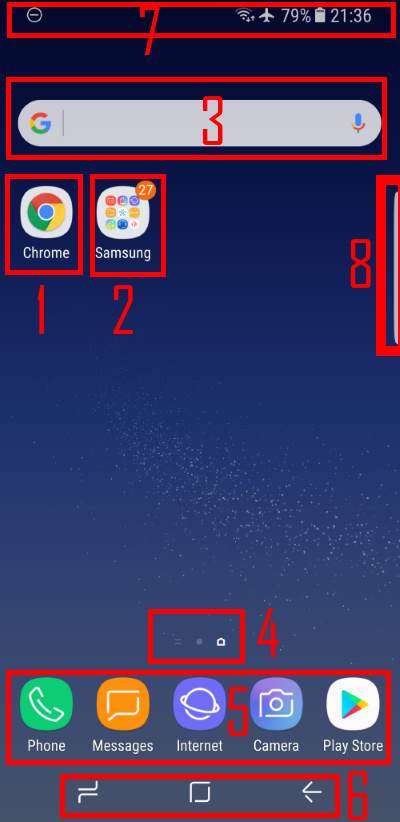
Leave a Reply