
This Galaxy S8 LED wallet cover guide explains the unique features of the cover, how to use this cover, how to customize LED icons for individual contacts and apps, and the advantages and disadvantages of this cover, to help you decide whether this case (cover) is right for you.
Please note, Galaxy S8 LED wallet cover for S8 and S8+ are different in size. The features of the two covers are identical although in this guide Galaxy S8 is used.
So you need to make sure you get the correct one (for S8 pr for S8+) when you order a Galaxy S8 LED wallet cover.
Unique features of Galaxy S8 LED wallet cover?
Samsung Galaxy S8 LED wallet cover is more than a smartphone cover.
There is an interior pocket that can store cards. On the outside, Galaxy S8 LED wallet cover can show your notifications with special LED icons.
Compared to other Galaxy S8 covers or cases, Galaxy S8 LED wallet cover offers some unique features including:
- Notifying incoming calls, messages, time, battery charging, low battery alert, music playing.
- Storing your cards.
- Answering or rejecting calls by swiping on the cover without opening the cover.
- Turning off alarms with a swipe on the cover without opening the cover.
- Designating special LED icon for individual contacts so that you know who is calling you without opening the cover.
- Designating special LED icon for individual apps so that you can know which app is sending notifications.
- Creating your own LED icons with the LED icon editor.
- Waking up Galaxy S8 screen when you opening the case.
- Turning off the screen and letting the phone sleep when you close the case.
In short, Galaxy S8 LED wallet cover adds a few additional and unique features for Galaxy S8 and S8+.
How to configure and use Galaxy S8 LED wallet cover?
After your attach the Galaxy S8 LED wallet cover to Galaxy S8 or S8+, you can open the cover to wake up the screen.
You can also lift the front cover a bit, then put it down (without opening the cover) to activate the LED icon display in the cover.
Of course, when you close the cover, the screen will be locked and LED icon display will be activated for a few seconds.
Like other official Galaxy S8 covers, you can configure and customize Galaxy S8 LED wallet cover.
As shown in the screenshot below, you can set up Galaxy S8 LED cover in Settings— Advanced features—Accessories.
Under accessories as shown above, you can find LED view cover.
If you cannot find LED view cover, it means:
- The Galaxy S8 LED wallet cover is not added to the phone. The option appears only when your LED cover is attached to Galaxy S8 or S8+; or
- Your Galaxy S8 LED cover is not recognized. You can try to remove it, then attach it again. If the cover is still not recognized, you have to check with the seller.
Please note, Galaxy S8 or S8+ should recognize Galaxy S8 LED wallet cover even if you turn off NFC.
As shown above, for LED cover, there are two setting options:
- Automatic unlock. You can unlock the phone when opening the cover. This works only if your lock screen security is set as none or swipe.
- LED icon editor. You can use LED editor to create your own LED icons, or customize LED icons for individual apps and contacts.
How to customize LED icons for individual contacts with Galaxy S8 LED wallet cover?
When your Galaxy S8 or S8+ is called, the LED cover will display the default LED icon.
You can customize this icon so that each contact can have its own LED icon. In this way, when someone calls you, you can immediately know who is calling you just by looking at the cover.
Normally, you may want to just assign special LED icons for a few contacts. It is painful to remember 100 LED icons!
As shown above, you can tap LED icon editor, then tap LED caller icons (marked as 1 in the screenshot above)
When you use this feature first time, you will be asked to grant the permission for LED icon editor as shown below.
Allow LED icon editor to access you contacts
Tap Allow as shown below to grant the permission.
In the LED caller icons page, you can select a LED icon, for example, you want to choose Smiley icon for a contact.
The number below the icon means the number of contacts are using this icon. 0 means it has not been used for any contacts yet.
Tap Smiley icon (marked as 3 in the screenshot below).
Now, you are in the Smiley page.
As shown above, you can tap Add contact to select a contact for this icon.
That’s it.
Next time, when this contact calls you, you will see this Smiley icon in the Galaxy S8 LED wallet cover, and you will know who is calling without opening the cover.
You can also accept or reject call directly on the cover as mentioned earlier.
How to create your own LED icons for Galaxy S8 LED wallet cover?
By default, in most regions, there are 54 LED icons pre-installed for Galaxy S8 LED wallet cover.
If you want, you can create your own LED icons.
As shown above, in LED caller icons page, instead of selecting any available LED icons, you can tap Create LED icons button (marked as 4 in the screenshot above).
This would open the create LED icon page as shown above for you to create your own LED icons.
You can tap any dots to light it up. You can also use eraser to modify your work.
After giving a name for your new LED icon, you need to tap Save as shown above to save the icon.
Now, the new icon is available for you to use just like pre-installed LED icons.
How to customize LED icons for individual apps with Galaxy S8 LED wallet cover?
In addition to customizing LED icons for individual contacts, you can also customize LED icon for notifications of individual apps with Galaxy S8 LED wallet cover.
To customize LED icon for apps, you can tap LED icon editor, then tap LED notification icons (marked as 2 in the screenshot above).
Then in the LED notification icons page as shown below, you can choose an icon, for example, Woman.
In Woman LED icon page, tap Add application as shown below to select an app and assign this LED icon to this app.
Next time, when you get notifications from this app, the Woman LED icon will be shown in the LED cover.
You can also tap create LED icon button in LED notification icon page to create new LED icons for Galaxy S8 LED wallet cover.
Please note, new LED icons created from LED caller icons and LED notification icons are shared.
Advantages and disadvantages of Galaxy S8 LED wallet cover
Galaxy S8 LED wallet cover can provide moderate protection for impact, drop or scratch.
The advantages of Galaxy S8 LED wallet cover include:
- Official Samsung accessories which fits Galaxy S8 and S8+ perfectly.
- Unique LED icon feature. It can be cool if you like it.
- Interior pocket for commuters.
- High quality and sturdy.
- Work with wireless charging.
- Accept or reject calls, respond to alarms without opening the cover.
- Moderate protection for both phone screen and back panel.
- Separate cutout for fingerprint sensor and camera to help you find the fingerprint sensor easier.
- Matching the color for your Galaxy S8 or S8+.
The main disadvantage of Galaxy S8 LED wallet cover is its price.
It is simply overpriced.
The MSRP of this LED cover is $59.99, which is identical to Galaxy S8 clear view standing cover.
In addition, Galaxy S8 LED wallet cover only offers moderate protection, not rugged, and there is no built-in kickstand as in Galaxy S8 clear view standing cover.
In short, Galaxy S8 LED wallet cover is a decent cover with unique LED icon features for your Galaxy S8 or S8+. But it is overpriced.
Also, if you need a rugged case, this is not for you. You should consider OtterBox.
If you only need a back cover, you may consider Galaxy S8 Alcantara cover.
Does always-on display works on the LED display of Galaxy S8 LED wallet cover?
No, always-on display will be inactive when the cover is closed.
LED display in the Galaxy S8 LED wallet cover can only show LED icons.
But if you keep the cover open, the always-on display will be active.
Do you have any questions on Galaxy S8 LED wallet cover?
If you have any questions Galaxy S8 LED wallet cover for Samsung Galaxy S8 and S8+, please let us know them in the comment box below.
The community will help you find the answer or solution.
You may also check our Galaxy S8 guides:
- Galaxy S8 new features guide covers all new and unique features of Galaxy S8 and S8+.
- Galaxy S8 how-to guides give you detailed step-by-step guides on using most features of Galaxy S8 and S8+.
- Galaxy S8 user manuals lets you download official Samsung Galaxy S8 user manuals in your won language.
- Galaxy S8 camera guides covered everything related to Galaxy S8 camera is covered in Galaxy S8 camera guides section.
- Galaxy S8 accessories guides help you find the perfect accessories for Galaxy S8 and S8+.
In addition to post your thought or questions in the comment box below, you can also reach us in Facebook page.
Subscribe to our free Galaxy S8 tips, tricks and guides newsletter to get the most for your Samsung Galaxy S8 and S8+!
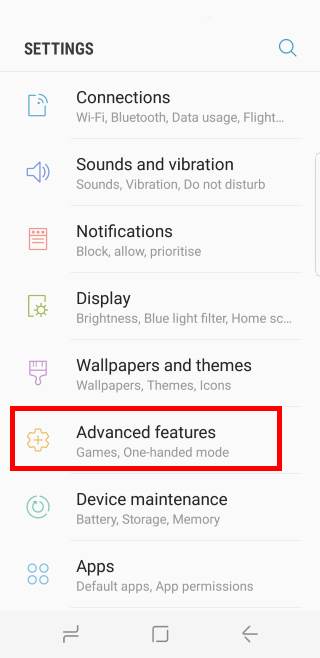
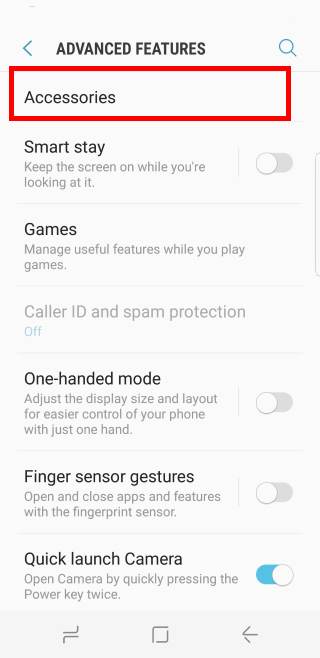
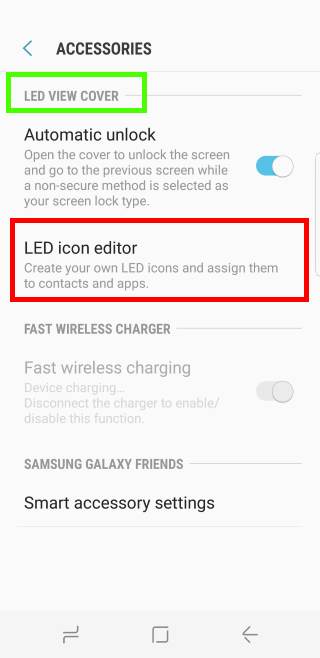
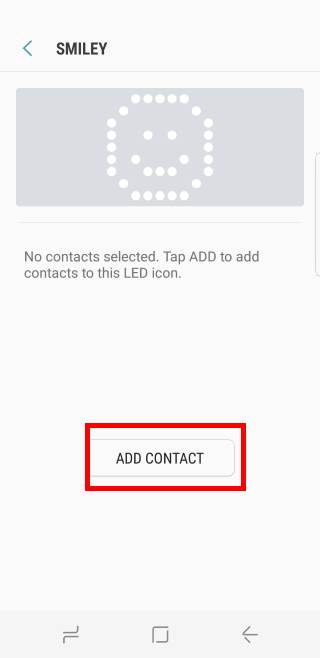
How can I produce ICON LED that appears in motion as icons by default of Galaxy S8 LED wallet cover?
No, you can only create static LED icon. I guess you want to create icons like playing music. But as I know, it’s impossible.
-- Our Facebook page || Galaxy S6 Guides || Galaxy S7 Guides || Android Guides || Galaxy S8 Guides || Galaxy S9 Guides || Google Home Guides || Headphone Guides || Galaxy Note Guides || Fire tablet guide || Moto G Guides || Chromecast Guides || Moto E Guides || Galaxy S10 Guides || Galaxy S20 Guides || Samsung Galaxy S21 Guides || Samsung Galaxy S22 Guides || Samsung Galaxy S23 Guides
I mean that some icon that build in are with motion when you get sms. But when you draw one is just a symbol without a motion.
Up to now, you cannot create animated icons. You can only create static ones.
-- Our Facebook page || Galaxy S6 Guides || Galaxy S7 Guides || Android Guides || Galaxy S8 Guides || Galaxy S9 Guides || Google Home Guides || Headphone Guides || Galaxy Note Guides || Fire tablet guide || Moto G Guides || Chromecast Guides || Moto E Guides || Galaxy S10 Guides || Galaxy S20 Guides || Samsung Galaxy S21 Guides || Samsung Galaxy S22 Guides || Samsung Galaxy S23 Guides
Hi there,Can i setup caller id (name from contact list) instead of icon:its impossible to create icons for whole contact list,isn’t?
cheers
Mub
The LED cover is not designed to display text. For calls, you can only show icons. You only need different icons for important contacts. For others, you can open the cover to see caller ID.
-- Our Facebook page || Galaxy S6 Guides || Galaxy S7 Guides || Android Guides || Galaxy S8 Guides || Galaxy S9 Guides || Google Home Guides || Headphone Guides || Galaxy Note Guides || Fire tablet guide || Moto G Guides || Chromecast Guides || Moto E Guides || Galaxy S10 Guides || Galaxy S20 Guides || Samsung Galaxy S21 Guides || Samsung Galaxy S22 Guides || Samsung Galaxy S23 Guides
Is there anyway to make the clock on the cover stay on? Rather than just a few seconds
No, you cannot.
Also, the always-on display only works when the cover is open.
-- Our Facebook page || Galaxy S6 Guides || Galaxy S7 Guides || Android Guides || Galaxy S8 Guides || Galaxy S9 Guides || Google Home Guides || Headphone Guides || Galaxy Note Guides || Fire tablet guide || Moto G Guides || Chromecast Guides || Moto E Guides || Galaxy S10 Guides || Galaxy S20 Guides || Samsung Galaxy S21 Guides || Samsung Galaxy S22 Guides || Samsung Galaxy S23 Guides
My LED cover for Galaxy S8+ does not display anymore phone calls notifications, even for the one associated to a specific LED icon and for the one not associated Do you have a solution?
When you open and close the cover, does it show time? Did you try to reboot the phone to see whether it helps?
If it does not show anything, it is very likely the case was damaged.
-- Our Facebook page || Galaxy S6 Guides || Galaxy S7 Guides || Android Guides || Galaxy S8 Guides || Galaxy S9 Guides || Google Home Guides || Headphone Guides || Galaxy Note Guides || Fire tablet guide || Moto G Guides || Chromecast Guides || Moto E Guides || Galaxy S10 Guides || Galaxy S20 Guides || Samsung Galaxy S21 Guides || Samsung Galaxy S22 Guides || Samsung Galaxy S23 Guides
Yes. I finally found the issue. The “Do not disturb” was activated, but the phone was still ringing. I disabled the “Do not disturb” and incoming calls notifications are working.
Thank you for sharing your solution.
-- Our Facebook page || Galaxy S6 Guides || Galaxy S7 Guides || Android Guides || Galaxy S8 Guides || Galaxy S9 Guides || Google Home Guides || Headphone Guides || Galaxy Note Guides || Fire tablet guide || Moto G Guides || Chromecast Guides || Moto E Guides || Galaxy S10 Guides || Galaxy S20 Guides || Samsung Galaxy S21 Guides || Samsung Galaxy S22 Guides || Samsung Galaxy S23 Guides
my S8+ capture series of pictures ( about 60 ) when having LED cover on. When removed it takes one picture.
Not sure what you are talking about. The LED cover itself doesn’t have any functions related to camera.
You can share your problem in detail so that others can understand the context of the problem.
-- Our Facebook page || Galaxy S6 Guides || Galaxy S7 Guides || Android Guides || Galaxy S8 Guides || Galaxy S9 Guides || Google Home Guides || Headphone Guides || Galaxy Note Guides || Fire tablet guide || Moto G Guides || Chromecast Guides || Moto E Guides || Galaxy S10 Guides || Galaxy S20 Guides || Samsung Galaxy S21 Guides || Samsung Galaxy S22 Guides || Samsung Galaxy S23 Guides
I notice that as per software update on 20th July 2017, my LED cover occasionally shows an unknown icon that never shows up before (it looks like 4 dots forming rectangle, and it spins clockwise briefly before going out).
There’s no notification whatsoever every time this icon shows up so I have no idea what this icon is for, can anyone enlighten me? 🙁
The icon looks like below, which it then spins clockwise
: :
How to shut-off LED display in this Flip cover, because battery backup is low compared to without Flip cover.
No, you cannot turn off the display. The LED cover is powered through NFC. Once you snap the cover on, it will drain power. But power required is very marginal. It should not affect the battery life of the phone.
-- Our Facebook page || Galaxy S6 Guides || Galaxy S7 Guides || Android Guides || Galaxy S8 Guides || Galaxy S9 Guides || Google Home Guides || Headphone Guides || Galaxy Note Guides || Fire tablet guide || Moto G Guides || Chromecast Guides || Moto E Guides || Galaxy S10 Guides || Galaxy S20 Guides || Samsung Galaxy S21 Guides || Samsung Galaxy S22 Guides || Samsung Galaxy S23 Guides
I have one of these cases and it doesn’t seem to show that spinning icon my note 4 led case did when i had notifications, is there a way I can get it to show me a icon every few seconds I have an unchecked notification?
By default, the icon should only show once. You can try to enable notification reminder to force it to remind you. But it can be annoying. You can enable it in Settings – accessibility – notification reminder.
-- Our Facebook page || Galaxy S6 Guides || Galaxy S7 Guides || Android Guides || Galaxy S8 Guides || Galaxy S9 Guides || Google Home Guides || Headphone Guides || Galaxy Note Guides || Fire tablet guide || Moto G Guides || Chromecast Guides || Moto E Guides || Galaxy S10 Guides || Galaxy S20 Guides || Samsung Galaxy S21 Guides || Samsung Galaxy S22 Guides || Samsung Galaxy S23 Guides
that icon means that you have notifications that are unchecked on your phone, I’m having an issue where mine doesn’t even show that…
My phone vibrates every minute now with the notification reminder but still no led on the case
It seems notification reminder will not trigger the display of the LED cover in Android Nougat.
Sorry for the wrong info.
-- Our Facebook page || Galaxy S6 Guides || Galaxy S7 Guides || Android Guides || Galaxy S8 Guides || Galaxy S9 Guides || Google Home Guides || Headphone Guides || Galaxy Note Guides || Fire tablet guide || Moto G Guides || Chromecast Guides || Moto E Guides || Galaxy S10 Guides || Galaxy S20 Guides || Samsung Galaxy S21 Guides || Samsung Galaxy S22 Guides || Samsung Galaxy S23 Guides
This smart cover answers my phone when it’s in my pocket. Can phone answer features be disabled?
No, there is no option in this cover to disable this feature.
-- Our Facebook page || Galaxy S6 Guides || Galaxy S7 Guides || Android Guides || Galaxy S8 Guides || Galaxy S9 Guides || Google Home Guides || Headphone Guides || Galaxy Note Guides || Fire tablet guide || Moto G Guides || Chromecast Guides || Moto E Guides || Galaxy S10 Guides || Galaxy S20 Guides || Samsung Galaxy S21 Guides || Samsung Galaxy S22 Guides || Samsung Galaxy S23 Guides
Hello, there is any way to download an adittional pack of icons? many thanks.
You can create additional icons. But there is no third-party icon packs for LED cover.
-- Our Facebook page || Galaxy S6 Guides || Galaxy S7 Guides || Android Guides || Galaxy S8 Guides || Galaxy S9 Guides || Google Home Guides || Headphone Guides || Galaxy Note Guides || Fire tablet guide || Moto G Guides || Chromecast Guides || Moto E Guides || Galaxy S10 Guides || Galaxy S20 Guides || Samsung Galaxy S21 Guides || Samsung Galaxy S22 Guides || Samsung Galaxy S23 Guides
thank you
Hi When does the Battery Notification appear? I am charging my phone now through wireless fast charger and I havent seen any battery notifcation..
it shows only briefly at the beginning, or after you close the cover.
What do you want to see?
-- Our Facebook page || Galaxy S6 Guides || Galaxy S7 Guides || Android Guides || Galaxy S8 Guides || Galaxy S9 Guides || Google Home Guides || Headphone Guides || Galaxy Note Guides || Fire tablet guide || Moto G Guides || Chromecast Guides || Moto E Guides || Galaxy S10 Guides || Galaxy S20 Guides || Samsung Galaxy S21 Guides || Samsung Galaxy S22 Guides || Samsung Galaxy S23 Guides
Hi! My cover isn’t working anymore. Is it possible to charge it somehow or what can i do? Thanks for reply!
The LED cover uses NFC and there is no option to enable or disable.
Does your phone work with other NFC accessories?
-- Our Facebook page || Galaxy S6 Guides || Galaxy S7 Guides || Android Guides || Galaxy S8 Guides || Galaxy S9 Guides || Google Home Guides || Headphone Guides || Galaxy Note Guides || Fire tablet guide || Moto G Guides || Chromecast Guides || Moto E Guides || Galaxy S10 Guides || Galaxy S20 Guides || Samsung Galaxy S21 Guides || Samsung Galaxy S22 Guides || Samsung Galaxy S23 Guides
Why is the messages icon not shown on the list of apps you can add to a contact icon?
The LED notification icons are for app notifications excluding calls and messages.
For messages and calls, you can assign led icon for individual contact under LED caller icons.
-- Our Facebook page || Galaxy S6 Guides || Galaxy S7 Guides || Android Guides || Galaxy S8 Guides || Galaxy S9 Guides || Google Home Guides || Headphone Guides || Galaxy Note Guides || Fire tablet guide || Moto G Guides || Chromecast Guides || Moto E Guides || Galaxy S10 Guides || Galaxy S20 Guides || Samsung Galaxy S21 Guides || Samsung Galaxy S22 Guides || Samsung Galaxy S23 Guides
When I first got my cover everything seemed fine. It showed time, battery icon batt percentage…etc. all of a sudden nothing but the time works. Open close lid only time. No more battery life. When I plug my phone into a charger the display works. Open close and it goes through the cycle, time battery .etc. but one I unplug it all it does is show time. All I did was play with some themes but I feel like I somehow pressed some setting that impact what is displayed on the cover, help
Once you open the cover, lock screen should be shown. Galaxy S8 LED cover doesn’t change your lock screen. But some themes and a few lock screen apps may alter it. You can try to switch back to default theme, then reboot the phone.
-- Our Facebook page || Galaxy S6 Guides || Galaxy S7 Guides || Android Guides || Galaxy S8 Guides || Galaxy S9 Guides || Google Home Guides || Headphone Guides || Galaxy Note Guides || Fire tablet guide || Moto G Guides || Chromecast Guides || Moto E Guides || Galaxy S10 Guides || Galaxy S20 Guides || Samsung Galaxy S21 Guides || Samsung Galaxy S22 Guides || Samsung Galaxy S23 Guides
Hi there for some reason I keep getting a flashing/moving square on the front screen every so often I don’t know what it is and wondered if anyone could help when the icon cones up it likes to disconnect my phone from wireless charging and then when it disappears it connects back to wireless charging again can anyone help?
Is there a place to find some pre-built custom icons? I have attempted to create several, but they don’t seem to look the best. Was just wanting to see if anyone else had put in the time to create a little list.
Probably no. You can use the pre-installed ones or create yourself. As I know you cannot install it led icon packs.
-- Our Facebook page || Galaxy S6 Guides || Galaxy S7 Guides || Android Guides || Galaxy S8 Guides || Galaxy S9 Guides || Google Home Guides || Headphone Guides || Galaxy Note Guides || Fire tablet guide || Moto G Guides || Chromecast Guides || Moto E Guides || Galaxy S10 Guides || Galaxy S20 Guides || Samsung Galaxy S21 Guides || Samsung Galaxy S22 Guides || Samsung Galaxy S23 Guides
When someone calls the led cover is showing the caller’s phone number. But is is possible to let it show the name instead ?
The name will be displayed if the number has been added to the contact.
Id the contact in your phone?
-- Our Facebook page || Galaxy S6 Guides || Galaxy S7 Guides || Android Guides || Galaxy S8 Guides || Galaxy S9 Guides || Google Home Guides || Headphone Guides || Galaxy Note Guides || Fire tablet guide || Moto G Guides || Chromecast Guides || Moto E Guides || Galaxy S10 Guides || Galaxy S20 Guides || Samsung Galaxy S21 Guides || Samsung Galaxy S22 Guides || Samsung Galaxy S23 Guides
Yes, the number is linked to a contact with a name. Maybe it has something to do with the security rights…
What is notification setting in Settings–lock screen and security –notifications?
Also, what happens if the screen is unlocked when some contacts calls you?
-- Our Facebook page || Galaxy S6 Guides || Galaxy S7 Guides || Android Guides || Galaxy S8 Guides || Galaxy S9 Guides || Google Home Guides || Headphone Guides || Galaxy Note Guides || Fire tablet guide || Moto G Guides || Chromecast Guides || Moto E Guides || Galaxy S10 Guides || Galaxy S20 Guides || Samsung Galaxy S21 Guides || Samsung Galaxy S22 Guides || Samsung Galaxy S23 Guides
Hello Simon
Thanks for your help. Notifications is turned on for all apps. When the phone is unlocked I get the name.
Not sure.
Did you happen to turn on hide content, or notification icons only in Settings –lock screen and security –notifications?
-- Our Facebook page || Galaxy S6 Guides || Galaxy S7 Guides || Android Guides || Galaxy S8 Guides || Galaxy S9 Guides || Google Home Guides || Headphone Guides || Galaxy Note Guides || Fire tablet guide || Moto G Guides || Chromecast Guides || Moto E Guides || Galaxy S10 Guides || Galaxy S20 Guides || Samsung Galaxy S21 Guides || Samsung Galaxy S22 Guides || Samsung Galaxy S23 Guides
I only get call and text notifications and Icons. Am I missing something here? Should something be turned on that I’m missing?
Which screen are you referring to?
Don’t turn on hide contents.
-- Our Facebook page || Galaxy S6 Guides || Galaxy S7 Guides || Android Guides || Galaxy S8 Guides || Galaxy S9 Guides || Google Home Guides || Headphone Guides || Galaxy Note Guides || Fire tablet guide || Moto G Guides || Chromecast Guides || Moto E Guides || Galaxy S10 Guides || Galaxy S20 Guides || Samsung Galaxy S21 Guides || Samsung Galaxy S22 Guides || Samsung Galaxy S23 Guides
Is it safe to ise this case on swimming pool?. Is it waterproof like the phone?. Because I havent seen any documentation that forbid to use this case under water
How do we clean this leather cover?
It is plastic, not leather. So, you can use some wipes to clean it. Most screen cleaner can also do the job.
-- Our Facebook page || Galaxy S6 Guides || Galaxy S7 Guides || Android Guides || Galaxy S8 Guides || Galaxy S9 Guides || Google Home Guides || Headphone Guides || Galaxy Note Guides || Fire tablet guide || Moto G Guides || Chromecast Guides || Moto E Guides || Galaxy S10 Guides || Galaxy S20 Guides || Samsung Galaxy S21 Guides || Samsung Galaxy S22 Guides || Samsung Galaxy S23 Guides
Yes. Please answer this question. HOW DO WE CLEAN THIS ITEM?
I have the Grey one for my Samsung S8 Plus and it is getting dirty.
What options do I have to keep it clean?
Just use some wet wipe. You can also spray screen cleaner, then wipe it with soft cloth.
Just do NOT soak it into water.
-- Our Facebook page || Galaxy S6 Guides || Galaxy S7 Guides || Android Guides || Galaxy S8 Guides || Galaxy S9 Guides || Google Home Guides || Headphone Guides || Galaxy Note Guides || Fire tablet guide || Moto G Guides || Chromecast Guides || Moto E Guides || Galaxy S10 Guides || Galaxy S20 Guides || Samsung Galaxy S21 Guides || Samsung Galaxy S22 Guides || Samsung Galaxy S23 Guides
Hi, Anyone know how to disable the LED View wallet cover feature/setting? Want to prevent the app close after the close the cover.
tq
When you close the cover, it only locks the screen. It does not affect your apps. But when your screen is locked, apps can only run in background. This depends on individual apps.
You can only disable the gesture of opening the cover, not close the cover.
Anyway, why do you need such a feature?
-- Our Facebook page || Galaxy S6 Guides || Galaxy S7 Guides || Android Guides || Galaxy S8 Guides || Galaxy S9 Guides || Google Home Guides || Headphone Guides || Galaxy Note Guides || Fire tablet guide || Moto G Guides || Chromecast Guides || Moto E Guides || Galaxy S10 Guides || Galaxy S20 Guides || Samsung Galaxy S21 Guides || Samsung Galaxy S22 Guides || Samsung Galaxy S23 Guides
I am using S8 to do the voice recording during meeting ( 3rd party app ), notice the app will stop after close the cover.
Why don’t use Samsung’s voice recording app? It allows you to record after you close the cover.
Again, it depends on app you are using.
-- Our Facebook page || Galaxy S6 Guides || Galaxy S7 Guides || Android Guides || Galaxy S8 Guides || Galaxy S9 Guides || Google Home Guides || Headphone Guides || Galaxy Note Guides || Fire tablet guide || Moto G Guides || Chromecast Guides || Moto E Guides || Galaxy S10 Guides || Galaxy S20 Guides || Samsung Galaxy S21 Guides || Samsung Galaxy S22 Guides || Samsung Galaxy S23 Guides
Reasons to use 3rd app it because the app come with encryption developed by my conpany …
Honestly I like this LED so much and look cool in front my friend while the message/call coming in.
Then you can check with the app developer. They can demand additional permissions to make it work in background when screen is locked.
-- Our Facebook page || Galaxy S6 Guides || Galaxy S7 Guides || Android Guides || Galaxy S8 Guides || Galaxy S9 Guides || Google Home Guides || Headphone Guides || Galaxy Note Guides || Fire tablet guide || Moto G Guides || Chromecast Guides || Moto E Guides || Galaxy S10 Guides || Galaxy S20 Guides || Samsung Galaxy S21 Guides || Samsung Galaxy S22 Guides || Samsung Galaxy S23 Guides
Hi, Is there any instructions on how to clean the Samsung S8 LED View Cover? Mine’s got stained, I don’t know if it is safe to wash it with water since it had LED on them. Got any suggestions?
You should not soak the cover into water. You can use wet wipe to clean it.
-- Our Facebook page || Galaxy S6 Guides || Galaxy S7 Guides || Android Guides || Galaxy S8 Guides || Galaxy S9 Guides || Google Home Guides || Headphone Guides || Galaxy Note Guides || Fire tablet guide || Moto G Guides || Chromecast Guides || Moto E Guides || Galaxy S10 Guides || Galaxy S20 Guides || Samsung Galaxy S21 Guides || Samsung Galaxy S22 Guides || Samsung Galaxy S23 Guides
I know there is no 3rd party apps or ready-made icon packages, but is there any icon making tutorials or examples which we can follow to draw cool icons?
You can just try it on the screen. It is limited to the dots shown.
-- Our Facebook page || Galaxy S6 Guides || Galaxy S7 Guides || Android Guides || Galaxy S8 Guides || Galaxy S9 Guides || Google Home Guides || Headphone Guides || Galaxy Note Guides || Fire tablet guide || Moto G Guides || Chromecast Guides || Moto E Guides || Galaxy S10 Guides || Galaxy S20 Guides || Samsung Galaxy S21 Guides || Samsung Galaxy S22 Guides || Samsung Galaxy S23 Guides
I have the samsung led wallet case, it fits perfect, but it doest start the dex station. I think its because the case when its closed turns off the phone. I cant belive samsung didn´t contemplate this.
You should not use any case when using DeX. The design of the DeX assumes no case. Although you can squeeze your S8 to the connector with LED case, it may damage the USB port/connector. In addition as you know, there is no space for you to open the case when it is in DeX.
-- Our Facebook page || Galaxy S6 Guides || Galaxy S7 Guides || Android Guides || Galaxy S8 Guides || Galaxy S9 Guides || Google Home Guides || Headphone Guides || Galaxy Note Guides || Fire tablet guide || Moto G Guides || Chromecast Guides || Moto E Guides || Galaxy S10 Guides || Galaxy S20 Guides || Samsung Galaxy S21 Guides || Samsung Galaxy S22 Guides || Samsung Galaxy S23 Guides
Loving the LCD cover. My only issue is I would love for it to stay on longer or stay on all the time, especially when charging. No options for this? No after-market apps to edit settings? No hacks?
Unfortunately, there are no solutions for any of your preferences. We can only wish Samsung may offers more options for their accessories.
For S7, Samsung did offer the SDK due developers. But it seems developers showed no interest. In S8, Samsung didn’t release the SDK covering accessories.
-- Our Facebook page || Galaxy S6 Guides || Galaxy S7 Guides || Android Guides || Galaxy S8 Guides || Galaxy S9 Guides || Google Home Guides || Headphone Guides || Galaxy Note Guides || Fire tablet guide || Moto G Guides || Chromecast Guides || Moto E Guides || Galaxy S10 Guides || Galaxy S20 Guides || Samsung Galaxy S21 Guides || Samsung Galaxy S22 Guides || Samsung Galaxy S23 Guides
Hi, maybe you can answer this questiin, how case works if nfc is disabled?
When you disable NFC in S8 (under NFC and payment), it only disables it in software. It doesn’t disable the hardware. It’s still powered. S8 LED case has a special Samsung chip inside (and with a special tag). In Samsung firmware, this chip will get special treatment. This is why the official LED cover works even are you disable NFC.
This is not new in the industry. Many iPhone accessories require a special chip (certified by or from Apple) inside to make them work with iOS.
-- Our Facebook page || Galaxy S6 Guides || Galaxy S7 Guides || Android Guides || Galaxy S8 Guides || Galaxy S9 Guides || Google Home Guides || Headphone Guides || Galaxy Note Guides || Fire tablet guide || Moto G Guides || Chromecast Guides || Moto E Guides || Galaxy S10 Guides || Galaxy S20 Guides || Samsung Galaxy S21 Guides || Samsung Galaxy S22 Guides || Samsung Galaxy S23 Guides
happens to me too!
Awesome case, but even wet wipes with Windex don’t get stains out. Oh well.
Did you try alcohol swab?
-- Our Facebook page || Galaxy S6 Guides || Galaxy S7 Guides || Android Guides || Galaxy S8 Guides || Galaxy S9 Guides || Google Home Guides || Headphone Guides || Galaxy Note Guides || Fire tablet guide || Moto G Guides || Chromecast Guides || Moto E Guides || Galaxy S10 Guides || Galaxy S20 Guides || Samsung Galaxy S21 Guides || Samsung Galaxy S22 Guides || Samsung Galaxy S23 Guides
Guess no one knows how to disable the annoying spinning circles? Every time they show up (the only repeating icon) the wireless charging stops for a few seconds.
How do you know wireless charging is stopped? does it resume automatically?
-- Our Facebook page || Galaxy S6 Guides || Galaxy S7 Guides || Android Guides || Galaxy S8 Guides || Galaxy S9 Guides || Google Home Guides || Headphone Guides || Galaxy Note Guides || Fire tablet guide || Moto G Guides || Chromecast Guides || Moto E Guides || Galaxy S10 Guides || Galaxy S20 Guides || Samsung Galaxy S21 Guides || Samsung Galaxy S22 Guides || Samsung Galaxy S23 Guides
I haven’t checked with a USB tester yet (probably won’t show much though), but I’m actually just guessing, since the LEDs on the charger goes out (tested different ones, goes out on both). But yeah, it resumes automatically until the next time the spinning circle shows up. Almost ended up discharging the phone over the course of a few hours instead of charging (non high speed charger that time).
probably, the charging pad failed to detect the phone. Are you using Samsung wireless charging pad? Also, even for normal wireless charging pad, you need to use fast (adaptive) wall charger.
-- Our Facebook page || Galaxy S6 Guides || Galaxy S7 Guides || Android Guides || Galaxy S8 Guides || Galaxy S9 Guides || Google Home Guides || Headphone Guides || Galaxy Note Guides || Fire tablet guide || Moto G Guides || Chromecast Guides || Moto E Guides || Galaxy S10 Guides || Galaxy S20 Guides || Samsung Galaxy S21 Guides || Samsung Galaxy S22 Guides || Samsung Galaxy S23 Guides
Hi
Can i wash my LED cover ??
You can use wet wiper to clean Galaxy S8 LED wallet cover. For some stains, you can try alcohol swab.
-- Our Facebook page || Galaxy S6 Guides || Galaxy S7 Guides || Android Guides || Galaxy S8 Guides || Galaxy S9 Guides || Google Home Guides || Headphone Guides || Galaxy Note Guides || Fire tablet guide || Moto G Guides || Chromecast Guides || Moto E Guides || Galaxy S10 Guides || Galaxy S20 Guides || Samsung Galaxy S21 Guides || Samsung Galaxy S22 Guides || Samsung Galaxy S23 Guides
hello my query is regarding the note8. I can allocate a custom notification icon to a WhatsApp contact but when I try to do another one the first one dissappears so I can only ever allocate one icon to WhatsApp. Any ideas?
Lcd case doesnt show any notifications at all anymore. What can be the source of this issue. I think I might be broken or something. And can’t find a reliable solution.
What happens if someone calls you when the LED case is closed?
-- Our Facebook page || Galaxy S6 Guides || Galaxy S7 Guides || Android Guides || Galaxy S8 Guides || Galaxy S9 Guides || Google Home Guides || Headphone Guides || Galaxy Note Guides || Fire tablet guide || Moto G Guides || Chromecast Guides || Moto E Guides || Galaxy S10 Guides || Galaxy S20 Guides || Samsung Galaxy S21 Guides || Samsung Galaxy S22 Guides || Samsung Galaxy S23 Guides
How to set up, that I hear Sound notification from apps if cover is closed, When the cover is closed I do not get sound notifications for Viber messages, when I open the cover notification start to sound. If you have a phone in a bag you can not see Led notification but you would hear a sound.
The cover doesn’t change your notification settings. Did you hide Viber notification on lock screen?
-- Our Facebook page || Galaxy S6 Guides || Galaxy S7 Guides || Android Guides || Galaxy S8 Guides || Galaxy S9 Guides || Google Home Guides || Headphone Guides || Galaxy Note Guides || Fire tablet guide || Moto G Guides || Chromecast Guides || Moto E Guides || Galaxy S10 Guides || Galaxy S20 Guides || Samsung Galaxy S21 Guides || Samsung Galaxy S22 Guides || Samsung Galaxy S23 Guides
You will hear ringing if someone calls, also TXT/SMS messages have sound notification.
Hi. I have a strange problem, don’t know how long it has been like this.
When the cover is closed, the phone accepts incoming calls automatically! I get no ringing or vibration that someone is calling me, it just takes the call without me doing anything. When the cover is open, the phone rings until i swipe cross the screen to take the call. When I close it, and someone call me, it takes the call automatically! Think this could be quite dangerous, cause I just got called on my girlfriend’s phone, that they could hear everything said on my phone.
Any idea what could cause this? Defect phone/cover? Any way to disable the cover from interacting with phone?
Thanks
What is the purposes of side buttons
What side button?
-- Our Facebook page || Galaxy S6 Guides || Galaxy S7 Guides || Android Guides || Galaxy S8 Guides || Galaxy S9 Guides || Google Home Guides || Headphone Guides || Galaxy Note Guides || Fire tablet guide || Moto G Guides || Chromecast Guides || Moto E Guides || Galaxy S10 Guides || Galaxy S20 Guides || Samsung Galaxy S21 Guides || Samsung Galaxy S22 Guides || Samsung Galaxy S23 Guides
Other than making it easier to see where the physical buttons are, nothing.
BIG disadvantage ! Case does not work with DeX Super big disadvantage!
Just got it but I can’t see it to work completely. Here is the status so far:
1. The time displays upon closing it
2. Alarms doesn’t display any notifications.
3. If I assign an icon to the clock app, then is possible to see the alarm ringing but I cannot swipe it left or right.
4. The same with any other app.
4. No emails notifications
5. I can’t tell about phone calls as I don’t have a phone number
Am I missing any special setting?
It is normal. For emails, did you try email app (not gmail)?
-- Our Facebook page || Galaxy S6 Guides || Galaxy S7 Guides || Android Guides || Galaxy S8 Guides || Galaxy S9 Guides || Google Home Guides || Headphone Guides || Galaxy Note Guides || Fire tablet guide || Moto G Guides || Chromecast Guides || Moto E Guides || Galaxy S10 Guides || Galaxy S20 Guides || Samsung Galaxy S21 Guides || Samsung Galaxy S22 Guides || Samsung Galaxy S23 Guides
No I didn’t.
Providing that that would solve the problem with the email’s notification, what should I do to have the alarms displayed on the cover?
I would like to be able to interact with them swiping to the left or right.
Thank you for your help!
How to clean the s8 LED cover case?
Wet wiper can do the job.
-- Our Facebook page || Galaxy S6 Guides || Galaxy S7 Guides || Android Guides || Galaxy S8 Guides || Galaxy S9 Guides || Google Home Guides || Headphone Guides || Galaxy Note Guides || Fire tablet guide || Moto G Guides || Chromecast Guides || Moto E Guides || Galaxy S10 Guides || Galaxy S20 Guides || Samsung Galaxy S21 Guides || Samsung Galaxy S22 Guides || Samsung Galaxy S23 Guides
I’m still missing an answer to this…
Anyone knows what could be the solution?
Is sooooo annoying that the only info you get in the box is a tiny paper that tells you nothing about configuring it and there is not even a single resource on internet that explains how to properly set up the basic functionality or troubleshoot it, in case it doesn’t work.
So I guess that I found the answer to my problems with the cover: return it and get a less fancy but cheaper option. I paid premium for all that false marketed functionality like the “Turning off alarms with a swipe on the cover without opening the cover” but that doesn’t work out of the box and it seems like no-one has an answer to solve it.
I strongly advice against this cover to any other potential customers.
Weird, I can control both alarms and music/ movies from the front :/ Don’t think I’ve done anything particular to make it work either.
Interesting. I have had no issues with these functions. Found it extremely easy to set up from the app that automatically installed when connected.
I’ve had this case since it’s release basically. About a month ago it stopped working all together. I’ve troubleshot what other people have done online to fix it, but nothing seems to work. I got into a live chat with Samsung and they were not very helpful at all. The case gets registered by my phone, however none of the LEDs work. Any suggestions for this?
When you connect the phone to a charger, do you get any icons?
-- Our Facebook page || Galaxy S6 Guides || Galaxy S7 Guides || Android Guides || Galaxy S8 Guides || Galaxy S9 Guides || Google Home Guides || Headphone Guides || Galaxy Note Guides || Fire tablet guide || Moto G Guides || Chromecast Guides || Moto E Guides || Galaxy S10 Guides || Galaxy S20 Guides || Samsung Galaxy S21 Guides || Samsung Galaxy S22 Guides || Samsung Galaxy S23 Guides
Interesting, i just realised mine isnt working either, it connects to the phone but the LED does nothing. I wonder if there has been an update or something that is causing the case to fail?!?
The S7 had a similar issue in the past with its led view case. I havent yet gone to Samsung as only just noticed but i will see how unhelpful they are tomorrow 🙁
how do i stop my led cover from flashing all the time when my phone has not in use as it is killing my battery
Do you mean notifications? It only uses very limited battery.
-- Our Facebook page || Galaxy S6 Guides || Galaxy S7 Guides || Android Guides || Galaxy S8 Guides || Galaxy S9 Guides || Google Home Guides || Headphone Guides || Galaxy Note Guides || Fire tablet guide || Moto G Guides || Chromecast Guides || Moto E Guides || Galaxy S10 Guides || Galaxy S20 Guides || Samsung Galaxy S21 Guides || Samsung Galaxy S22 Guides || Samsung Galaxy S23 Guides
What are the symbol of quadratic points rolling around on the led-display? I have a feelings it’s the “listening” function of OK Google, but I’m pretty sure I turned that off
It’s to remind you that there are notifications as far as I know, sadly I don’t think you can turn them off :/
Guys, any idea out of sudden the LED cover no function since from this Morning?
Where should i check and reset the setting?
Can you find the cover in Settings – advanced features – accessories ?
If you just updated the phone, your may need to reboot the phone.
-- Our Facebook page || Galaxy S6 Guides || Galaxy S7 Guides || Android Guides || Galaxy S8 Guides || Galaxy S9 Guides || Google Home Guides || Headphone Guides || Galaxy Note Guides || Fire tablet guide || Moto G Guides || Chromecast Guides || Moto E Guides || Galaxy S10 Guides || Galaxy S20 Guides || Samsung Galaxy S21 Guides || Samsung Galaxy S22 Guides || Samsung Galaxy S23 Guides
Hi Sam, after reboot my phone, the LED cover is working …….tq so much.
Enjoy the phone.
-- Our Facebook page || Galaxy S6 Guides || Galaxy S7 Guides || Android Guides || Galaxy S8 Guides || Galaxy S9 Guides || Google Home Guides || Headphone Guides || Galaxy Note Guides || Fire tablet guide || Moto G Guides || Chromecast Guides || Moto E Guides || Galaxy S10 Guides || Galaxy S20 Guides || Samsung Galaxy S21 Guides || Samsung Galaxy S22 Guides || Samsung Galaxy S23 Guides
Can I view a driving map through the cover? I.e. waze or goggle maps
Nope. The led cover is opaque. You can only see the dots.
-- Our Facebook page || Galaxy S6 Guides || Galaxy S7 Guides || Android Guides || Galaxy S8 Guides || Galaxy S9 Guides || Google Home Guides || Headphone Guides || Galaxy Note Guides || Fire tablet guide || Moto G Guides || Chromecast Guides || Moto E Guides || Galaxy S10 Guides || Galaxy S20 Guides || Samsung Galaxy S21 Guides || Samsung Galaxy S22 Guides || Samsung Galaxy S23 Guides
Using the icon editir, I want to see when I receive txt messages via” message +” app on my phone but that does not come as a choice.please help.
Thank you
Did you try it with the default Samsung messages app first?
-- Our Facebook page || Galaxy S6 Guides || Galaxy S7 Guides || Android Guides || Galaxy S8 Guides || Galaxy S9 Guides || Google Home Guides || Headphone Guides || Galaxy Note Guides || Fire tablet guide || Moto G Guides || Chromecast Guides || Moto E Guides || Galaxy S10 Guides || Galaxy S20 Guides || Samsung Galaxy S21 Guides || Samsung Galaxy S22 Guides || Samsung Galaxy S23 Guides
On my flip cover i am unable to see answering option so how can i set it back
What did you see when the phone rings?
-- Our Facebook page || Galaxy S6 Guides || Galaxy S7 Guides || Android Guides || Galaxy S8 Guides || Galaxy S9 Guides || Google Home Guides || Headphone Guides || Galaxy Note Guides || Fire tablet guide || Moto G Guides || Chromecast Guides || Moto E Guides || Galaxy S10 Guides || Galaxy S20 Guides || Samsung Galaxy S21 Guides || Samsung Galaxy S22 Guides || Samsung Galaxy S23 Guides
Hi, should you see something on the LED cover when I place it on the Samsung wireless charger?, using a Samsung Note 8
Only immediately after you put the phone on the charger, you will see the charging icon and percentage of battery level. After a few seconds, they should disappear and nothing should be shown in the LED cover.
-- Our Facebook page || Galaxy S6 Guides || Galaxy S7 Guides || Android Guides || Galaxy S8 Guides || Galaxy S9 Guides || Google Home Guides || Headphone Guides || Galaxy Note Guides || Fire tablet guide || Moto G Guides || Chromecast Guides || Moto E Guides || Galaxy S10 Guides || Galaxy S20 Guides || Samsung Galaxy S21 Guides || Samsung Galaxy S22 Guides || Samsung Galaxy S23 Guides
How does the case work? Are there like sensors or what?
The LED case work through NFC.
-- Our Facebook page || Galaxy S6 Guides || Galaxy S7 Guides || Android Guides || Galaxy S8 Guides || Galaxy S9 Guides || Google Home Guides || Headphone Guides || Galaxy Note Guides || Fire tablet guide || Moto G Guides || Chromecast Guides || Moto E Guides || Galaxy S10 Guides || Galaxy S20 Guides || Samsung Galaxy S21 Guides || Samsung Galaxy S22 Guides || Samsung Galaxy S23 Guides
My LED cover is not working at all. I have rebooted numerous times and nothing. Help please…
Recently been having issues with my cover not working intermittently. Have returned to the retailer as it is still under warranty and they have sent it to Samsung to be checked. Have a feeling they will return it saying there is nothing wrong with it but I will be requesting a refund if they do and will switch to an S-view cover.
Where did you buy it? Is it genuine?
You may contact the seller if the LED cover cannot be detected.
-- Our Facebook page || Galaxy S6 Guides || Galaxy S7 Guides || Android Guides || Galaxy S8 Guides || Galaxy S9 Guides || Google Home Guides || Headphone Guides || Galaxy Note Guides || Fire tablet guide || Moto G Guides || Chromecast Guides || Moto E Guides || Galaxy S10 Guides || Galaxy S20 Guides || Samsung Galaxy S21 Guides || Samsung Galaxy S22 Guides || Samsung Galaxy S23 Guides
Recently been having issues with my cover not working intermittently. Have returned to the retailer as it is still under warranty and they have sent it to Samsung to be checked. Have a feeling they will return it saying there is nothing wrong with it but I will be requesting a refund if they do and will switch to an S-view cover.
My led case always shows the microphone symbol when i close tge case but no idea why? It has just started doing this after months of use…
Can you share the screenshot or photo in our Facebook page so that others can check what you are referring to?
-- Our Facebook page || Galaxy S6 Guides || Galaxy S7 Guides || Android Guides || Galaxy S8 Guides || Galaxy S9 Guides || Google Home Guides || Headphone Guides || Galaxy Note Guides || Fire tablet guide || Moto G Guides || Chromecast Guides || Moto E Guides || Galaxy S10 Guides || Galaxy S20 Guides || Samsung Galaxy S21 Guides || Samsung Galaxy S22 Guides || Samsung Galaxy S23 Guides
My Led Samsung cover on my Samsung S8 stopped working after a few months! Please inform me of any possible directions to fix it.
After you use the cover, can you find it in Settings – Advanced features — accessories? You may try to reboot the phone to see whether it helps.
It is not worth to repair. If it is still under warranty, you may ask for a replacement.
-- Our Facebook page || Galaxy S6 Guides || Galaxy S7 Guides || Android Guides || Galaxy S8 Guides || Galaxy S9 Guides || Google Home Guides || Headphone Guides || Galaxy Note Guides || Fire tablet guide || Moto G Guides || Chromecast Guides || Moto E Guides || Galaxy S10 Guides || Galaxy S20 Guides || Samsung Galaxy S21 Guides || Samsung Galaxy S22 Guides || Samsung Galaxy S23 Guides
Update. Was given a store credit as Samsung found the cover to be faulty and had none in stock to replace it. Have now gone to a clear view cover and couldn’t be happier. Should have got that first.
The clear view cover is more practical. Some S view features were kept in this case.
But for owners who take public transportation, the wallet in the LED cover can be convenient to hold the transportation card.
-- Our Facebook page || Galaxy S6 Guides || Galaxy S7 Guides || Android Guides || Galaxy S8 Guides || Galaxy S9 Guides || Google Home Guides || Headphone Guides || Galaxy Note Guides || Fire tablet guide || Moto G Guides || Chromecast Guides || Moto E Guides || Galaxy S10 Guides || Galaxy S20 Guides || Samsung Galaxy S21 Guides || Samsung Galaxy S22 Guides || Samsung Galaxy S23 Guides
Is there any way to turn off the auto screen off feature?
The Galaxy S8 LED cover follows you lock screen settings in Settings — lock screen and security — Secure lock settings:
1. Lock automatically (here you set the timer after the screen is turned off).
2. Lock instantly with power key. If you turned it on, S8 will be locked immediately after you close the cover. If you turn this off, the LED cover will follow the timer.
So, if you want to let the cover follow the timer, you should disable the Lock instantly with power key.
-- Our Facebook page || Galaxy S6 Guides || Galaxy S7 Guides || Android Guides || Galaxy S8 Guides || Galaxy S9 Guides || Google Home Guides || Headphone Guides || Galaxy Note Guides || Fire tablet guide || Moto G Guides || Chromecast Guides || Moto E Guides || Galaxy S10 Guides || Galaxy S20 Guides || Samsung Galaxy S21 Guides || Samsung Galaxy S22 Guides || Samsung Galaxy S23 Guides
Hi. Have anyone of tried using this case with samsung pay? Does it works? Please help to confirm. Thanks.
It works with Google Pay (Android Pay). We haven’t tested it with Samsung Pay. But there should be no issue.
-- Our Facebook page || Galaxy S6 Guides || Galaxy S7 Guides || Android Guides || Galaxy S8 Guides || Galaxy S9 Guides || Google Home Guides || Headphone Guides || Galaxy Note Guides || Fire tablet guide || Moto G Guides || Chromecast Guides || Moto E Guides || Galaxy S10 Guides || Galaxy S20 Guides || Samsung Galaxy S21 Guides || Samsung Galaxy S22 Guides || Samsung Galaxy S23 Guides
My cover is working in all respects except showing the time when I close it – I used to really like this feature – a quick open and close and there was the time. That has stopped working but all other notifications on the cover still work. Any ideas?
Does the clock show up on the lock screen? (Open the case, without unlocking the phone)
Anyway, you can try to reboot the phone to see whether it helps.
-- Our Facebook page || Galaxy S6 Guides || Galaxy S7 Guides || Android Guides || Galaxy S8 Guides || Galaxy S9 Guides || Google Home Guides || Headphone Guides || Galaxy Note Guides || Fire tablet guide || Moto G Guides || Chromecast Guides || Moto E Guides || Galaxy S10 Guides || Galaxy S20 Guides || Samsung Galaxy S21 Guides || Samsung Galaxy S22 Guides || Samsung Galaxy S23 Guides
Wasted potential. No stand!! No option to increase time to display notifications or while charging showing persentage + there should be notification led! I think about selling this and buy clear view cover instead.
actually now it is not working at all, and from other forums I think I’ve realised it coincides with the recent software update
After a reboot, can you find it in settings – advanced features – accessories?
There are no known LED cover related issues with the Galaxy S8 Oreo update
-- Our Facebook page || Galaxy S6 Guides || Galaxy S7 Guides || Android Guides || Galaxy S8 Guides || Galaxy S9 Guides || Google Home Guides || Headphone Guides || Galaxy Note Guides || Fire tablet guide || Moto G Guides || Chromecast Guides || Moto E Guides || Galaxy S10 Guides || Galaxy S20 Guides || Samsung Galaxy S21 Guides || Samsung Galaxy S22 Guides || Samsung Galaxy S23 Guides
Any tips and or tricks when this shitty, very fucking expensive cover isn’t working? The note 8 and this cover are the most shittiest things I’ve ever bought!
Is it genuine? What do you mean not working? Is it recognized by the phone?
-- Our Facebook page || Galaxy S6 Guides || Galaxy S7 Guides || Android Guides || Galaxy S8 Guides || Galaxy S9 Guides || Google Home Guides || Headphone Guides || Galaxy Note Guides || Fire tablet guide || Moto G Guides || Chromecast Guides || Moto E Guides || Galaxy S10 Guides || Galaxy S20 Guides || Samsung Galaxy S21 Guides || Samsung Galaxy S22 Guides || Samsung Galaxy S23 Guides
Return it and get your money back and get an S-View! That’s what I did. Luckily it was still under warranty.
Please help. To my understanding the case works right out of the box. I have the s8 plus and I can not figure out how to turn the case on. I have taken on and off restarted my phone and searched for apps. Did it break already???
The LED cover should be activated automatically when it’s applied to the phone. The activation is done through NFC. You don’t need to do anything.
What problems did you encounter? Can you find the cover on Settings – advanced features – accessories?
-- Our Facebook page || Galaxy S6 Guides || Galaxy S7 Guides || Android Guides || Galaxy S8 Guides || Galaxy S9 Guides || Google Home Guides || Headphone Guides || Galaxy Note Guides || Fire tablet guide || Moto G Guides || Chromecast Guides || Moto E Guides || Galaxy S10 Guides || Galaxy S20 Guides || Samsung Galaxy S21 Guides || Samsung Galaxy S22 Guides || Samsung Galaxy S23 Guides
Any fix yet for the case since the last software update on the S8+. After installing this update my case has not displayed anything, worked great for a year or so…
There are no known problems for the LED cover in the Oreo update.
Is the cover detected by the phone? (Settings — Advanced features –Accessories). If not, you may try to reboot the phone.
-- Our Facebook page || Galaxy S6 Guides || Galaxy S7 Guides || Android Guides || Galaxy S8 Guides || Galaxy S9 Guides || Google Home Guides || Headphone Guides || Galaxy Note Guides || Fire tablet guide || Moto G Guides || Chromecast Guides || Moto E Guides || Galaxy S10 Guides || Galaxy S20 Guides || Samsung Galaxy S21 Guides || Samsung Galaxy S22 Guides || Samsung Galaxy S23 Guides
Yes it is recoginsed by the phone, I’ve tried reboot several times, ive tried to update the Led Icon Editor software to the latest version and I’ve tried Force Stop of the app and even deleted any saved info o had on the app. Nothing seems to work. I have checked all battery saving options and NFC etc. Thank you for response, is there anything else you can recommend? I believe this is a quite common complaint.
As I know, there are no other controls. Most of the phone settings will not affect the cover.
-- Our Facebook page || Galaxy S6 Guides || Galaxy S7 Guides || Android Guides || Galaxy S8 Guides || Galaxy S9 Guides || Google Home Guides || Headphone Guides || Galaxy Note Guides || Fire tablet guide || Moto G Guides || Chromecast Guides || Moto E Guides || Galaxy S10 Guides || Galaxy S20 Guides || Samsung Galaxy S21 Guides || Samsung Galaxy S22 Guides || Samsung Galaxy S23 Guides
Could be the same issue I had, the poorly designed flex cable that goes from the back to the front got damaged from normal use. Out only worked when I pressed on the edge between the buttons on the left side. Ended up throwing it and get a pittaka cover and whitestone dome. While I do miss the neat display, I don’t really regret it.
Sounds about right, I think it had been working intermittently for a few days before it became totally useless. I know I won’t be forking out on another one that’s for sure. Thanks
Is the cover waterproof?
Waterproof was not mentioned. As I know, it had no issues if it touches water. But do not try to wash it when it’s soaked in water.
-- Our Facebook page || Galaxy S6 Guides || Galaxy S7 Guides || Android Guides || Galaxy S8 Guides || Galaxy S9 Guides || Google Home Guides || Headphone Guides || Galaxy Note Guides || Fire tablet guide || Moto G Guides || Chromecast Guides || Moto E Guides || Galaxy S10 Guides || Galaxy S20 Guides || Samsung Galaxy S21 Guides || Samsung Galaxy S22 Guides || Samsung Galaxy S23 Guides
After latest Verizon security update at late June 2018, the cover always shows the message icon. There are no unread messages on any app and I shutdown the phone a few times. Seems like a bug to me. Is there anyway to reset which applications are monitored by LED cover?
In the LED icon editor, you can assign different icons for different apps.
-- Our Facebook page || Galaxy S6 Guides || Galaxy S7 Guides || Android Guides || Galaxy S8 Guides || Galaxy S9 Guides || Google Home Guides || Headphone Guides || Galaxy Note Guides || Fire tablet guide || Moto G Guides || Chromecast Guides || Moto E Guides || Galaxy S10 Guides || Galaxy S20 Guides || Samsung Galaxy S21 Guides || Samsung Galaxy S22 Guides || Samsung Galaxy S23 Guides
Has anyone had issues where the icons (custom or default) don’t clear from the led case even though there are no unread notifications? I have the LED case for a Note 8.
When the icon shows, do you have any notifications in the notification panel? In Android Oreo update, notifications are linked to notifications in the notification panel, not unread messages. If you read new messages by opening the app directly (not though the notifications), notifications may be not cleared timely. You may wait a while. If you read them through notifications, or if you clear the notifications, the notification should be reset immediately.
-- Our Facebook page || Galaxy S6 Guides || Galaxy S7 Guides || Android Guides || Galaxy S8 Guides || Galaxy S9 Guides || Google Home Guides || Headphone Guides || Galaxy Note Guides || Fire tablet guide || Moto G Guides || Chromecast Guides || Moto E Guides || Galaxy S10 Guides || Galaxy S20 Guides || Samsung Galaxy S21 Guides || Samsung Galaxy S22 Guides || Samsung Galaxy S23 Guides
Hi Simon,
First I made sure I have no notification number next to any icon, then I went to Apps notification settings and disabled all the apps in there. so technically I’m not getting any notifications at the moment but the icon on the wallet is still there. After doing all these steps then reboot the phone and enable app notifications only on the apps you care for and it went back no normal. Just rebooting the phone without turning off the app notifications OR just clearing the notifications is not going to fix your problem.
You cannot turn off notifications of system apps. For the wallet, is it Samsung pay or Google wallet (Android pay)? It means you need to take some action to finish the setup. If you don’t want to use that app, you can clear cache and clear data for it, or simply disable it.
-- Our Facebook page || Galaxy S6 Guides || Galaxy S7 Guides || Android Guides || Galaxy S8 Guides || Galaxy S9 Guides || Google Home Guides || Headphone Guides || Galaxy Note Guides || Fire tablet guide || Moto G Guides || Chromecast Guides || Moto E Guides || Galaxy S10 Guides || Galaxy S20 Guides || Samsung Galaxy S21 Guides || Samsung Galaxy S22 Guides || Samsung Galaxy S23 Guides
I have the same issue with notifications being persistent on the LED screen since the last Samsung update. When contacting them they said it’s not a known issue (clearly it should be) and their recommendation was to do a full factory wipe on my note 8. I’m going to try Arash’s recommendation above and see if I can figure out which app was not having it’s notification cleared properly. Seems the notification was only beginning when SMS’s came in but when those cleared it continued.
Are you sure the icon is for SMS?
-- Our Facebook page || Galaxy S6 Guides || Galaxy S7 Guides || Android Guides || Galaxy S8 Guides || Galaxy S9 Guides || Google Home Guides || Headphone Guides || Galaxy Note Guides || Fire tablet guide || Moto G Guides || Chromecast Guides || Moto E Guides || Galaxy S10 Guides || Galaxy S20 Guides || Samsung Galaxy S21 Guides || Samsung Galaxy S22 Guides || Samsung Galaxy S23 Guides
I just got this case and I got the text notification on the case when I got a text but now the text notification won’t go away even though I read the text. How can I fix this?
Your need to dismiss the notification on the notification panel. The notification is linked to notifications in the notification panel. Even after you read the messages, the notifications may still be active.
-- Our Facebook page || Galaxy S6 Guides || Galaxy S7 Guides || Android Guides || Galaxy S8 Guides || Galaxy S9 Guides || Google Home Guides || Headphone Guides || Galaxy Note Guides || Fire tablet guide || Moto G Guides || Chromecast Guides || Moto E Guides || Galaxy S10 Guides || Galaxy S20 Guides || Samsung Galaxy S21 Guides || Samsung Galaxy S22 Guides || Samsung Galaxy S23 Guides
That doesn’t always do the trick. Notification for texts and emails staying up on the wallet even if the phone’s notification panel is empty. Dismissing the notification as it comes it does the trick but opening up the app via notification means it will stay up on the wallet.
If you tap the notification and read it, the notification will be cleared from the notification Panera. But the cover needs time to get the updated status of the notifications. If you close the app by tapping the home button, the cover may not get the updated status timely. Apparently, there are some bugs.
-- Our Facebook page || Galaxy S6 Guides || Galaxy S7 Guides || Android Guides || Galaxy S8 Guides || Galaxy S9 Guides || Google Home Guides || Headphone Guides || Galaxy Note Guides || Fire tablet guide || Moto G Guides || Chromecast Guides || Moto E Guides || Galaxy S10 Guides || Galaxy S20 Guides || Samsung Galaxy S21 Guides || Samsung Galaxy S22 Guides || Samsung Galaxy S23 Guides
I am having a similar issue with the case displaying the message notification despite no new messages and cleared notifications. I’ve followed the directions to clear messages and clear notifications and it has worked thus far. Let’s hope they address the issue in the next update.
But do the notification icone (for exemple missing call or SMS) stay on display until we acknoledge it?
Nope. The LED icons will time out. But if you wake it up again (e.g., open the case), it should show the icon again until you dismiss it.
-- Our Facebook page || Galaxy S6 Guides || Galaxy S7 Guides || Android Guides || Galaxy S8 Guides || Galaxy S9 Guides || Google Home Guides || Headphone Guides || Galaxy Note Guides || Fire tablet guide || Moto G Guides || Chromecast Guides || Moto E Guides || Galaxy S10 Guides || Galaxy S20 Guides || Samsung Galaxy S21 Guides || Samsung Galaxy S22 Guides || Samsung Galaxy S23 Guides
After one evening I received a prompt about Icon Editor crashing and now the message bubble is constantly there again.
Reboot the phone.
-- Our Facebook page || Galaxy S6 Guides || Galaxy S7 Guides || Android Guides || Galaxy S8 Guides || Galaxy S9 Guides || Google Home Guides || Headphone Guides || Galaxy Note Guides || Fire tablet guide || Moto G Guides || Chromecast Guides || Moto E Guides || Galaxy S10 Guides || Galaxy S20 Guides || Samsung Galaxy S21 Guides || Samsung Galaxy S22 Guides || Samsung Galaxy S23 Guides
Yes, I get that rebooting the phone after clearing your notification will solve the problem. But rebooting the phone every day is not a long term solution.
Probably, some Samsung apps were not updated automatically. You can open Galaxy apps, tap the menu key (3 vertical dots), tap my apps, then tap update.
-- Our Facebook page || Galaxy S6 Guides || Galaxy S7 Guides || Android Guides || Galaxy S8 Guides || Galaxy S9 Guides || Google Home Guides || Headphone Guides || Galaxy Note Guides || Fire tablet guide || Moto G Guides || Chromecast Guides || Moto E Guides || Galaxy S10 Guides || Galaxy S20 Guides || Samsung Galaxy S21 Guides || Samsung Galaxy S22 Guides || Samsung Galaxy S23 Guides
I have a galaxy note 8 and recently got the led case for it. My issue is that when ever i recieve a message or notification it dodnt go away after I checked it. The only way to get it to go away is to remove the case and put it back in the case again. Is there any other way i can get it to stop. I dont want to damage it or my phone by repeatedly taking my phone out and putting it back in.
Did you try to clear the notification from notification panel?
-- Our Facebook page || Galaxy S6 Guides || Galaxy S7 Guides || Android Guides || Galaxy S8 Guides || Galaxy S9 Guides || Google Home Guides || Headphone Guides || Galaxy Note Guides || Fire tablet guide || Moto G Guides || Chromecast Guides || Moto E Guides || Galaxy S10 Guides || Galaxy S20 Guides || Samsung Galaxy S21 Guides || Samsung Galaxy S22 Guides || Samsung Galaxy S23 Guides
Is the LED cover secretly waterproof? Will it work in or under water, turn off, or will it stop working?
Thanks in advanve!
No, the cover is not waterproof. Also, you should try not to use the phone in water although the phone is waterproof with IP68 certification. In most regions, water damage is not covered by warranty.
-- Our Facebook page || Galaxy S6 Guides || Galaxy S7 Guides || Android Guides || Galaxy S8 Guides || Galaxy S9 Guides || Google Home Guides || Headphone Guides || Galaxy Note Guides || Fire tablet guide || Moto G Guides || Chromecast Guides || Moto E Guides || Galaxy S10 Guides || Galaxy S20 Guides || Samsung Galaxy S21 Guides || Samsung Galaxy S22 Guides || Samsung Galaxy S23 Guides
How do I clear out phantom messages that show up on my LED? When I open the cover to check messages, there are none. When I close the cover, the phantom message reappears
Did you check notification panel?
-- Our Facebook page || Galaxy S6 Guides || Galaxy S7 Guides || Android Guides || Galaxy S8 Guides || Galaxy S9 Guides || Google Home Guides || Headphone Guides || Galaxy Note Guides || Fire tablet guide || Moto G Guides || Chromecast Guides || Moto E Guides || Galaxy S10 Guides || Galaxy S20 Guides || Samsung Galaxy S21 Guides || Samsung Galaxy S22 Guides || Samsung Galaxy S23 Guides
the led phone case for galaxy note 8 always says I have a message when I do not have a message. How do I fix this?
Did you check the notification panel?
-- Our Facebook page || Galaxy S6 Guides || Galaxy S7 Guides || Android Guides || Galaxy S8 Guides || Galaxy S9 Guides || Google Home Guides || Headphone Guides || Galaxy Note Guides || Fire tablet guide || Moto G Guides || Chromecast Guides || Moto E Guides || Galaxy S10 Guides || Galaxy S20 Guides || Samsung Galaxy S21 Guides || Samsung Galaxy S22 Guides || Samsung Galaxy S23 Guides
Is there any way to turn the brightness up? Mine isn’t very bright at all.
No, your cannot adjust the brightness of the led cover. I guess it’s not a hardware limitation. Rather, it’s just software implementation.
-- Our Facebook page || Galaxy S6 Guides || Galaxy S7 Guides || Android Guides || Galaxy S8 Guides || Galaxy S9 Guides || Google Home Guides || Headphone Guides || Galaxy Note Guides || Fire tablet guide || Moto G Guides || Chromecast Guides || Moto E Guides || Galaxy S10 Guides || Galaxy S20 Guides || Samsung Galaxy S21 Guides || Samsung Galaxy S22 Guides || Samsung Galaxy S23 Guides
everything works fine for me except when I place on Samsung Wireless charger I do not get battery % or anything related to batter on the wallet disply. nothing is shown, the phone just charges.
It’s normal. The LED case will not react to wireless charging.
-- Our Facebook page || Galaxy S6 Guides || Galaxy S7 Guides || Android Guides || Galaxy S8 Guides || Galaxy S9 Guides || Google Home Guides || Headphone Guides || Galaxy Note Guides || Fire tablet guide || Moto G Guides || Chromecast Guides || Moto E Guides || Galaxy S10 Guides || Galaxy S20 Guides || Samsung Galaxy S21 Guides || Samsung Galaxy S22 Guides || Samsung Galaxy S23 Guides
update- I get the battery icon and battery % while charging but only while cable plugged in and not when on Samsung Wireless charger. not a big deal.
Just to confirm; the leds are only white correct?
I recall a video showing the case but with different colors on the led display.
For S8, yes, it’s white only. S9 LED cover has colourful LEDs. You can assign different colors for the bottom border.
-- Our Facebook page || Galaxy S6 Guides || Galaxy S7 Guides || Android Guides || Galaxy S8 Guides || Galaxy S9 Guides || Google Home Guides || Headphone Guides || Galaxy Note Guides || Fire tablet guide || Moto G Guides || Chromecast Guides || Moto E Guides || Galaxy S10 Guides || Galaxy S20 Guides || Samsung Galaxy S21 Guides || Samsung Galaxy S22 Guides || Samsung Galaxy S23 Guides
Have been using covered than a year,it is not working, just stopped one day,my husbands did too this month where can we get help?
If it’s still under warranty, you can check with the seller or local Samsung service center.
What is not working? Led lights or lock/ wake up features? Did you try to reboot the phone to see whether it’s recognized?
-- Our Facebook page || Galaxy S6 Guides || Galaxy S7 Guides || Android Guides || Galaxy S8 Guides || Galaxy S9 Guides || Google Home Guides || Headphone Guides || Galaxy Note Guides || Fire tablet guide || Moto G Guides || Chromecast Guides || Moto E Guides || Galaxy S10 Guides || Galaxy S20 Guides || Samsung Galaxy S21 Guides || Samsung Galaxy S22 Guides || Samsung Galaxy S23 Guides
HI, one simple question, why my led covers cant play LED for Spotify? i watch in Youtube and saw my friend Phone, when Spotify active and we close the cover the LED will Display Music (like bar chart up and down), in my case t didnt show anything.
how i can setting it?
Yes, the LED cover should display the animation for a few seconds when you play music in most player apps including Spotify. Did you try Samsung music app?
-- Our Facebook page || Galaxy S6 Guides || Galaxy S7 Guides || Android Guides || Galaxy S8 Guides || Galaxy S9 Guides || Google Home Guides || Headphone Guides || Galaxy Note Guides || Fire tablet guide || Moto G Guides || Chromecast Guides || Moto E Guides || Galaxy S10 Guides || Galaxy S20 Guides || Samsung Galaxy S21 Guides || Samsung Galaxy S22 Guides || Samsung Galaxy S23 Guides
Can I use samsung pay with this case?
Of course you can. The NFC should work. But please note, Samsung Pay requires you to unlock the phone to use it.
-- Our Facebook page || Galaxy S6 Guides || Galaxy S7 Guides || Android Guides || Galaxy S8 Guides || Galaxy S9 Guides || Google Home Guides || Headphone Guides || Galaxy Note Guides || Fire tablet guide || Moto G Guides || Chromecast Guides || Moto E Guides || Galaxy S10 Guides || Galaxy S20 Guides || Samsung Galaxy S21 Guides || Samsung Galaxy S22 Guides || Samsung Galaxy S23 Guides
My LED cover changed from Regular/Standard time to Military/24 hour time. How do I change it back?
The LED cover should follow system time settings. You can change back to 12-hour format in settings- general management – date and time. Turn off use 24- hour format.
-- Our Facebook page || Galaxy S6 Guides || Galaxy S7 Guides || Android Guides || Galaxy S8 Guides || Galaxy S9 Guides || Google Home Guides || Headphone Guides || Galaxy Note Guides || Fire tablet guide || Moto G Guides || Chromecast Guides || Moto E Guides || Galaxy S10 Guides || Galaxy S20 Guides || Samsung Galaxy S21 Guides || Samsung Galaxy S22 Guides || Samsung Galaxy S23 Guides