
But in Samsung Galaxy S8 and S8+, the brightness control bar was relocated from notification panel as in previous generations Galaxy devices to quick settings panel.
This Galaxy S8 how-to guide shows you how to customize the location of Galaxy S8 brightness control bar and move it back to Galaxy S8 notification panel.
What is Galaxy S8 brightness control bar?
Although auto brightness in Samsung Galaxy S8 and S8+ is extremely useful, sometimes, you may still need to manually adjust Galaxy S8 brightness level.
For example, Galaxy S8 or S8+ may vibrates when you get an emergent call in the cinema. The default brightness level in Galaxy S8 display is probably too high in this case.
To make it easily adjust Galaxy S8 display brightness, the Galaxy S8 brightness control bar is included in the quick settings panel.
You can use Galaxy S8 brightness control bar to quickly adjust the screen brightness of Galaxy S8 and S8+ without fiddling around the Galaxy S8 Settings.
In previous generations of Galaxy devices, the brightness control bar is usually in the notification panel (and below the quick settings bar). And there is no customization for its location.
But in Galaxy S8 and S8+, by default, you will not find the Galaxy S8 brightness control bar.
Where is Galaxy S8 brightness control bar?
In Galaxy S8 and S8+, Samsung makes the location of Galaxy S8 brightness control bar customizable.
The default location of Galaxy S8 brightness control bar, as mentioned earlier, is located in Galaxy S8 quick settings panel, not notification panel.
This means you need swipe twice to access Galaxy S8 brightness control bar.
But it is very easy to relocate Galaxy S8 brightness control bar to notification panel, and below quick settings bar, as in previous generations of Galaxy devices.
How to move move Galaxy S8 brightness control bar to notification panel?
As shown below, by default, the brightness control bar can be found in the quick settings panel.
As explained in this guide, you can access quick settings panel by:
- Swiping down in notification panel; or
- Swiping down twice from Galaxy S8 status bar; or
- Swiping down with two fingers from status bar.
Once you find the brightness control bar, you can tap the down arrow icon as show below to access Galaxy S8 brightness control bar settings.
In the brightness control bar settings, as shown below, you can tap the switch next to “Show control on top“.
This will relocate the brightness control bar to notification panel.
You can compare the difference in Galaxy S8 notification panel before and after moving Galaxy S8 brightness control bar as shown below.
The first screenshot below is the default notification panel without brightness control.
The second screenshot was taken after the brightness control was moved to the notification panel.
“Show control on top” means showing Galaxy S8 brightness control on the top of notifications.
But it is always below the quick settings bar.
Other ways to change Galaxy S8 brightness control
In addition to using the brightness control bar to adjust Galaxy S8 screen brightness, you can also adjust brightness in Galaxy S8 Settings.
You can tap Display as shown below in Settings.
In Display page, you can find the slider for brightness levels.
You can also turn on or turn off auto brightness. It is recommended to turn on auto brightness in Galaxy S8 and S8+.
But there is no option to customize the location of Galaxy S8 brightness control bar in Settings.
You have to access this option in notification panel (if the control was moved there) or quick settings panel.
Do you know how to move Galaxy S8 brightness control bar to notification panel? Do you have any questions on brightness control in Galaxy 8 and S8+?
If you have any questions on Galaxy S8 brightness control, or encounter any problems in moving brightness control bar to notification panel, please let us know your questions or problems in the comment box below.
The community will help you find the answer or solution.
You may also check our Galaxy S8 guides:
- Galaxy S8 new features guide covers all new and unique features of Galaxy S8 and S8+.
- Galaxy S8 how-to guides give you detailed step-by-step guides on using most features of Galaxy S8 and S8+.
- Galaxy S8 user manuals lets you download official Samsung Galaxy S8 user manuals in your won language.
- Galaxy S8 camera guides covered everything related to Galaxy S8 camera is covered in Galaxy S8 camera guides section.
- Galaxy S8 accessories guides help you find the perfect accessories for Galaxy S8 and S8+.
In addition to post your thought or questions in the comment box below, you can also reach us in Facebook page
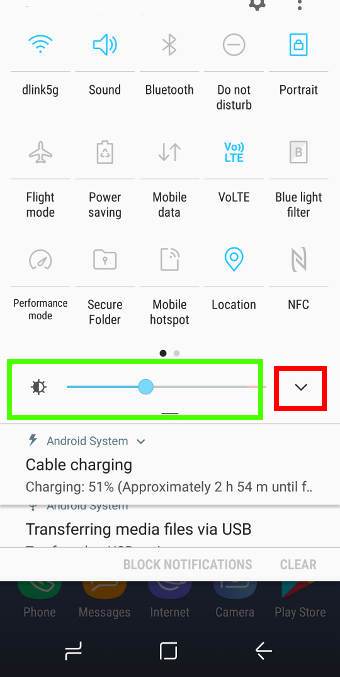
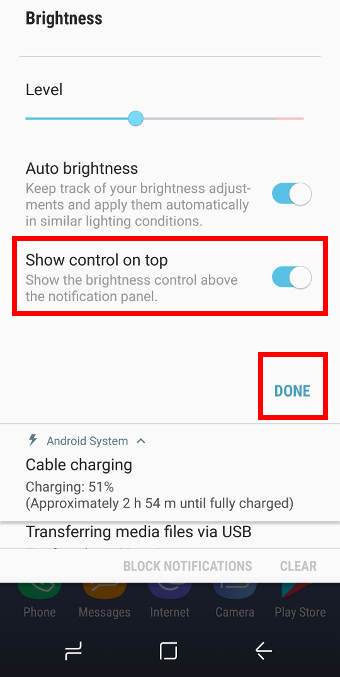
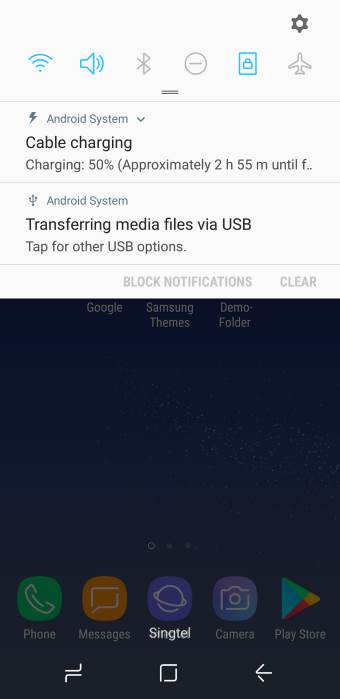
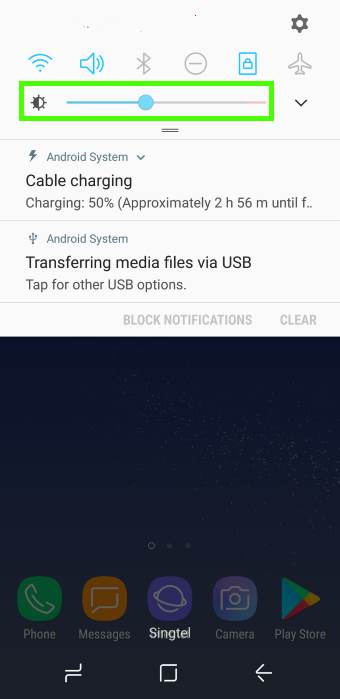
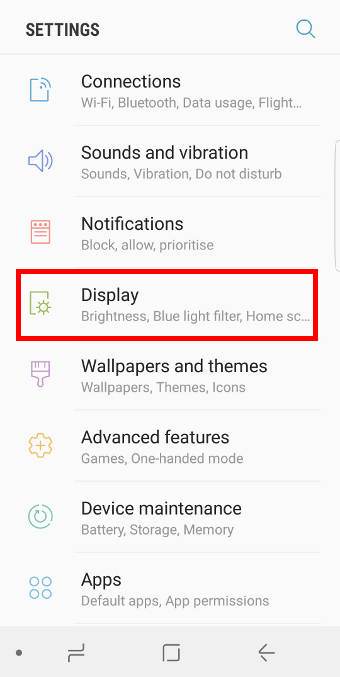
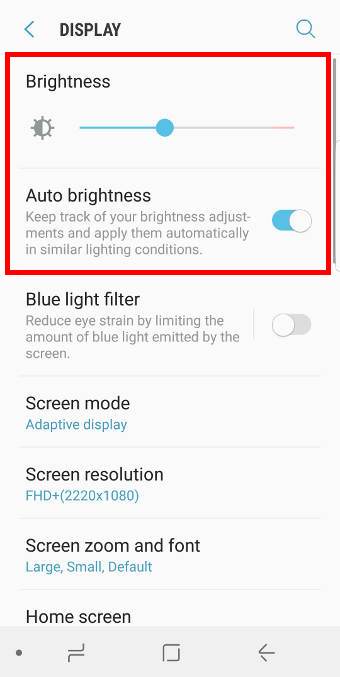
Leave a Reply