Samsung ditched the “signature” capacitive (hardware) navigation buttons (Back, Recents, and Home) in Galaxy S8 and S8+ as explained in Galaxy S8 layout page and new features of Galaxy S8 page, and embraced the modern software-based on-screen navigation buttons which can be found in almost all other Android devices.
But Samsung did one step further to allow you to customize Galaxy S8 navigation buttons and navigation bar.
Update 1: You can now even choose to hide or show the navigation bar in any apps in Galaxy S8 and S8+.!
This Galaxy S8 new feature guide will show you how to use and customize the on-screen Galaxy S8 navigation buttons, and the Galaxy S8 navigation bar.
In stock Android, the on-screen navigation buttons are fixed, although a few vendors, for example, LG, may allow you to add more buttons in the navigation bar.
Samsung used not only different (and a bit confusing as well) icons for the three standard buttons (Recents/Overview, Home and Back), but also made the layout of these navigation buttons customizable in Galaxy S8 and S8+.
For Samsung Galaxy S8 and S8+ on-screen navigation buttons and the navigation bar, you can:
- switch locations of the Recents and Back button.
- customize the background colour of Galaxy S8 navigation bar.
- adjust Galaxy S8 Home button pressure level sensitivity.
Please note, the fingerprint scanner was decoupled from the Home button in Galaxy S8 and S8+, and is now relocated to the back of the phone (next to the main camera) as detailed on Galaxy S8 layout page.
In stock Android, the Back button is to the left of the Home button and the Recent (aka Overview) button to the right.
But the layout of Samsung’s traditional capacitive buttons is opposite to stock Android’s on-screen navigation buttons.
In Galaxy S8 and S8+, the default layout of Galaxy S8 navigation buttons follows its old capacitive buttons as shown below. This maintains the continuity for seasoned Galaxy phone users.
But for owners who switched from other Android phones, this can be annoying because they will tap the wrong buttons too often.
To address this issue, Samsung allows you to customize the Galaxy S8 navigation buttons layout. You can re-order Galaxy S8 navigation buttons.
To customize the Galaxy S8 navigation buttons layout, you can follow these steps.
Step 1: Go to Galaxy S8 settings
In Galaxy S8 and S8+, there are many ways to access Galaxy S8 settings, for example,
- from Galaxy S8 apps screen or Galaxy S8 home screen, open Settings app.
- from the notification pane, tap the Settings (gear) icon.
The result is identical. You get the same setting page.
Step 2: Tap Display
You can tap Display on the Settings page to enter Galaxy S8 display settings.
On the Galaxy S8 Display settings page, tap the Navigation bar as shown below.
Step 4: Tap Button layout
In the Navigation bar setting page, you can find some customizable items:
- Button layout (marked as 1 in the screenshot above) for you to change the layout of on-screen navigation buttons in Galaxy S8 and S8+.
- Background colour for the navigation bar (marked as 2) for you to change the background colour of the navigation bar.
- Home button sensitivity (marked as 3) for you to adjust the touch sensitivity (pressure levels) for the Home button.
- Unlock with the Home button (marked as 4) for you to choose whether to unlock the phone with the Home button (lock screen security is set to none or swipe).
To customize the layout of Galaxy S8 navigation buttons, tap Button layout.
You can now choose the button layout for the Galaxy S8 navigation bar.
Actually, you have only two options.
The Home button is always in the centre.
The layout of Galaxy S8 navigation buttons can be either Recents — Home — Back (default) or Back — Home — Recents (as in other Android devices)
For example, you can choose Back — Home — Recents layout. The navigation bar will look like this:
By default, the Galaxy S8 navigation bar is transparent on the Galaxy S8 home screen and apps screen, or light grey in Samsung’s apps.
Samsung allows you to customize the background colour of the navigation bar in Galaxy S8 and S8+.
You can use any colour for the Galaxy S8 navigation bar.
To customize the background colour of the Galaxy S8 navigation bar, tap Background colour (marked as 2) in the navigation bar settings page discussed above.
Please note, the customized background colour of the Galaxy S8 navigation bar is for apps made by Samsung only. Other apps will still use the default black background colour for the navigation bar.
As explained in the missing features of Galaxy S8 and S8+, Samsung very likely planned to put the fingerprint sensor under the touch screen and to be integrated with the on-screen Home button.
But this was not materialized in Galaxy S8 and S8+. And Samsung had to relocate the fingerprint scanner into the back of the phone.
This leaves some half-baked features of the on-screen Galaxy S8 Home button.
One of these features is the touch sensitivity of Galaxy S8 Home button. You can set up the pressure levels (how hard you tap the screen) for the Home button.
As shown in the screenshot above, you can use the slider (marked as 3) to adjust the touch sensitivity for the Home button.
By default, the Home button in Galaxy S8 and S8+ cannot wake up the screen.
But you can change this behaviour to make it like a hardware button.
As shown in the Navigation bar settings page, you can enable Unlock with Home button (marked as 4 in the screenshot).
When the screen is off, or when the always-on display is active, you can press the Home button to unlock the phone and access the Home screen directly if your lock screen security setting is none or swipe.
If you set lock screen security as PIN/pattern/password, you will then be directed to unlock the phone.
Android supports a full-screen immersive mode to get better user experiences.
In this immersive mode, both the status bar at the top of the screen and the navigation bar at the bottom of the screen may disappear so that the screen can accommodate more contents.
You can simple drag upwards from the bottom of the screen to bring navigation buttons up again if you need them.
You can use NavStar (an official app from Samsung) to further customize Galaxy S8 navigation buttons and navigation bar, including using your own graphics as Galaxy S8 navigation buttons.
Do you have any questions on Galaxy S8 navigation buttons and navigation bar?
If you have any questions on Galaxy S8 navigation buttons and navigation bar in Galaxy S8 and S8+, please let us know them in the comment box below.
The community will help you find the answer or solution.
You may also check our Galaxy S8 guides:
- Galaxy S8 new features guide covers all new and unique features of Galaxy S8 and S8+.
- Galaxy S8 how-to guides give you detailed step-by-step guides on using most features of Galaxy S8 and S8+.
- Galaxy S8 user manuals let you download official Samsung Galaxy S8 user manuals in your own language.
- Galaxy S8 camera guides covered everything related to Galaxy S8 camera is covered in Galaxy S8 camera guides section.
- Galaxy S8 accessories guides help you find the perfect accessories for Galaxy S8 and S8+.
In addition to posting your thought or questions in the comment box below, you can also reach us on Facebook page.
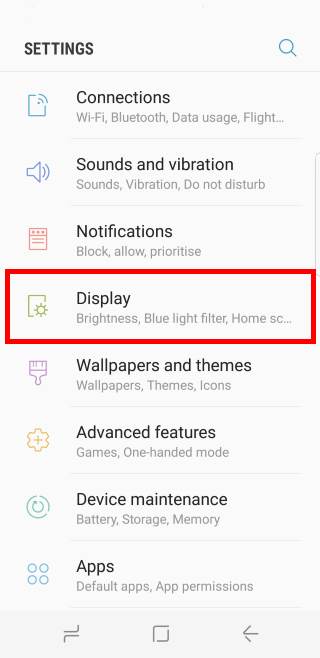
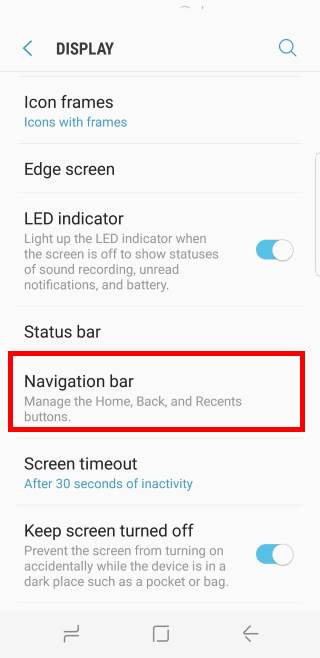
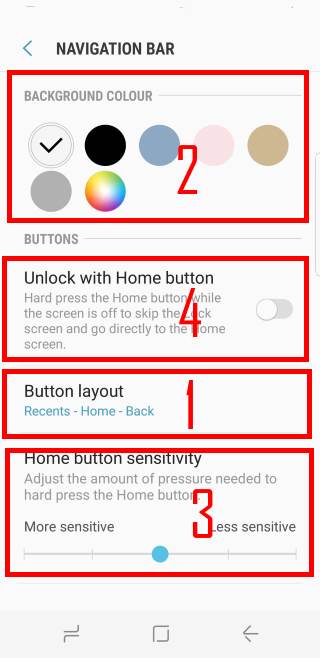
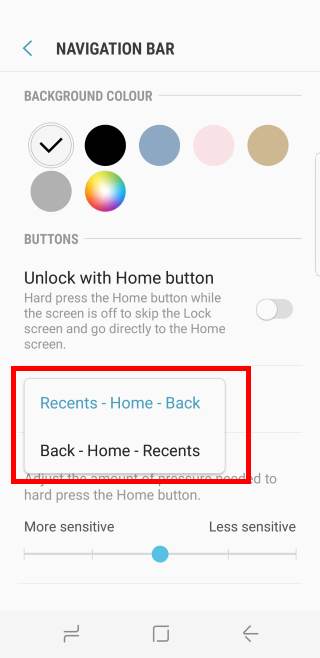
I set my navigation bar color to black, but there are some apps that when I’m typing, it changes to white.. Also, is there any way to add extra buttons in the navigation bar? Thank you
It is normal.
No, you cannot add other buttons to navigation bar. LG and a few other vendors allow you to add other buttons. For example, the notification button or screenshot button is very useful in LG phones.
Anyway, Samsung does not offer such customization.
-- Our Facebook page || Galaxy S6 Guides || Galaxy S7 Guides || Android Guides || Galaxy S8 Guides || Galaxy S9 Guides || Google Home Guides || Headphone Guides || Galaxy Note Guides || Fire tablet guide || Moto G Guides || Chromecast Guides || Moto E Guides || Galaxy S10 Guides || Galaxy S20 Guides || Samsung Galaxy S21 Guides || Samsung Galaxy S22 Guides || Samsung Galaxy S23 Guides
Does the s8 navigation bar color that i set in settings apply to all third party apps like facebook, whatsapp or any other app…. or they will be by default black only no matter what color i choose?
No, only Samsung apps will exactly follow it.
Third-party apps will use black color.
-- Our Facebook page || Galaxy S6 Guides || Galaxy S7 Guides || Android Guides || Galaxy S8 Guides || Galaxy S9 Guides || Google Home Guides || Headphone Guides || Galaxy Note Guides || Fire tablet guide || Moto G Guides || Chromecast Guides || Moto E Guides || Galaxy S10 Guides || Galaxy S20 Guides || Samsung Galaxy S21 Guides || Samsung Galaxy S22 Guides || Samsung Galaxy S23 Guides
S8 break Android functionalities with the touch sensitivity home button.
Infact when you are in immersive mode, the button is still active and in many games while you are playing you can press the home button accidentally.
Can you hide the bar?
It can be controlled by individual app. When in immersive (full screen) mode, it should be hidden automatically. But it is limited within that app.
You cannot manually set it because it is an essential part of Android. If you hide it wrongly, you may have no way to control your Galaxy S8.
-- Our Facebook page || Galaxy S6 Guides || Galaxy S7 Guides || Android Guides || Galaxy S8 Guides || Galaxy S9 Guides || Google Home Guides || Headphone Guides || Galaxy Note Guides || Fire tablet guide || Moto G Guides || Chromecast Guides || Moto E Guides || Galaxy S10 Guides || Galaxy S20 Guides || Samsung Galaxy S21 Guides || Samsung Galaxy S22 Guides || Samsung Galaxy S23 Guides
Can you change the background color to the apps page? The default is black. Is there an option?
No, you cannot. The background color of the navigation bar is always transparent in apps screen and home screen. The background color settings for navigation bar only work with Samsung apps, for example, messages, phones, contacts….
-- Our Facebook page || Galaxy S6 Guides || Galaxy S7 Guides || Android Guides || Galaxy S8 Guides || Galaxy S9 Guides || Google Home Guides || Headphone Guides || Galaxy Note Guides || Fire tablet guide || Moto G Guides || Chromecast Guides || Moto E Guides || Galaxy S10 Guides || Galaxy S20 Guides || Samsung Galaxy S21 Guides || Samsung Galaxy S22 Guides || Samsung Galaxy S23 Guides
When using Google Now launcher, the navigation bar is transparent when on the Google Now page. However, if I access Google Now using Nova launcher, the bar is not transparent. Any ideas?
This is normal. Google Now page in Google Now launcher or pixel launcher is considered as one of the home screen panel. So the navigation bar is transparent. For Nova launcher, it’s a normal app.
Anyway, the navigation bar background color settings in Galaxy S8 are for Samsung apps only.
-- Our Facebook page || Galaxy S6 Guides || Galaxy S7 Guides || Android Guides || Galaxy S8 Guides || Galaxy S9 Guides || Google Home Guides || Headphone Guides || Galaxy Note Guides || Fire tablet guide || Moto G Guides || Chromecast Guides || Moto E Guides || Galaxy S10 Guides || Galaxy S20 Guides || Samsung Galaxy S21 Guides || Samsung Galaxy S22 Guides || Samsung Galaxy S23 Guides
Is there anyway to lock the navigation bar ON? I would like for the back button to work when I am using certain apps like the game ingress.
Yes, you can lock the buttons with game tools (which is part of the game launcher). You just need to enable game launcher in Settings – advanced features – games – game launcher. Then you launch the game from game launcher.
-- Our Facebook page || Galaxy S6 Guides || Galaxy S7 Guides || Android Guides || Galaxy S8 Guides || Galaxy S9 Guides || Google Home Guides || Headphone Guides || Galaxy Note Guides || Fire tablet guide || Moto G Guides || Chromecast Guides || Moto E Guides || Galaxy S10 Guides || Galaxy S20 Guides || Samsung Galaxy S21 Guides || Samsung Galaxy S22 Guides || Samsung Galaxy S23 Guides
There is no option in my S8+ to change the navigation bar to any color I want. Only the built in colors are available. How can I get the “circle” to choose any color i want??
Can you find Settings– Display– Navigation bar?
-- Our Facebook page || Galaxy S6 Guides || Galaxy S7 Guides || Android Guides || Galaxy S8 Guides || Galaxy S9 Guides || Google Home Guides || Headphone Guides || Galaxy Note Guides || Fire tablet guide || Moto G Guides || Chromecast Guides || Moto E Guides || Galaxy S10 Guides || Galaxy S20 Guides || Samsung Galaxy S21 Guides || Samsung Galaxy S22 Guides || Samsung Galaxy S23 Guides
Thank you so much for the tip on how to restore the navigation buttons on the app screen for my S8. I inadvertently turned it off. Swiping up from the bottom of the screen did the trick and then I was able to permanently restore it by tapping on the little button at the bottom left of the screen. Greg
I’m having the same issue I don’t have the color wheel options in my settings is there some way to get that fixed is it a update or something?
In Settings – display – navigation bar, what do you have?
-- Our Facebook page || Galaxy S6 Guides || Galaxy S7 Guides || Android Guides || Galaxy S8 Guides || Galaxy S9 Guides || Google Home Guides || Headphone Guides || Galaxy Note Guides || Fire tablet guide || Moto G Guides || Chromecast Guides || Moto E Guides || Galaxy S10 Guides || Galaxy S20 Guides || Samsung Galaxy S21 Guides || Samsung Galaxy S22 Guides || Samsung Galaxy S23 Guides
I have no colour wheel either… starting to really annoy me.
You can select from a few colors, can’t you? The color wheel for navigation bar background color was removed in recent updates. You are now limited to the colors provided in the list.
-- Our Facebook page || Galaxy S6 Guides || Galaxy S7 Guides || Android Guides || Galaxy S8 Guides || Galaxy S9 Guides || Google Home Guides || Headphone Guides || Galaxy Note Guides || Fire tablet guide || Moto G Guides || Chromecast Guides || Moto E Guides || Galaxy S10 Guides || Galaxy S20 Guides || Samsung Galaxy S21 Guides || Samsung Galaxy S22 Guides || Samsung Galaxy S23 Guides
How do I get the navigation bar to stay? Every once in awhile it disappears on me and I scroll up to get it back but it will not stay. This has been going on for 2 days now.
Did you check this guide?
-- Our Facebook page || Galaxy S6 Guides || Galaxy S7 Guides || Android Guides || Galaxy S8 Guides || Galaxy S9 Guides || Google Home Guides || Headphone Guides || Galaxy Note Guides || Fire tablet guide || Moto G Guides || Chromecast Guides || Moto E Guides || Galaxy S10 Guides || Galaxy S20 Guides || Samsung Galaxy S21 Guides || Samsung Galaxy S22 Guides || Samsung Galaxy S23 Guides
HI ! I am regular Samsung user and now using Samsung S8 G-950F but my phone is not having color wheel n navigation bar and i want it to customize the navigation bar as well. Why it is missing in my phone and how can i get it ? Pls respond and email removed.
You can now only select from the available colors. Can you find the color option in Settings –display– navigation bar — background color?
-- Our Facebook page || Galaxy S6 Guides || Galaxy S7 Guides || Android Guides || Galaxy S8 Guides || Galaxy S9 Guides || Google Home Guides || Headphone Guides || Galaxy Note Guides || Fire tablet guide || Moto G Guides || Chromecast Guides || Moto E Guides || Galaxy S10 Guides || Galaxy S20 Guides || Samsung Galaxy S21 Guides || Samsung Galaxy S22 Guides || Samsung Galaxy S23 Guides
The navigation bar on my s8+ homescreen remains white no matter what I do. How can I make it black or match my theme? Changing it in settings does nothing on my homescreen.
In home screen, it is always transparent.
Did you check the color in Settings page or Phone app?
-- Our Facebook page || Galaxy S6 Guides || Galaxy S7 Guides || Android Guides || Galaxy S8 Guides || Galaxy S9 Guides || Google Home Guides || Headphone Guides || Galaxy Note Guides || Fire tablet guide || Moto G Guides || Chromecast Guides || Moto E Guides || Galaxy S10 Guides || Galaxy S20 Guides || Samsung Galaxy S21 Guides || Samsung Galaxy S22 Guides || Samsung Galaxy S23 Guides
yes, I’ve tried changing the colors in settings. I’ve tried using “apply current theme”. Nothing changes it to black. It seems like after one of the recent updates, it changed. I have screenshots i posted on instagram in July showing it matched my theme (pink or black) but my September screenshots show it as white and it’s ugly. It doesn’t match my screen.
Which app are you referring to? The navigation bar color only works in some Samsung apps. You can share a screenshot in our Facebook page so that others can see what you are taking about.
-- Our Facebook page || Galaxy S6 Guides || Galaxy S7 Guides || Android Guides || Galaxy S8 Guides || Galaxy S9 Guides || Google Home Guides || Headphone Guides || Galaxy Note Guides || Fire tablet guide || Moto G Guides || Chromecast Guides || Moto E Guides || Galaxy S10 Guides || Galaxy S20 Guides || Samsung Galaxy S21 Guides || Samsung Galaxy S22 Guides || Samsung Galaxy S23 Guides
I’m referring to the homescreen, not an app. I sent a couple screenshots to you through messenger. My reference to instragram was screenshots I had posted which showed my homescreen navigation bar at one time being black or another color but now its always white. Thanks for helping me on this.
the navigation bar in Home screen and Apps screen should be always transparent. The color customization for the navigation bar should applies to some Samsung apps only.
Anyway, it seems you found out the cause is the Nova launcher.
-- Our Facebook page || Galaxy S6 Guides || Galaxy S7 Guides || Android Guides || Galaxy S8 Guides || Galaxy S9 Guides || Google Home Guides || Headphone Guides || Galaxy Note Guides || Fire tablet guide || Moto G Guides || Chromecast Guides || Moto E Guides || Galaxy S10 Guides || Galaxy S20 Guides || Samsung Galaxy S21 Guides || Samsung Galaxy S22 Guides || Samsung Galaxy S23 Guides
I use Nova Launcher and just changed it to Total Launcher. Now it’s black. I’m thinking it’s a Nova issue.
Thank you for sharing the update.
-- Our Facebook page || Galaxy S6 Guides || Galaxy S7 Guides || Android Guides || Galaxy S8 Guides || Galaxy S9 Guides || Google Home Guides || Headphone Guides || Galaxy Note Guides || Fire tablet guide || Moto G Guides || Chromecast Guides || Moto E Guides || Galaxy S10 Guides || Galaxy S20 Guides || Samsung Galaxy S21 Guides || Samsung Galaxy S22 Guides || Samsung Galaxy S23 Guides
My name bar is permanent white… Want like this about a few days back was using a pixel launcher thought it would be there issue and went back to default but it’s still white…. Don’t know what to do anymore to make it like it was (transparent in home screen at least)
No, the customization is for default Samsung launcher only. Many third-party launchers do NOT follow the customization settings.
-- Our Facebook page || Galaxy S6 Guides || Galaxy S7 Guides || Android Guides || Galaxy S8 Guides || Galaxy S9 Guides || Google Home Guides || Headphone Guides || Galaxy Note Guides || Fire tablet guide || Moto G Guides || Chromecast Guides || Moto E Guides || Galaxy S10 Guides || Galaxy S20 Guides || Samsung Galaxy S21 Guides || Samsung Galaxy S22 Guides || Samsung Galaxy S23 Guides
My back key on the nav bar has disappeared. The home button and recent apps button is there, but not the back key.
How the hell did it suddenly disappear?….is that even possible lol…. Try resetting the phone or go to settings and try to change the position of the buttons…. It might reappear
What happens if you reboot the phone? Can you share a screenshot in our Facebook so that others can see it clearly?
-- Our Facebook page || Galaxy S6 Guides || Galaxy S7 Guides || Android Guides || Galaxy S8 Guides || Galaxy S9 Guides || Google Home Guides || Headphone Guides || Galaxy Note Guides || Fire tablet guide || Moto G Guides || Chromecast Guides || Moto E Guides || Galaxy S10 Guides || Galaxy S20 Guides || Samsung Galaxy S21 Guides || Samsung Galaxy S22 Guides || Samsung Galaxy S23 Guides
I’m having a problem that it doesn’t allow me to pick any color I want. I have tried the default theme and reset my phone.. I’m not sure if it’s the new update but it’s not the same as the pages shows how it’s set up. My provider is tmobile but I have a Samsung s8. When I use a different theme I can pick the default colors or gives you but not the color wheel it is nowhere to be found. I can share a screenshot but won’t let me upload it in this. Please help I dont understand why its different and why I dont have the color wheel.
After the update, you can only choose from the pre-defined colors
-- Our Facebook page || Galaxy S6 Guides || Galaxy S7 Guides || Android Guides || Galaxy S8 Guides || Galaxy S9 Guides || Google Home Guides || Headphone Guides || Galaxy Note Guides || Fire tablet guide || Moto G Guides || Chromecast Guides || Moto E Guides || Galaxy S10 Guides || Galaxy S20 Guides || Samsung Galaxy S21 Guides || Samsung Galaxy S22 Guides || Samsung Galaxy S23 Guides
A recent update makes it hard to back out die to tje navigation bar disappears so quickly in messages and in Facebook comments.
You can choose not to hide the navigation bar.
-- Our Facebook page || Galaxy S6 Guides || Galaxy S7 Guides || Android Guides || Galaxy S8 Guides || Galaxy S9 Guides || Google Home Guides || Headphone Guides || Galaxy Note Guides || Fire tablet guide || Moto G Guides || Chromecast Guides || Moto E Guides || Galaxy S10 Guides || Galaxy S20 Guides || Samsung Galaxy S21 Guides || Samsung Galaxy S22 Guides || Samsung Galaxy S23 Guides