Dual SIM version Galaxy S8 and S8+ allows you to use two SIM cards in the phone. Although Galaxy S8 and S8+ are dual standby only, you can use dual SIM always on and will not miss any calls.
This Galaxy S8 guide explains the limitations of using two SIM cards in Galaxy S8 and S8+, how to use and customize dual SIM card settings, how to enable dual SIM always on to avoid missing calls.
When you can use two SIM cards in Galaxy S8 and S8+?
In many international markets, Samsung released dual SIM version of Galaxy S8 and Galaxy S8+.
For these dual SIM Galaxy S8 and S8+, you can use up to 2 SIM cards. Of course, they are dual standby only, not dual active because there is one modem shared by two SIM cards.
You can use two SIM cards only in dual SIM version of Galaxy S8 and S8+.
As explained in the Galaxy S8 SIM card guide, the SIM card tray for single SIM and dual SIM version of S8 and S8+ is different.
But the difference is not only in the SIM card slot. The firmware (software) is also different.
In addition, the metal contact part inside the phone is also different in dual SIM version and single SIM version of Galaxy S8 and S8+.
So, there is no easy way to convert single SIM version of Galaxy S8 or S8+ to dual SIM version. Don’t waste time and money on this.
What are the limitations of using two SIM cards in Galaxy S8 and S8+?
As dual SIM version of Galaxy S8 or S8+ is dual standby only. In theory, two SIM cards are both active only when the phone is in standby.
This means you can receive and make calls on both SIM cards, but not concurrently.
When you are engaged in a call with one SIM card, the other SIM card by default will be unreachable.
However, you can set call forwarding from one SIM card to the other one, and enabling call waiting to get “dual SIM always on” (read on).
In short, the limitations of using two SIM cards in Galaxy S8 and S8+ include:
- You cannot use micro SD card.
- Dual standby only;
- Only one SIM card can be assigned to use mobile data. By default, it is SIM card 1.
- Most carriers will charge call forwarding minutes if you want to make both SIM cards available at any time even when you are engaged in a call.
- Dual SIM always on may be not available in a few carriers’ networks who do not support call waiting (call holding).
- Mobile data speed may be affected when using two SIM cards.
- Battery life may be affected depending on signal strength and quality.
How to use two SIM cards in Galaxy S8 and S8+?
As explained in Galaxy S8 SIM card, you can put two SIM cards in the SIM card tray.
Because slot 2 is for either a SIM card or a SD card, you will not be able to use micro SD card when using two SIM cards in Galaxy S8 and S8+.
You just need follow the guide to put two SIM cards in the tray and they should be recognized after you power on your Galaxy S8 or S8+.
Although it is not required, you should power off Galaxy S8 and S8+ before adding or replacing SIM card.
How to know whether you are using two SIM cards in Galaxy S8 and S8+?
If both of the two SIM cards are working, you will find some additional status icons as shown below.
For example, as shown below, you can find two signal strength bar (marked as 2 and 3 in the screenshot), instead of 1.
SIM card 1 icon (marked as 1) indicates mobile data is activated on this SIM card.
In addition to the icons in status bar, you can also find the difference in notification shade.
As shown below, when you use two SIM cards in Galaxy S8 and S8+, under the quick settings bar, you can find the default SIM card info.
In this example, SIM card 1 was chosen as the default SIM card for outgoing calls and messages. Mobile data was also enabled in SIM card 1.
How to customize SIM card settings for two SIM cards in Galaxy S8 and S8+?
You can customize SIM card settings for the two SIM cards in Settings —Connections — SIM card manager.
As shown below, in SIM card manager, under general settings, you can input the number for SIM card 1 (marked as 4 in the screenshot) and SIM card 2 (marked as 5).
If you want, you can just leave it as unknown. This should not affect any functions.
Under Preferred SIM card, you can set the default (preferred) SIM card for calls (marked as 6), text messages (marked as 7) and mobile data (marked as 8).
By default, SIM card 1 (in slot 1) is set as the preferred SIM card for all activities.
You can tap each of these three fields to set it as:
- SIM 1; or
- SIM 2; or
- Always ask.
You should set them up based on your usage preference.
Please note, in Galaxy S8 and S8+, the Phone app (dialer), you can always choose SIM card before placing calls.
As shown below, you can tap the phone icon with number 1 to use SIM card 1, or phone icon with 2 to use SIM card 2, regardless of the SIM card preference settings.
This is Samsung’s customization. In other Android phones, you may not have this option.
Similarly, in call log (history tab), you can also choose SIM card to call back.
But for text messages, the default preferred SIM card setting will be used.
Under call settings as shown above, you can:
- Enable or disable confirm SIM card for calls (marked as 9). When you use the non-preferred SIM card for outgoing calls, you can choose to confirm the choice before the call is placed. This is useful when one SIM card is roaming, and the other is local.
- Enable or disable dual SIM always on (marked as 10, read on).
How to set up and use dual SIM always on in Galaxy S8 and S8+?
As mentioned earlier, dual SIM version of Galaxy S8 or S8+ is dual standby only.
For dual standby dual SIM phones, by default, when you are engaged in a call, the other SIM card will not be reachable.
This means you may miss some calls.
Thankfully, Galaxy S8 and S8+ give you the option to make both SIM cards reachable at all times.
You just need to enable dual SIM always on (marked as 10).
The dual SIM always on requires two mobile network features:
- call waiting (call hold); and
- call forwarding (call diversion).
Most of the carriers support these features.
But call forwarding is not free. Your carrier will very likely charge it as the outgoing minutes.
So do not use dual SIM always on when one SIM card is roaming.
When you enable dual SIM always on the first time, you will be asked to input the phone numbers of SIM card 1 and SIM card 2 as shown below.
Please make sure the number is correct for the corresponding SIM cards.
After you provide the phone numbers, you can then choose to use dual SIM always on in 3 configurations:
- Both SIM cards. You want to make both SIM cards available for callers at all times. You will not miss any calls.
- SIM card 1 to SIM card 2. SIM card 1 will be available for callers at all times. But you may miss calls to SIM card 2 (when you are engaged in calls in SIM card 1).
- SIM card 2 to SIM card 1. This is opposite to option 2. You may miss calls to SIM card 1.
The default option is both SIM cards.
You should choose the option based on your needs. You should also factor in possible call forwarding charges.
Once you tap finish, Galaxy S8 and S8+ will write corresponding settings to each SIM card as shown above.
Please note, this works on most (not all) SIM cards.
It also may take about 1 to 3 minutes to update the settings to SIM card.
Once the settings are successfully written to the SIM card, you will get a pop up messages informing you what settings were updated as shown above:
Dual SIM always on
SIM card 1: SIM card 2 call waiting enabled. If SIM card 1 is out of reach, incoming calls will be forwarded to XXX (SIM card 2 number).
SIM card 2: SIM card 1 call waiting enabled. If SIM card 2 is out of reach, incoming calls will be forwarded to XXX (SIM card 1 number).
Tap OK to exit the settings.
If you want to manually set call forwarding and call waiting for each SIM cards, you can do so in Phone app.
If you have any issues when using two SIM cards in Galaxy S8 and S8+, you may first check the SIM card status to gather some diagnostic info.
In Settings —About phone, tap status as shown below.
In status page, tap SIM card status as shown below.
In SIM card status page, you can find two tabs: one for SIM 1 and the other for SIM 2.
You can check the mobile network info including:
- Network. This should be your carrier’s network name.
- Signal strength.
- Mobile network type.
- Service state.
- Roaming.
- Mobile network state. This is the mobile data connection status. It is connected only when data are transferred.
Do you know how to use two SIM cards in Galaxy S8 and S8+? Can you set dual SIM always on?
If you have any questions or encounter any issues with using two SIM cards in Galaxy S8 and Galaxy S8+, please let us know them in the comment box below.
The community will help you find the answer or solution.
You may also check our Galaxy S8 guides:
- Galaxy S8 new features guide covers all new and unique features of Galaxy S8 and S8+.
- Galaxy S8 how-to guides give you detailed step-by-step guides on using most features of Galaxy S8 and S8+.
- Galaxy S8 user manuals lets you download official Samsung Galaxy S8 user manuals in your won language.
- Galaxy S8 camera guides covered everything related to Galaxy S8 camera is covered in Galaxy S8 camera guides section.
- Galaxy S8 accessories guides help you find the perfect accessories for Galaxy S8 and S8+.
In addition to post your thought or questions in the comment box below, you can also reach us in Facebook page.
Subscribe to our free Galaxy S8 tips, tricks and guides newsletter to get the most for your Samsung Galaxy S8 and S8+!
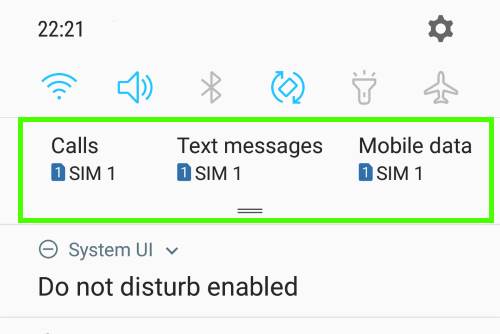
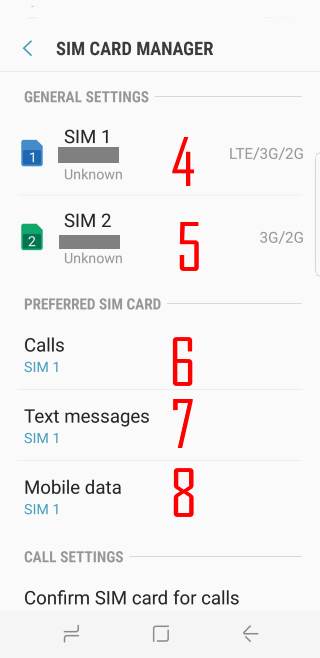
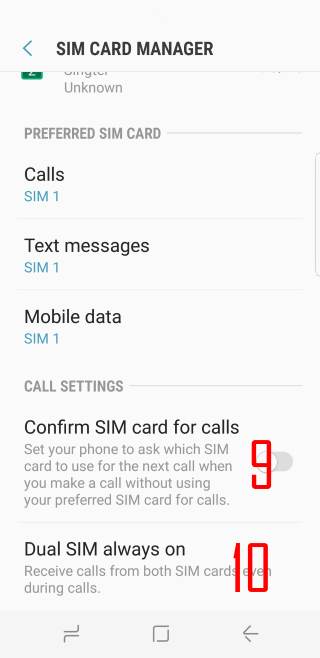
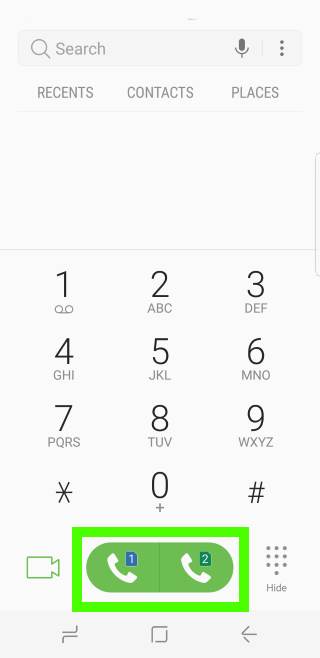
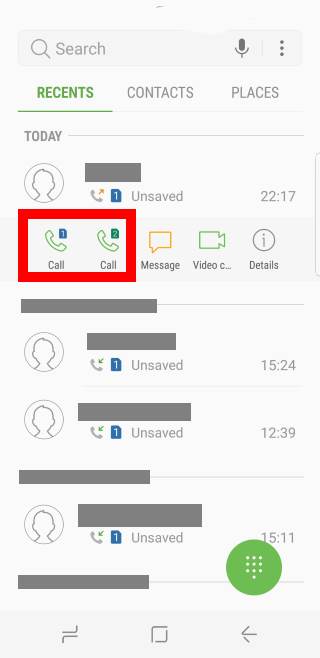
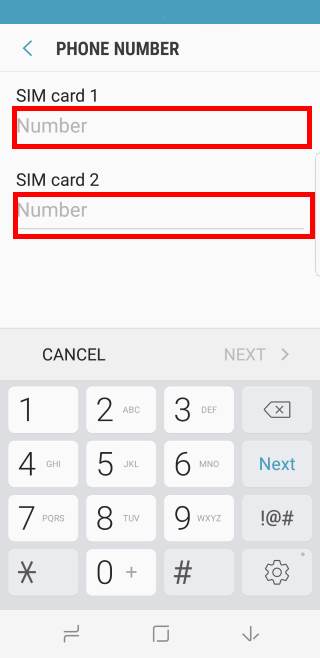
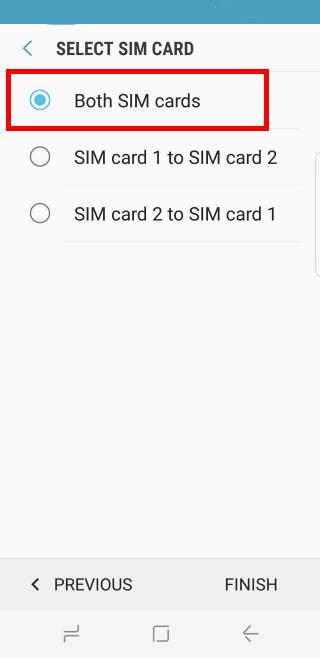
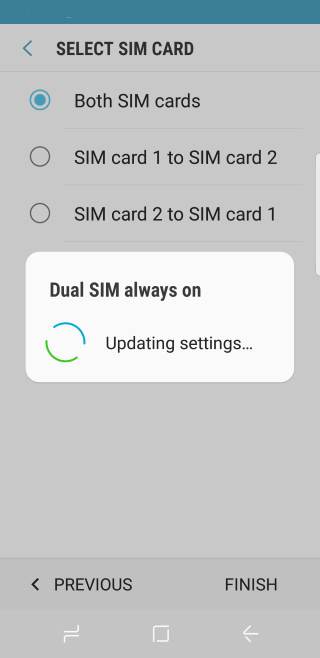
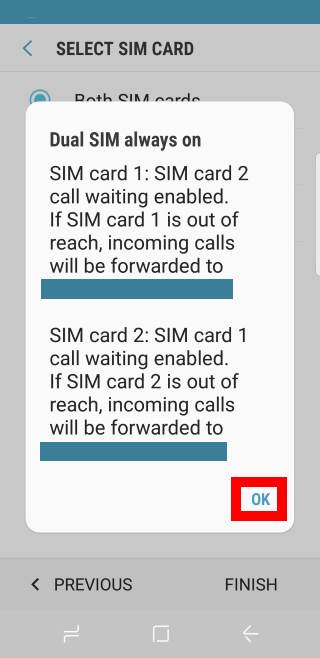
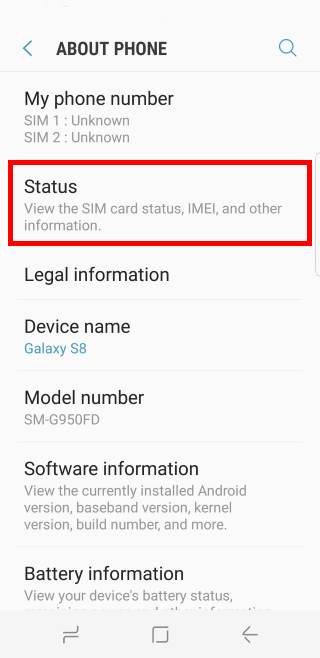
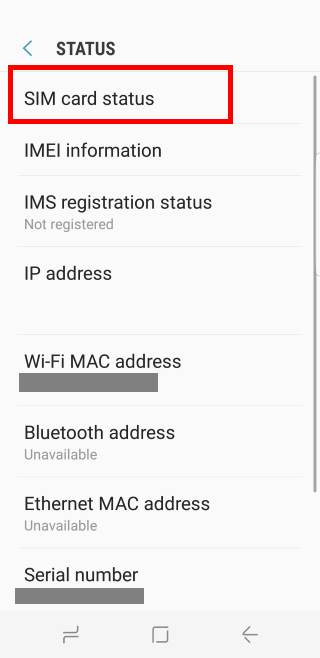
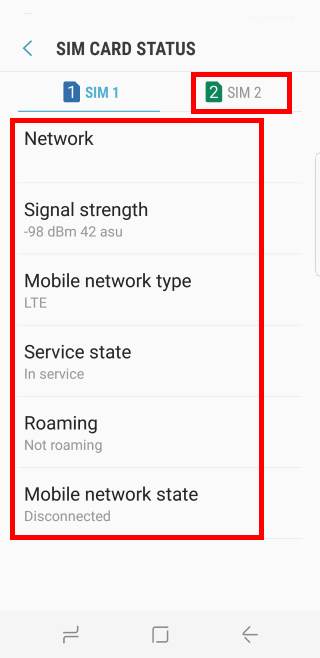
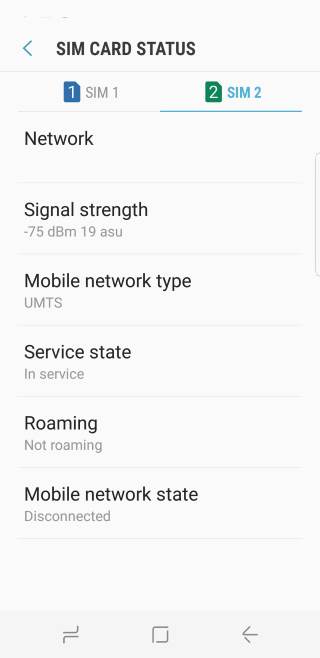
I am using s8, dual sim card, In mu one sim card I can’t get the all type sms
What’s “all type sms”?
Do you mean it does not get SMS?
-- Our Facebook page || Galaxy S6 Guides || Galaxy S7 Guides || Android Guides || Galaxy S8 Guides || Galaxy S9 Guides || Google Home Guides || Headphone Guides || Galaxy Note Guides || Fire tablet guide || Moto G Guides || Chromecast Guides || Moto E Guides || Galaxy S10 Guides || Galaxy S20 Guides || Samsung Galaxy S21 Guides || Samsung Galaxy S22 Guides || Samsung Galaxy S23 Guides
Can i change which sim i receive data on in settings ?
Of course you can. In sim card settings, you can set one AND only one sim card for mobile data.
-- Our Facebook page || Galaxy S6 Guides || Galaxy S7 Guides || Android Guides || Galaxy S8 Guides || Galaxy S9 Guides || Google Home Guides || Headphone Guides || Galaxy Note Guides || Fire tablet guide || Moto G Guides || Chromecast Guides || Moto E Guides || Galaxy S10 Guides || Galaxy S20 Guides || Samsung Galaxy S21 Guides || Samsung Galaxy S22 Guides || Samsung Galaxy S23 Guides
Samsung S8 does not show which SIM the incoming call is for. I have to depend on the ringtone to find out which sim the cal is for. How to enable that in display.
You can only set ringtone for different contacts, not different SIM cards.
The incoming caller is shown. If you need to know the SIM card used, you can check it in call logs.
-- Our Facebook page || Galaxy S6 Guides || Galaxy S7 Guides || Android Guides || Galaxy S8 Guides || Galaxy S9 Guides || Google Home Guides || Headphone Guides || Galaxy Note Guides || Fire tablet guide || Moto G Guides || Chromecast Guides || Moto E Guides || Galaxy S10 Guides || Galaxy S20 Guides || Samsung Galaxy S21 Guides || Samsung Galaxy S22 Guides || Samsung Galaxy S23 Guides
Yes you can set different ringtones for different SIM on S8! The dual SIM function it was much better on S7.
I have galaxy s8 dual sim since July 2017. It is making problem with mobile sim frequently showing not registered. I changed the sim which worked for about 2 months which is now again not working and showing sim card is crashed.
What I should do?
Are your using two sim cards? Does it happen to a specific of the SIM card slot?
-- Our Facebook page || Galaxy S6 Guides || Galaxy S7 Guides || Android Guides || Galaxy S8 Guides || Galaxy S9 Guides || Google Home Guides || Headphone Guides || Galaxy Note Guides || Fire tablet guide || Moto G Guides || Chromecast Guides || Moto E Guides || Galaxy S10 Guides || Galaxy S20 Guides || Samsung Galaxy S21 Guides || Samsung Galaxy S22 Guides || Samsung Galaxy S23 Guides
How is battery performance affected by using two SIM cards on the S8? I am doubting between dual-SIM version and single-SIM model.
It would be nice to have both my work phone and personal phone in one device, however if this is going to make the battery empty faster, I would rater not get the dual-SIM version.
Because dual SIM version of Galaxy S8 is dual standby only, battery consumption by the additional SIM card is marginal. Actually, signal strength affects battery life even more.
If both networks have good signal, you probably will not notice the battery consumption due to the additional SIM card.
-- Our Facebook page || Galaxy S6 Guides || Galaxy S7 Guides || Android Guides || Galaxy S8 Guides || Galaxy S9 Guides || Google Home Guides || Headphone Guides || Galaxy Note Guides || Fire tablet guide || Moto G Guides || Chromecast Guides || Moto E Guides || Galaxy S10 Guides || Galaxy S20 Guides || Samsung Galaxy S21 Guides || Samsung Galaxy S22 Guides || Samsung Galaxy S23 Guides
if we are answering or making call i can not get the incoming call alert or any message if some dial my other number, but someone dial my same number which i am calling or answering the call in that case i will get his incoming call alert.
how can i get incoming call alert if some call me at other sim.
i am currently using Note8 (Duel Sim)
Did you enabled dual SIM always on?
-- Our Facebook page || Galaxy S6 Guides || Galaxy S7 Guides || Android Guides || Galaxy S8 Guides || Galaxy S9 Guides || Google Home Guides || Headphone Guides || Galaxy Note Guides || Fire tablet guide || Moto G Guides || Chromecast Guides || Moto E Guides || Galaxy S10 Guides || Galaxy S20 Guides || Samsung Galaxy S21 Guides || Samsung Galaxy S22 Guides || Samsung Galaxy S23 Guides
I use T-mobile as my primary therefore it would be sim 1. I use AT&T as my secondary so it would be sim2. AT&T turned off their 2g network. Will AT&T still work on sim 2? Is sim 2 still capable of using 3g/4g although sim 1 is primary?
First, the slot number does NOT matter. There is no primary. You can set either of the SIM cards for mobile data in SIM card manager. This SIM card will try to use 4G/3G and offer data connection. The other SIM card will only offer voice/messaging related services.
In most regions, dual SIM version of Galaxy S8 (and S8+) can work without 2G. It means both SIM cards can connect to 3G/4G simultaneously. This depends on the firmware, not your SIM card.
Where did you get the phone?
-- Our Facebook page || Galaxy S6 Guides || Galaxy S7 Guides || Android Guides || Galaxy S8 Guides || Galaxy S9 Guides || Google Home Guides || Headphone Guides || Galaxy Note Guides || Fire tablet guide || Moto G Guides || Chromecast Guides || Moto E Guides || Galaxy S10 Guides || Galaxy S20 Guides || Samsung Galaxy S21 Guides || Samsung Galaxy S22 Guides || Samsung Galaxy S23 Guides
Under status, phone numbers were marked as unknowns. Can I input that to reflect the true #?
No, you probably cannot. It’s the problem of sim card, not time phone. Nowadays, most carriers don’t save your own number in the sim card, and therefore the field always shows unknown because it reads from sim card.
-- Our Facebook page || Galaxy S6 Guides || Galaxy S7 Guides || Android Guides || Galaxy S8 Guides || Galaxy S9 Guides || Google Home Guides || Headphone Guides || Galaxy Note Guides || Fire tablet guide || Moto G Guides || Chromecast Guides || Moto E Guides || Galaxy S10 Guides || Galaxy S20 Guides || Samsung Galaxy S21 Guides || Samsung Galaxy S22 Guides || Samsung Galaxy S23 Guides
I cannot reach my S8+ phone most of the time when using dual sim (one for calling & for mobile data) when data sim is removed, phone can be reached all the time.
Did you check the status bar? Can you see two signal strength bars?
-- Our Facebook page || Galaxy S6 Guides || Galaxy S7 Guides || Android Guides || Galaxy S8 Guides || Galaxy S9 Guides || Google Home Guides || Headphone Guides || Galaxy Note Guides || Fire tablet guide || Moto G Guides || Chromecast Guides || Moto E Guides || Galaxy S10 Guides || Galaxy S20 Guides || Samsung Galaxy S21 Guides || Samsung Galaxy S22 Guides || Samsung Galaxy S23 Guides
Hi! My S8 is showing me a message to reset my mobile to factory settings in order to use the second SIM card.
Any ideas?
You can ignore it. Actually, it asks you to reset settings, not reset the phone. You can do this in Settings–General management –reset –Reset settings.
Anyway, you can ignore it. A restart is sufficient.
-- Our Facebook page || Galaxy S6 Guides || Galaxy S7 Guides || Android Guides || Galaxy S8 Guides || Galaxy S9 Guides || Google Home Guides || Headphone Guides || Galaxy Note Guides || Fire tablet guide || Moto G Guides || Chromecast Guides || Moto E Guides || Galaxy S10 Guides || Galaxy S20 Guides || Samsung Galaxy S21 Guides || Samsung Galaxy S22 Guides || Samsung Galaxy S23 Guides
Hi, my s8 sometimes can’t be reached or make a call when dual sim card is on. I had to switch toggle sim card on and off to make it available again. Was it normal on s8 dual sim on?
Other thing is, if I chose sim2 as a mobile data, the 4G can’t active, it always stays on 3G, eventhough I already set network mode auto LTE/3G/2G.
It is NOT normal. One SIM card is possibly unreachable only when the other SIM card is engaged in a call. You should check the signal strength bars in the status bar to see whether the SIM card is registered in the network.
Whether the 4G shows up or not depends on 1). 4G network coverage. Your area may be not well covered by 4G network. and 2). whether 4G connection is enabled in your mobile plan. In a few regions, some carriers still offer 4G services as “addon”. You need to check with your phone company whether your SIM card can connect to 4G.
-- Our Facebook page || Galaxy S6 Guides || Galaxy S7 Guides || Android Guides || Galaxy S8 Guides || Galaxy S9 Guides || Google Home Guides || Headphone Guides || Galaxy Note Guides || Fire tablet guide || Moto G Guides || Chromecast Guides || Moto E Guides || Galaxy S10 Guides || Galaxy S20 Guides || Samsung Galaxy S21 Guides || Samsung Galaxy S22 Guides || Samsung Galaxy S23 Guides
Hi am using s8 plus dual sim phone. I have 2 sim cards inserted in tray. When I enable mobile data in sim 1 and my dual sim active is on the second sim shows as emergency calls. When i activate mobile data in sim 2 booths works fine. But when i get call on sim 1 the data on sim 2 disconnects till the call is finished. How to make my phone work with dual sim active standby like data ON on sim 2 will not get disturbed even I get call on sim 1.
When you are on a voice call, the data connection is always suspended. This is common on dual standby phones.
For mobile data on SIM card 1 issue, it could be related to mobile network or your mobile plan features.
-- Our Facebook page || Galaxy S6 Guides || Galaxy S7 Guides || Android Guides || Galaxy S8 Guides || Galaxy S9 Guides || Google Home Guides || Headphone Guides || Galaxy Note Guides || Fire tablet guide || Moto G Guides || Chromecast Guides || Moto E Guides || Galaxy S10 Guides || Galaxy S20 Guides || Samsung Galaxy S21 Guides || Samsung Galaxy S22 Guides || Samsung Galaxy S23 Guides
When I am using mobile data from slot 1 sim it never allow to dial from slot 2 sim showing sim not register….and vice versa.
Kindly help.
What is the output of SIM card status (in Settings –About phone –Status –SIM card status) for both SIM cards?
-- Our Facebook page || Galaxy S6 Guides || Galaxy S7 Guides || Android Guides || Galaxy S8 Guides || Galaxy S9 Guides || Google Home Guides || Headphone Guides || Galaxy Note Guides || Fire tablet guide || Moto G Guides || Chromecast Guides || Moto E Guides || Galaxy S10 Guides || Galaxy S20 Guides || Samsung Galaxy S21 Guides || Samsung Galaxy S22 Guides || Samsung Galaxy S23 Guides
Do you know how to use two SIM cards in Galaxy S8+ because only my sim 1 slot is active, and I currently have an active SIM inserted Card in the SIM 2 slot but it showing? Pls Help.
if you use them one by one, can they ve recognized? anyway, you may check the SIM card status when using them one by one. If any one connects to 2G network, then you cannot use them concurrently.
-- Our Facebook page || Galaxy S6 Guides || Galaxy S7 Guides || Android Guides || Galaxy S8 Guides || Galaxy S9 Guides || Google Home Guides || Headphone Guides || Galaxy Note Guides || Fire tablet guide || Moto G Guides || Chromecast Guides || Moto E Guides || Galaxy S10 Guides || Galaxy S20 Guides || Samsung Galaxy S21 Guides || Samsung Galaxy S22 Guides || Samsung Galaxy S23 Guides