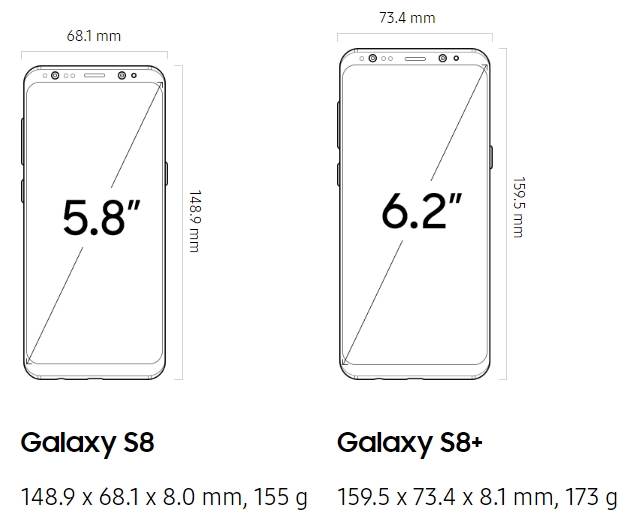Dual SIM version Galaxy S8 and S8+ allows you to use two SIM cards in the phone. Although Galaxy S8 and S8+ are dual standby only, you can use dual SIM always on and will not miss any calls.
This Galaxy S8 guide explains the limitations of using two SIM cards in Galaxy S8 and S8+, how to use and customize dual SIM card settings, how to enable dual SIM always on to avoid missing calls.
When you can use two SIM cards in Galaxy S8 and S8+?
In many international markets, Samsung released dual SIM version of Galaxy S8 and Galaxy S8+.
For these dual SIM Galaxy S8 and S8+, you can use up to 2 SIM cards. Of course, they are dual standby only, not dual active because there is one modem shared by two SIM cards.
You can use two SIM cards only in dual SIM version of Galaxy S8 and S8+.
As explained in the Galaxy S8 SIM card guide, the SIM card tray for single SIM and dual SIM version of S8 and S8+ is different.
But the difference is not only in the SIM card slot. The firmware (software) is also different.
In addition, the metal contact part inside the phone is also different in dual SIM version and single SIM version of Galaxy S8 and S8+.
So, there is no easy way to convert single SIM version of Galaxy S8 or S8+ to dual SIM version. Don’t waste time and money on this.
What are the limitations of using two SIM cards in Galaxy S8 and S8+?
As dual SIM version of Galaxy S8 or S8+ is dual standby only. In theory, two SIM cards are both active only when the phone is in standby.
This means you can receive and … Read the rest

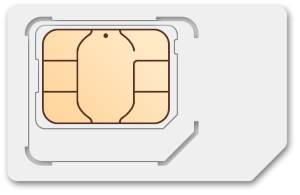
 There are some missing features of Galaxy S8 that may annoy you, although Samsung Galaxy S8 and Galaxy S8+ are surely one of the hottest flagship smartphones in 2017 based on
There are some missing features of Galaxy S8 that may annoy you, although Samsung Galaxy S8 and Galaxy S8+ are surely one of the hottest flagship smartphones in 2017 based on  As other flagship smartphones from Samsung, Galaxy S8 specs and Galaxy S8+ specs are impressive.
As other flagship smartphones from Samsung, Galaxy S8 specs and Galaxy S8+ specs are impressive.