Update: Super slow-motion camera mode (960 fps)is available on Galaxy S8 and S8+ now. Please check this super slow-motion mode guide on how to use it.
Android Oreo update for Galaxy S8 and S8+ has been rolled out in some regions. More and more Galaxy S8 and S8+ owners want to know how to use the new features of Android Oreo update for Galaxy S8 and S8+.
In this Android Oreo update for Galaxy S8 and S8+, Samsung updated the UI (Samsung Experience 9.0) and added Android Ore0 8.0.
This Galaxy S8 guide explains the top 10 new features of Android Oreo update for Galaxy S8 and S8+.
You may check this Galaxy S8 Android Oreo update guides page for step-by-step guides on how to use these new features.
For new features of Android Oreo 8.0, you may check this guide.
#1. Notification channel (categories)
In Android Oreo, notification channels (notification categories) were introduced so that the app developer can “categorize” their notifications.
These categorized notifications can then be pushed through notification channels, just like radio channels. You, as an app user, can then turn on/off individual notification channel to get what you want to receive and block what you don’t.
You may find more info on notification channel on Android Oreo here.
#2. App shortcuts support in Home screen
When you tap and hold (long tap) an app icon in Galaxy S8 home screen, you have some options.
In Android Oreo update for Galaxy S8 and S8+, you get additional options to launch some special features of the app directly (if the app developer enabled this feature).
Compared to the traditional way to access such app features, app shortcuts are faster.
Such app shortcuts are shortcuts to certain features of the corresponding apps.… Read the rest

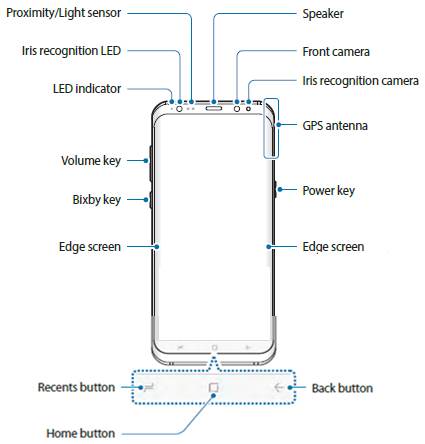
 There are some missing features of Galaxy S8 that may annoy you, although Samsung Galaxy S8 and Galaxy S8+ are surely one of the hottest flagship smartphones in 2017 based on
There are some missing features of Galaxy S8 that may annoy you, although Samsung Galaxy S8 and Galaxy S8+ are surely one of the hottest flagship smartphones in 2017 based on