Galaxy S7 and S7 edge still use two capacitive buttons for Recent app and Back respectively.
As explained in Galaxy S7 layout, Recent button is in the lefty side of Home button and Back button is in the right side of Home button.
When you touch either of the two buttons, both button will light up. This is useful when you are using Galaxy S7 or S7 edge in a dark environment.
But this can also be the problem. In some situations, you may simply not want to see the light because it can be too bright.
For experienced owners, you may know the location of the buttons well without the light.
Unfortunately, there are no options for you to disable of adjust touch button light in Galaxy S7 and S7 edge.
So, in this guide, I will show you how to use a simple app to disable touch button light in Galaxy S7 and S7 edge, and how to adjust the lighting duration.
As mentioned, Samsung removed the options for configuring touch button light from Galaxy S7 settings.
But the touch key light and its duration are still fully adjustable and controllable. The settings are simply hidden without a corresponding user interface.
What you need is a simple app named Galaxy Button Lights 2.
Step 1: Install Galaxy Button lights 2
You can search for “Galaxy Button lights 2” in Play store as shown below.
The app is free without ads and any bloatware.
Once you find the app, tap Install to install the app to Galaxy S7 as shown below.
You will get normal waning messages on app permissions.
But this app is very clean. As shown above, it does not require any special permissions.
So, you can tap Accept as shown above to proceed the installation.
Step 2: Configure Galaxy S7 touch key light
Once the app is installed, you can find it in apps screen (app drawer) or Home screen if you chose to hide apps screen in Galaxy S7.
You can start the app to configure Galaxy S7 touch button light as you want.
As shown above, the app is simple to use.
There are 4 options:
- Time to remain on. This is for you to set the duration of the button light. After touch Recent or Back button, the two buttons will still be lighting for this duration. You can drag it left or right to adjust this duration from 1 to 10 seconds.
- Always on. The two touch button will light up whenever screen is on. When you turn off screen, the light will be turned off. So, the always on is a bit misleading.
- Always off. You can turn off touch button light completely.
- Default (1.5 seconds). This is actually the default setting in Galaxy S7 and S7 edge.
With these 4 options, you can tweak the touch button light for your needs.
Step 3: Save settings
After changing the settings, you should always tap “Save button backlight behavior” as shown above.
This will save the new settings and apply them to your Galaxy S7 and S7 edge.
If you forget to tap this button, the changes are simply discarded.
The touch button light is always turned off when you turned on power saving mode.
So, if you are using power saving mode, there is no way to turn on touch button light. This is the limitation set by Samsung, not the app.
If you are not using power saving mode, and the touch button light is working as expected, you may open the app and check settings. You must tap Save button backlight behavior to save your configurations.
If you have any questions or encounter any problems to disable or configure touch button light in Galaxy S7 and S7 edge, please let us know your questions or problems in the comment box below.
The community will try to help you.
You can get the official Samsung Galaxy S7 user manual (user guide) in your local language here, and Galaxy S7 edge user manual (user guide) in your local language here.
For other guides on using Galaxy S7 and Galaxy S7 edge, please check Galaxy S7 online manual page.
For detailed Galaxy S7 how-to guides, please check Galaxy S7 how-to guides page.
For more Galaxy S7 camera guides, please check Galaxy S7 camera guide page.
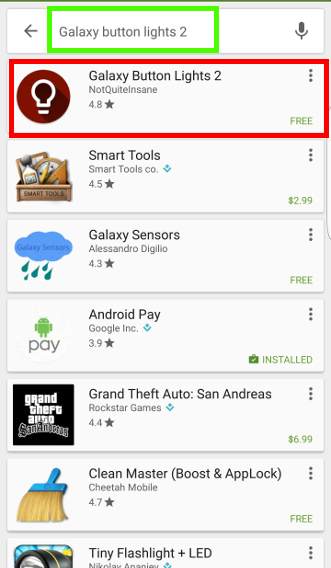
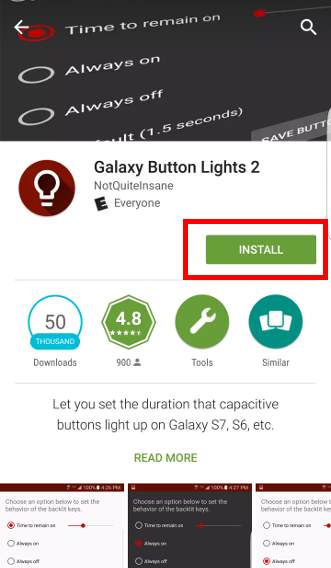
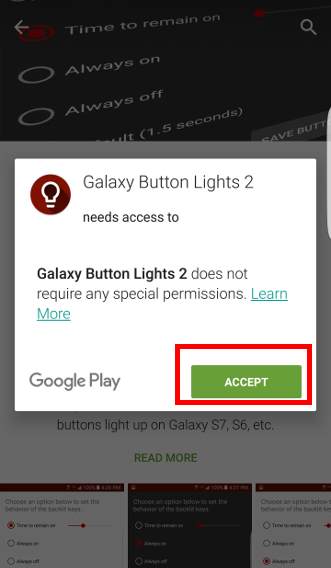
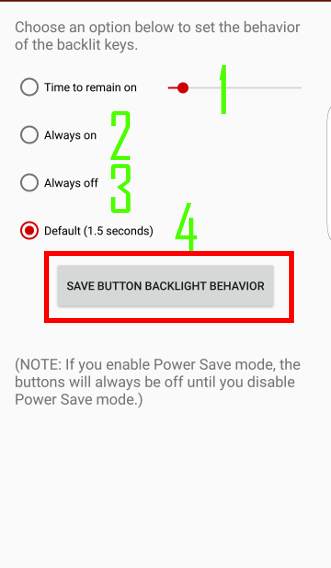
Grateful says
Awesome!! Works great on my S7. I get migraines a lot and can sometimes view my screen when the brightness is low but those light up keys killed me. This is much better!
John says
whist playing mp4 music videos is their a way to disable the power button or lock it so i do not accidentally turn the music video off whist i am wearing it (ie not wishing to watch just listen to the mp4 downloaded music whist working) please
simon says
I think you need to use a video player that supports background playing. You can try VLC player for Android. It is free and supports play video in the background when the phone is locked. Open VLC app, tap navigation button (top left), tap Preferences, tap Background/PiPMode, choose Play videos in background.
I don’t think you can disable the power button.
-- Our Facebook page || Galaxy S6 Guides || Galaxy S7 Guides || Android Guides || Galaxy S8 Guides || Galaxy S9 Guides || Google Home Guides || Headphone Guides || Galaxy Note Guides || Fire tablet guide || Moto G Guides || Chromecast Guides || Moto E Guides || Galaxy S10 Guides || Galaxy S20 Guides || Samsung Galaxy S21 Guides || Samsung Galaxy S22 Guides || Samsung Galaxy S23 Guides
~~~ says
You have just saved me from so many future headaches thank you
Simon says
I have to say thanks for this info – super useful!
Anonymous says
Fantastic. Works even if you then delete app.
simon says
Yes, because the app just change the system setting for this feature. Samsung hides this entry in Settings.
-- Our Facebook page || Galaxy S6 Guides || Galaxy S7 Guides || Android Guides || Galaxy S8 Guides || Galaxy S9 Guides || Google Home Guides || Headphone Guides || Galaxy Note Guides || Fire tablet guide || Moto G Guides || Chromecast Guides || Moto E Guides || Galaxy S10 Guides || Galaxy S20 Guides || Samsung Galaxy S21 Guides || Samsung Galaxy S22 Guides || Samsung Galaxy S23 Guides
French guy says
Thank you! For some reason there’s no Touch Keys entry in my settings.
simon says
You can try to reinstall the app, reboot the phone. Then try again.
-- Our Facebook page || Galaxy S6 Guides || Galaxy S7 Guides || Android Guides || Galaxy S8 Guides || Galaxy S9 Guides || Google Home Guides || Headphone Guides || Galaxy Note Guides || Fire tablet guide || Moto G Guides || Chromecast Guides || Moto E Guides || Galaxy S10 Guides || Galaxy S20 Guides || Samsung Galaxy S21 Guides || Samsung Galaxy S22 Guides || Samsung Galaxy S23 Guides