You can use flash for Galaxy S7 front camera
As explained in Galaxy S7 layout, there is a LED flash for the rear camera (main camera) in Galaxy S7 and Galaxy S7 edge.
But many owners of Galaxy S7 and Galaxy S7 edge may not be aware of that they can also use flash for Galaxy S7 front camera when taking selfies.
Of course, there is no LED flash in the front of Galaxy S7 or Galaxy S7 edge.
So, how to use flash for Galaxy S7 front camera?
Galaxy S7 and Galaxy S7 edge can use the screen as flash so that your face will get better lighting conditions.
Because you are usually close to the screen when taking selfie, the additional light offered by the screen usually is sufficient for selfies even you are in total darkness.
Using screen as flash is not a new feature in Android phones. There are even some third-party apps (e.g., this one)for this.
But for Samsung phones, this is new. And it works surprisingly well.
How to use flash for Galaxy S7 front camera?
Just like for rear camera, you can set to use flash for Galaxy S7 front camera as the following 3 modes:
- Off. This will not use flash for Galaxy S7 front camera when taking selfies.
- Auto. Flash will be used only if the lighting conditions are not good. If this mode is used, you will see the flash icon if flash will be used as shown below.
- On. Flash will be always used regardless of the light conditions.
When flash is used for Galaxy S7 front camera, the screen will light up as white for 1-2 seconds and photos will be taken during this period.
Please note, when burst mode is used, flash will not work. This is true for rear camera as well.
But you can use flash for Galaxy S7 front camera together will any of the 5 shooting methods for Galaxy S7 front camera and using volume keys to take photos.
Do you know how to enable and use flash for Galaxy S7 front camera when taking selfies in Galaxy S7 and Galaxy S7 edge?
If you have any questions or encounter any problems to enable and use flash for Galaxy S7 front camera when taking selfies in Galaxy S7 and Galaxy S7 edge, please let us know your questions or problems in the comment box below.
The community will try to help you.
You can get the official Samsung Galaxy S7 user manual (user guide) in your local language here, and Galaxy S7 edge user manual (user guide) in your local language here.
For other guides on using Galaxy S7 and Galaxy S7 edge, please check Galaxy S7 online manual page.
For detailed Galaxy S7 how-to guides, please check Galaxy S7 how-to guides page.
For more Galaxy S7 camera guides, please check Galaxy S7 camera guide page.
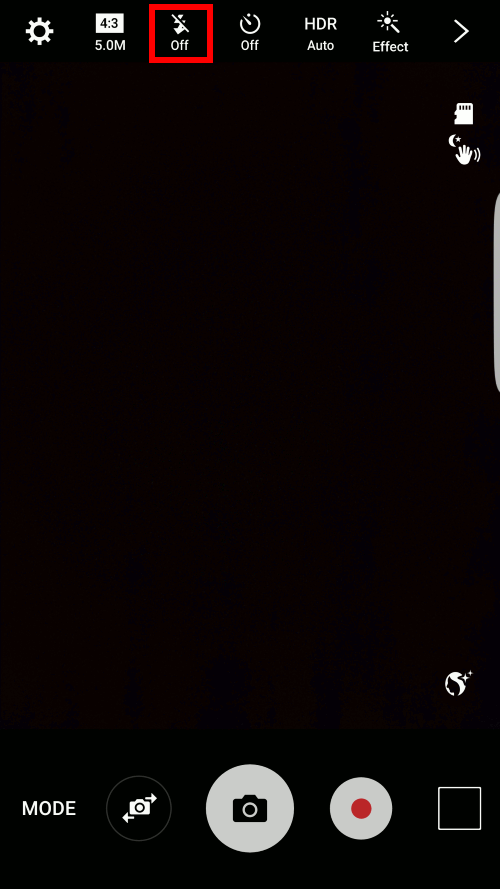
Krista Rigney says
Still can’t use front selfie flash, why is thus happening???
simon says
You probably set it to auto. You need to set it to ON if you want to use the flash regardless of the lighting conditions. Also make sure you switch to the front camera before adjusting the settings.
-- Our Facebook page || Galaxy S6 Guides || Galaxy S7 Guides || Android Guides || Galaxy S8 Guides || Galaxy S9 Guides || Google Home Guides || Headphone Guides || Galaxy Note Guides || Fire tablet guide || Moto G Guides || Chromecast Guides || Moto E Guides || Galaxy S10 Guides || Galaxy S20 Guides || Samsung Galaxy S21 Guides || Samsung Galaxy S22 Guides || Samsung Galaxy S23 Guides