What’s new in Galaxy S7 camera app with Android Nougat update in S7 and S7 edge?
With Android Nougat update for Galaxy S7 and S7 edge, Samsung also updated their camera app.
Again, this update brought some confusions among many owners. It seems Samsung lacks a clear roadmap for their apps.
This page was prepared to help owners of Galaxy S7 and S7 edge who have questions on using Galaxy S7 camera app with Android Nougat update. If your Galaxy S7 or S7 edge is still running Android Marshmallow, please check this guide.
First, here is the list of major changes in Galaxy S7 camera app with Android Nougat update:
- New Galaxy S7 camera preview screen.
- 2 New gestures to switch front/rear camera. This is an additional way to switch camera in Galaxy S7 and S7 edge.
- You can only use the gesture to access Galaxy S7 camera modes. The button was removed in this Android Nougat update.
- New gesture to access Galaxy S7 camera effects. Again, this is the only way to access Galaxy S7 camera effects after Android Nougat update for Galaxy S7 and S7 edge.
- Quick settings are now camera mode aware.
Please note, the changes are more or less on usability only. There are no changes in features of the Galaxy S7 camera and Galaxy S7 edge camera.
How to use the new preview screen of Galaxy S7 camera app with Android Nougat update in S7 and S7 edge?
The new preview screen of Galaxy S7 camera app with Android Nougat update looks cleaner. The old preview screen under Marshmallow can be found here.
But if you are a seasoned Samsung phone user, you may find it is confusing.
As shown below, the new preview screen of Galaxy S7 camera app with Android Nougat update have 8 functional parts (the numbers are corresponding to those shown in the screenshot below):
1. Take a photo.
You need tap it to take the picture.
Please note, Samsung camera app does not support tap to take photos by default (you need manually enable it for front camera). But if it is not convenient for you to tap this button, you can use many other ways to take a photo in Galaxy S7 and S7 edge including:
- use your voice to take photos in Galaxy S7 and S7 edge. This works for both front and rear cameras.
- use volume key to take photos in Galaxy S7 and S7 edge. This also works for both front and rear cameras.
- for front camera only, you can use additional methods to take photos: gesture, heart rate sensor and tap to take as explained in 5 different shooting methods to take selfie on Galaxy S7 and Galaxy S7 edge.
2. Record a video.
You can use similar controls as taking photos.
In addition, you can take photos while recording.
3. Shortcut to the Gallery app.
The thumbnail of your latest photo or video in the album will be shown here.
You can tap it to access it in Gallery app.
4. Switch cameras
You can tap this button to switch between the rear and front cameras.
In Android Nougat update, you can also switch front and rear cameras by pressing Home button twice when you are in camera preview screen.
Please note, if you are not in camera app, pressing Home button twice would launch the camera app as explained in this guide as camera quick launch.
5. Camera settings
You can access all Galaxy S7 camera settings by tapping this button.
Samsung camera app settings can also be accessed from Settings –Applications –camera. But this only allow you to access part of the settings.
6. Flash on/off/auto
Items 6 and 7 are called quick settings, which depend on the Galaxy S7 camera mode you are using now.
You can turn on or turn off the flash. You can also let Galaxy S7 camera to decide.
7. HDR on/off/auto
Similar to flash. You can turn on or turn off HDR.
Of course, you can choose to let camera decide for you.
Please note, these two items may be different if you are using other camera modes.
8. Camera, Modes, or Effects screen indicator
There are 3 screens now. By default, when you start Galaxy S7 camera app, it enters camera screen of camera preview screen.
Now, you can also use gestures to access Galaxy S7 camera modes page in the left and Galaxy S7 camera effects in the right.
Read on…
How to use new gestures in Galaxy S7 camera app with Android Nougat update in S7 and S7 edge?
As mentioned, new gestures were introduced in Galaxy S7 camera app with Android Nougat update.
Basically, in the new Galaxy S7 camera preview screen, you can use 4 gestures as shown in the screenshot below.
1. Swipe to right to access Galaxy S7 camera modes
This is actually an old gesture. This gesture has been available in Galaxy S7 or S7 edge from day one.
Also, other Galaxy phones with Android Marshmallow also have this feature.
Most users haven’t used it because there was a camera mode button.
But now, the button was removed. You can access Galaxy S7 camera modes ONLY through this gesture.
There is also a screen indicator as shown in the screenshot below (and discussed earlier).
2. Swipe to left to access Galaxy S7 camera effects
This is also an old gesture but with a different meaning.
In Android Marshmallow, this Galaxy S7 camera gesture will take you to Gallery app.
In Galaxy S7 camera app with Android Nougat update, this gesture takes you to Galaxy S7 camera effects.
And the Galaxy S7 camera effects button was removed as well.
This means this gesture is the only way for you to use or manage Galaxy S7 camera effects.
3. Swipe upwards or downwards to switch front/rear camera
This is a new gesture for Galaxy S7 camera app with Android Nougat update in S7 and S7 edge.
In addition to this gesture, you can still use the camera switch button to switch between front and rear cameras.
In Android Nougat update for Galaxy S7 and S7 edge, you can press Home button twice to switch between front and rear cameras.
Please note, this gesture works when Galaxy S7 camera preview screen is active. If not, this gesture is for Galaxy S7 camera quick launch.
As mentioned, the gesture for accessing Gallery app from Galaxy S7 camera was assigned to camera effects.
You have to use the button to quickly access Gallery app from Galaxy S7 camera.
Do you know how to use Galaxy S7 camera app with Android Nougat update in S7 and S7 edge?
If you have any questions or encounter any problems on Galaxy S7 camera app with Android Nougat update in S7 and S7 edge, please let us know your questions or problems in the comment box below.
The community will try to help you.
You can get the official Samsung Galaxy S7 user manual (user guide) in your local language here, and Galaxy S7 edge user manual (user guide) in your local language here. Official user guide for Galaxy S7 and Galaxy S7 edge with Android Nougat update can be found here.
For other guides on using Galaxy S7 and Galaxy S7 edge, please check Galaxy S7 online manual page.
For detailed Galaxy S7 how-to guides, please check Galaxy S7 how-to guides page.
For more Galaxy S7 camera guides, please check Galaxy S7 camera guide page.
If you have any questions on Android update for Galaxy S7 and Galaxy S7 edge, please check Galaxy S7 and Galaxy S7 edge Android Nougat update guide.
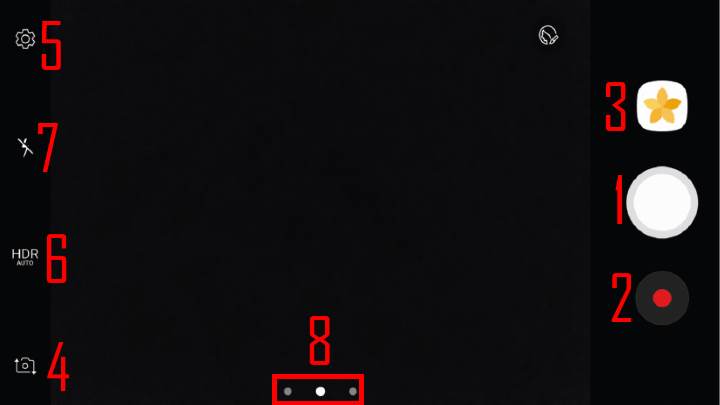
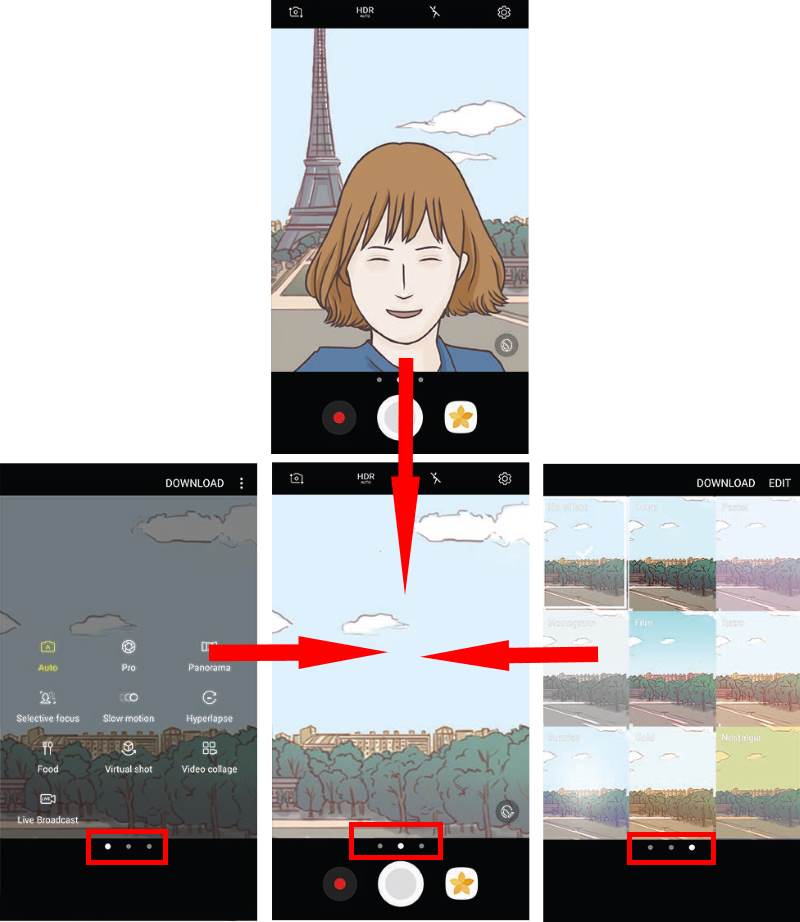
Dawn Yonadi says
I dislike the changes ! Any way to bring back the old settings for editing a photo? Can’t fix brightness, colors, red eye, blur face etc. Strong dislike for these changes. Bring back the old edits for photos in gallery.
simon says
All of these edit options are still available in Gallery app. They are now organized in “Photo editor pro” inside Gallery app.
In the Gallery app, tap the image, then tap the menu key (3 vertical dots in the top right), tap Open in Photo editor pro. You can find all these options. BTW, the portrait option appears only when there is at least one person in the photo.
-- Our Facebook page || Galaxy S6 Guides || Galaxy S7 Guides || Android Guides || Galaxy S8 Guides || Galaxy S9 Guides || Google Home Guides || Headphone Guides || Galaxy Note Guides || Fire tablet guide || Moto G Guides || Chromecast Guides || Moto E Guides || Galaxy S10 Guides || Galaxy S20 Guides || Samsung Galaxy S21 Guides || Samsung Galaxy S22 Guides || Samsung Galaxy S23 Guides
Roland says
On my S5 there was a drop down for quickly changing aspect ratios and image quality/size. Is there a quick way to change that on the S7/nougat? It’s a lot of clicks to switch between them. Too many…
simon says
No, a lot of quick settings in camera app was removed. You have to tap the settings icon to set these in S7.
-- Our Facebook page || Galaxy S6 Guides || Galaxy S7 Guides || Android Guides || Galaxy S8 Guides || Galaxy S9 Guides || Google Home Guides || Headphone Guides || Galaxy Note Guides || Fire tablet guide || Moto G Guides || Chromecast Guides || Moto E Guides || Galaxy S10 Guides || Galaxy S20 Guides || Samsung Galaxy S21 Guides || Samsung Galaxy S22 Guides || Samsung Galaxy S23 Guides
TheKingOdysseus says
Not “Sports” mode now? And if you can, would you recommend an appropriate 3rd party app? My son plays basketball, and I want to be able to take some good photos.
simon says
Sports mode is still available. You need download it from Galaxy apps. Open camera app in the phone, swipe to camera mode panel, tap download.
-- Our Facebook page || Galaxy S6 Guides || Galaxy S7 Guides || Android Guides || Galaxy S8 Guides || Galaxy S9 Guides || Google Home Guides || Headphone Guides || Galaxy Note Guides || Fire tablet guide || Moto G Guides || Chromecast Guides || Moto E Guides || Galaxy S10 Guides || Galaxy S20 Guides || Samsung Galaxy S21 Guides || Samsung Galaxy S22 Guides || Samsung Galaxy S23 Guides
Rocco says
since nougat update camera crashes. specifically camera has failed and camera has stopped errors. I have done every reset, clear cache, factory reset out there and still nothing. I’ve turned off permissions for camera to every app except camera and still fails. HELP!
simon says
Did you try to clear data for camera app? Did you back up the data and try a factory data reset?
Anyway, if factory data reset cannot solve the issue, then it could be a hardware problem and you have to visit local Samsung service center.
Also, did you try other camera apps, e.g., Google camera?
-- Our Facebook page || Galaxy S6 Guides || Galaxy S7 Guides || Android Guides || Galaxy S8 Guides || Galaxy S9 Guides || Google Home Guides || Headphone Guides || Galaxy Note Guides || Fire tablet guide || Moto G Guides || Chromecast Guides || Moto E Guides || Galaxy S10 Guides || Galaxy S20 Guides || Samsung Galaxy S21 Guides || Samsung Galaxy S22 Guides || Samsung Galaxy S23 Guides
RYAN says
Anyone know what happened to the red eye reduction feature on s7 gallery app? Cannot find it anywhere, all the tutorials mention menu items that are not there.
simon says
There is no red-eye fix option in the latest gallery app. It was simply removed. Auto adjust is supposed to fix such issues.
-- Our Facebook page || Galaxy S6 Guides || Galaxy S7 Guides || Android Guides || Galaxy S8 Guides || Galaxy S9 Guides || Google Home Guides || Headphone Guides || Galaxy Note Guides || Fire tablet guide || Moto G Guides || Chromecast Guides || Moto E Guides || Galaxy S10 Guides || Galaxy S20 Guides || Samsung Galaxy S21 Guides || Samsung Galaxy S22 Guides || Samsung Galaxy S23 Guides
Alexandria Avila says
What happened to the moving photos in the gallery does it not take them anymore? Its my favorite feature
simon says
What exactly do you want to do? You can tap and hold a photo, then select more, and then move them to other albums.
-- Our Facebook page || Galaxy S6 Guides || Galaxy S7 Guides || Android Guides || Galaxy S8 Guides || Galaxy S9 Guides || Google Home Guides || Headphone Guides || Galaxy Note Guides || Fire tablet guide || Moto G Guides || Chromecast Guides || Moto E Guides || Galaxy S10 Guides || Galaxy S20 Guides || Samsung Galaxy S21 Guides || Samsung Galaxy S22 Guides || Samsung Galaxy S23 Guides
erwin says
Where are the other photo effects like posterize and negative? I can’t find them in downloadable effects.
simon says
These effects were removed for unknown reasons (sometimes due to copyright or licensing issues). You have to use photo editor apps to achieve the effects.
-- Our Facebook page || Galaxy S6 Guides || Galaxy S7 Guides || Android Guides || Galaxy S8 Guides || Galaxy S9 Guides || Google Home Guides || Headphone Guides || Galaxy Note Guides || Fire tablet guide || Moto G Guides || Chromecast Guides || Moto E Guides || Galaxy S10 Guides || Galaxy S20 Guides || Samsung Galaxy S21 Guides || Samsung Galaxy S22 Guides || Samsung Galaxy S23 Guides
Beth says
Under Marshmallow, I had three custom pro settings for shooting the night sky and the moon. Where are they?? If they are lost, how do I save those settings again in Nougat or whatever this update is called??
simon says
What are the missing settings?
No, you cannot transfer camera app settings from Marshmallow to Nougat because the app use slightly different setting format.
-- Our Facebook page || Galaxy S6 Guides || Galaxy S7 Guides || Android Guides || Galaxy S8 Guides || Galaxy S9 Guides || Google Home Guides || Headphone Guides || Galaxy Note Guides || Fire tablet guide || Moto G Guides || Chromecast Guides || Moto E Guides || Galaxy S10 Guides || Galaxy S20 Guides || Samsung Galaxy S21 Guides || Samsung Galaxy S22 Guides || Samsung Galaxy S23 Guides
Mike says
Since the new galaxy s7 update, when I’m in camera and want to look at pictures ive taken, I’m now getting stored pictures from other albums mingled in with just the camera pictures! It seems to be pulling in everything based on date it was stored – and not just my “camera roll” pictures as I mentioned. I’ve already tried the clear partition cache, no help…
simon says
It’s a known problem. The shortcut doesn’t take you to the album in Gallery app. Instead it takes you to pictures tab, which simply list all pictures chronologically.
I heard it will be fixed soon.
-- Our Facebook page || Galaxy S6 Guides || Galaxy S7 Guides || Android Guides || Galaxy S8 Guides || Galaxy S9 Guides || Google Home Guides || Headphone Guides || Galaxy Note Guides || Fire tablet guide || Moto G Guides || Chromecast Guides || Moto E Guides || Galaxy S10 Guides || Galaxy S20 Guides || Samsung Galaxy S21 Guides || Samsung Galaxy S22 Guides || Samsung Galaxy S23 Guides
Darryl says
After the update my camera shots now look as if I’m taking pictures underwater. All shots are blurry as if I have lost some resolution, no matter how focused the shot is.
simon says
Are you in auto mode? You can try to clear cache partition to see whether it helps. You can follow this guide to clear cache partition in S7 it S7 edge https://gadgetguideonline.com/s7/sasmung-galaxy-s7-how-to-guides/how-to-clear-cache-partition-on-galaxy-s7-and-galaxy-s7-edge/
-- Our Facebook page || Galaxy S6 Guides || Galaxy S7 Guides || Android Guides || Galaxy S8 Guides || Galaxy S9 Guides || Google Home Guides || Headphone Guides || Galaxy Note Guides || Fire tablet guide || Moto G Guides || Chromecast Guides || Moto E Guides || Galaxy S10 Guides || Galaxy S20 Guides || Samsung Galaxy S21 Guides || Samsung Galaxy S22 Guides || Samsung Galaxy S23 Guides
Darryl says
Selfie camera is still sharp with awesome resolution. It’s just the normal rear camera that lost it’s resolution. Same in auto or manual focus mode. Only selfies are crisp and sharp.
simon says
You may try to clean the lens.
You can also try to use other camera apps, for example Google camera, to see whether it helps.
-- Our Facebook page || Galaxy S6 Guides || Galaxy S7 Guides || Android Guides || Galaxy S8 Guides || Galaxy S9 Guides || Google Home Guides || Headphone Guides || Galaxy Note Guides || Fire tablet guide || Moto G Guides || Chromecast Guides || Moto E Guides || Galaxy S10 Guides || Galaxy S20 Guides || Samsung Galaxy S21 Guides || Samsung Galaxy S22 Guides || Samsung Galaxy S23 Guides
Darryl says
I’m embarrassed to say you were right. Here’s what I mean; I let my daughter tackle my phone issue and she discovered that I never pulled the plastic projective cover off. It just happened to shift after all of these many months! Oh well, let all the world learn from my shame and my daughter’s brilliance:)
simon says
Thank you for sharing the update.
Actually, it’s a design fault. They should mark the protective film.
-- Our Facebook page || Galaxy S6 Guides || Galaxy S7 Guides || Android Guides || Galaxy S8 Guides || Galaxy S9 Guides || Google Home Guides || Headphone Guides || Galaxy Note Guides || Fire tablet guide || Moto G Guides || Chromecast Guides || Moto E Guides || Galaxy S10 Guides || Galaxy S20 Guides || Samsung Galaxy S21 Guides || Samsung Galaxy S22 Guides || Samsung Galaxy S23 Guides
LefterisKen says
Is there a way ti edit the camera settings shortcuts? I use very often the timer and now after the android change it’s very difficult to enable/disable it. Also it’s very stupid to have the same timer setting for front and back camera.
Linda says
I’m confused as to why I have to use the same timer on both front and rear cameras as well.
chris says
totally agree, what the hell is wrong with samsung? forcing the same timer for both would be less annoying if we could have a shortcut to turn it on and off but to do both things really ruins to user experience
Nick Savage says
I hate the new camera app. Previously, I would make a lot of use of the grayscale effect with the pro mode allowing me to stop up or down to get the brightness to be just right for my shot. Now, not only has the grayscale effect gone, it also does not seem to be possible to use effects in the pro mode.
Is there anyway I can get a grayscale effect back and use it with the pro mode?
simon says
Probably no. Maybe third-party camera apps can do it.
-- Our Facebook page || Galaxy S6 Guides || Galaxy S7 Guides || Android Guides || Galaxy S8 Guides || Galaxy S9 Guides || Google Home Guides || Headphone Guides || Galaxy Note Guides || Fire tablet guide || Moto G Guides || Chromecast Guides || Moto E Guides || Galaxy S10 Guides || Galaxy S20 Guides || Samsung Galaxy S21 Guides || Samsung Galaxy S22 Guides || Samsung Galaxy S23 Guides
Isaac says
In the previous version there was a quite usefull brigthness bar in the camera app that appeared after focussing on an object. Is there any way to get this back or is it just gone forever?
Thanks.
simon says
It is still there. In the preview screen, tap anywhere in the view to get the “brightness”. Tap and hold anywhere to get AF/AE lock
-- Our Facebook page || Galaxy S6 Guides || Galaxy S7 Guides || Android Guides || Galaxy S8 Guides || Galaxy S9 Guides || Google Home Guides || Headphone Guides || Galaxy Note Guides || Fire tablet guide || Moto G Guides || Chromecast Guides || Moto E Guides || Galaxy S10 Guides || Galaxy S20 Guides || Samsung Galaxy S21 Guides || Samsung Galaxy S22 Guides || Samsung Galaxy S23 Guides
Roni says
Is there a mode for shooting a portrait ?
If not, what is the best way to shoot a portrait in the Galaxy S7?
simon says
You just hold phone in portrait orientation, the camera app should automatically rotate the view even auto screen rotate is off.
There are no special mode for portrait orientation. Camera modes are mainly for different objects or special purposes. What do you want to achieve? If the default auto mode is not good enough, you can always try pro mode.
-- Our Facebook page || Galaxy S6 Guides || Galaxy S7 Guides || Android Guides || Galaxy S8 Guides || Galaxy S9 Guides || Google Home Guides || Headphone Guides || Galaxy Note Guides || Fire tablet guide || Moto G Guides || Chromecast Guides || Moto E Guides || Galaxy S10 Guides || Galaxy S20 Guides || Samsung Galaxy S21 Guides || Samsung Galaxy S22 Guides || Samsung Galaxy S23 Guides
Roni says
I mean face-shooting Mode. As there is on the iPhone:
http://www.imore.com/how-to-use-portrait-mode
simon says
There is no one-to-one match for this feature. But Samsung has its beauty face option for both front and rear cameras.
-- Our Facebook page || Galaxy S6 Guides || Galaxy S7 Guides || Android Guides || Galaxy S8 Guides || Galaxy S9 Guides || Google Home Guides || Headphone Guides || Galaxy Note Guides || Fire tablet guide || Moto G Guides || Chromecast Guides || Moto E Guides || Galaxy S10 Guides || Galaxy S20 Guides || Samsung Galaxy S21 Guides || Samsung Galaxy S22 Guides || Samsung Galaxy S23 Guides
Loreto Gallardo says
updated my s7 to nougat but now i can not see my pictures stored in the micro sd storage. the micro sd storage device icon and all the picture albums stored in it but all the pictures are greyed out. am i missing something here?
simon says
You can try to clear cache partition.
-- Our Facebook page || Galaxy S6 Guides || Galaxy S7 Guides || Android Guides || Galaxy S8 Guides || Galaxy S9 Guides || Google Home Guides || Headphone Guides || Galaxy Note Guides || Fire tablet guide || Moto G Guides || Chromecast Guides || Moto E Guides || Galaxy S10 Guides || Galaxy S20 Guides || Samsung Galaxy S21 Guides || Samsung Galaxy S22 Guides || Samsung Galaxy S23 Guides
Tom says
How can I use the self timer of the camera after the update? Thanks in advance
simon says
The timer setting was moved to camera setting (from the quick settings) in the Android Nougat update.
You can enable/disable it: opening camera app, tap Settings icon, then among camera settings, you can enable or disable timer. Once the timer is enabled, you can set the delay as 2, 5 or 10 seconds.
if the timer is enabled, in the preview screen, you can see the icon. B
Anyway, it is a bit inconvenient because you have to go to camera settings to disable it. It is unclear why Samsung made such a stupid change in Android Nougat change.
-- Our Facebook page || Galaxy S6 Guides || Galaxy S7 Guides || Android Guides || Galaxy S8 Guides || Galaxy S9 Guides || Google Home Guides || Headphone Guides || Galaxy Note Guides || Fire tablet guide || Moto G Guides || Chromecast Guides || Moto E Guides || Galaxy S10 Guides || Galaxy S20 Guides || Samsung Galaxy S21 Guides || Samsung Galaxy S22 Guides || Samsung Galaxy S23 Guides
LefterisKen says
Is there a way to edit the camera settings shortcuts? I use very often the timer and now after the android change it’s very difficult to enable/disable it. Also it’s very stupid to have the same timer setting for front and back camera.
simon says
No, I guess you cannot put the timer to the quick buttons as in Marshmallow and older versions. It’s very disturbing that Samsung made such nonsense changes.
-- Our Facebook page || Galaxy S6 Guides || Galaxy S7 Guides || Android Guides || Galaxy S8 Guides || Galaxy S9 Guides || Google Home Guides || Headphone Guides || Galaxy Note Guides || Fire tablet guide || Moto G Guides || Chromecast Guides || Moto E Guides || Galaxy S10 Guides || Galaxy S20 Guides || Samsung Galaxy S21 Guides || Samsung Galaxy S22 Guides || Samsung Galaxy S23 Guides
Linda says
Is there a way to set different timers for front and rear cameras?
simon says
No, the Android Nougat update messed up the camera app settings. Timer settings should not be among the permanent settings. The old quick toggle is a better solution.
But Samsung thinks otherwise.
-- Our Facebook page || Galaxy S6 Guides || Galaxy S7 Guides || Android Guides || Galaxy S8 Guides || Galaxy S9 Guides || Google Home Guides || Headphone Guides || Galaxy Note Guides || Fire tablet guide || Moto G Guides || Chromecast Guides || Moto E Guides || Galaxy S10 Guides || Galaxy S20 Guides || Samsung Galaxy S21 Guides || Samsung Galaxy S22 Guides || Samsung Galaxy S23 Guides