Galaxy S7 camera (and Galaxy S7 edge camera) is good for taking selfies. And Samsung allows you to use your voice, gesture, or heart rate monitor to take selfie in Galaxy S7 and Galaxy S7 edge.
This Galaxy S7 camera guide will show you how to use 5 different shooting methods to take selfie.
How to switch to front camera to take selfie in Galaxy S7 and S7 edge?
When you start camera app, by default, the rear camera is active.
Although you can take selfie with rear camera, most Galaxy S7 owners prefer front camera for selfies because you can preview the selfie when using front camera.
To switch to front camera, as explained in Galaxy S7 camera preview screen page, you can tap the switch button as shown below (marked as 1).
If front camera is active, you can use the same button to switch to rear camera.
By default, selfie mode is active after switching to front camera. You can find the selfie mode icon as shown in the screenshot below (marked as 2). You can change the settings for selfie mode by tapping this icon.
To take selfie, you can just tap the camera shutter button.
But it is usually inconvenient to tap the camera button when taking selfies. So, you may want to use other shooting methods to take selfie.
To manage different shooting methods to take selfie in Galaxy S7 and S7 edge, tap the settings button as shown below (marked as 3).
How to enable and manage different shooting methods to take selfie on Galaxy S7 and Galaxy S7 edge?
In camera settings page as shown above, tap Shooting methods (front) to manage shooting methods for the front camera.
If you have the option of Shooting methods (rear), it means the rear camera is active. You need to switch to front camera.
As shown in the screenshot below, in addition to tapping the shutter button, there are 4 additional shooting methods to take selfie on Galaxy S7 and Galaxy S7 edge.
You can turn on or turn off them individually by tapping the corresponding switch as shown below.
How to use 5 different shooting methods to take selfie on Galaxy S7 and Galaxy S7 edge?
In total, there are 5 shooting methods for the front camera in Galaxy S7 and S7 edge.
Shutter button (camera icon) is always visible in the Galaxy S7 camera preview screen.
You can tap the button to take a selfie with front camera.
This button also works for the rear camera when rear camera is active.
2. Use voice control to take selfie with front camera
You can also use your voice to control camera in Galaxy S7 and S7 edge.
The hot-words include smile, cheese, capture and shoot for taking selfie picture and record video for video recording.
Please note, the camera app does NOT identify the person who say these hotwords. Instead, anyone (not just you) can control it.
Voice control is also available for rear camera in Galaxy S7 and S7 edge.
3. Use gesture control to take selfie with front camera
Galaxy S7 front camera can detect your palm and automatically take a picture two seconds later.
To use this gesture control to take selfie, you need to hold you hand out with palm facing the camera (screen). You palm should NOT touch the screen or too close to the front camera.
Once your palm is detected, a yellow rectangular box will be briefly shown on the screen.
4. Use heart rate sensor to take selfie with front camera
You can use heart rate sensor as shutter button to take selfie in Galaxy S7 and S7 edge.
But this works only after your face is recognized. A yellow circle will be shown around your face if your face is recognized.
Once your face is recognized, you can then tap the heart rate sensor to take selfie.
5. Tap anywhere on the preview screen (tap to take pics) to take selfie with front camera
When front camera is active, instead of tapping the shutter button, you can tap anywhere (except some buttons) on the preview screen to take selfie.
Please note, tap to take photos only works for front camera in Galaxy S7 and S7 edge. For the rear camera, tap the screen will change focus to the tapped area.
Can you use 5 different shooting methods to take selfie on Galaxy S7 and Galaxy S7 edge?
If you have any questions or encounter any problems to use 5 different shooting methods for front camera in Galaxy S7 and Galaxy S7 edge, please let us know your questions or problems in the comment box below.
The community will try to help you.
You can get the official Samsung Galaxy S7 user manual (user guide) in your local language here, and Galaxy S7 edge user manual (user guide) in your local language here.
For other guides on using Galaxy S7 and Galaxy S7 edge, please check Galaxy S7 online manual page.
For detailed Galaxy S7 how-to guides, please check Galaxy S7 how-to guides page.
For more Galaxy S7 camera guides, please check Galaxy S7 camera guide page.

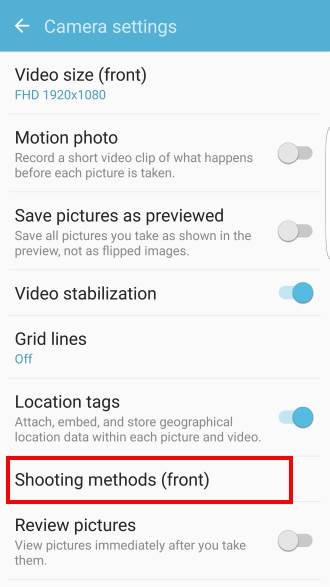
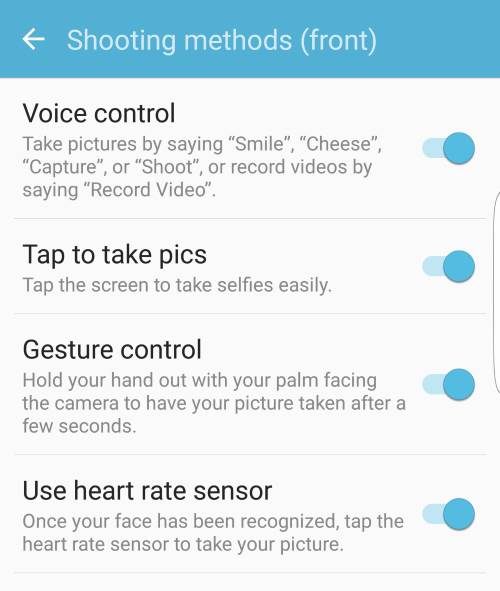
Marlis says
would love to take a selfie with my S7 active. But once again this phone camera won’t go to the front camera.
simon says
Did you check this guide https://gadgetguideonline.com/s7/galaxy-s7-and-galaxy-s7-edge-android-nougat-update-guide/use-galaxy-s7-camera-app-with-android-nougat-update-in-s7-and-s7-edge/ ?
-- Our Facebook page || Galaxy S6 Guides || Galaxy S7 Guides || Android Guides || Galaxy S8 Guides || Galaxy S9 Guides || Google Home Guides || Headphone Guides || Galaxy Note Guides || Fire tablet guide || Moto G Guides || Chromecast Guides || Moto E Guides || Galaxy S10 Guides || Galaxy S20 Guides || Samsung Galaxy S21 Guides || Samsung Galaxy S22 Guides || Samsung Galaxy S23 Guides
Kavin says
Hi…can u tell how to turn on camera app using selfi stick button..
simon says
Selfie stick cannot open the camera app. You need to start the app before you can use the selfie stick.
You can use voice command too start. For example, in all Android phones, you can use Google Assistant to start camera app (ok Google, start camera app).
Some Android phones allow you to open the camera app with some gestures.
-- Our Facebook page || Galaxy S6 Guides || Galaxy S7 Guides || Android Guides || Galaxy S8 Guides || Galaxy S9 Guides || Google Home Guides || Headphone Guides || Galaxy Note Guides || Fire tablet guide || Moto G Guides || Chromecast Guides || Moto E Guides || Galaxy S10 Guides || Galaxy S20 Guides || Samsung Galaxy S21 Guides || Samsung Galaxy S22 Guides || Samsung Galaxy S23 Guides
Frank says
These phones are nice, but when I get up dates, loose some functions
simon says
Yes, it is not unusual that some features may be removed in Android updates. Some are due to compatibility issues.
-- Our Facebook page || Galaxy S6 Guides || Galaxy S7 Guides || Android Guides || Galaxy S8 Guides || Galaxy S9 Guides || Google Home Guides || Headphone Guides || Galaxy Note Guides || Fire tablet guide || Moto G Guides || Chromecast Guides || Moto E Guides || Galaxy S10 Guides || Galaxy S20 Guides || Samsung Galaxy S21 Guides || Samsung Galaxy S22 Guides || Samsung Galaxy S23 Guides
Melissa says
I used to be able to use the heart rate sensor as a shutter button but since the latest update, I can’t anymore. I didnt see an option for it anymore in settings.
simon says
Open camera app, tap settings icon, trap shooting method. You can then enable tapping heart rate sensor till take selfies.
-- Our Facebook page || Galaxy S6 Guides || Galaxy S7 Guides || Android Guides || Galaxy S8 Guides || Galaxy S9 Guides || Google Home Guides || Headphone Guides || Galaxy Note Guides || Fire tablet guide || Moto G Guides || Chromecast Guides || Moto E Guides || Galaxy S10 Guides || Galaxy S20 Guides || Samsung Galaxy S21 Guides || Samsung Galaxy S22 Guides || Samsung Galaxy S23 Guides
Emma says
I use to make shots using timer..but when my system was automatically updated .such command ..ie timer does not appear so i can’t taker timed shots…please help…
simon says
The timer was moved to camera settings. In camera app, tap the settings icon (gear icon), you can then enable and configure the timer. It’s a bit inconvenient if you need to turn it on and off frequently.
-- Our Facebook page || Galaxy S6 Guides || Galaxy S7 Guides || Android Guides || Galaxy S8 Guides || Galaxy S9 Guides || Google Home Guides || Headphone Guides || Galaxy Note Guides || Fire tablet guide || Moto G Guides || Chromecast Guides || Moto E Guides || Galaxy S10 Guides || Galaxy S20 Guides || Samsung Galaxy S21 Guides || Samsung Galaxy S22 Guides || Samsung Galaxy S23 Guides