 What is Galaxy S7 S View cover?
What is Galaxy S7 S View cover?
Galaxy S7 S View cover (and Galaxy S7 edge S View cover) , as shown left is a special folio-type flip cover with a special plastic window, S View window. It is one of the official accessories for Galaxy S7 and Galaxy S7 edge.
Samsung first introduced S View cover for Galaxy S4 in 2013. Initially the S view window was a small rectangle. Since Galaxy Note 3, the S View window became larger (close to a square) as shown in this guide.
Different from other brands of flip covers, S view cover offers additional features through the plastic S View window. The features offered in S View window changed with time and phone models.
Prior to Galaxy S6, you have to remove the back cover to use S View cover. Because Galaxy S6 (and S6 edge), Galaxy Note 5 and Galaxy S7 (and S7 edge) have non-removable back panel, Galaxy S7 S View cover have to snap on the phone.
Galaxy S7 S view cover (and Galaxy S7 edge S view cover) offers the following special features:
- Auto sleep and auto wake. When you close the front lid of S view cover, Galaxy S7 or S7 edge will automatically sleep. The screen will wake up once you open the front lid. If you lock screen security is set as swipe or none, opening the front lid will direct you to Galaxy S7 home screen.
- Answering and rejecting calls from S View window. You can answer or reject calls by swiping on the S View window as instructed.
- Take photos or record videos from S View window.
- Check notifications from S View window. This follows your lock screen notification settings.
- Share same app shortcuts in S View window as Galaxy S7 lock screen.
- Control music playing in S View window.
- Check time, weather and status icons from S view window.
- Use quick setting buttons (first 10) in S view window. You can use the first 10 quick setting buttons from S View window to change phone settings and features.
- Set separate wallpaper for S View window.
So, in addition to protecting the phone (and the screen), Galaxy S7 S view cover offers these exclusive features. These features can be very useful for some Galaxy S7 or S7 owners.
Please note, in the market, only Samsung’s Galaxy S7 S view cover offers such features. Many knock-offs may have a plastic window, but they don’t have these S View window features.
Is Galaxy S7 S view cover interchangeable with Galaxy S7 edge S View cover?
Because the size differences between Galaxy S7 and Galaxy S7 edge, Galxy S7 S view cover cannot be used on Galaxy S7 edge. And vice versa.
But the features in S View covers for Galaxy S7 and for Galaxy S7 edge are identical.
The usage is also identical.
So, when you decide to buy a S View cover, you need to know (who doesn’t?) you are using Galaxy S7 or Galaxy S7 edge.
How to set up S View cover for Galaxy S7 and Galaxy S7 edge?
Once you snap Galaxy S7 (or S7 edge) S View cover to the phone, Galaxy S7 and Galaxy S7 edge will detect the cover immediately thanks to the chip inside the cover.
And now, in your Galaxy S7 Settings, you can set and customize the Galaxy S7 S View cover.
Go to Settings—Accessories as shown below.
In Accessories page, you can find S View cover settings as shown below after S View cover is attached to Galaxy S7 or S7 edge.
As illustrated in the screenshot below, you can customize S View cover settings:
- Automatic unlock. By default, when you flip the cover open, Galaxy S7 screen will wake up. When you close the cover, the screen will be turned off.
- Info and app shortcuts. S View window uses the identical info and app shortcuts as Galaxy S7 lock screen. You may check this guide on how to set app shortcuts on lock screen.
- Notification on lock screen. You can choose to hide notification, hide notification contents only or show notification contents on on S View window. Again, this setting is identical to that in Galaxy S7 lock screen.
- S View window wallpaper. You can set separate wallpaper for the S View window only. By default, lock screen wallpaper is used on S View window. Read on.
Please note, settings for Info and app shortcuts, and notification on lock screen mentioned here are shared with Galaxy S7 lock screen settings. So, if you change the settings here, lock screen will also use the new settings automatically.
How to set S View window wallpapers for S View covers?
As mentioned earlier, S View window can have its own wallpaper.
As shown above, you can tap S View window wallpaper (marked as 4) to set the wallpaper for S View window.
As shown below, you are directed to choose a wallpaper for the S View window. You can use any pictures on the phone as S view window wallpaper.
Please note, the wallpaper setting screen is shared with Galaxy S7 home screen (and locks screen) wallpaper. In other words, you can set S View window wallpaper from Galaxy S7 home screen as detailed in this guide.
As shown below, you can tap S View Cover to see options for other home screen, lock screen, and Home and lock screens.
Although most Galaxy S7 themes include own wallpapers for home screen and lock screen, S View window wallpaper normally is not included.
How to use cover camera in Galaxy S7 S View cover (and S7 edge)?
Galaxy S7 S View cover (and S7 edge’s) allow you to use camera to take photos without opening the cover.
By default, the camera app shortcut is in the bottom right of the S View window. Of course, you can move it to the left side or remove it if you want.
If you launch camera from the S View cover (S view window), the special camera mode, cover camera, will be used.
To launch camera in S view window, drag (tap and hold) the camera to the left side or upwards as shown below.
You will get the cover camera app interface as shown below.
As shown above, the S View cover camera app interface is quite simple, compared to the normal camera app as shown in this guide.
There are 5 buttons (matching the numbers in the screenshot above):
- Take photos.
- Record videos.
- Go to Gallery.
- Turn on/off flash.
- Exit cover camera.
As front camera is blocked by the S View cover, you cannot take selfies from S View window.
Also, because the shape of S View window is close to a square, photos taken from S View window is always at 9.1M with 1:1 aspect ratio. You cannot change the photo size or aspect ratio for cover camera.
Photos taken by cover camera are saved in a separate folder in DCIM (camera folder). So, when you viewing photos in Gallery app, you can find an album named as CoverCamera.
How to turn on Always on display (AOD) for Galaxy S7 S View cover?
With the recent firmware update, always-on display (AOD) now works with Galaxy S7 S view cover.
This means you can turn on always-on display on S View window.
You can turn on always-on display for Galaxy S7 S view cover (and Galaxy S7 edge S view cover) at Settings— Display—Always On Display — S view cover as shown below.
Please note, there is one limitation for always-on display in S View window: only basic clock face is used. If you choose other clock faces or choose calendar or background image (under layouts), in S View window, it is still the basic clock.
If you want to know more on Galaxy S7 always-on display, please check this guide.
Review of Galaxy S7 S View cover
S View cover for Galaxy S7 and S7 edge provides limited protection for your phone. If you drop your phone very often, this case is not for you. Please refer to our Galaxy S7 case guide or Galaxy S7 edge case guide for other cases.
Compared to many other similar Galaxy S7 flip cases, S View cover has these advantages:
- It fits your Galaxy S7 or S7 edge perfectly (because it is from Samsung).
- It feels good.
- Light weight.
- Matching phone colors perfectly.
- It is quite durable.
- Automatic sleep/wake/unlock.
- Accepting and rejecting calls on the cover directly.
- Checking notifications on the S view window.
- Using camera in the cover directly.
The drawbacks of the Galaxy S7 S View cover include:
- S View window can get dirty very quickly. It may make your touch screen with a dirty square mark, especially on Galaxy S7 edge.
- The front lid may be not always closed.
- The suggested retail price (MSRP. $49.99) is a bit overpriced.
Anyway, if you like the S View window features, you may consider this case.
Although the MSRP is not cheap ($49.99), you can get it from Amazon and other sellers with less than $20. For example, $17.99 for Galaxy S7 S View cover, and $18.99 for Galaxy S7 edge S View cover.
Do you know how to use Galaxy S7 S View cover? Can you customize S View window on Galaxy S7 and Galaxy S7 edge?
If you have any questions or encounter any problems on Galaxy S7 S View cover for your Galaxy S7 or Galaxy S7 edge, please let us know your questions or problems in the comment box below.
The community will try to help you.
You can get the official Samsung Galaxy S7 user manual (user guide) in your local language here, and Galaxy S7 edge user manual (user guide) in your local language here.
For other guides on using Galaxy S7 and Galaxy S7 edge, please check Galaxy S7 online manual page.
For detailed Galaxy S7 how-to guides, please check Galaxy S7 how-to guides page.
For more Galaxy S7 camera guides, please check Galaxy S7 camera guide page.

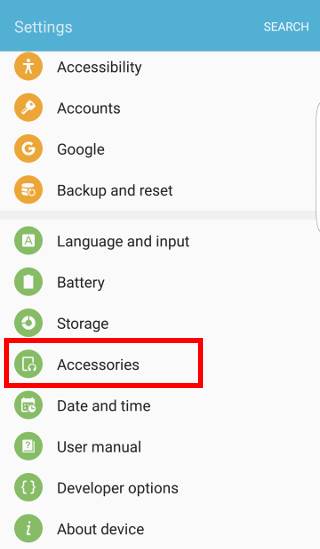
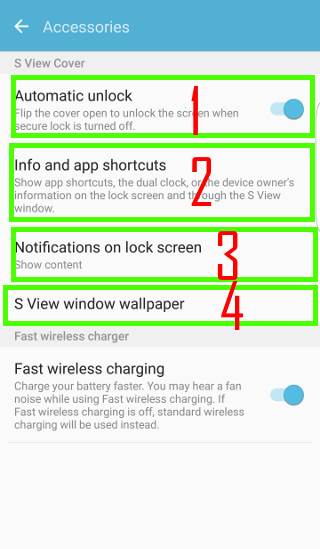
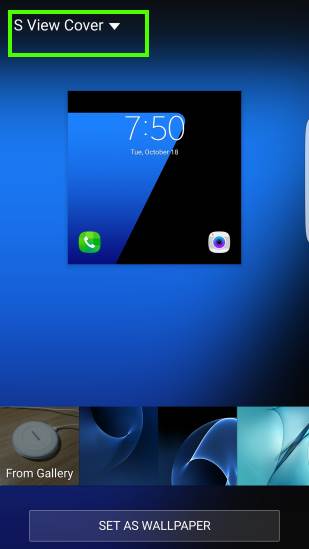
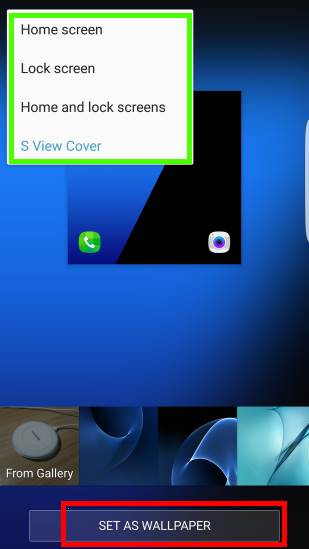
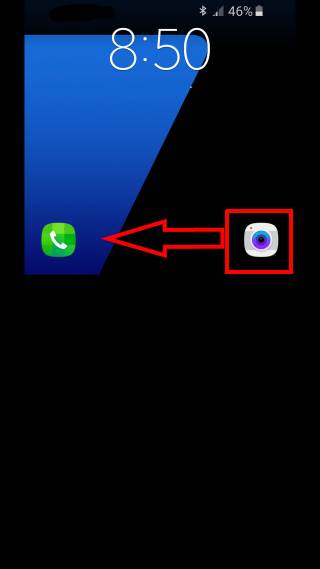
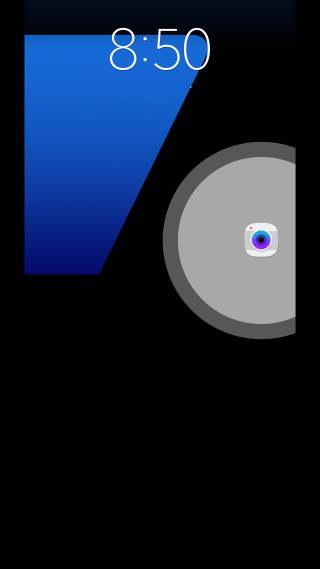
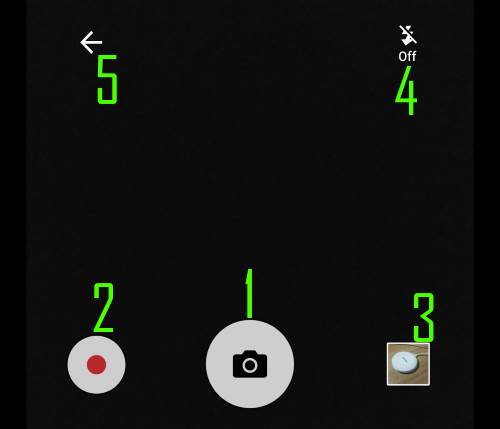
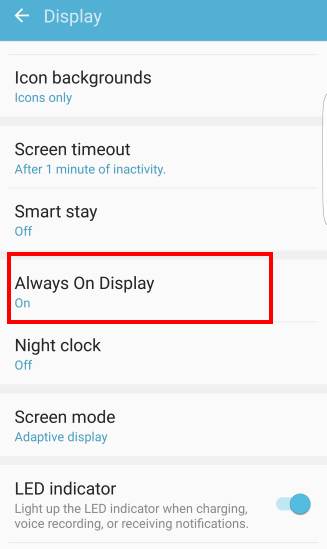
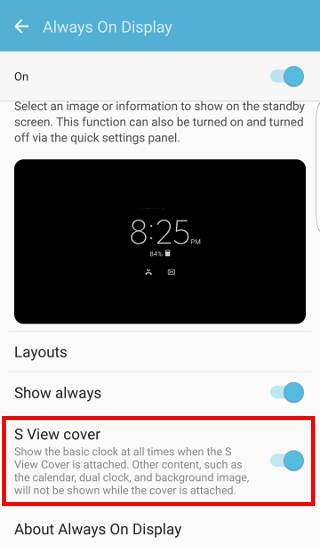
Alan Downie says
Since our phones just had the OS updated neither I nor my wife can answer our phones or cancel alarms through the window of our official S View covers on our S7-Edges. The green phone icon comes up but it will not react to a swipe. We have to open the cover. The same happens when an alarm comes up. You can see it but you can’t swipe at all, you have to open the cover. The window is now useless. How do we get it working again ?
simon says
Reboot the phone.
-- Our Facebook page || Galaxy S6 Guides || Galaxy S7 Guides || Android Guides || Galaxy S8 Guides || Galaxy S9 Guides || Google Home Guides || Headphone Guides || Galaxy Note Guides || Fire tablet guide || Moto G Guides || Chromecast Guides || Moto E Guides || Galaxy S10 Guides || Galaxy S20 Guides || Samsung Galaxy S21 Guides || Samsung Galaxy S22 Guides || Samsung Galaxy S23 Guides
Anonymous says
Looks like that did the trick Simon. Thanks.
simon says
Enjoy the phone.
-- Our Facebook page || Galaxy S6 Guides || Galaxy S7 Guides || Android Guides || Galaxy S8 Guides || Galaxy S9 Guides || Google Home Guides || Headphone Guides || Galaxy Note Guides || Fire tablet guide || Moto G Guides || Chromecast Guides || Moto E Guides || Galaxy S10 Guides || Galaxy S20 Guides || Samsung Galaxy S21 Guides || Samsung Galaxy S22 Guides || Samsung Galaxy S23 Guides
gary lange says
New Samsung s view flip cover does not work , at all, on new s7. In settings, there is no accessories tab, and therefore no s view option. Samsung says problem occured during a recent system update, and will be corrected in a future update. When that will happen is anybody’s guess. Anyone want to make a guess? In the meantime, I have a beautiful Samsung smartphone that works and a cover that does not. I guess 1 out of 2 is not bad.
simon says
I did not hear such an issue. It works well on Oreo update. Did you get the answer from the local Samsung service center?
Where did you get the cover? You may just return it if it is not working.
-- Our Facebook page || Galaxy S6 Guides || Galaxy S7 Guides || Android Guides || Galaxy S8 Guides || Galaxy S9 Guides || Google Home Guides || Headphone Guides || Galaxy Note Guides || Fire tablet guide || Moto G Guides || Chromecast Guides || Moto E Guides || Galaxy S10 Guides || Galaxy S20 Guides || Samsung Galaxy S21 Guides || Samsung Galaxy S22 Guides || Samsung Galaxy S23 Guides
HadEnough says
The latest S7 software update from Samsung has taken away the Camera App/Widget from S-View Cover and its impossible to find out how to get it back.
Settings/Accessories does not help.
Please inform me how to get it back.
simon says
No official way to roll back. You have to flash the old firmware.
-- Our Facebook page || Galaxy S6 Guides || Galaxy S7 Guides || Android Guides || Galaxy S8 Guides || Galaxy S9 Guides || Google Home Guides || Headphone Guides || Galaxy Note Guides || Fire tablet guide || Moto G Guides || Chromecast Guides || Moto E Guides || Galaxy S10 Guides || Galaxy S20 Guides || Samsung Galaxy S21 Guides || Samsung Galaxy S22 Guides || Samsung Galaxy S23 Guides
JörgM says
“simon says
May 13, 2018 at 11:38 pm
No, some S View features were removed in the Android Oreo update for S7.”
(Google Translate)
Samsung says it’s an installation error, so put your phone back and re-play Oreo. Does not improve.
Samsung says that no features have been removed so shortcuts like phone and camera.
I read a lot of messages with this problem, Samsung should give an explanation or improve.
Neville Bumby says
Hi. Following the Samsung update on 5th May 2018 my S View cover, which was previously working perfectly, is now only partially working. I can get it to show the date and time and change the wallpaper, I can answer calls, but have no camera and no contacts. The S View Cover is showing via Settings – Advanced – Features – Accessories, but the options are limited.
Is this I problem with the update please and has anyone solved it?
Thanks Neville
simon says
No, some S View features were removed in the Android Oreo update for S7.
-- Our Facebook page || Galaxy S6 Guides || Galaxy S7 Guides || Android Guides || Galaxy S8 Guides || Galaxy S9 Guides || Google Home Guides || Headphone Guides || Galaxy Note Guides || Fire tablet guide || Moto G Guides || Chromecast Guides || Moto E Guides || Galaxy S10 Guides || Galaxy S20 Guides || Samsung Galaxy S21 Guides || Samsung Galaxy S22 Guides || Samsung Galaxy S23 Guides
Satsuiki says
Simon, in regards to the music on the cover issue(won’t let me reply to that thread anymore). I figured out the issue. After getting the phone(which was refurbished), there were NUMEROUS updates that were never pushed. I’m still running through them, but with the last one it pushed, it changed the settings to look like what you originally said it should look like, and my music once again shows up on the S-view cover. Thanks for taking the time to help me work through this issue!
simon says
Thank you for sharing the update.
-- Our Facebook page || Galaxy S6 Guides || Galaxy S7 Guides || Android Guides || Galaxy S8 Guides || Galaxy S9 Guides || Google Home Guides || Headphone Guides || Galaxy Note Guides || Fire tablet guide || Moto G Guides || Chromecast Guides || Moto E Guides || Galaxy S10 Guides || Galaxy S20 Guides || Samsung Galaxy S21 Guides || Samsung Galaxy S22 Guides || Samsung Galaxy S23 Guides
Satsuiki says
I had a galaxy s7 and everything worked fine with this case. I recently bought a new s7 and the only feature that I notice that doesn’t work as before, is that when I lock my screen while music is playing, the play bar no longer shows up on the S-View screen. It shows up on the lock screen still however. Is there a setting I’m missing?
simon says
In settlings – advanced features – accessories – notifications on lock screen, set it to show contents.
-- Our Facebook page || Galaxy S6 Guides || Galaxy S7 Guides || Android Guides || Galaxy S8 Guides || Galaxy S9 Guides || Google Home Guides || Headphone Guides || Galaxy Note Guides || Fire tablet guide || Moto G Guides || Chromecast Guides || Moto E Guides || Galaxy S10 Guides || Galaxy S20 Guides || Samsung Galaxy S21 Guides || Samsung Galaxy S22 Guides || Samsung Galaxy S23 Guides
Satsuiki says
My accessories option is only under Settings. Nothing for it under advanced features. Accessories option only has: Automatic Unlock and Dual clock. Nothing else. I have the clear case if that makes a difference?
Satsuiki says
Also, my old phone was T-mobile. This one is Sprint. Not sure if that matters either.
simon says
occasionally, the always on display may mess up the clear view cover. What’s you always-on-display settings (settings–display–Always on display)?
-- Our Facebook page || Galaxy S6 Guides || Galaxy S7 Guides || Android Guides || Galaxy S8 Guides || Galaxy S9 Guides || Google Home Guides || Headphone Guides || Galaxy Note Guides || Fire tablet guide || Moto G Guides || Chromecast Guides || Moto E Guides || Galaxy S10 Guides || Galaxy S20 Guides || Samsung Galaxy S21 Guides || Samsung Galaxy S22 Guides || Samsung Galaxy S23 Guides
Satsuiki says
On: All day and clock.
simon says
Tap Always-on display to access the settings for AOD. Then you can check:
1. in layouts, show notifications is on.
2. S view cover or clear cover is on.
After checking/changing the settings, you can try to reboot the phone.
You can also try to disable always-on-display to see whether it helps.
-- Our Facebook page || Galaxy S6 Guides || Galaxy S7 Guides || Android Guides || Galaxy S8 Guides || Galaxy S9 Guides || Google Home Guides || Headphone Guides || Galaxy Note Guides || Fire tablet guide || Moto G Guides || Chromecast Guides || Moto E Guides || Galaxy S10 Guides || Galaxy S20 Guides || Samsung Galaxy S21 Guides || Samsung Galaxy S22 Guides || Samsung Galaxy S23 Guides
Renske says
Mijn 7 edge pakt de s view cover niet? Hoe kan ik dit veranderen?
Kan nergens in de instellingen accessoires vinden.
Het is een origineel hoesje
simon says
If it is genuine Samsung S View cover, it should be detected by the phone automatically.
-- Our Facebook page || Galaxy S6 Guides || Galaxy S7 Guides || Android Guides || Galaxy S8 Guides || Galaxy S9 Guides || Google Home Guides || Headphone Guides || Galaxy Note Guides || Fire tablet guide || Moto G Guides || Chromecast Guides || Moto E Guides || Galaxy S10 Guides || Galaxy S20 Guides || Samsung Galaxy S21 Guides || Samsung Galaxy S22 Guides || Samsung Galaxy S23 Guides
Gemma Mc says
My S View window has just stopped working. Any suggestions on how to get it working again. It is a genuine cover.
simon says
If it chip is damaged, it’s hard to repair.
-- Our Facebook page || Galaxy S6 Guides || Galaxy S7 Guides || Android Guides || Galaxy S8 Guides || Galaxy S9 Guides || Google Home Guides || Headphone Guides || Galaxy Note Guides || Fire tablet guide || Moto G Guides || Chromecast Guides || Moto E Guides || Galaxy S10 Guides || Galaxy S20 Guides || Samsung Galaxy S21 Guides || Samsung Galaxy S22 Guides || Samsung Galaxy S23 Guides
Mark says
Can you display the analogue clock in the closed window of the s view case on the s7. I seem to be only able to display the digital version? I have set the clock display in always on layout to show the analogue clock. This works with the case open but not when the case is closed?
simon says
No, you cannot. Only the default digital clock will be shown in the always on display for S View cover.
-- Our Facebook page || Galaxy S6 Guides || Galaxy S7 Guides || Android Guides || Galaxy S8 Guides || Galaxy S9 Guides || Google Home Guides || Headphone Guides || Galaxy Note Guides || Fire tablet guide || Moto G Guides || Chromecast Guides || Moto E Guides || Galaxy S10 Guides || Galaxy S20 Guides || Samsung Galaxy S21 Guides || Samsung Galaxy S22 Guides || Samsung Galaxy S23 Guides
Andrew says
Can I answer a call by opening by S-View cover?
simon says
No, you can swipe on the s view window to pick up the call.
I don’t think you can pick up the call by opening the cover.
-- Our Facebook page || Galaxy S6 Guides || Galaxy S7 Guides || Android Guides || Galaxy S8 Guides || Galaxy S9 Guides || Google Home Guides || Headphone Guides || Galaxy Note Guides || Fire tablet guide || Moto G Guides || Chromecast Guides || Moto E Guides || Galaxy S10 Guides || Galaxy S20 Guides || Samsung Galaxy S21 Guides || Samsung Galaxy S22 Guides || Samsung Galaxy S23 Guides
Scott Bryan says
I just got an S7 S view from points for using Samsung Pay. I can’t figure out how you can control music, etc. Using it. The settings (advanced features >accessories) seem quite limited. If you aren’t using always on it does nothing. And if you are using always on, yes it shows the time but you can’t use or see any notifications that I’ve been able to find. I’m on Android Nougat. Not really as useful as I thought it would be.
I’m certainly glad I didn’t pay $50.
simon says
When you play music and lock the screen, you will see the control.
-- Our Facebook page || Galaxy S6 Guides || Galaxy S7 Guides || Android Guides || Galaxy S8 Guides || Galaxy S9 Guides || Google Home Guides || Headphone Guides || Galaxy Note Guides || Fire tablet guide || Moto G Guides || Chromecast Guides || Moto E Guides || Galaxy S10 Guides || Galaxy S20 Guides || Samsung Galaxy S21 Guides || Samsung Galaxy S22 Guides || Samsung Galaxy S23 Guides
iieeann says
I am a note 4 user, the sview has a very useful feature – torch, where is it at s7 edge sview?
simon says
you can access quick settings buttons (first 10) from S View window. You can move flashlight button into one of the top 10 positions. You may follow this guide to manage the quick setting buttons in Galaxy S7 and S7 edge.
-- Our Facebook page || Galaxy S6 Guides || Galaxy S7 Guides || Android Guides || Galaxy S8 Guides || Galaxy S9 Guides || Google Home Guides || Headphone Guides || Galaxy Note Guides || Fire tablet guide || Moto G Guides || Chromecast Guides || Moto E Guides || Galaxy S10 Guides || Galaxy S20 Guides || Samsung Galaxy S21 Guides || Samsung Galaxy S22 Guides || Samsung Galaxy S23 Guides
Ratty says
It is now in Settings>Advanced Features> Accessories
Anonymous says
Accessories isn’t where you say it is.
simon says
What’s the problem you encountered?
-- Our Facebook page || Galaxy S6 Guides || Galaxy S7 Guides || Android Guides || Galaxy S8 Guides || Galaxy S9 Guides || Google Home Guides || Headphone Guides || Galaxy Note Guides || Fire tablet guide || Moto G Guides || Chromecast Guides || Moto E Guides || Galaxy S10 Guides || Galaxy S20 Guides || Samsung Galaxy S21 Guides || Samsung Galaxy S22 Guides || Samsung Galaxy S23 Guides
Fady Saba says
How to set up S View cover for Galaxy S7 edge?
GO to Setting – Accessories ??
i don’t have Accessories in my list.
what can i do ?
simon says
The entry appears only genuine Samsung S View cover is applied. Where did you get the cover?
-- Our Facebook page || Galaxy S6 Guides || Galaxy S7 Guides || Android Guides || Galaxy S8 Guides || Galaxy S9 Guides || Google Home Guides || Headphone Guides || Galaxy Note Guides || Fire tablet guide || Moto G Guides || Chromecast Guides || Moto E Guides || Galaxy S10 Guides || Galaxy S20 Guides || Samsung Galaxy S21 Guides || Samsung Galaxy S22 Guides || Samsung Galaxy S23 Guides