Why you need Galaxy S7 camera mode shortcut in home screen?
As discussed in this page, the selection of Galaxy S7 camera mode is not persistent.
When you start Galaxy S7 camera app after you close the app, the camera mode will be default to Auto mode (for rear camera) or selfie mode (for front camera).
This can be very annoying if you want to use some Galaxy S7 camera modes very often. You may want Galaxy S7 or S7 edge to “remember” your selection.
Currently, there is no option for Galaxy S7 or Galaxy S7 edge to remember the last camera mode used.
But Samsung does provide a new feature in Galaxy S7 and Galaxy S7 edge to solve your problem: you can add Galaxy S7 camera mode shortcut to Home screen.
This means for any of the camera modes (including the pre-installed camera modes, and Galaxy S7 camera modes downloaded and installed by you), you can add a shortcut in Galaxy S7 Home screen. If you tap the shortcut icon in Galaxy S7 home screen, it will start camera app, and at the same time switch to the corresponding mode.
For example, if you use Pro mode very often, you can add it to Home screen. You can then use this shortcut to directly launch camera app in Pro mode.
Of course, you can still use the default camera app icon and other methods to launch Galaxy S7 camera in Auto mode.
Isn’t a good solution?
Even better:
You can even use Galaxy S7 camera mode shortcut in home screen to launch front camera directly
Although Galaxy S7 camera does not save the camera mode used, it does remember which camera was used last time.
When you start camera app, it always use the camera you used before closing the app (until you reboot the phone).
This is convenient for some Galaxy S7 owners.
But this can also be a problem.
Sometimes, when you want to take a selfie, you may find rear camera is active. You have to fiddle around and manually switch to front-facing camera.
Now, the Galaxy S7 camera mode shortcut can solve this problem.
You can add a shortcut for Selfie mode or Wide selfie mode to Galaxy S7 home screen.
You can then use this Galaxy S7 camera mode shortcut to launch front-facing camera in selfie mode or wide-selfie mode directly.
How to add Galaxy S7 camera mode shortcut to home screen
To add Galaxy S7 camera mode shortcut to home screen, you may follow these steps.
Step 1: Launch camera app in Galaxy S7 or Galaxy S7 edge
You can use any of the 4 methods, including quick launch, to launch camera app in Galaxy S7 or Galaxy S7 edge as detailed in this guide.
Step 2: Tap Mode
In Galaxy S7 camera preview screen, tap MODE as shown below.
This will bring you to Galaxy S7 camera mode page.
Step 3: Tap More — Add shortcut to Home screen
In Galaxy S7 camera mode page, tap MORE button as shown below.
Then tap “Add shortcut on Home screen” as shown below.
This will allow you to add shortcuts for different camera modes to Galaxy S7 Home screen.
Step 4: Select camera modes
Now, select camera modes you want to create shortcuts for on home screen of Galaxy S7 or Galaxy S7 edge.
You can select multiple camera modes at one time.
For example, you want to create shortcuts for Pro modes and Selective focus mode.
Tap Pro mode and Selective focus mode as shown below to select them.
Once finishing selection tap DONE button in top right.
Step 5: Check Galaxy S7 camera mode shortcut in home screen
Now, return to Home screen.
You can find the shortcuts for two camera modes were added already.
You can use them as normal app.
How to use Galaxy S7 camera mode shortcut in home screen
Once the Galaxy S7 camera mode shortcut is added to Home screen of Galaxy S7 or Galaxy S7 edge, you can use them as normal app.
Tap the icon to launch camera app, and use the corresponding mode.
For Galaxy S7 camera mode shortcuts for Selfie mode or Wide Selfie mode, front camera will be active.
For shortcuts for other camera modes (including Galaxy S7 camera modes that are available for both front and rear cameras) , rear camera will be active.
You can also move Galaxy S7 camera mode shortcut to other locations as other apps or widgets. You can also remove them from home screen just like other apps or widgets.
Can you add Galaxy S7 camera mode shortcut to home screen? Can you use Galaxy S7 camera mode shortcut in home screen of Galaxy S7 and Galaxy S7 edge?
If you have any questions or encounter any problems on adding Galaxy S7 camera mode shortcut to home screen, or using shortcuts for Galaxy S7 camera modes in Galaxy S7 Home screen, please let us know your questions or problems in the comment box below.
The community will try to help you.
You can get the official Samsung Galaxy S7 user manual (user guide) in your local language here, and Galaxy S7 edge user manual (user guide) in your local language here.
For other guides on using Galaxy S7 and Galaxy S7 edge, please check Galaxy S7 online manual page.
For detailed Galaxy S7 how-to guides, please check Galaxy S7 how-to guides page.
For more Galaxy S7 camera guides, please check Galaxy S7 camera guide page.
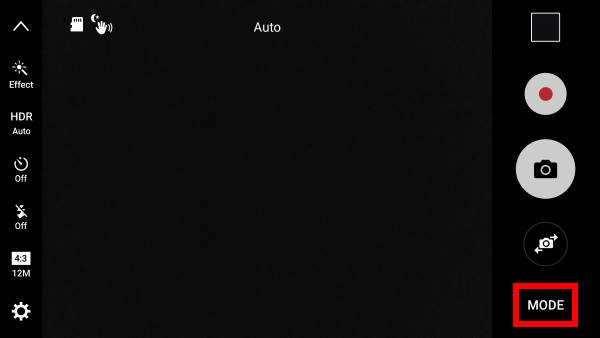
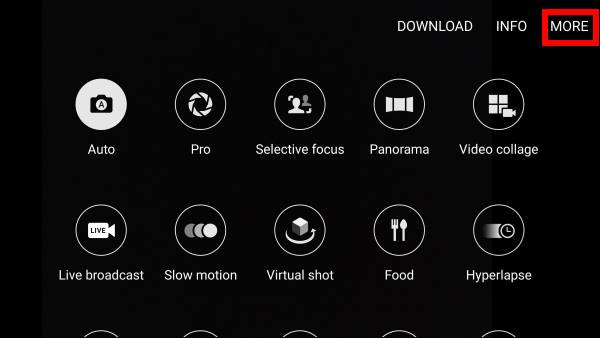
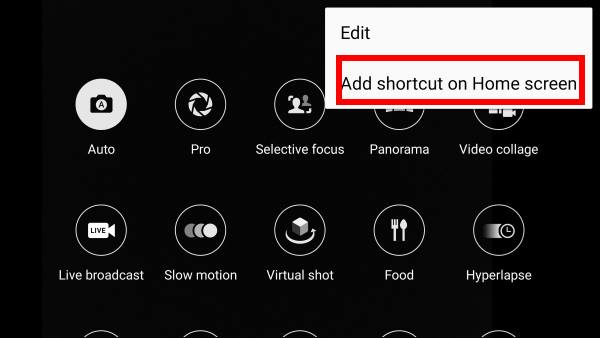
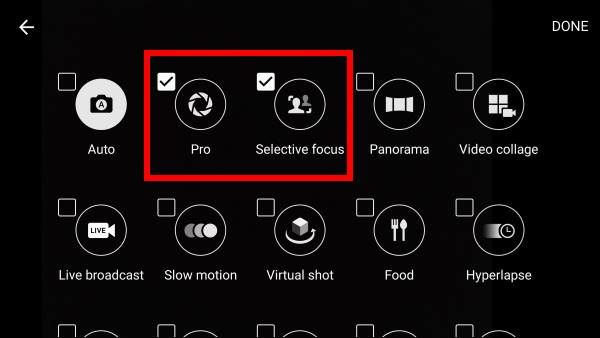
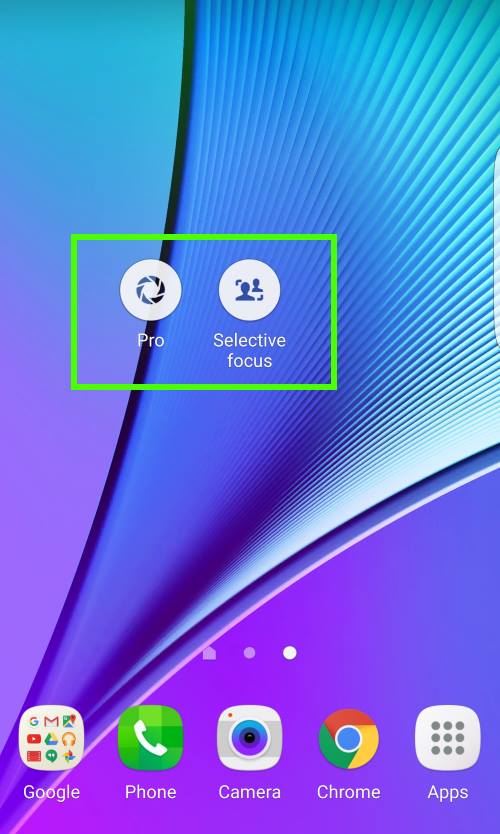
Alok Gupta says
Mr. Simon, I am not using any third party launcher
simon says
Can you download any camera modes from the modes page?
-- Our Facebook page || Galaxy S6 Guides || Galaxy S7 Guides || Android Guides || Galaxy S8 Guides || Galaxy S9 Guides || Google Home Guides || Headphone Guides || Galaxy Note Guides || Fire tablet guide || Moto G Guides || Chromecast Guides || Moto E Guides || Galaxy S10 Guides || Galaxy S20 Guides || Samsung Galaxy S21 Guides || Samsung Galaxy S22 Guides || Samsung Galaxy S23 Guides
Alok Gupta says
I tried to get the shortcut of PRO mode. Unfortunately, the option of MODE and ADD SHORTCUT is not available. To get the modes, just have to swipe to the right to get the modes. Can you please help. Thanks
simon says
On the screen where you can access pro mode, don’t tap the mode. Tap the menu key (3 vertical dots near upper right), then you can find the option to add shortcut to home screen.
You may check this guide for new camera app features in Android Nougat update for S7 https://gadgetguideonline.com/s7/galaxy-s7-and-galaxy-s7-edge-android-nougat-update-guide/use-galaxy-s7-camera-app-with-android-nougat-update-in-s7-and-s7-edge/
-- Our Facebook page || Galaxy S6 Guides || Galaxy S7 Guides || Android Guides || Galaxy S8 Guides || Galaxy S9 Guides || Google Home Guides || Headphone Guides || Galaxy Note Guides || Fire tablet guide || Moto G Guides || Chromecast Guides || Moto E Guides || Galaxy S10 Guides || Galaxy S20 Guides || Samsung Galaxy S21 Guides || Samsung Galaxy S22 Guides || Samsung Galaxy S23 Guides
Alok Gupta says
Dear Simon, thanks for the reply. On the page of MODES, on clicking the MENU, there are only two options, EDIT, which is to move the mode icons, second is INFO about the various modes. No other option. What to do
Alok Gupta says
I am using Android version 7.
simon says
There should be 3 options.
Do you have a download button after the last mode on that page? Can you download additional modes?
If you are using a third-party launcher, you can try to switch to the default Samsung launcher.
You may try to clear cache partition too see whether it helps. You can follow this guide to clear cache partition https://gadgetguideonline.com/s7/sasmung-galaxy-s7-how-to-guides/how-to-clear-cache-partition-on-galaxy-s7-and-galaxy-s7-edge/
-- Our Facebook page || Galaxy S6 Guides || Galaxy S7 Guides || Android Guides || Galaxy S8 Guides || Galaxy S9 Guides || Google Home Guides || Headphone Guides || Galaxy Note Guides || Fire tablet guide || Moto G Guides || Chromecast Guides || Moto E Guides || Galaxy S10 Guides || Galaxy S20 Guides || Samsung Galaxy S21 Guides || Samsung Galaxy S22 Guides || Samsung Galaxy S23 Guides
Alok Gupta says
Simon, there are only two options, EDIT, INFO. I have not downloaded any additional Modes
Alok Gupta says
Dear Mr. Simon, I have cleared the cache partition, but still two options and Mode is not there in Menu
simon says
1. Are you using a third-party launcher?
2. If you tap download in the modes page, can you actually download new modes?
-- Our Facebook page || Galaxy S6 Guides || Galaxy S7 Guides || Android Guides || Galaxy S8 Guides || Galaxy S9 Guides || Google Home Guides || Headphone Guides || Galaxy Note Guides || Fire tablet guide || Moto G Guides || Chromecast Guides || Moto E Guides || Galaxy S10 Guides || Galaxy S20 Guides || Samsung Galaxy S21 Guides || Samsung Galaxy S22 Guides || Samsung Galaxy S23 Guides
JC says
Thank you for the helpful tips. Is there anyway to add a shortcut for the camcorder?
simon says
Probably not. You can only add shortcut for individual camera modes.
-- Our Facebook page || Galaxy S6 Guides || Galaxy S7 Guides || Android Guides || Galaxy S8 Guides || Galaxy S9 Guides || Google Home Guides || Headphone Guides || Galaxy Note Guides || Fire tablet guide || Moto G Guides || Chromecast Guides || Moto E Guides || Galaxy S10 Guides || Galaxy S20 Guides || Samsung Galaxy S21 Guides || Samsung Galaxy S22 Guides || Samsung Galaxy S23 Guides