Galaxy S7 home screen is an essential part for using Galaxy S7 or Galaxy S7 edge. Nobody can skip home screen to use an Android phone.
But different Android vendors may customize the Android home screen in own ways. Samsung is not an exception: it is TouchWiz skin and launcher actually give you quite unique experience,
In this guide, you will get to know Galaxy S7 home screen, how to use app folders on Galaxy S7 home screen, how to remove apps/widgets/app folders from Galaxy S7 home screen, and how to customize Galaxy S7 home screen.
The home screen for Galaxy S7 and Galaxy S7 edge is identical except the edge screen handle (see below). So, this guide applies to both Galaxy S7 and Galaxy S7 edge home screen although Galaxy S7 is used in the text.
Get to know Galaxy S7 home screen
A typical layout of Galaxy S7 home screen is shown below.
There are 8 fundamental components on Galaxy S7 home screen:
-
apps
You can put any apps installed on the phone to Galaxy S7 home screen. You can tap the icon to start the corresponding app.
Android allows you to add one app multiple times in Galaxy S7 home screen.
By default, all installed apps are listed in Galaxy S7 apps screen.
-
app folders
It is impractical to keep 200 apps in the home screen individually. Galaxy S7 allows you to organize these apps in folders.
You can put similar apps into one app folder in Galaxy S7 home screen.
So, app folders give you a cleaner galaxy S7 home screen.
You can also add app folders from Galaxy S7 apps screen directly to home screen, just like adding an app to home screen.
-
widget
Widget allows you to check specific info through the app without opening the app. For example, nobody wants to open weather app to check weather. You want weather info, not app icon, to be displayed.
Some widgets allow you to re-size them. So, you can easy fit them in Galaxy S7 home screen. Of course, it is up to individual app developer to decide whether the widget is realizable..
Please refer to this guide on how to add, use and manage widgets in Galaxy S7 and Galaxy S7 edge.
-
screen indicator
When your Galaxy S7 have multiple home screen panels (aka home screen pages), home screen indicators (corresponding to each Galaxy S7 home screen page/panel) are very helpful for you to know where you are.
By default, the leftmost page of Galaxy S7 home screen is for Flipboard briefing. A special flipboard briefing indicator (2 lines) can be found. Of course, you can disable flipboard briefing on Galaxy S7 by following this guide.
Among other Galaxy S7 home screen panels, one (and only one) panel is defined as “home” of home screen panels. If you keep tapping Home button (see Galaxy S7 and S7 edge layout), you will go to this panel eventually. You can assign any other panels as home panel if you want.
Please refer to this guide on how to assign the home panel for Galaxy S7 home screen.
You can tap any screen indicators to navigate to the corresponding Galaxy S7 home screen panel. The bug, advancing one panel when tapping the screen indicator, which can be found in Galaxy S6 home screen and Galaxy Note 5, was fixed in Galaxy S7. Actually, Android Marshmallow update for Galaxy S6 and Galaxy Note 5 fixed the bug as well.
-
favorite apps tray
Galaxy S7 favorite apps tray docks your frequently used apps or app folders. This favorite apps tray tray will present in all Galaxy S7 home screen panels except flipboard briefing panel.
You can organize the Galaxy S7 favorite apps tray as you want. Normally, you should put most frequently used apps there so that you can use Galaxy S7 very effectively.
-
apps screen icon
The apps screen icon (9 dots) is a shortcut to Galaxy S7 apps screen (aka app drawer).
Traditionally, apps screen for Android users to list all apps installed on the device. Home screen for users to put frequently used apps and widgets.
In Galaxy S7 (and S7 edge), Samsung allows you to hide apps screen and put all apps in Galaxy S7 home screen (just like in iPhones). You may follow this guide to hide apps screen on Galaxy S7.
Once Galaxy S7 apps screen is hidden and all apps are put in home screen, apps screen icon will disappear.
-
Flipboard briefing indicator
Flipboard briefing is a controversial feature. Some owners don’t like it since it was introduced. But Samsung still insists that some owners may like it.
The Flipboard briefing indicator lets you quickly navigate to that panel by tapping the icon.
If you do not like Flipboard briefing, you can follow this guide to disable Flipboard briefing on Galaxy S7 home screen,
-
edge screen handle (for Galaxy S7 edge only)
On Galaxy S7 edge, you can swipe this handle to open edge screen.
Please refer to this guide on how to use Galaxy S7 edge screen.
How to organize apps on Galaxy S7 home screen?
You can move any apps or widgets to desired locations.
To re-position an app or a widget, tap and hold the app or widget, move your finger on the screen. You will find the app or widget moves with your finger.
Once you find the desired location, you can release your finger from the screen to drop it there.
How to create app folders on Galaxy S7 home screen?
As mentioned above, you can use app folders to organize apps on Galaxy S7 home screen.
You can create app folders on Galaxy S7 home screen directly as shown below.
To create an app folder, you simply touch and hold (without releasing your finger from the screen) one app, move it on the screen, then drop it on the app icon you want to create an app folder with.
Once an app folder is created, you can rename it or change the background color of the folder icon.
Of course, you can move other apps to this folder as well.
How to remove apps, app folders and widgets from Galaxy S7 home screen
The apps in Galaxy S7 home screen are actually shortcuts to actual apps in apps screen. It is safe to remove the app icon from home screen. You can always add them again to Galaxy S7 home screen.
In other words, when you remove an app from Galaxy S7 home screen, you just remove the shortcut to the app. You did not uninstall the app from the phone.
For widget on Galaxy S7 home screen, it is just an instance of the widget. It is also safe to remove it without uninstalling the app.
To remove an app (or app folder, or widget) from Galaxy S7 home screen, you can tap and hold the app icon (or app folder, or widget) until you see the 2 icons (Remove and Move apps) appear on the top of the Galaxy S7 home screen as shown below. Don’t release your finger from the screen,
You can then drag the app to the Remove icon to remove it from Galaxy S7 home screen.
How to customize Galaxy S7 home screen?
You can customize Galaxy S7 home screen in many ways:
- you can use Galaxy S7 themes to customize Galaxy S7 home screen. (see this guide)
- you can use new wallpapers for Galaxy S7 home screen. (see this guide)
- you can set screen grid to customize the size of app icons on Galaxy S7 home screen. (see this guide)
- you can create and delete home screen panels for Galaxy S7 home screen (please check this guide).
- you can customize edge screen for Galaxy S7 edge. (see this guide)
- you can add widgets to Galaxy S7 home screen as shown in this guide.
Please refer to each guide on how to customize Galaxy S7 home screen.
Do you understand each item on Galaxy S7 home screen? Do you know how to organize Galaxy S7 home screen?
If you have any questions or encounter any problems on Galaxy S7 home screen or Galaxy S7 edge home screen , please let us know in the comment box below.
The community will try to help you.
You can get the official Samsung Galaxy S7 user manual (user guide) in your local language here, and Galaxy S7 edge user manual (user guide) in your local language here.
For other guides on using Galaxy S7 and Galaxy S7 edge, please check Galaxy S7 online manual page.
For detailed Galaxy S7 how-to guides, please check Galaxy S7 how-to guides page.
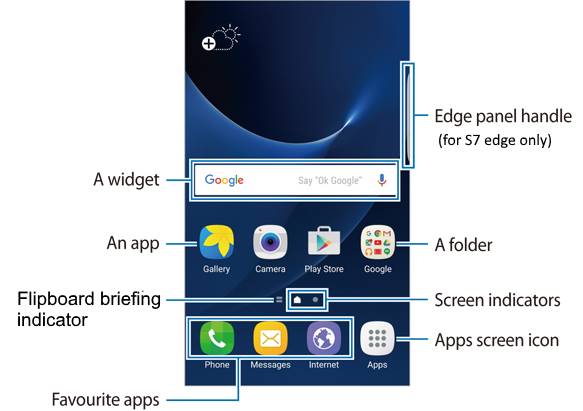
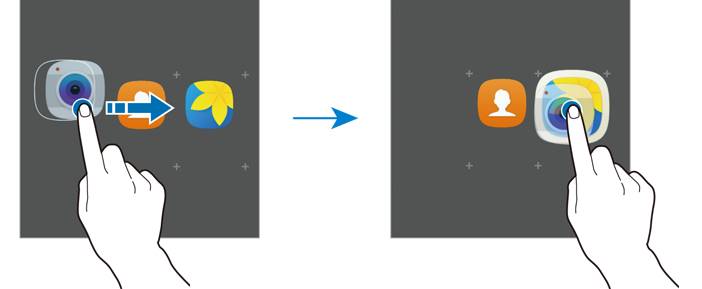
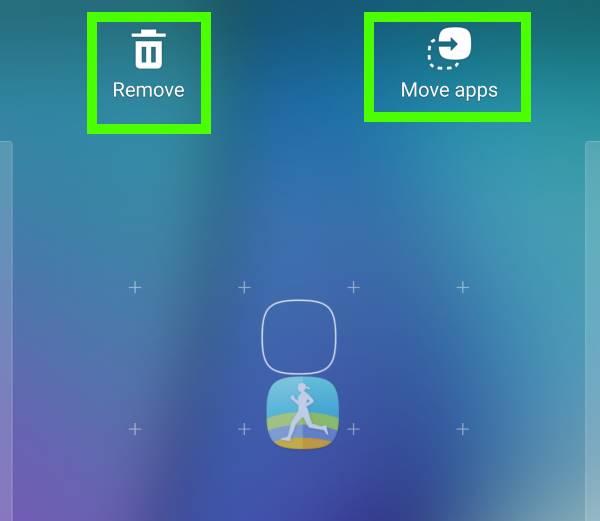
Kathy says
Hi Simon, installing a big sd card and moving stuff to it from internal memory seems to have done the trick. I learned a lot from your pages – thank uou!
JON M MCQUISTON says
The Themes icon has appeared in the upper left corner of the screen. How can I remove it?
simon says
Do you mean icon for Galaxy themes store? You can dismiss the notification on notification panel to dismiss the icon.
-- Our Facebook page || Galaxy S6 Guides || Galaxy S7 Guides || Android Guides || Galaxy S8 Guides || Galaxy S9 Guides || Google Home Guides || Headphone Guides || Galaxy Note Guides || Fire tablet guide || Moto G Guides || Chromecast Guides || Moto E Guides || Galaxy S10 Guides || Galaxy S20 Guides || Samsung Galaxy S21 Guides || Samsung Galaxy S22 Guides || Samsung Galaxy S23 Guides
Kathy says
My memory is close to maxed out. Could that be the problem? I’ve ordered an sd card to install, intending to ease the burden on internal memory. I’ll back up before installing & cross my fingers
if that doesn’t help, factory reset it is. Thanks, Simon!
simon says
Not sure. But you should keep at least a few GBs unused
-- Our Facebook page || Galaxy S6 Guides || Galaxy S7 Guides || Android Guides || Galaxy S8 Guides || Galaxy S9 Guides || Google Home Guides || Headphone Guides || Galaxy Note Guides || Fire tablet guide || Moto G Guides || Chromecast Guides || Moto E Guides || Galaxy S10 Guides || Galaxy S20 Guides || Samsung Galaxy S21 Guides || Samsung Galaxy S22 Guides || Samsung Galaxy S23 Guides
Kathy says
I tried all that last night. Didn’t work. I’m stymied.
simon says
Then you probably have to back up the phone, then try a factory data reset.
-- Our Facebook page || Galaxy S6 Guides || Galaxy S7 Guides || Android Guides || Galaxy S8 Guides || Galaxy S9 Guides || Google Home Guides || Headphone Guides || Galaxy Note Guides || Fire tablet guide || Moto G Guides || Chromecast Guides || Moto E Guides || Galaxy S10 Guides || Galaxy S20 Guides || Samsung Galaxy S21 Guides || Samsung Galaxy S22 Guides || Samsung Galaxy S23 Guides
Kathy says
Thanks! I will try that.
Kathy says
Simon, P.S. to my earlier post – I am not using any 3rd party launcher. Losing my customizations after every restart is maddening.
simon says
Did you try to clear cache partition to see whether it helps?
-- Our Facebook page || Galaxy S6 Guides || Galaxy S7 Guides || Android Guides || Galaxy S8 Guides || Galaxy S9 Guides || Google Home Guides || Headphone Guides || Galaxy Note Guides || Fire tablet guide || Moto G Guides || Chromecast Guides || Moto E Guides || Galaxy S10 Guides || Galaxy S20 Guides || Samsung Galaxy S21 Guides || Samsung Galaxy S22 Guides || Samsung Galaxy S23 Guides
Kathy says
I’ve customized my home screen into several pages by app categories, with widgets & stuff just as I want them. But my phone forgets it all any time I restart the phone. How do I get my changes to stick?
simon says
You may try to clear cache partition. Then try again. You may follow this guide to clear cache partition on S7 https://gadgetguideonline.com/s7/sasmung-galaxy-s7-how-to-guides/how-to-clear-cache-partition-on-galaxy-s7-and-galaxy-s7-edge/
-- Our Facebook page || Galaxy S6 Guides || Galaxy S7 Guides || Android Guides || Galaxy S8 Guides || Galaxy S9 Guides || Google Home Guides || Headphone Guides || Galaxy Note Guides || Fire tablet guide || Moto G Guides || Chromecast Guides || Moto E Guides || Galaxy S10 Guides || Galaxy S20 Guides || Samsung Galaxy S21 Guides || Samsung Galaxy S22 Guides || Samsung Galaxy S23 Guides
Shawna says
Does anybody know how to get rid of the 1st lock screen, on the newest update. I hate it.
simon says
What is the first lock screen? There should be only one lock screen unless you installed third-party lock screen apps.
If you are referring to the screen that is always on, it is always-on display. You can disable it in quick setting buttons.
-- Our Facebook page || Galaxy S6 Guides || Galaxy S7 Guides || Android Guides || Galaxy S8 Guides || Galaxy S9 Guides || Google Home Guides || Headphone Guides || Galaxy Note Guides || Fire tablet guide || Moto G Guides || Chromecast Guides || Moto E Guides || Galaxy S10 Guides || Galaxy S20 Guides || Samsung Galaxy S21 Guides || Samsung Galaxy S22 Guides || Samsung Galaxy S23 Guides
matthew schrank says
How do you remove the actual (apps) icon off the bottom of home screen?
simon says
Tap and hold, then drag it up out of favourite tray. You can also drag it all the way up to remove it. Just like removing other app icons in home screen. But you cannot remove the apps icon because you need it to access apps screen.
If you want to remove the apps screen icon, you need to hide apps screen as explained in this page https://gadgetguideonline.com/s7/hide-apps-screen-on-galaxy-s7-and-galaxy-s7-edge/
-- Our Facebook page || Galaxy S6 Guides || Galaxy S7 Guides || Android Guides || Galaxy S8 Guides || Galaxy S9 Guides || Google Home Guides || Headphone Guides || Galaxy Note Guides || Fire tablet guide || Moto G Guides || Chromecast Guides || Moto E Guides || Galaxy S10 Guides || Galaxy S20 Guides || Samsung Galaxy S21 Guides || Samsung Galaxy S22 Guides || Samsung Galaxy S23 Guides
Tracie says
I have a Microsoft apps folder. That was on my phone when I got it. All of a sudden 3 of the Microsoft apps appeared on my regular apps page and no longer in the Microsoft folder. I can add them to the folder again but they still remain on my apps page. I tried to remove them from it but when I click and hold on it o don’t get the option to Remove or Move I get Disable and cancel. Of I disable them they disappear from my apps page but also from my Microsoft folder. Is there a way to remove the icons from my apps page without disabling them?
simon says
Are you talking about apps screen or home screen?
For Home screen, they are just shortcuts, and therefore you can have multiple copies of the same app.
For apps screen, it should have only one copy.
-- Our Facebook page || Galaxy S6 Guides || Galaxy S7 Guides || Android Guides || Galaxy S8 Guides || Galaxy S9 Guides || Google Home Guides || Headphone Guides || Galaxy Note Guides || Fire tablet guide || Moto G Guides || Chromecast Guides || Moto E Guides || Galaxy S10 Guides || Galaxy S20 Guides || Samsung Galaxy S21 Guides || Samsung Galaxy S22 Guides || Samsung Galaxy S23 Guides
qwyzl says
I was messing around with my samsung galaxy s7, and now when I hit the back key to get to the home screen, it doesn’t go right to the home screen; the second screen with all the apps shows, then I get to the home screen after pressing the back key again. in other words, in stead of getting right to the home screen, which has a few apps, I have to first pass through the second screen of apps before reaching the actual home screen. I never had to do that before. how can I fix this? thanks.
simon says
Are you referring to app folder page? In Android Nougat update, when you launch an app from an app folder, it will back to that folder page if you press back button. You cannot change this behaviour. This is a “new” feature invented by Samsung.
-- Our Facebook page || Galaxy S6 Guides || Galaxy S7 Guides || Android Guides || Galaxy S8 Guides || Galaxy S9 Guides || Google Home Guides || Headphone Guides || Galaxy Note Guides || Fire tablet guide || Moto G Guides || Chromecast Guides || Moto E Guides || Galaxy S10 Guides || Galaxy S20 Guides || Samsung Galaxy S21 Guides || Samsung Galaxy S22 Guides || Samsung Galaxy S23 Guides
Curious in nebraska says
How can I find an app if I forget where I put it and if I deleted an app can I get the info on when I deleted or when the deleted app was last used ??
simon says
Apps are all in apps screen.
You cannot list deleted/uninstalled apps in Android.
Google Play store app saves the list of apps you installed (including uninstalled) in all of your devices. Open Play store app, tap navigation menu (3 lines in top left), tap my apps & games, then tap library.
-- Our Facebook page || Galaxy S6 Guides || Galaxy S7 Guides || Android Guides || Galaxy S8 Guides || Galaxy S9 Guides || Google Home Guides || Headphone Guides || Galaxy Note Guides || Fire tablet guide || Moto G Guides || Chromecast Guides || Moto E Guides || Galaxy S10 Guides || Galaxy S20 Guides || Samsung Galaxy S21 Guides || Samsung Galaxy S22 Guides || Samsung Galaxy S23 Guides
Patrice Finkelstein says
Hi, I have set up my home screen and additional screens with my preferred apps and folders of apps on my galaxy 7 edge.
If I restart my phone I have to put all those selections back as some of the apps are removed.
If there a save setting to keep these apps and locations when they phone is powered off?
Thanks!
simon says
Restarting the phone should NOT affect app icons in Home screen.
Are you using any third-party launcher?
-- Our Facebook page || Galaxy S6 Guides || Galaxy S7 Guides || Android Guides || Galaxy S8 Guides || Galaxy S9 Guides || Google Home Guides || Headphone Guides || Galaxy Note Guides || Fire tablet guide || Moto G Guides || Chromecast Guides || Moto E Guides || Galaxy S10 Guides || Galaxy S20 Guides || Samsung Galaxy S21 Guides || Samsung Galaxy S22 Guides || Samsung Galaxy S23 Guides
Debz says
When I go into settings, then display, the home screen is grayed out.
How can I reactivate this?
simon says
What do you want to change?
-- Our Facebook page || Galaxy S6 Guides || Galaxy S7 Guides || Android Guides || Galaxy S8 Guides || Galaxy S9 Guides || Google Home Guides || Headphone Guides || Galaxy Note Guides || Fire tablet guide || Moto G Guides || Chromecast Guides || Moto E Guides || Galaxy S10 Guides || Galaxy S20 Guides || Samsung Galaxy S21 Guides || Samsung Galaxy S22 Guides || Samsung Galaxy S23 Guides
Candace says
After i put the apps in move apps tray at the top i cant get it to go back to the normal screen ( galaxy s7)
simon says
You can always tap back button or home button to exit.
One the app icon is in the top, you can swipe left it right to other panels, then drag it down to desired location.
Not sure what exactly the problem you are referring to.
-- Our Facebook page || Galaxy S6 Guides || Galaxy S7 Guides || Android Guides || Galaxy S8 Guides || Galaxy S9 Guides || Google Home Guides || Headphone Guides || Galaxy Note Guides || Fire tablet guide || Moto G Guides || Chromecast Guides || Moto E Guides || Galaxy S10 Guides || Galaxy S20 Guides || Samsung Galaxy S21 Guides || Samsung Galaxy S22 Guides || Samsung Galaxy S23 Guides
Candace says
Once you put the apps in the tray, are they supposed to stay there? When i hit the back button, they all go back to their original locations.
simon says
No, it is a temp holder which can be accessed from all home screen pages. It is designed for owner to move the app from one screen panel to another.
Once the icon is in the top, you can navigate to other home screen panels, then move it down to the desired location.
Of course, you can directly drag the app across screens. But most users don’t like this old way.
-- Our Facebook page || Galaxy S6 Guides || Galaxy S7 Guides || Android Guides || Galaxy S8 Guides || Galaxy S9 Guides || Google Home Guides || Headphone Guides || Galaxy Note Guides || Fire tablet guide || Moto G Guides || Chromecast Guides || Moto E Guides || Galaxy S10 Guides || Galaxy S20 Guides || Samsung Galaxy S21 Guides || Samsung Galaxy S22 Guides || Samsung Galaxy S23 Guides
Candace says
Aaaaaah ok. Thank you.
Peter says
How do i make my phone go back to home screen when i close apps and not to the apps folder on the home screen where i opened the app from? Before the update, when i closed my app it would lead me back to the main page (home screen) but now it leaves me back in the tray where the app i opened is in.
simon says
That’s because app folder is now full page, not a pop-out. When you tap back button, it backs to that page. You need tap back button again, or tap home button.
I guess Samsung will fix it in future update.
-- Our Facebook page || Galaxy S6 Guides || Galaxy S7 Guides || Android Guides || Galaxy S8 Guides || Galaxy S9 Guides || Google Home Guides || Headphone Guides || Galaxy Note Guides || Fire tablet guide || Moto G Guides || Chromecast Guides || Moto E Guides || Galaxy S10 Guides || Galaxy S20 Guides || Samsung Galaxy S21 Guides || Samsung Galaxy S22 Guides || Samsung Galaxy S23 Guides
Tim says
Hi. Can anyone help. Not sure what I have done but my + home screen page has gone and I now only have one home screen and can’t add more. All my apps are now on a ‘search app’ page accessed from the bottom centre of my home page. If I scroll left from the home screen I access google and news and can’t scroll right as only one home panel/page.
How do I get my + home screen back so I can add more home panels for my apps
simon says
Can you follow this guide will manage home screen panels https://gadgetguideonline.com/s7/galaxy-s7-online-manual/how-to-remove-add-and-manage-galaxy-s7-home-screen-panels/
If not, are you using third-party launchers? If you are using Google Now launcher, you can hold an app and move it to right. Google Now launcher removes all empty panels. You need put an app or a widget to it. You may refer to this guide http://allaboutmotog.com/moto-g-online-manual/add-new-home-screen-pages-on-moto-g-moto-e-and-moto-x/
-- Our Facebook page || Galaxy S6 Guides || Galaxy S7 Guides || Android Guides || Galaxy S8 Guides || Galaxy S9 Guides || Google Home Guides || Headphone Guides || Galaxy Note Guides || Fire tablet guide || Moto G Guides || Chromecast Guides || Moto E Guides || Galaxy S10 Guides || Galaxy S20 Guides || Samsung Galaxy S21 Guides || Samsung Galaxy S22 Guides || Samsung Galaxy S23 Guides
Vas says
Hi All,
Is there a a way to have the ‘favorites tray / bottom row of icons’ enable on the ‘Home’ screen – but disabled on other screens – i.e.: when you scroll left or right to screens, 2, 3 and so on?
Cheers!
simon says
No, the purpose of favorite tray is to let you access the frequently used apps at any home screen panels. As I know it’s hard coded.
-- Our Facebook page || Galaxy S6 Guides || Galaxy S7 Guides || Android Guides || Galaxy S8 Guides || Galaxy S9 Guides || Google Home Guides || Headphone Guides || Galaxy Note Guides || Fire tablet guide || Moto G Guides || Chromecast Guides || Moto E Guides || Galaxy S10 Guides || Galaxy S20 Guides || Samsung Galaxy S21 Guides || Samsung Galaxy S22 Guides || Samsung Galaxy S23 Guides
NMK says
Dear Simon,can I uncheck or remove time showing alongside battery & mobile signal icons at the very top right corner of my galaxy s7 edge??
simon says
No, I don’t think there are any options for you to disable it hide it.
-- Our Facebook page || Galaxy S6 Guides || Galaxy S7 Guides || Android Guides || Galaxy S8 Guides || Galaxy S9 Guides || Google Home Guides || Headphone Guides || Galaxy Note Guides || Fire tablet guide || Moto G Guides || Chromecast Guides || Moto E Guides || Galaxy S10 Guides || Galaxy S20 Guides || Samsung Galaxy S21 Guides || Samsung Galaxy S22 Guides || Samsung Galaxy S23 Guides
NMK says
Thanks Simon.
Troy says
Just bought an S7edge 2 days ago and the AOD has stopped working…. Any ideas?
Troy
simon says
What do you mean stopped working? Is always on display enabled? You may check this guide https://gadgetguideonline.com/s7/how-to-use-galaxy-s7-always-on-display/
-- Our Facebook page || Galaxy S6 Guides || Galaxy S7 Guides || Android Guides || Galaxy S8 Guides || Galaxy S9 Guides || Google Home Guides || Headphone Guides || Galaxy Note Guides || Fire tablet guide || Moto G Guides || Chromecast Guides || Moto E Guides || Galaxy S10 Guides || Galaxy S20 Guides || Samsung Galaxy S21 Guides || Samsung Galaxy S22 Guides || Samsung Galaxy S23 Guides
Mark says
I have deleted the app tray icon. How do I restore that icon back. I have galaxy s7 edge
simon says
Did you root the phone? By default, you cannot delete the apps screen icon. It disappears only if you hide apps screen as explained in this guide.
-- Our Facebook page || Galaxy S6 Guides || Galaxy S7 Guides || Android Guides || Galaxy S8 Guides || Galaxy S9 Guides || Google Home Guides || Headphone Guides || Galaxy Note Guides || Fire tablet guide || Moto G Guides || Chromecast Guides || Moto E Guides || Galaxy S10 Guides || Galaxy S20 Guides || Samsung Galaxy S21 Guides || Samsung Galaxy S22 Guides || Samsung Galaxy S23 Guides
ken thomas says
this does not explain how to add a single item to a screen. it has changed from older galaxy phones, and it is entirely nonintuitive and so far i cant find how to do it, this page in no way helped at all. this page helped me zero percent to be able to do anything with my s7 edge.
Sanginius says
Go to the page to the right of the home screen, (one of the app pages, dont know its name as im new to Android) hold down the Icon for the app you want on your home page and move it to the left hand side. once its far enough left the screen will change to the one to the left, oor the homepage, depending how many screens to the right you were, then you can drop it in the location you want.
Janey says
The 2 shortcuts to apps I have added to my Galaxy S7 lock screen do not work by tapping twice as in the instructions. Have tried everything, if I swipe them I am taken to the next screen asking for my pin code. I thought the whole point of having the shortcut facility was to gain instant access to my 2 chosen apps from the lock screen. Thank you
simon says
Apps from lock screen should work in that way if your lock screen security is anything except swipe or none.
The only exception is camera app and emergency calls. For camera app, if you launch it from lock screen, you cannot view Gallery.
-- Our Facebook page || Galaxy S6 Guides || Galaxy S7 Guides || Android Guides || Galaxy S8 Guides || Galaxy S9 Guides || Google Home Guides || Headphone Guides || Galaxy Note Guides || Fire tablet guide || Moto G Guides || Chromecast Guides || Moto E Guides || Galaxy S10 Guides || Galaxy S20 Guides || Samsung Galaxy S21 Guides || Samsung Galaxy S22 Guides || Samsung Galaxy S23 Guides
Jamie Freck says
Having issues with the home screen options just not showing up. If I touch and hold an icon, I don’t get an option to remove it from my screen, or do anything with it. If I touch and hold on the screen, no options for widgets or settings come up at all.
simon says
Are your in easy mode? If yes, switch to standard mode in Settings – easy mode.
-- Our Facebook page || Galaxy S6 Guides || Galaxy S7 Guides || Android Guides || Galaxy S8 Guides || Galaxy S9 Guides || Google Home Guides || Headphone Guides || Galaxy Note Guides || Fire tablet guide || Moto G Guides || Chromecast Guides || Moto E Guides || Galaxy S10 Guides || Galaxy S20 Guides || Samsung Galaxy S21 Guides || Samsung Galaxy S22 Guides || Samsung Galaxy S23 Guides
Pomponiu George says
How can I change the home button function frome Google to S Voice
simon says
No, you cannot assign functions for home button in Galaxy S7 by default as I know. You can only disable camera quick launch (double press).
-- Our Facebook page || Galaxy S6 Guides || Galaxy S7 Guides || Android Guides || Galaxy S8 Guides || Galaxy S9 Guides || Google Home Guides || Headphone Guides || Galaxy Note Guides || Fire tablet guide || Moto G Guides || Chromecast Guides || Moto E Guides || Galaxy S10 Guides || Galaxy S20 Guides || Samsung Galaxy S21 Guides || Samsung Galaxy S22 Guides || Samsung Galaxy S23 Guides
Laura says
Hi, how can I re-add deleted shortcuts back to homescreen?
Thanks
simon says
Go to Apps screen, tap and hold any apps to add it to the home screen.
For widgets, tap and hold any blank area in home screen to enter home screen edit mode, then tap widgets to add widgets to home screen.
-- Our Facebook page || Galaxy S6 Guides || Galaxy S7 Guides || Android Guides || Galaxy S8 Guides || Galaxy S9 Guides || Google Home Guides || Headphone Guides || Galaxy Note Guides || Fire tablet guide || Moto G Guides || Chromecast Guides || Moto E Guides || Galaxy S10 Guides || Galaxy S20 Guides || Samsung Galaxy S21 Guides || Samsung Galaxy S22 Guides || Samsung Galaxy S23 Guides
Laura Schmidt says
I’ve tried to hold the YouTube app in the Apps screen many times, but all I get is that ‘app detail’ pops up, which I can click on…..I must be doing something wrong but no idea what it can be
simon says
Are you in easy mode? Switch to standard mode in settings – easy mode.
-- Our Facebook page || Galaxy S6 Guides || Galaxy S7 Guides || Android Guides || Galaxy S8 Guides || Galaxy S9 Guides || Google Home Guides || Headphone Guides || Galaxy Note Guides || Fire tablet guide || Moto G Guides || Chromecast Guides || Moto E Guides || Galaxy S10 Guides || Galaxy S20 Guides || Samsung Galaxy S21 Guides || Samsung Galaxy S22 Guides || Samsung Galaxy S23 Guides
Laura says
I’m in standard mode, but I’m using CM launcher…. Do you think that might be it?
simon says
Not sure. I am not a fan of apps from cheetah mobile.
-- Our Facebook page || Galaxy S6 Guides || Galaxy S7 Guides || Android Guides || Galaxy S8 Guides || Galaxy S9 Guides || Google Home Guides || Headphone Guides || Galaxy Note Guides || Fire tablet guide || Moto G Guides || Chromecast Guides || Moto E Guides || Galaxy S10 Guides || Galaxy S20 Guides || Samsung Galaxy S21 Guides || Samsung Galaxy S22 Guides || Samsung Galaxy S23 Guides
Laura says
Hi, well I deleted CM launcher and now I can add icons again the way it’s supposed to work… So it was CM launcher in the end! Thanks for your help
simon says
Thank you for sharing your solution. It will surely help other Galaxy S7 owners who may also have problems to add app icons to home screen.
-- Our Facebook page || Galaxy S6 Guides || Galaxy S7 Guides || Android Guides || Galaxy S8 Guides || Galaxy S9 Guides || Google Home Guides || Headphone Guides || Galaxy Note Guides || Fire tablet guide || Moto G Guides || Chromecast Guides || Moto E Guides || Galaxy S10 Guides || Galaxy S20 Guides || Samsung Galaxy S21 Guides || Samsung Galaxy S22 Guides || Samsung Galaxy S23 Guides
Freddy says
It is possible to unlock panels like on s4? I mean on main panels you used to be able to swipe endless to the left and repeat panels, now on s7 it looks that its not possible anymore…
Any ideas?
simon says
Impossible. Samsung removed this feature in the new Touchwiz since Galaxy S6. You cannot cycle through home (and app drawer) screen panels.
-- Our Facebook page || Galaxy S6 Guides || Galaxy S7 Guides || Android Guides || Galaxy S8 Guides || Galaxy S9 Guides || Google Home Guides || Headphone Guides || Galaxy Note Guides || Fire tablet guide || Moto G Guides || Chromecast Guides || Moto E Guides || Galaxy S10 Guides || Galaxy S20 Guides || Samsung Galaxy S21 Guides || Samsung Galaxy S22 Guides || Samsung Galaxy S23 Guides
cynthia spears says
if l deleted a contact by mistake, how do l recover it?
Anonymous says
I want the apps drawer icon on the left, not the right. How do I move it?
simon says
is the language from right to left?
You can try to hide the apps screen (this will remove apps icon), then unhide it as explained in this guide.
-- Our Facebook page || Galaxy S6 Guides || Galaxy S7 Guides || Android Guides || Galaxy S8 Guides || Galaxy S9 Guides || Google Home Guides || Headphone Guides || Galaxy Note Guides || Fire tablet guide || Moto G Guides || Chromecast Guides || Moto E Guides || Galaxy S10 Guides || Galaxy S20 Guides || Samsung Galaxy S21 Guides || Samsung Galaxy S22 Guides || Samsung Galaxy S23 Guides
A.J. says
Can you get contact shortcuts on a home screen on s7
simon says
Yes, you can use contact widget for any specific contacts. They are 3 widgets for different usages. You can use direct dial and direct message from the home screen with contact widgets.
-- Our Facebook page || Galaxy S6 Guides || Galaxy S7 Guides || Android Guides || Galaxy S8 Guides || Galaxy S9 Guides || Google Home Guides || Headphone Guides || Galaxy Note Guides || Fire tablet guide || Moto G Guides || Chromecast Guides || Moto E Guides || Galaxy S10 Guides || Galaxy S20 Guides || Samsung Galaxy S21 Guides || Samsung Galaxy S22 Guides || Samsung Galaxy S23 Guides
Andre Lopes says
Under display and wallpaper, my option for Icon backgrounds is greyed out and I can’t change that option. How can I fix that?
simon says
Are you using the default theme?
-- Our Facebook page || Galaxy S6 Guides || Galaxy S7 Guides || Android Guides || Galaxy S8 Guides || Galaxy S9 Guides || Google Home Guides || Headphone Guides || Galaxy Note Guides || Fire tablet guide || Moto G Guides || Chromecast Guides || Moto E Guides || Galaxy S10 Guides || Galaxy S20 Guides || Samsung Galaxy S21 Guides || Samsung Galaxy S22 Guides || Samsung Galaxy S23 Guides
Janet West says
On my S4 I am folder with work phone numbers. How do I set that up on the S7
simon says
Not sure what you are talking about. You may tell what you want to get in detail.
-- Our Facebook page || Galaxy S6 Guides || Galaxy S7 Guides || Android Guides || Galaxy S8 Guides || Galaxy S9 Guides || Google Home Guides || Headphone Guides || Galaxy Note Guides || Fire tablet guide || Moto G Guides || Chromecast Guides || Moto E Guides || Galaxy S10 Guides || Galaxy S20 Guides || Samsung Galaxy S21 Guides || Samsung Galaxy S22 Guides || Samsung Galaxy S23 Guides
Luke says
How can you get the weather showing in the top left corner to come back after you deleted it?
Alan says
In the home screen hold your finger on a blank part of the screen until you see at the bottom of your screen apps, widgets etc, choose widgets and look for your weather App select it and it will open on your home screen, press the widget to move it where you want.
Luke says
Thanks! It worked.