Why (and when) you want to wipe cache partition on Galaxy S7 and Galaxy S7 edge?
Cache partition is a special and separated region in the storage where Android saves frequently accessed data and app (including system apps) components in a special format.
The main purpose of cache partition in Android is to make the system “faster” by serving data and files in a special format from a specific location.
But occasionally, cache partition may becomes a problem in performance or system stability and you may want to wipe cache partition on Galaxy S7 or S7 edge.
For example, you may consider to wipe cache partition on Galaxy S7 and Galaxy S7 edge:
- after a major system update. Although the update agent will wipe cache partition on Galaxy S7 and Galaxy S7 edge during the update and rebuild the partition, some problems may occur when migrating data and apps thereafter.
- when Galaxy S7 and S7 edge suddenly becomes very slow. If the internal storage is sufficient and reboot the phone does not solve the issue, often, it is time to clear cache partition.
- when random apps crash frequently. You may try to reboot the phone first to see whether the problem persists because sometimes the problem is caused by non-responsive system services. If this is the case, a reboot should solve the issue. But if the reboot does not solve the issue, you may consider to wipe cache partition on Galaxy S7 and Galaxy S7 edge.
- when battery life is consistently poor. If you find battery life (usually screen-on time) is consistently poor (less than 3 hours, for example) without obvious abnormalities, you may try to wipe Galaxy S7 cache partition to see whether it helps.
Although it is simple to wipe cache partition on Galaxy S7 and Galaxy S7 edge, you may seek assistance in Samsung service center if you are not comfortable to do it by yourself.
Is it safe to wipe cache partition on Galaxy S7 and Galaxy S7 edge?
As cache partition is separated from your data and files in the storage, it is safe for your data and settings when you wipe cache partition on Galaxy S7 and Galaxy S7 edge.
In other words, your files, settings, apps will NOT be affected when clearing cache partition.
Will wiping cache partition on Galaxy S7 and Galaxy S7 edge free up my internal storage?
No, wiping cache partition on Galaxy S7 and Galaxy S7 edge will NOT free up any internal storage for you.
Cache partition is separated from the internal storage you can access in Settings–Storage. Actually the storage for cache partition is always reserved at a fixed size.
However, you can free up some internal storage by clearing cache in application manager. These caches have nothing to do with cache partition (read on).
How to wipe cache partition on Galaxy S7 and Galaxy S7 edge?
To wipe wipe cache partition on Galaxy S7 and Galaxy S7 edge, you may follow these steps.
Step 1: Reboot Galaxy S7 into recovery mode.
Please follow this guide to reboot Galaxy S7 or S7 edge into recovery mode.
Step 2: Select “Wipe cache partition”
In Galaxy S7 recovery mode, you cannot touchscreen gestures. Instead, you need to use volume up and volume down buttons to navigate through entries, and use power button to select the entry.
In Galaxy S7 recovery mode menu, you can use volume down (and up) button to move to Wipe cache partition as shown below.
Then press power button to select it.
Step 3: confirm the selection
After pressing power button in recovery menu page, you will then be asked to confirm the selection and operation as shown below.
You need to use volume down button to navigate to Yes, then press power button to confirm that you want to clear Galaxy S7 cache partition.
Step 4: Wiping cache partition
Now, Galaxy S7 starts to wipe cache partition. Wiping Galaxy S7 cache partition actually re-format the partition.
You can check the status in the bottom part of the screen as shown below.
It usually take less than 1~2 mins to wipe cache partition on Galaxy S7 and Galaxy S7 edge. But in a few rare cases, it may take up to 15 mins.
Step 5: reboot Galaxy S7 or S7 edge normally
Once Galaxy S7 finishes to wipe cache partition, you can reboot the phone normally with any of the two methods:
- use Reboot system now in the Galaxy S7 recovery menu as shown above.
- hold power button for more than 7 seconds.
What’s the difference between wiping cache partition on Galaxy S7 and clearing cache in application manager?
In Galaxy S7 application manager, you can Clear cache for individual apps in Settings– Applications –Application manager –app info (for individual app) –Storage.
This operation has nothing to do with wiping cache partition on Galaxy S7 because:
- app cache is stored on your internal storage (after you use the app), not on cache partition.
- app cache is often associated with “session” data so that you can continue to use the app from where you stopped (of course, this depends on implementation of individual apps).
- app cache is flashed frequently by the app; while cache in cache partition are persistent most of the time.
- when you reboot the phone, app cache will be flashed automatically. But cache partition is not flashed and only part of outdated files are purged.
- you can claim back some internal storage temporally when clearing app cache. You cannot claim any internal storage by wiping cache partition on Galaxy S7 because it is a different partition.
Do you know how to wipe cache partition on Galaxy S7 and Galaxy S7 edge now?
If you have any questions or encounter any problems to wipe cache partition on Galaxy S7 and Galaxy S7 edge, please let us know your questions or problems in the comment box below.
The community will try to help you.
You can get the official Samsung Galaxy S7 user manual (user guide) in your local language here, and Galaxy S7 edge user manual (user guide) in your local language here.
For other guides on using Galaxy S7 and Galaxy S7 edge, please check Galaxy S7 online manual page.
For detailed Galaxy S7 how-to guides, please check Galaxy S7 how-to guides page.
For more Galaxy S7 camera guides, please check Galaxy S7 camera guide page.


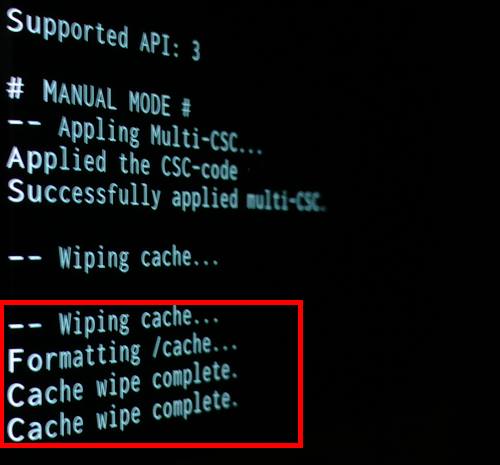
Isaac Onyedika Floyd says
I’ve tried to wipe system cache on s7 edge but my phone haa been rebooting and stuck on the samsung logo for more than an hour, what can i do?
simon says
After or before you wipe the cache partition? You can try to hold power button to force it to reboot normally.
-- Our Facebook page || Galaxy S6 Guides || Galaxy S7 Guides || Android Guides || Galaxy S8 Guides || Galaxy S9 Guides || Google Home Guides || Headphone Guides || Galaxy Note Guides || Fire tablet guide || Moto G Guides || Chromecast Guides || Moto E Guides || Galaxy S10 Guides || Galaxy S20 Guides || Samsung Galaxy S21 Guides || Samsung Galaxy S22 Guides || Samsung Galaxy S23 Guides
Isaac Onyedika Floyd says
I’ve tried to wipe system cache on s7 edge but my phone haa been rebooting and stuck on the samsung logo for more than an hour, what can i do?