Why you should back up Galaxy S7 and Galaxy S7 edge regularly?
Samsung Galaxy S7 (or S7 edge) is an electronic device. This means it may fail at any time!
Even if your Galaxy S7 or S7 edge is still under warranty, or if you bought extended warranty for your Galaxy S7 or S7 edge, only the “phone” is insured.
Your data are NOT protected. You can get a replacement of Galaxy S7 (or S7 edge). But your data may be not recovered/restored.
Actually, there are no warranty plans for your data on Galaxy S7 or S7 edge currently.
This is why you should back up Galaxy S7 and Galaxy S7 edge regularly.
It is your responsibility to back up Galaxy S7 and Galaxy S7 edge so that you can restore them in case the phone is lost, or is reset, or replaced.
Anyway, backup is about your data.
Luckily, most of your data in Galaxy S7 (and S7 edge) can be automatically backed up to the cloud.
Of course, you should always keep a local copy of your Galaxy S7 backup data.
What cannot be backed up in Galaxy S7 and Galaxy S7 edge?
Before I show you how to back up Galaxy S7 and Galaxy S7 edge manually or automatically, you should know some items generally cannot be backed up including:
- Account password. When you back up Galaxy S7 and Galaxy S7 edge, account (e.g., Google account, Samsung account, Facebook account…) passwords cannot be backed up.
- Lock screen security and smart lock settings. When you restore a phone from a backup, it should NOT modify your lock screen security settings. And in Galaxy S7 backup, lock screen security and smart lock settings are NOT included.
- Some app data. Not all app data can be backed up. This is app-dependent. Some apps can be fully backed up, a few may not.
How to manually back up Galaxy S7 and Galaxy S7 edge?
The best way to manually back up Galaxy S7 and Galaxy S7 edge is using Samsung’s Smart Switch on your PC.
As discussed in this guide, you can use Smart Switch to transfer data from old phone to Galaxy S7 or S7 with or without a PC.
But to manually back up Galaxy S7 and Galaxy S7 edge with Smart Switch, you need a PC.
Actually, if the data in your Galaxy S7 or S7 edge are important for you, you should regularly back up Galaxy S7 and Galaxy S7 edge and keep at one copy locally.
To manually back up Galaxy S7 to your PC with Samsung Smart Switch, you may follow these steps.
Step 1: Install Smart Switch on PC
You can download PC version or Mac version of Smart Switch from the official page.
Then install it just like other apps/programs.
Please note, the installation also includes Samsung USB driver for all Galaxy phones.
Step 2: Connect Galaxy S7 (or S7 edge) to the PC with USB cable
Once Galaxy S7 or S7 edge is connected to the PC, your PC can then recognize it because USB driver was installed together with Smart Switch already.
You should unlock the lock screen once.
Step 3: Start Smart Switch on your PC (NOT on your phone)
After starting Smart Switch on the PC, Galaxy S7 (or S7 edge) will then be identified as shown below.
The interface of Smart Switch is very clean.
Step 4: Back up Galaxy S7 (or S7 edge) to the PC
Click Backup as shown below to start to back up Galaxy S7 or S7 edge.
If you have inserted a SD card in Galaxy S7 or S7 edge, Smart Switch now will prompt you the option to backup data on SD card or not as shown above.
You can choose Backup to include SD card, or Skip to exclude SD card as shown above.
If you choose Skip, photos in SD card will not be backed up to the PC. You have to manually copy them from the SD card to the PC using Windows explorer on the PC.
After you make up the decision, backup will start up immediately with a progress bar as shown below.
The duration of course depends on the size of the data to be backed up.
Please note, Smart Switch does not support incremental backup. The backup is always a complete (full) one.
Step 5: Verify backups
It is a good practice to “see” the backup on the PC.
By default, on Windows 10 (and Windows 8) PCs, the backup should be in the folder of C:\Users\USERNAME\Documents\samsung\SmartSwitch\backup\SM-G935F\SM-G935F_\SM-G935F_TIMESTAMP
How to configure Smart Switch to back up Galaxy S7 and Galaxy S7 edge?
As mentioned, Samsung Smart Switch doesn’t support incremental backup.
In other words, each backup is independent to others.
This may lead to wasting in storage if you back up Galaxy S7 and Galaxy S7 edge regularly.
The solution is that you can choose what to back up each time. For example, you may do a full backup for Galaxy S7 each month, and selective backup each week.
Once you start Samsung Smart Switch on the PC, before clicking backup button, you can click MORE button as shown below.
Then click Preferences as shown below.
In the Presences of Smart Switch, there are 3 tabs:
- Backup file. You can manage all backup files, including Galaxy S7 and S7 edge backup files.
- Backup items. You can manage items to be backed up.
- Software update. You may check firmware update for Galaxy S7 or S7 edge.
So, before starting to back up Galaxy S7 and Galaxy S7 edge, you can select backup items.
This list will be used in the future before you change it again.
How to automatically back up Galaxy S7 and Galaxy S7 edge?
Both Samsung and Google offer some sort of automatic backup for Galaxy S7 and Galaxy S7 edge.
My recommendation is to enable both of them. They actually complement each other, although there is small overlapping.
Currently, both are free.
Enable Samsung auto backup for Galaxy S7 and Galaxy S7 edge
To back up Galaxy S7 and Galaxy S7 edge with your Samsung account, you need enable it in Settings — backup and reset.
In Backup and reset page, tap Back up my data under Samsung account as shown below.
By default, auto backup is not enabled.
Tap Auto back up (or drag the switch to the right side) as shown below.
After you enable auto back up, you will get a pop out window telling you that contacts are always backed up, as shown above.
In addition to your profile and contacts, you can also select any or all of the 4 items as shown above:
- Clock. You can back up Galaxy S7 clock settings and alarms to Samsung server.
- Messages. You can back up text messages (SMS) and multimedia messages (MMS) in Galaxy S7 or Sds7 edge to your Samsung account.
- Phone. Samsung allows you to back up phone logs in Galaxy S7 and S7 edge to the cloud.
- Settings. Some system-level settings can also be backed up to Samsung cloud.
Please note, Samsung auto backup does not include apps, which can be backed up with Google auto backup.
Currently, there is no limit on the storage for your backups in Samsung server.
Since the introduction of Galaxy Note 7, Samsung cloud now officially offers 15GB storage limit for your stuff.
Enable Google auto backup for Galaxy S7 and Galaxy S7 edge
Google auto backup allows you to back up Galaxy S7 phone settings and most app data.
You can enable Google auto backup for Galaxy S7 in Settings–backup and reset.
Tap Backup account as shown below in backup and reset page.
In backup my data page, turn on the option as shown below.
This will turn on Google auto backup for Galaxy S7.
Google will back up Galaxy S7 phone settings (excluding any account details) and app data (for pre-installed apps and apps from Google Play store) to Google drive. These backups will NOT counted towards your Google drive quota. So, this is also a totally free service.
Please note, Galaxy S7 phone logs and messages are NOT backed up.
Also, app data from a few apps may be not backed up.
Automatically back up Galaxy S7 photos and videos
For most Galaxy S7 or Galaxy S7 owners, photos and videos are the most valuable assets in the device.
But the two automatic backup methods discussed above do NOT include media files.
It is highly recommended to automatically back up Galaxy S7 photos and videos through Google Photos.
It is free with unlimited storage!
And the Google Photos app is pre-installed on Galaxy S7 and S7 edge.
So, you just need to enable the backup.
You may follow the following steps to automatically back up Galaxy S7 photos and videos with Google Photos app.
Step 1: Start Google Photos.
Step 3: Tap Settings.
Step 4: Tap back up & sync as shown below.
Step 5: Enable back up and sync as shown below.
You should make sure the switch is in the right side and is in blue color.
Step 6: Set upload size.
If you want to enjoy the unlimited free storage, you must set upload size as High quality as shown below.
High quality option is sufficient for Galaxy S7 and S7 edge. For photos with less than 16MP resolution, Google does none or very little compression.
As Galaxy S7 and S7 edge only have 12MP camera, your photos are actually backed up to Google drive as the original quality.
Of course, if you have a digital camera or other smartphones with 20MP or even higher resolution camera sensors, you may choose original quality. Photos with more than 16M pixels may be down scaled or compressed to 16MP.
For videos, the High quality option is for video resolution up to full HD (1080p) at 30fps.
Step 7: Change other settings.
The other default settings in Google photos are usually sufficient for most users.
One thing you may want to avoid is using cellular data to back up photos.
By default, this is turned off already. You may confirm it as shown above.
Do you know how to back up Galaxy S7 and Galaxy S7 edge? Is your Galaxy S7 (S7 edge) automatically backed up?
If you need help to back up Galaxy S7 and Galaxy S7 edge manually or automatically, or if you have questions on using Google photos to back up Galaxy S7 and Galaxy S7 edge photos (and videos), please let us know your questions or problems in the comment box below.
The community will try to help you.
You can get the official Samsung Galaxy S7 user manual (user guide) in your local language here, and Galaxy S7 edge user manual (user guide) in your local language here.
For other guides on using Galaxy S7 and Galaxy S7 edge, please check Galaxy S7 online manual page.
For detailed Galaxy S7 how-to guides, please check Galaxy S7 how-to guides page.
For more Galaxy S7 camera guides, please check Galaxy S7 camera guide page.
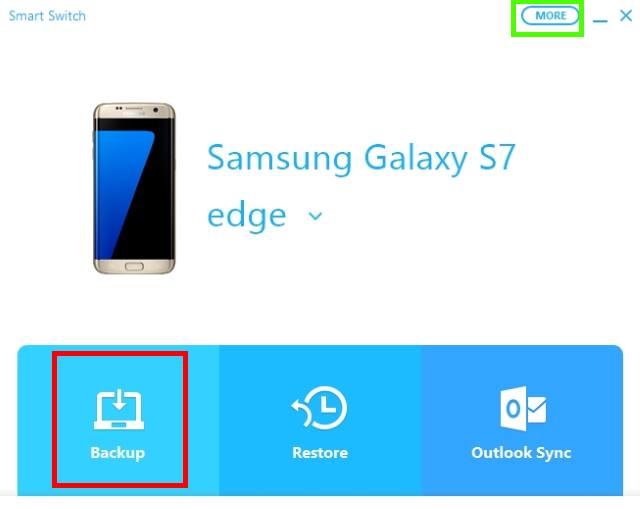
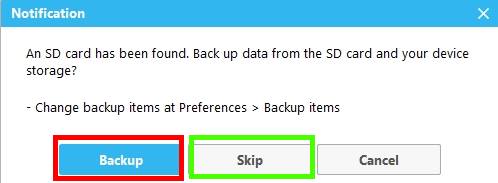
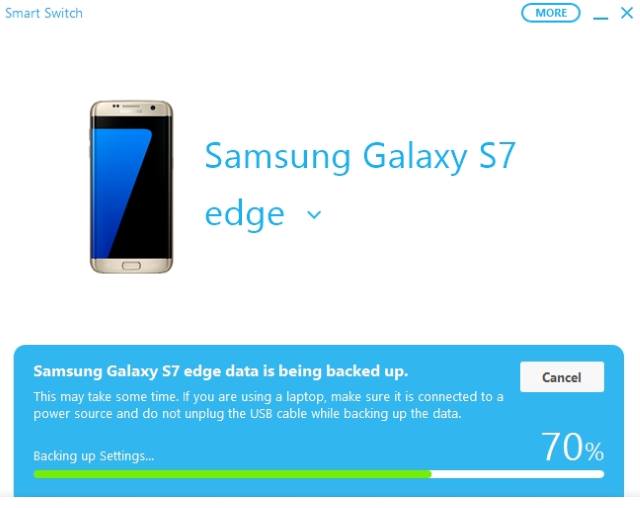
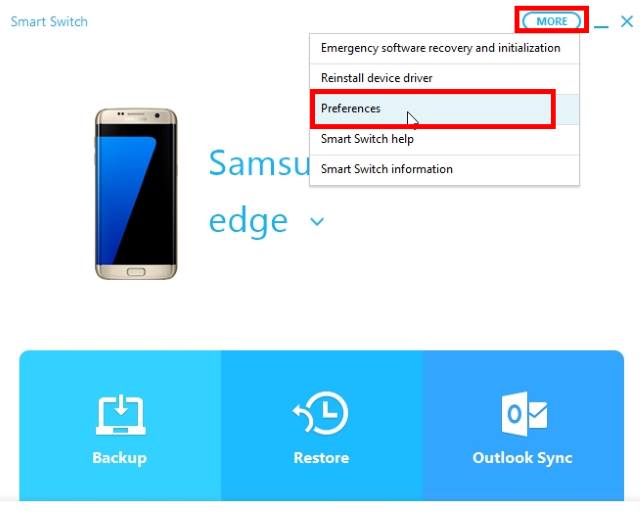
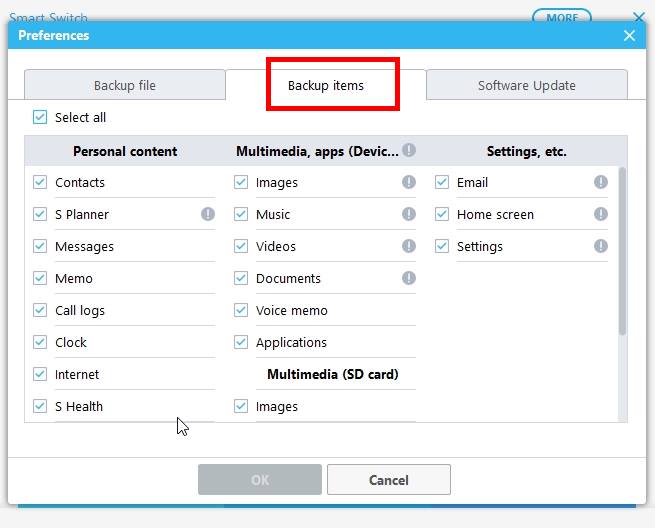
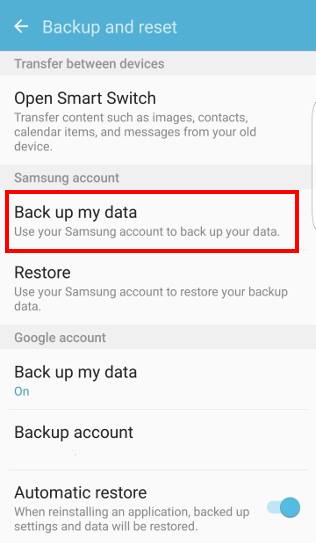
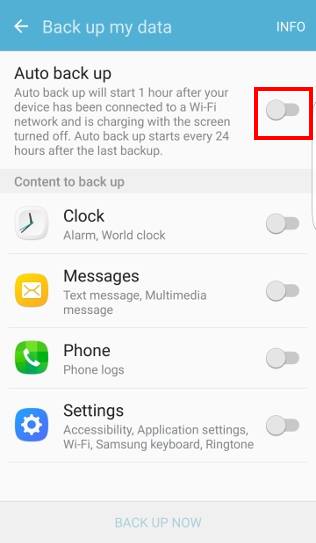
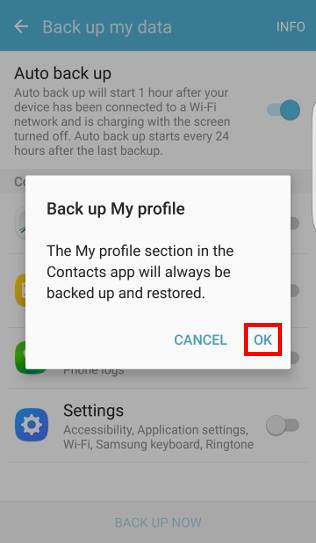

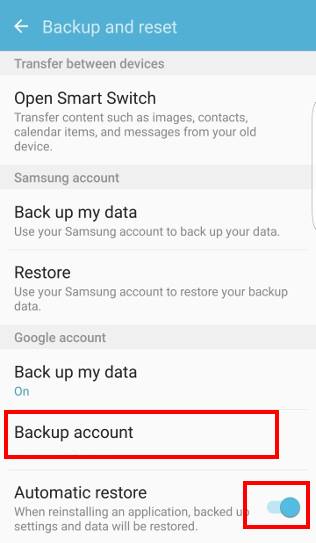
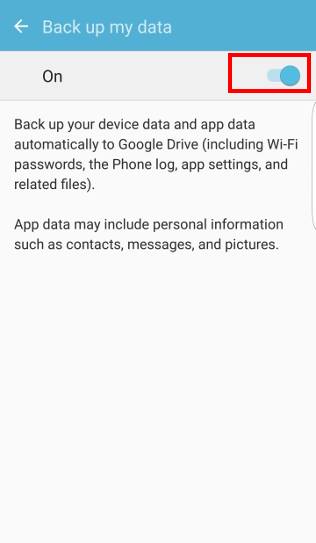
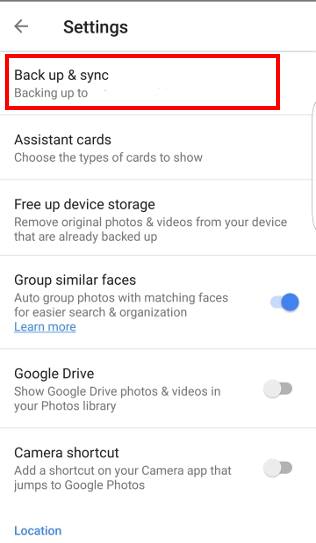
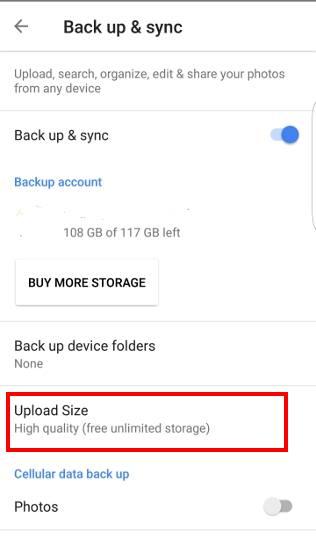
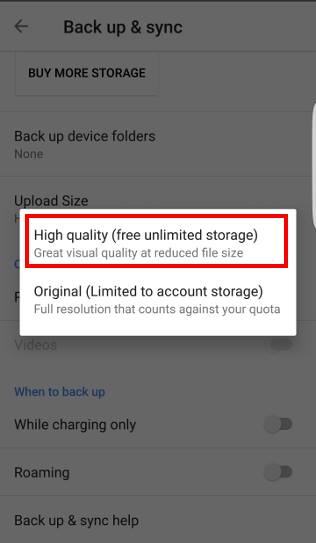
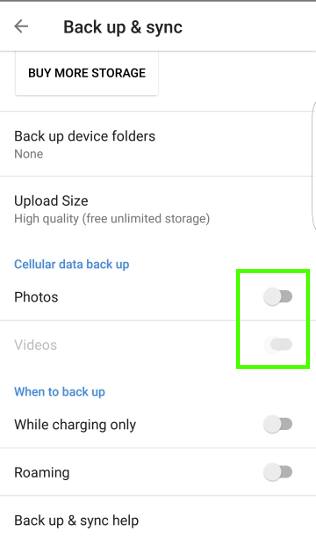
Aaron says
Was looking to Back up s7 to internal sim. This seems to be the most logical, simple and practical solution. No wasting data loading personal info to a third party, no need for a computer and with today’s large SIM cards space isn’t an issue. Why isn’t this a thing?
simon says
No, the SIM card capacity is very very limited. It’s mainly used to save your carrier settings.
-- Our Facebook page || Galaxy S6 Guides || Galaxy S7 Guides || Android Guides || Galaxy S8 Guides || Galaxy S9 Guides || Google Home Guides || Headphone Guides || Galaxy Note Guides || Fire tablet guide || Moto G Guides || Chromecast Guides || Moto E Guides || Galaxy S10 Guides || Galaxy S20 Guides || Samsung Galaxy S21 Guides || Samsung Galaxy S22 Guides || Samsung Galaxy S23 Guides
Kandie says
Samsung Cloud will not work since going through the Note 7 recalls twice I have not been able to get back up to work. Samsung says to contact my carrier US Cellular and they say it’s a Samsung issue. This is frustrating. I have removed my account changed my password, cleared the cashe, logged back in to get the same error message. That says Back up failed. If I got to accounts it says sync error Samsung will be back shortly or soon. And that has been showing up since October 2016.. Any ideas only thing not done is another factory reset. But hopefully I can get them to replace this crappy phone I now have pink lines on my screen… Grrr I just want a note back..
simon says
Don’t rely on Samsung cloud. Back up your phone to a PC using SmartSwitch for PC.
-- Our Facebook page || Galaxy S6 Guides || Galaxy S7 Guides || Android Guides || Galaxy S8 Guides || Galaxy S9 Guides || Google Home Guides || Headphone Guides || Galaxy Note Guides || Fire tablet guide || Moto G Guides || Chromecast Guides || Moto E Guides || Galaxy S10 Guides || Galaxy S20 Guides || Samsung Galaxy S21 Guides || Samsung Galaxy S22 Guides || Samsung Galaxy S23 Guides
Simon McCallion says
I am having real problems downloading the Smartswitch software to two different PCs, and the Phone will “fails” to backup to Samsung. I have a cracked screen and need to backup and reset before sending off.
Any problems with Samsung servers, or a different problem going on?
Any advice warmly received.