If you just switch to Galaxy S7 and are trying to migrate old phone data to Galaxy S7 or S7 edge, this guide will show you the best way to migrate your data.
You probably even do not need to install any apps or tools when you switch to Galaxy S7 and S7 edge.
The tool we are going to use to help you switch to Galaxy S7 is called Smart Switch, free software offered by Samsung.
What is Smart Switch for me to switch to Galaxy S7?
Smart Switch is Samsung’s killer tool for you to migrate old phone data to Galaxy S7 and Galaxy S7 edge. It will help you migrate to Galaxy S7 and Galaxy S7 edge.
There are 2 different Smart Switch software packages:
- Samsung Smart Switch Mobile App. The Smart Switch mobile app allows you to migrate data from your old device (Android, iOS, BlackBerry) to Galaxy S7 directly (from mobile to mobile).
- Samsung Smart Switch for PC/Mac. The Smart Switch for PC/Mac allows you to backup phone (Galaxy phones only) data to the PC/Mac, and to restore backup data (not limited to Galaxy phones) to Galaxy S7.
When you switch to Galaxy S7, Smart Switch mobile app can migrate old phone data to Galaxy S7 in 2 different ways:
- Wireless transfer through WiFi Direct. If your old phone is 1). an Android phone with Android ICS 4.o or later, or 2). an iPhone with iCloud backup, you can use this method. You need install Smart Switch app on the old Android phone.
- Wired transfer through USB cable. If you old phone is 1). a Galaxy phone with Android Jelly Bean 4.3 or later, or 2). an iPhone with iOS 5 or later, or 3). a BlackBerry with BlackBerry 7 OS or earlier, you can migrate the phone data from old device to Galaxy S7 with the USB connector in your Galaxy S7 box and the USB cable.
Why I cannot install Smart Switch on Galaxy S7 and Galaxy S7 edge?
Smart Switch was pre-installed and enabled in Galaxy S7 and Galaxy S7 edge already. You don’t need to install Smart Switch on Galaxy S7.
But you cannot find Smart Switch app on Galaxy S7 or Galaxy S7 edge.
Then, how to launch and use Smart Switch on Galaxy S7 and Galaxy S7 edge to switch to Galaxy S7?
Samsung puts Smart Switch in Settings— Backup and reset –-Open Smart Switch as shown below. This makes it very convenience for anyone to switch to Galaxy S7.
How to use wired transfer to migrate old phone data to Galaxy S7 to switch to Galaxy S7?
As mentioned, you can switch to Galaxy S7 using USB wired transfer to migrate old phone data to S7, if your old phone is:
- Galaxy phone with Android Jelly Bean 4.3 or later;
- iPhone with iOS 5 or later;
- BlackBerry with BlackBerry 7 or earlier.
Please note, when using this method to migrate old phone data to Galaxy S7, it is not necessary to install any apps in your old device.
To migrate old phone data to Galaxy S7 with wired transfer, you can follow these steps to switch to Galaxy S7.
Step 1: Make sure Galaxy S7 has at least 50% battery.
When using wired transfer, you cannot charge Galaxy S7 through USB port.
If you have a wireless charger, you can charge Galaxy S7 with a wireless charger when transferring data to Galaxy S7.
Of course, it is better to make sure Galaxy S7 battery is at least 50%.
Step 2: Open Smart Switch on Galaxy S7
As mentioned, Smart Switch was pre-installed on Galaxy S7 and Galaxy S7.
You need go to Settings— Backup and reset –– Open Smart Switch to start Smart Switch on Galaxy S7.
After tapping Open Smart Switch, you will see the screen below.
Tap Start to proceed.
You will now be directed to Samsung Smart Switch end user license agreement (EULA) page.
You must tap Agree as shown below to proceed.
Step 3: Select device type for the old device
Now, you need specify the device type of your old phone.
To switch to Galaxy S7, your old phone must be either iPhone, or Android phone or BlackBerry phone.
In this example, you switch to Galaxy S7 edge from Galaxy Note 5. So, you want to migrate Galaxy Note 5 data to Galaxy S7.
Tap Android device, then tap Start as shown below.
Now, the supported OSes in old devices are listed if you want to proceed to use wired transfer to migrate phone data to Galaxy S7.
Step 4: Connect old phone to Galaxy S7
You can now connect old device to Galaxy S7 as shown below.
- Connect the USB connector in your Galaxy S7 box to the micro USB port in Galaxy S7 (see Galaxy S7 and S7 edge layout page for all ports). The USB connector actually is a USB OTG adapter. You can use it to connect other accessories and portable storage.
- Connect the USB end (bigger end) of the USB cable to the USB connector.
- Connect the micro USB end of the USB cable to your old device. You need set USB option in the old device as MTP mode. For iPhone, you need use iPhone to USB cable.
Step 5: Choose data to be migrated from old device to Galaxy S7
Now, Galaxy Note 5 is automatically detected. You will see the info like this:
Searching Galaxy Note 5 ( or your phone model) for contents for transfer…
Please be patient. The status bar will show you the percentage scanned. But this is not always proportional to actual time.
It may take a few minutes for your Galaxy S7 to scan all transferable contents to Galaxy S7.
Once the scan is finished, phone data that can be migrated to Galaxy S7 will be listed in the screen as shown below.
You can select/deselect items for data migration. The default should be good for most owners.
In the top of the screen, estimated transfer time, total storage size required in Galaxy S7 and available storage in S7 will be shown for your reference.
Please note, Galaxy S7 can NOT use micro SD as internal storage even it is running Marshmallow. So, the estimated available space can be misleading if you have a micro SD card inside Galaxy S7.
All data will be transferred to Galaxy S7’s internal storage!!!!
If nothing shows on Galaxy S7 after connecting the old phone to S7 properly, you may check notifications in the old phone.
You need make sure the old phone is connected as a media device (MTP) as shown below.
For phones with Android Marshmallow, the default USB option could be charging only and you must set it to MTP.
Step 6: Migrate phone data and apps to Galaxy S7
Now, it is time to relax.
Phone data and apps will be migrated to Galaxy S7 automatically as shown below.
The first step is to transfer data from old device as shown below.
Then, data and apps are restored in Galaxy S7.
If everything goes smoothly, you will see the following screen indicating phone data are migrated to Galaxy S7.
If certain apps are needed, it will also remind you to install them as shown below.
As there are some S Notes were transferred to Galaxy S7, after finishing the migration, Smart Switch reminds you to install S Note app.
Please note, pre-installed apps in the old phone will NOT be transferred. Only apps installed by you will be transferred to Galaxy S7.
To exit the data migration, tap Close app as shown below.
Step 7: Disconnect Galaxy S7 from old device
Now disconnect USB cable and USB connector from both old phone and Galaxy S7.
Step 8: Enjoy Galaxy S7.
You can check data and apps transferred on Galaxy S7.
How to use wireless transfer to migrate old phone data to Galaxy S7 to switch to Galaxy S7?
To switch to Galaxy S7, you can also use wireless transfer to migrate old phone data to Galaxy S7 if your old phone is:
- any Android phones (not limited to Samsung Galaxy phones) with Android ICS 4.0 or later
- iPhone with iOS 5 or later (with iCloud backup).
- BlackBerry with BB OS 7 or BB OS 10.
You need install Smart Switch mobile app on the old phone.
A detailed guide on how to migrate old phone data to new Galaxy device through WiFi Direct transfer can be found here. It applies to Galaxy S7 and Galaxy S7 edge as well, although it was created for Galaxy S6.
How to migrate old phone date to Galaxy S7 through Smart Switch for PC to switch to Galaxy S7?
You can backup your old phone data to PC/Mac. Then restore the backup to Galaxy S7 to switch to Galaxy S7.
A guide on using Smart Switch for PC/Mac to migrate phone data to new Galaxy devices can be found here (it applies to switching to Galaxy S7 as well).
Can you use Samsung Smart Switch to switch to Galaxy S7? Do you have any questions on migrating old phone data to Galaxy S7 using Smart Switch?
If you have any questions or encounter any problems to switch to Galaxy S7 or Galaxy S7 edge, or if you get any problems when migrating phone data to Galaxy S7 (or S7 edge), please let us know your questions or problems in the comment box below.
The community will try to help you.
You can get the official Samsung Galaxy S7 user manual (user guide) in your local language here, and Galaxy S7 edge user manual (user guide) in your local language here.
For other guides on using Galaxy S7 and Galaxy S7 edge, please check Galaxy S7 online manual page.
For detailed Galaxy S7 how-to guides, please check Galaxy S7 how-to guides page.
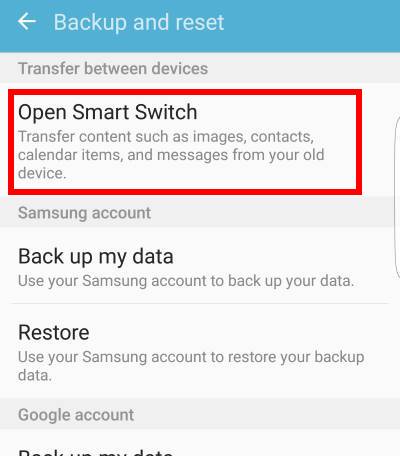
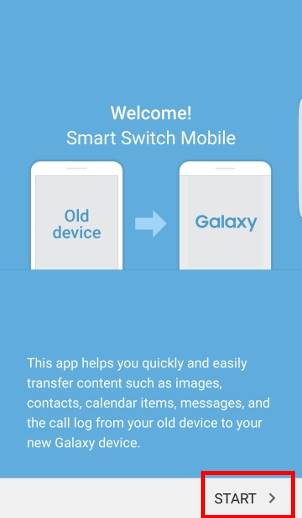
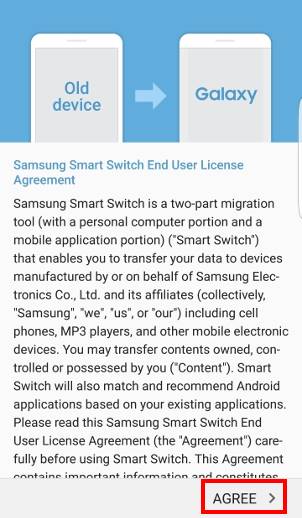

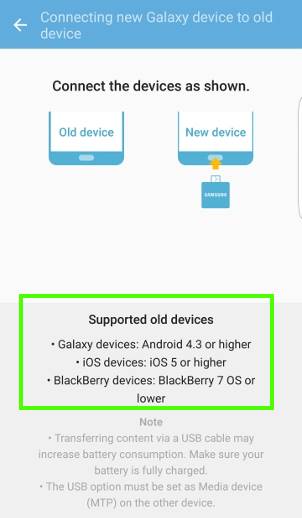
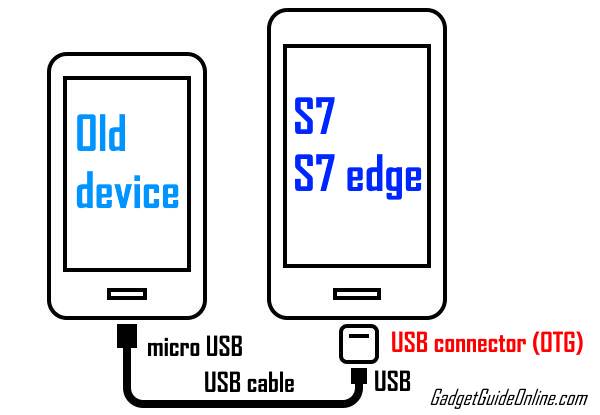
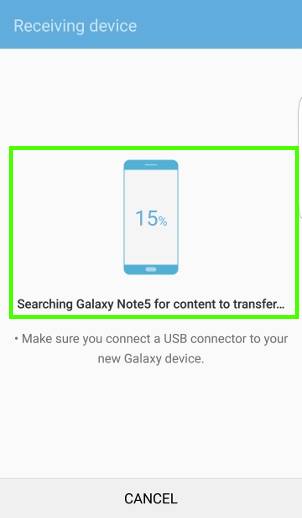
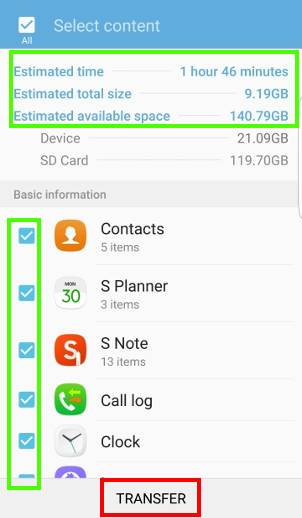
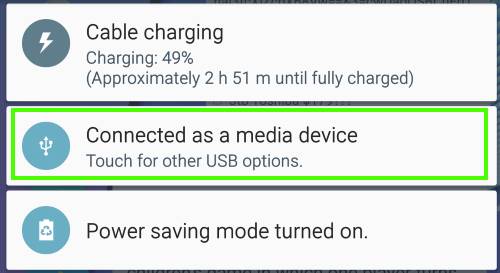
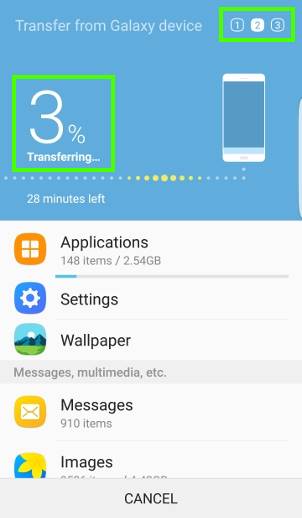
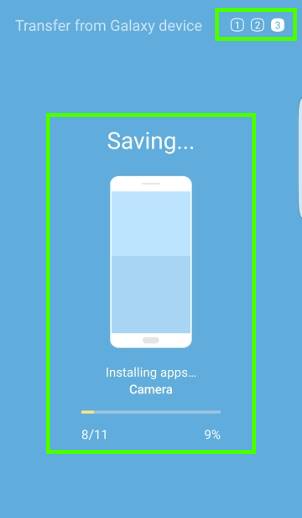
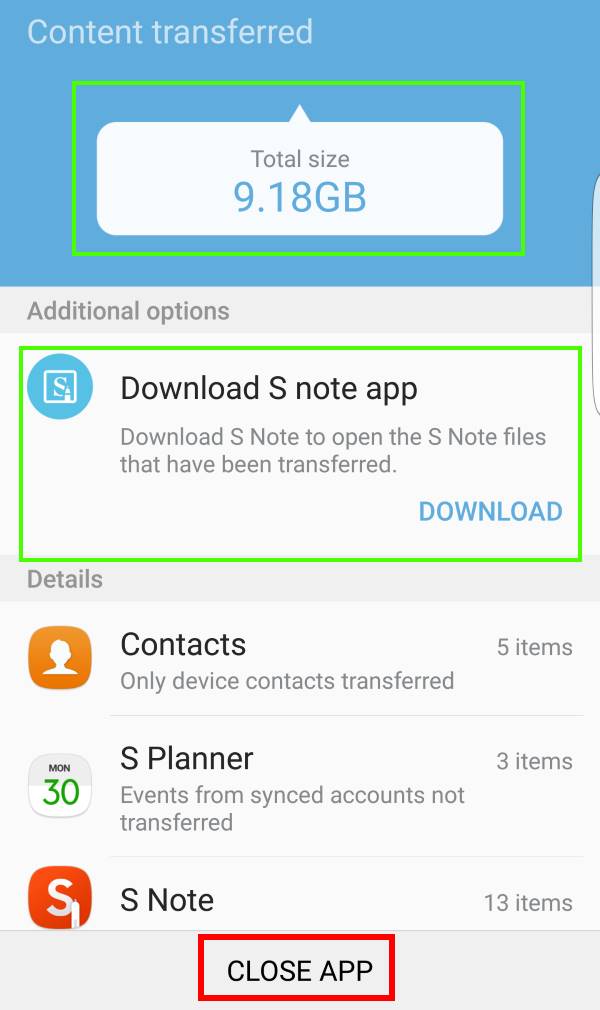
Sylvia Williams says
The S5 uses a micro sim card which you can pop out the middle to make it into a nano sim card to use in your s7. Keep the micro sim frame as you can easily pop the nano sim back in if you want to use it in the s5 or other phone that uses the micro sim card.
I just did this at the Tmobile store a few days ago-first always turn off both phones-I took the micro sim card out, popped out the middle to get the nano sim card, put the nano sim card in the S7 tray (check that you did that correctly-the other side of the tray is for an sd card)
Turn on the S7 and it should take a little longer to start, but once it starts it should be on your network and working-able to take and make calls.
Joan Sterling says
Hi
I went to EE store today, the customer service guy transferred the data from my old Samsung S5 to samsung S7 Edge, however my new phone is on emergency services and my old phone is still on.
What should I do to start using my new phone. I was given a new smaller chip for my new phone, because the new one is too large. Do I have to turn off my old phone for the new one to work? Please help.
Joan
simon says
The staff should tell you how long it should take. Normally, it should be just a few hours when you change sim card.
-- Our Facebook page || Galaxy S6 Guides || Galaxy S7 Guides || Android Guides || Galaxy S8 Guides || Galaxy S9 Guides || Google Home Guides || Headphone Guides || Galaxy Note Guides || Fire tablet guide || Moto G Guides || Chromecast Guides || Moto E Guides || Galaxy S10 Guides || Galaxy S20 Guides || Samsung Galaxy S21 Guides || Samsung Galaxy S22 Guides || Samsung Galaxy S23 Guides
Sarah says
My phone will not transfer the data – it keeps saying ‘Connecting to Galaxy Device’ and never comes off this message. My old phone says ‘Connected as a media device’. Is there anything else I need to do as it doesn’t appear to be working….?
simon says
It seems you are trying to connect them with a USB cable. Did you try to connect then through WiFi? You just need turn on WiFi on both phones, then start SmartSwitch app on both phones.
-- Our Facebook page || Galaxy S6 Guides || Galaxy S7 Guides || Android Guides || Galaxy S8 Guides || Galaxy S9 Guides || Google Home Guides || Headphone Guides || Galaxy Note Guides || Fire tablet guide || Moto G Guides || Chromecast Guides || Moto E Guides || Galaxy S10 Guides || Galaxy S20 Guides || Samsung Galaxy S21 Guides || Samsung Galaxy S22 Guides || Samsung Galaxy S23 Guides
Anonymous says
Guide should be get also using the USB cable as it is option stated instead of wifi.
simon says
Thank you for the feedback.
-- Our Facebook page || Galaxy S6 Guides || Galaxy S7 Guides || Android Guides || Galaxy S8 Guides || Galaxy S9 Guides || Google Home Guides || Headphone Guides || Galaxy Note Guides || Fire tablet guide || Moto G Guides || Chromecast Guides || Moto E Guides || Galaxy S10 Guides || Galaxy S20 Guides || Samsung Galaxy S21 Guides || Samsung Galaxy S22 Guides || Samsung Galaxy S23 Guides
Anonymous says
All data was transferred from Note 5 to S7 except Frozen Freazy Mania game. How can I transfer it over without losing my levels
simon says
You probably have to check with the app developer. Some games may not allow you to transfer some game data. Some may only allow you to sync with their servers.
-- Our Facebook page || Galaxy S6 Guides || Galaxy S7 Guides || Android Guides || Galaxy S8 Guides || Galaxy S9 Guides || Google Home Guides || Headphone Guides || Galaxy Note Guides || Fire tablet guide || Moto G Guides || Chromecast Guides || Moto E Guides || Galaxy S10 Guides || Galaxy S20 Guides || Samsung Galaxy S21 Guides || Samsung Galaxy S22 Guides || Samsung Galaxy S23 Guides
Lora Swartz says
When using smart switch to move data from a Galaxy S5 to a Galaxy S7 what happens to my voicemail? And what happens to visual voicemail? I use Sprint as my carrier. Thank you
simon says
Voicemails are saved in your carrier’s server, not on the phone. You should be able to access your voicemail from any phones. You can always check it in your S7.
-- Our Facebook page || Galaxy S6 Guides || Galaxy S7 Guides || Android Guides || Galaxy S8 Guides || Galaxy S9 Guides || Google Home Guides || Headphone Guides || Galaxy Note Guides || Fire tablet guide || Moto G Guides || Chromecast Guides || Moto E Guides || Galaxy S10 Guides || Galaxy S20 Guides || Samsung Galaxy S21 Guides || Samsung Galaxy S22 Guides || Samsung Galaxy S23 Guides
Donna says
I transferred all data from s5 mini to s7 and it all seemed to go on. Now I am finding lots of my music isn’t there, but more importantly, I can’t find my memos. I checked at the time that they definitely were transferring over but now they have disappeared. Have you any idea where they might be on the s7?
simon says
Not sure. It could be due to different versions of the memo app. You should check it after the transfer.
Also, to make it safe, you should back up everything to a PC. Later, you can restore any missed items.
-- Our Facebook page || Galaxy S6 Guides || Galaxy S7 Guides || Android Guides || Galaxy S8 Guides || Galaxy S9 Guides || Google Home Guides || Headphone Guides || Galaxy Note Guides || Fire tablet guide || Moto G Guides || Chromecast Guides || Moto E Guides || Galaxy S10 Guides || Galaxy S20 Guides || Samsung Galaxy S21 Guides || Samsung Galaxy S22 Guides || Samsung Galaxy S23 Guides
Ezra says
i am switching from one GS7 to another GS7. all data seemed to transfer except it didnt download any of my apps. i tried twice. once all data, once just selected the apps. thoughts?
simon says
if you select an app, then start the transfer, what do you see in your new phone?
Some apps cannot be transferred. But most can.
-- Our Facebook page || Galaxy S6 Guides || Galaxy S7 Guides || Android Guides || Galaxy S8 Guides || Galaxy S9 Guides || Google Home Guides || Headphone Guides || Galaxy Note Guides || Fire tablet guide || Moto G Guides || Chromecast Guides || Moto E Guides || Galaxy S10 Guides || Galaxy S20 Guides || Samsung Galaxy S21 Guides || Samsung Galaxy S22 Guides || Samsung Galaxy S23 Guides
Sean hammond says
Hey so I bought a s7 edge and had a note 5 used samsung smart switch to transfer my apps from note to edge and everything seemed to work but after the transfer is over and I close everything out when I scroll through my edge all my contacts and stuff switched over but none of my old apps are on the edge please help
simon says
Did you select app in SmartSwitch? You can always try again.
-- Our Facebook page || Galaxy S6 Guides || Galaxy S7 Guides || Android Guides || Galaxy S8 Guides || Galaxy S9 Guides || Google Home Guides || Headphone Guides || Galaxy Note Guides || Fire tablet guide || Moto G Guides || Chromecast Guides || Moto E Guides || Galaxy S10 Guides || Galaxy S20 Guides || Samsung Galaxy S21 Guides || Samsung Galaxy S22 Guides || Samsung Galaxy S23 Guides
[email protected] says
Will all my contacts be gone from face book if I install it from my old phone to my new one?
simon says
Contacts can be transferred. But you should always keep a backup if you don’t save contacts under your Google account.
Facebook can read your contacts on the phone. Most Facebook contents are saved in their server and you can access them from any devices.
Not sure what exactly you are referring to “gone from Facebook”.
-- Our Facebook page || Galaxy S6 Guides || Galaxy S7 Guides || Android Guides || Galaxy S8 Guides || Galaxy S9 Guides || Google Home Guides || Headphone Guides || Galaxy Note Guides || Fire tablet guide || Moto G Guides || Chromecast Guides || Moto E Guides || Galaxy S10 Guides || Galaxy S20 Guides || Samsung Galaxy S21 Guides || Samsung Galaxy S22 Guides || Samsung Galaxy S23 Guides
Mark Curry says
I successfully transferred as described from an old S7 to a new S7. In Gallery, my pictures doubled, and dates taken are okay. How did this happen, and do I need to manually delete the extra?
simon says
Did you check the details of the duplicated files to see the folder they are saved?
-- Our Facebook page || Galaxy S6 Guides || Galaxy S7 Guides || Android Guides || Galaxy S8 Guides || Galaxy S9 Guides || Google Home Guides || Headphone Guides || Galaxy Note Guides || Fire tablet guide || Moto G Guides || Chromecast Guides || Moto E Guides || Galaxy S10 Guides || Galaxy S20 Guides || Samsung Galaxy S21 Guides || Samsung Galaxy S22 Guides || Samsung Galaxy S23 Guides
Ian Thomas says
I just purchased a S7 and my old phone is a S3. The Verizon salespeople didn’t see an issue with doing using Smart Switch. They sent me home to do the transfer and now I find that the compatibility for Smart Switch only works with the S4 or later version. The S3 doesn’t seem to be able to connect to the S7 and the S7 is staying at 99% “Searching SCH-I535 for content to transfer…” Is there anything that I can do to transfer the information?
simon says
You can always back up your S3 to a PC with Samsung Kies on the PC. Then you can restore the backup to S7 with Samertswitch on PC.
For wireless transfer, Smartswitch app on Android only requires Android ICS 4.0. So, S3 is compatible with the app. The issue you encountered problem related to some settings in your S3, not the app itself.
Anyway, I would recommend you to transfer through the pc.
-- Our Facebook page || Galaxy S6 Guides || Galaxy S7 Guides || Android Guides || Galaxy S8 Guides || Galaxy S9 Guides || Google Home Guides || Headphone Guides || Galaxy Note Guides || Fire tablet guide || Moto G Guides || Chromecast Guides || Moto E Guides || Galaxy S10 Guides || Galaxy S20 Guides || Samsung Galaxy S21 Guides || Samsung Galaxy S22 Guides || Samsung Galaxy S23 Guides
Trish says
I transferred from a galaxy s5 to a s7. The guy at the store used smart switch. I can’t find my text messages. How do I locate them? I saw him select to transfer them but they aren’t on my phone
simon says
You should be able to see them in messages app. If not, you can transfer again. You can select messages only and see whether you get any errors.
You can also back up the older phone to the PC with l SmartSwitch (for PC) or Kies 3, then restore them to your S7.
-- Our Facebook page || Galaxy S6 Guides || Galaxy S7 Guides || Android Guides || Galaxy S8 Guides || Galaxy S9 Guides || Google Home Guides || Headphone Guides || Galaxy Note Guides || Fire tablet guide || Moto G Guides || Chromecast Guides || Moto E Guides || Galaxy S10 Guides || Galaxy S20 Guides || Samsung Galaxy S21 Guides || Samsung Galaxy S22 Guides || Samsung Galaxy S23 Guides
Jill Pearson says
Will it send over all your settings also? Like i have a message app were you can set up your own colors and stuff like that. Or I have folders all organized. Will that transfer or will i have to do my folders all over again?
simon says
Only some system settings (e.g., wallpaper) will be transferred. App folders will NOT be transferred. You have to redo again.
For apps, it depends on individual apps. For some apps, app data and account info can be transferred in account info is saved locally.
Anyway, you need to spare a few hours to set up the new phone.
-- Our Facebook page || Galaxy S6 Guides || Galaxy S7 Guides || Android Guides || Galaxy S8 Guides || Galaxy S9 Guides || Google Home Guides || Headphone Guides || Galaxy Note Guides || Fire tablet guide || Moto G Guides || Chromecast Guides || Moto E Guides || Galaxy S10 Guides || Galaxy S20 Guides || Samsung Galaxy S21 Guides || Samsung Galaxy S22 Guides || Samsung Galaxy S23 Guides
JJ says
So any suggestions on how to get app data transferred? for example, a game has lost it’s history and I need to start all over again. Another example is for my keyboard settings – language, default keyboard, etc.
I had to transfer from a defective s7 edge to a new s7 edge and smart switch transferred most things.
Thanks
simon says
It depends on individual apps. For game data, it’s determined by the app developer whether data backup or transfer is supported.
For keyboard settings, you can try smart switch.
-- Our Facebook page || Galaxy S6 Guides || Galaxy S7 Guides || Android Guides || Galaxy S8 Guides || Galaxy S9 Guides || Google Home Guides || Headphone Guides || Galaxy Note Guides || Fire tablet guide || Moto G Guides || Chromecast Guides || Moto E Guides || Galaxy S10 Guides || Galaxy S20 Guides || Samsung Galaxy S21 Guides || Samsung Galaxy S22 Guides || Samsung Galaxy S23 Guides
JJ says
Suggestions on folders to check for individual apps? Suggestions on how to get google to remember the passwords I told it to with previous device?
Keyboard settings did not work with smart switch, I’m just resetting everything
Thanks
simon says
Different apps may use different storage arrangements. Some apps use own folders. Most apps use Android folder.
Only passwords saved by Google can be used by reused by other device. Google doesn’t remember passwords by default. Smart password can only detect certain types of password. It seldom detects or saves password for apps.
-- Our Facebook page || Galaxy S6 Guides || Galaxy S7 Guides || Android Guides || Galaxy S8 Guides || Galaxy S9 Guides || Google Home Guides || Headphone Guides || Galaxy Note Guides || Fire tablet guide || Moto G Guides || Chromecast Guides || Moto E Guides || Galaxy S10 Guides || Galaxy S20 Guides || Samsung Galaxy S21 Guides || Samsung Galaxy S22 Guides || Samsung Galaxy S23 Guides
Rose says
I recently got the new Note 7 (one that presumably WON’T explode on me…). Anyway, I transfered ALL my data and apps to the new phone. ALL of my LOCKED (fingerprint-locked) S-Notes did not transfer over! Now the first phone’s been wiped and returned to the store, and I’m wondering if there’s any way possible for me to get those LOCKED S-Notes BACK? Please help!!
simon says
If you did not have backups, probably it is impossible to get them back. it is important to back up the phone regularly and keep a copy on your PC.
By default, S Note app allows you to sync your S Notes with either Samsung account or Evernote account (old versions).
-- Our Facebook page || Galaxy S6 Guides || Galaxy S7 Guides || Android Guides || Galaxy S8 Guides || Galaxy S9 Guides || Google Home Guides || Headphone Guides || Galaxy Note Guides || Fire tablet guide || Moto G Guides || Chromecast Guides || Moto E Guides || Galaxy S10 Guides || Galaxy S20 Guides || Samsung Galaxy S21 Guides || Samsung Galaxy S22 Guides || Samsung Galaxy S23 Guides
Anonymous says
thx Simon for the crisp guidance. worked wonderfully well for me after tinkering with numerous other sites for nearly a day. Rajesh
simon says
Enjoy your S7/S7 edge.
-- Our Facebook page || Galaxy S6 Guides || Galaxy S7 Guides || Android Guides || Galaxy S8 Guides || Galaxy S9 Guides || Google Home Guides || Headphone Guides || Galaxy Note Guides || Fire tablet guide || Moto G Guides || Chromecast Guides || Moto E Guides || Galaxy S10 Guides || Galaxy S20 Guides || Samsung Galaxy S21 Guides || Samsung Galaxy S22 Guides || Samsung Galaxy S23 Guides
ZT says
I followed this process correctly and both devices (S5 old phone to S7 new phone) indicated it completed correctly, however, my text/picture messages do not show up on my S7. Am I doing something wrong?
simon says
Smartswitch can transfer SMS and MMS messages. If you are using other messaging apps, for example, WhatsApp, you have to backup them inside the app itself.
When you did the transfer, did you set messages?
Anyway, you can always backup messages to PC (on which you need to install SmartSwitch or Kies 3 for PC), then restore them to any other Samsung phones.
-- Our Facebook page || Galaxy S6 Guides || Galaxy S7 Guides || Android Guides || Galaxy S8 Guides || Galaxy S9 Guides || Google Home Guides || Headphone Guides || Galaxy Note Guides || Fire tablet guide || Moto G Guides || Chromecast Guides || Moto E Guides || Galaxy S10 Guides || Galaxy S20 Guides || Samsung Galaxy S21 Guides || Samsung Galaxy S22 Guides || Samsung Galaxy S23 Guides
AV says
Hey.. i had done transfer like mentioned. It asked me to disconnect the cable after it seemed to copy all data from old device. It then started saving process (which actually sets up each item selected like call log, contacts etc.). While it was doing saving process (was on step 8 out of 11), i mistakenly used “close all” apps option and this transfer process was closed. Unfortunately, it does not run in background.
Is there an option to restart the saving process ? I am sure it had copied all data and samsung must be storing it on phone somewhere. Is it possible to save/set that copied data from the appropriate folder locations. I missed set-up/saving of my messages and settings seems.
simon says
I think you probably have to do it again.
-- Our Facebook page || Galaxy S6 Guides || Galaxy S7 Guides || Android Guides || Galaxy S8 Guides || Galaxy S9 Guides || Google Home Guides || Headphone Guides || Galaxy Note Guides || Fire tablet guide || Moto G Guides || Chromecast Guides || Moto E Guides || Galaxy S10 Guides || Galaxy S20 Guides || Samsung Galaxy S21 Guides || Samsung Galaxy S22 Guides || Samsung Galaxy S23 Guides
Sally says
I just locked my self out from my Samsung Galaxy S7 edge with wrong screen lock input. What do I do. Urgent help pls.
simon says
The only official way to unlock Galaxy S7 (and S7 edge) is to use Samsung’s Find My Mobile. This requires a Samsung account on the phone (this must be added before you were locked out), and internet connection (you can enable mobile data even you are locked out)
Please read this guide for detailed discussion on this.
-- Our Facebook page || Galaxy S6 Guides || Galaxy S7 Guides || Android Guides || Galaxy S8 Guides || Galaxy S9 Guides || Google Home Guides || Headphone Guides || Galaxy Note Guides || Fire tablet guide || Moto G Guides || Chromecast Guides || Moto E Guides || Galaxy S10 Guides || Galaxy S20 Guides || Samsung Galaxy S21 Guides || Samsung Galaxy S22 Guides || Samsung Galaxy S23 Guides
Dawie Joubert says
Hi, When connecting my S5 to the new S7 all works well up to the point that the screen blue icon on the S7 ( Receiving device….. Searching S5 for content to transfer…..) says, “99%” then it stays there for ever. (more than an hour) this cant be correct or must I still wait??
simon says
You can try again if it takes a few hours. The duration depends on contents you have on s5.
-- Our Facebook page || Galaxy S6 Guides || Galaxy S7 Guides || Android Guides || Galaxy S8 Guides || Galaxy S9 Guides || Google Home Guides || Headphone Guides || Galaxy Note Guides || Fire tablet guide || Moto G Guides || Chromecast Guides || Moto E Guides || Galaxy S10 Guides || Galaxy S20 Guides || Samsung Galaxy S21 Guides || Samsung Galaxy S22 Guides || Samsung Galaxy S23 Guides
Khalipha says
i also have the same problem
Zac says
The screen on my old Galaxy S5 is completely useless, its shattered and went black. Is there still a way to transfer data over to my new S7?
simon says
if the phone screen is locked, you cannot copy files from it. You need find a way to unlock the phone if you need transfer files from that phone.
it sounds it is annoying. But this is to protect your data. You do not want other people to access your data if the phone is not in your hands.
-- Our Facebook page || Galaxy S6 Guides || Galaxy S7 Guides || Android Guides || Galaxy S8 Guides || Galaxy S9 Guides || Google Home Guides || Headphone Guides || Galaxy Note Guides || Fire tablet guide || Moto G Guides || Chromecast Guides || Moto E Guides || Galaxy S10 Guides || Galaxy S20 Guides || Samsung Galaxy S21 Guides || Samsung Galaxy S22 Guides || Samsung Galaxy S23 Guides
Tama says
Hi..which type of sd card (class, size) is best for s7 edge?
simon says
It depends on your budget. Class 10 is the minimum. If budget permitted you can get UHS-3. These cards have a U3 icon on them.
Don’t just read class. Brand and actual speed are more important.
-- Our Facebook page || Galaxy S6 Guides || Galaxy S7 Guides || Android Guides || Galaxy S8 Guides || Galaxy S9 Guides || Google Home Guides || Headphone Guides || Galaxy Note Guides || Fire tablet guide || Moto G Guides || Chromecast Guides || Moto E Guides || Galaxy S10 Guides || Galaxy S20 Guides || Samsung Galaxy S21 Guides || Samsung Galaxy S22 Guides || Samsung Galaxy S23 Guides
levi says
is it possible to upload a back up from an s6 edge on to the s7 with solely the smart switch back up? as i no longer have the s6 edge as it was stolen?
if not, is is it possible for me to upload said smart switch back up to another s6 edge?
simon says
You can restore backups of S6 (and actually backups of most Galaxy phones) to S7.
On the PC, you should already have the Smart Switch. After connecting S7 to the PC, start Smart Switch on the PC. You can choose to restore, then specify the S6 backup. That’s it.
-- Our Facebook page || Galaxy S6 Guides || Galaxy S7 Guides || Android Guides || Galaxy S8 Guides || Galaxy S9 Guides || Google Home Guides || Headphone Guides || Galaxy Note Guides || Fire tablet guide || Moto G Guides || Chromecast Guides || Moto E Guides || Galaxy S10 Guides || Galaxy S20 Guides || Samsung Galaxy S21 Guides || Samsung Galaxy S22 Guides || Samsung Galaxy S23 Guides