Why I cannot uninstall some apps in Galaxy S7 or S7 edge?
When you get your Galaxy S7 or S7 edge, you can find there are some apps pre-installed (in both home screen and apps screen) before you start to install your own apps.
Like in other Android phones, the pre-installed apps in Galaxy S7 and S7 edge can be classified into 3 categories:
- System essential apps. These apps usually do not have icons (or user interfaces). It is not necessary for Galaxy S7 owners to play with these apps at all.
- Pre-installed apps offering basic functions. For example, phone app and messaging app let you use Galaxy S7 immediately without installing any apps. Of course, many Google apps can fall into this category.
- Bloatware. These are apps that most Galaxy S7 owners hate. The app publisher paid Samsung or local distributor or your carrier to installed their crappy apps into Galaxy S7 and S7 edge. The bloatware in Galaxy S7 and S7 edge is usually different in different regions (or different carrier models). For example, in most regions, a few Microsoft apps were pre-installed as bloatware. Flipboard briefing is another example of bloatware.
For any of these pre-installed apps, you cannot uninstall them without rooting Galaxy S7 or S7 edge.
If you do not want to use these apps, you may disable (turn off) some of these apps if they are not essential.
Please note, you cannot move any of the pre-installed apps to micro SD card in Galaxy S7 and S7 edge.
What’s the difference between uninstalling apps and disabling apps in Galaxy S7?
For apps installed by you, you can uninstall them from Galaxy S7 or S7 edge at any timewithout any issues.
But for pre-installed apps, you can only disable such apps. You cannot “uninstall” them.
The difference between “uninstall” and “disable” (turn off) is that when you disable apps in Galaxy S7 or S7 edge, these apps still occupy your internal storage.
Of course app data are removed. But the files for the app are still in the internal storage.
So, disabling apps in Galaxy S7 essentially prevent them from starting. You cannot fully claim back the storage used by such apps.
When you uninstall apps in Galaxy S7 or S7 edge, they are removed from the phone. Both app files and app data are removed and therefore you can claim back the storage.
How to disable and uninstall apps in Galaxy S7 ans S7 edge in Apps screen?
You can disable and uninstall apps in Galaxy S7 and S7 edge in app drawer (apps screen) or in application manager.
In Galaxy S7 apps screen, tap EDIT button as shown below.
You then enter edit mode of the apps screen (app drawer) as shown below.
You can find the “-” icon next to each app icon (or app folder).
Tap the “-” button next to the app to uninstall or to disable the app.
If the app was pre-installed, you will get a warning message as shown above (Google Play store app was used as an example):
Play Store and all features related to it will be turned off. To turn it on again, go to Settings > Applications > Application manager.
If you really want to disable it, you can tap Turn off as shown above. Otherwise, tap Cancel.
If the app was installed by you, you will be asked whether you want to uninstall the app as shown above.
Please note, if you tap “-” next to an app folder, it will remove the app folder only. Apps inside the app will NOT be uninstalled or disabled.
You can also disable and uninstall apps in Galaxy S7 when apps screen is in normal mode (without tapping EDIT button).
Tap and hold an app icon and it will try to add the app to Galaxy S7 home screen. But before you drop the app icon, in the top of Galaxy S7 home screen, you get two buttons as shown below.
You can tap Uninstall to uninstall the app. For pre-installed apps, the button will be turn off.
Please note, this uninstall button is not universal in Android. In most Android phones, the corresponding button is usually App info.
How to disable and uninstall apps in Galaxy S7 ans S7 edge in Application manager?
As mentioned, you can also disable and uninstall apps in Galaxy S7 ans S7 edge in Application manager.
In Galaxy S7 application manager, tap the app to manage it.
For example, you want to uninstall Alexa app.
In Application info page of Alexa, tap Uninstall button as shown below if you want to uninstall it.
For pre-installed apps, for example, in Chrome app info page, you can find the Disable option, install of Uninstall because Chrome app was pre-installed in Galaxy S7 and S7 edge.
How to find the disabled apps in Galaxy S7 and S7 edge?
You can find all disabled apps in Galaxy S7 using Galaxy S7 application manager.
As shown above, in the Application manager, tap All apps to find the option to switch to show disabled apps only.
Of course, you can enable these apps whenever you change your mind.
Why you should never disable Samsung keyboard?
By default, Samsung does not allow you to disable Samsung keyboard in Galaxy S7 and S7 edge.
But a few Galaxy S7 owners rooted the phone. Then it is possible to disable Samsung keyboard.
You should never disable Samsung keyboard even if you rooted the phone. You may find there is no way to input password/PIN. Third-party keyboard apps cannot be used in some situations.
Do you know how to disable and uninstall apps in Galaxy S7 ans S7 edge now?
If you have any questions or encounter any problems to disable and uninstall apps in Galaxy S7 ans S7 edge, please let us know your questions or problems in the comment box below.
The community will try to help you.
You can get the official Samsung Galaxy S7 user manual (user guide) in your local language here, and Galaxy S7 edge user manual (user guide) in your local language here.
For other guides on using Galaxy S7 and Galaxy S7 edge, please check Galaxy S7 online manual page.
For detailed Galaxy S7 how-to guides, please check Galaxy S7 how-to guides page.
For more Galaxy S7 camera guides, please check Galaxy S7 camera guide page.
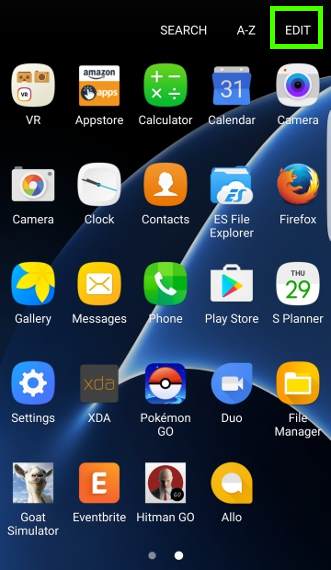
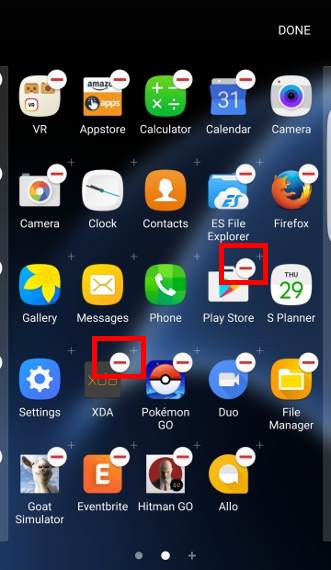
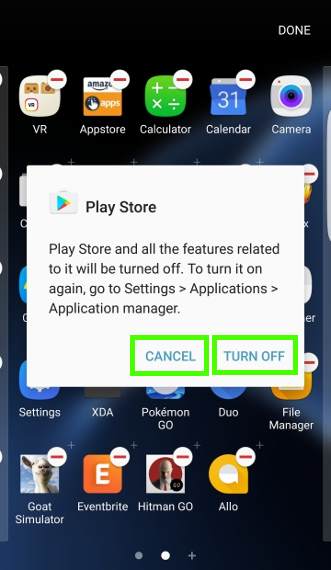
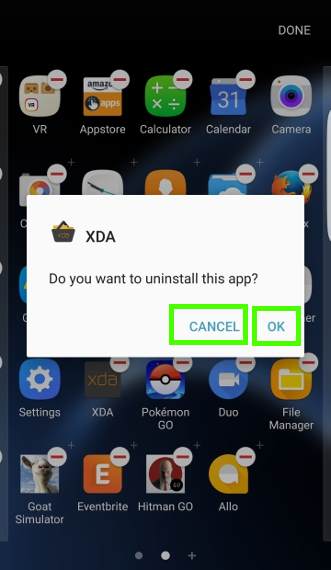
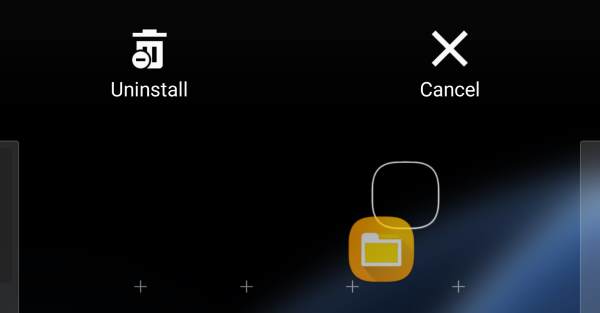
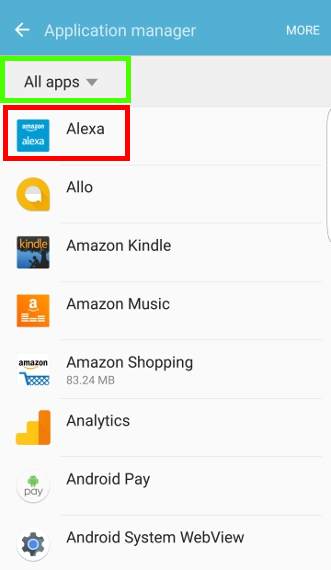
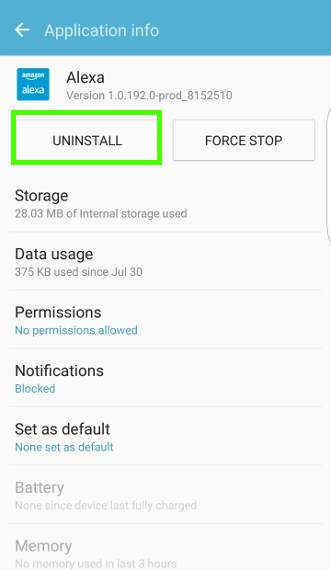
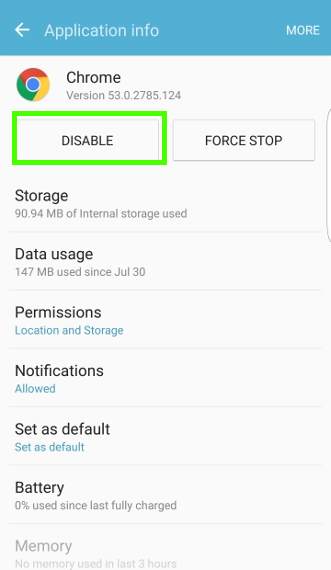
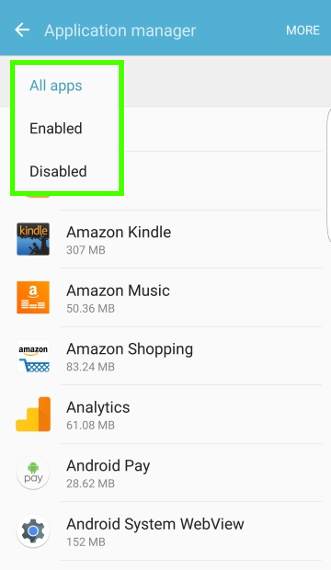
qwyzl says
be nice if a list was provided of what to disable and what not to.
simon says
It is hard to have such a list because different owners may use the phone in totally different ways. Some are long time Samsung users, some may be just switch to Samsung from other Android vendors.
-- Our Facebook page || Galaxy S6 Guides || Galaxy S7 Guides || Android Guides || Galaxy S8 Guides || Galaxy S9 Guides || Google Home Guides || Headphone Guides || Galaxy Note Guides || Fire tablet guide || Moto G Guides || Chromecast Guides || Moto E Guides || Galaxy S10 Guides || Galaxy S20 Guides || Samsung Galaxy S21 Guides || Samsung Galaxy S22 Guides || Samsung Galaxy S23 Guides
qwyzl says
it may be that different people would use different applications; but those applications not necessary for the phone to work could be listed so that people could pick and choose from among them which they want and which they don’t with out having to worry about disabling or uninstalling an application they shouldn’t have. the google play store, for example. safe to disable or not? I know you shouldn’t disable the google play services or the phone won’t work. which means it’s actually part of the phone’s operating system, and shouldn’t even be listed under “application manager” to begin with. which is why a list of all applications that can be SAFELY disabled would be useful for those with limited technical skills.
simon says
It’s actually very complicated. Google worked very hard to make Android modular so that it’s easier for Android manufacturers to update to new Android versions. Most Android manufacturers only update “flagship” phones, after several months of the release. Almost all middle range phones except Moto devices have never been updated. Cost is the main reason. It requires manpower to prepare and test the update. By packaging some features as apps, engineers can check the code faster and easier, and therefore deliver update faster.
So in Android, there are two types of apps: system apps which are essential, and user apps which are not essential.
The problem is not preloaded Google apps. They let me users to use Android quickly.
The real problem is the preloaded apps by the manufacturers and your carriers. They are paid to install some apps like Facebook, yahoo news… These apps are not essential. But you cannot uninstall them unless you root the phone. Some of these apps may have many security and privacy bugs. Some may abuse the privilege as a system app (although they are not) to waste your data. For this problem, there are no easy solutions. Most Android manufacturers are still losing money and this is one of their revenue streams.
Anyway, there are some Android manufacturers provide clean Android (close to stock Android), for example, Motorola.
If you need pure Android, you can try Pixel or pixel XL by Google. Android one is also clean and cheap. But it’s only available in limited regions.
If you don’t want to use Google services, there are some third-party ROMs, for example, CynogenMod and a few others.
-- Our Facebook page || Galaxy S6 Guides || Galaxy S7 Guides || Android Guides || Galaxy S8 Guides || Galaxy S9 Guides || Google Home Guides || Headphone Guides || Galaxy Note Guides || Fire tablet guide || Moto G Guides || Chromecast Guides || Moto E Guides || Galaxy S10 Guides || Galaxy S20 Guides || Samsung Galaxy S21 Guides || Samsung Galaxy S22 Guides || Samsung Galaxy S23 Guides