What are direct dial, direct message and contact shortcuts in Galaxy S7 and Galaxy S7 edge?
Normally, when you want to call someone from your Galaxy S7 or S7 edge, you have to start the phone app or contacts app, find the contact, then dial.
Similarly, when you want to text someone, you have to start the messaging app, find the contact, compose the message, then send it from your Galaxy S7 or S7 edge.
But you may not know, you can use direct dial, direct message and contact shortcuts in Galaxy S7 and Galaxy S7 edge to speed up the process.
Direct dial allows you to dial someone by tapping one icon on the Galaxy S7 home screen. It is not necessary to start the dialer app, or to find the contact.
Direct message allows you to direct text someone without fiddling around the messaging apps or finding the contact.
Contact shortcuts allow you to open the contact from Galaxy S7 home screen. You can then choose to text, dial, or other actions from the home screen.
Anyway, direct dial, direct message and contact shortcuts can save you tremendous time if you need call some contacts or text some contacts frequently.
Please note, although this guide shows you how to use direct dial, direct message and contact shortcuts in Galaxy S7 and S7 edge, these features are available in all Android devices. It is a native feature of Android (of all versions).
The only difference among different Android vendors, and different versions of Android, is the way to add widgets for direct dial, direct message and contact shortcuts to home screen.
How to add direct dial, direct message and contact shortcuts to Galaxy S7 home screen?
As mentioned, direct dial, direct message and contact shortcuts are all widgets of the Contacts app in Galaxy S7 and S7 edge.
So, to add direct dial, direct message and contact shortcuts to Galaxy S7 home screen, you can just add them as normal widgets as explained in this guide.
Step 1: Switch to edit mode of Galxy S7 home screen
You can switch to edit mode of Galaxy S7 home screen with one of the following two methods:
- Pinch (to zoom in) in Galaxy S7 home screen (any home screen panels).
- Tap and hold (aka long tap) any blank area in Galaxy S7 home screen (any panels).
Once in edit mode as shown below, tap Widgets.
Step 2: Locate the widgets for Contacts
Once in widgets screen as shown above, you can navigate to widgets for Contacts app.
As shown in the screen above, the number of 3 next to Contacts indicates there are 3 different widgets for Contacts app.
This means you have to choose one of the widgets by tapping this area, or tapping the “>” icon to expand the widget list.
Step 3: Add direct dial, direct message and contact shortcuts to home screen
After expanding the widgets for Contacts app, you can find these 3 widgets for different purposes as shown below.
- Contact, for you to add a contact shortcut to home screen.
- Direct dial, for you to dial the specified number directly in Galaxy S7 home screen.
- Direct message, for you to send text messages to the specified number directly from Galaxy S7 home screen.
To add any of them to Galaxy S7 home screen, you can tap and hold it and then drop it in the home screen as shown below.
By default, all of these 3 widgets occupies only one spot based on Galaxy S7 screen grid settings.
But you can resize them as the widgets are resizeable.
Step 4: Setting for direct dial, direct message and contact shortcuts
For direct dial, direct message and contact shortcuts, after you dropping them to Galaxy S7 home screen, Contacts app should open automatically for you to select a contact.
For direct dial and direct message, you also need select the number if the contact has more then one number in the record.
If you don’t select a contact (or a number) by tapping back button or home button, the widgets will NOT be added to home screen. The reason is obvious: if there is no contact or a number) these widgets are meaningless.
How to use direct dial, direct message and contact shortcuts in Galaxy S7 and Galaxy S7 edge?
You can add direct dial, direct message and contact shortcuts for any contacts.
You can even add more than one copy of the widgets for a specific contact. For example, one for direct dial, one for direct message and one for shortcut. Or, each for different numbers.
The only limitation is that contact photo will be used as the background of the icon. Each contact can have only one contact photo in Galaxy S7 and S7 edge.
To use direct dial, direct message and contact shortcuts, you just tap it and the corresponding action will be taken.
Can you use direct dial, direct message and contact shortcuts in Galaxy S7 and Galaxy S7 edge now?
If you have any questions on direct dial, direct message and contact shortcuts in Galaxy S7 and Galaxy S7 edge, please let us know in the comment box below.
The community will try to help you.
You can get the official Samsung Galaxy S7 user manual (user guide) in your local language here, and Galaxy S7 edge user manual (user guide) in your local language here.
For other guides on using Galaxy S7 and Galaxy S7 edge, please check Galaxy S7 online manual page.
For detailed Galaxy S7 how-to guides, please check Galaxy S7 how-to guides page.
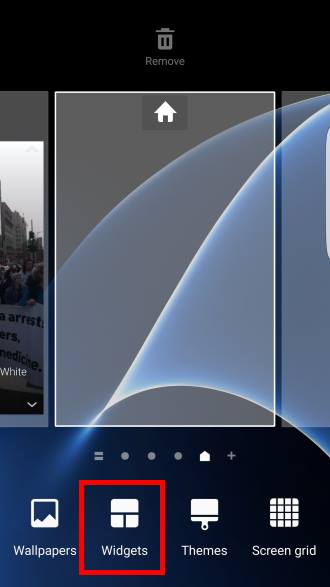
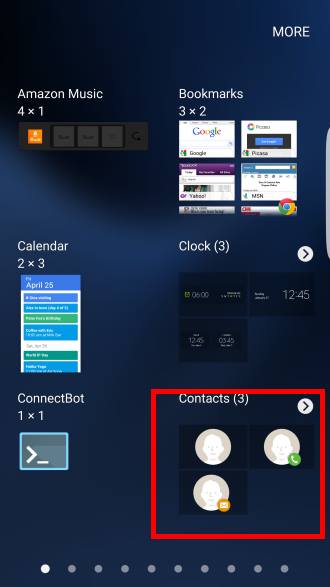
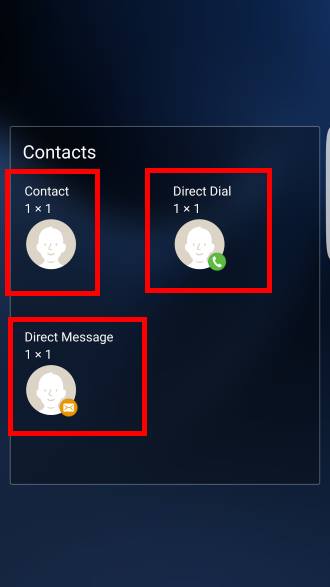

Tom says
Some of my direct dial buttons have a little square on the upper left side, what is it?
simon says
Take a screenshot and share it in our Facebook page so that others can see it.
-- Our Facebook page || Galaxy S6 Guides || Galaxy S7 Guides || Android Guides || Galaxy S8 Guides || Galaxy S9 Guides || Google Home Guides || Headphone Guides || Galaxy Note Guides || Fire tablet guide || Moto G Guides || Chromecast Guides || Moto E Guides || Galaxy S10 Guides || Galaxy S20 Guides || Samsung Galaxy S21 Guides || Samsung Galaxy S22 Guides || Samsung Galaxy S23 Guides
Rick Bedard says
I routinely need to text message all my staff or immediate family members so I have groups set up in contacts. I can open these groups and start a group chat message to all of them through the menu in contacts. I do not see thesengrouos listed from the widget though. How can I set a message shortcut on my screen to email the group?
simon says
The shortcut is for individual contact, not groups.
-- Our Facebook page || Galaxy S6 Guides || Galaxy S7 Guides || Android Guides || Galaxy S8 Guides || Galaxy S9 Guides || Google Home Guides || Headphone Guides || Galaxy Note Guides || Fire tablet guide || Moto G Guides || Chromecast Guides || Moto E Guides || Galaxy S10 Guides || Galaxy S20 Guides || Samsung Galaxy S21 Guides || Samsung Galaxy S22 Guides || Samsung Galaxy S23 Guides