Android Nougat udpate for Galaxy S7 and S7 edge allows you to further customize Galaxy S7 quick setting buttons, including, adjusting button layout and ordering these quick setting buttons.
If your phone is still running Marshmallow, please check this guide.
After applying Android Nougat update for Galaxy S7 and S7 edge, you may noticed the quick setting buttons (icons) were changed.
It seems it is part of Samsung’s design overhaul for material design.
In addition to the aesthetic update, there are four major changes:
- The swipe (left or right) gesture in notification panel is no longer working for the top row of quick setting buttons. There are now up to 6 buttons only (instead of 10 in two panels in previous versions).
- You can customize the layout of the quick settings buttons: 3×3, 4×3 or 5×3.
- New buttons were added, including, performance mode, data saver, private mode, phone visibility, blue light filter and smart view.
- Brightness control can be placed above notifications, or below the 3-row quick setting buttons. You decide!
- You can add buttons of third-party apps to quick setting buttons.
Please note, the size of quick setting buttons is a bit smaller. If you want to make it bigger, you can change screen zoom level.
In the notification panel, only first 6 quick setting buttons will be shown after Android Nougat update.
As in previous versions of Android, you can swipe down again from notification panel to access Galaxy S7 quick setting buttons with Android Nougat update.
You can also swipe down with two fingers from the status bar to access Galaxy S7 quick setting buttons.
In the quick settings button, you can tap the menu key (3 vertical dots) as shown below.
You will then have two options for customizing Galaxy S7 quick setting buttons after Android Nougat update:
- Button layout (marked as 2 in the screenshot below). This is a new option for customizing quick setting buttons in Android Nougat udpate.
- Edit (marked as 1). This option allows you to order the buttons.
As shown above, you can use one of the three button layout: 3×3, 4×3 or 5×3, to customize Galaxy S7 quick setting buttons after Android Nougat update.
After you choose the desired button layout, you need tap OK button as shown above to apply the change.
Please note, the size of the buttons can only be adjusted by screen zoom.
The button layout does not change the size of these quick buttons. It only adjust the gap between buttons (and adjust the number of panels for all buttons).
In addition, button layout setting does not change the number of buttons shown on the top of notification panel. The number is fixed as 10
If you want to adjust the location of individual button, you can tap Edit, then tap and hold the button to move it to a new location.
Remember, the first 6 buttons will be shown in the top of notification panel.
You can now add quick setting buttons for third-party apps as shown above.
As show in the screenshot above, you can add two of the quick setting buttons from third-party apps. This gives you more options to customize Galaxy S7 quick setting buttons in Android Nougat.
It is up to individual app developer to decide whether their app uses this feature or not.
The usage of Galaxy S7 quick setting buttons does not change in Android Nougat update for Galaxy S7 and Galaxy S7 edge.
Some buttons are for you to toggle on/off corresponding features. In this case, you can tap the button to turn it on (if it is off) or turn it off (if it is on).
Some buttons may ask you to make a selection after tapping it. For example, if you tap performance mode button, or smart view, you will be prompted with options.
For most quick setting buttons, you can tap and hold them to access the corresponding pages in Settings.
If you have any questions or encounter any problems on customizing Galaxy S7 quick setting buttons after Android Nougat update for Galaxy S7 and Galaxy S7 edge, please let us know your questions or problems in the comment box below.
The community will try to help you.
You can get the official Samsung Galaxy S7 user manual (user guide) in your local language here, and Galaxy S7 edge user manual (user guide) in your local language here. Official user guide for Galaxy S7 and Galaxy S7 edge with Android Nougat update can be found here.
For other guides on using Galaxy S7 and Galaxy S7 edge, please check Galaxy S7 online manual page.
For detailed Galaxy S7 how-to guides, please check Galaxy S7 how-to guides page.
For Galaxy S7 camera guides, please check Galaxy S7 camera guide page.
If you have any questions on Android update for Galaxy S7 and Galaxy S7 edge, please check Galaxy S7 and Galaxy S7 edge Android Nougat update guide.
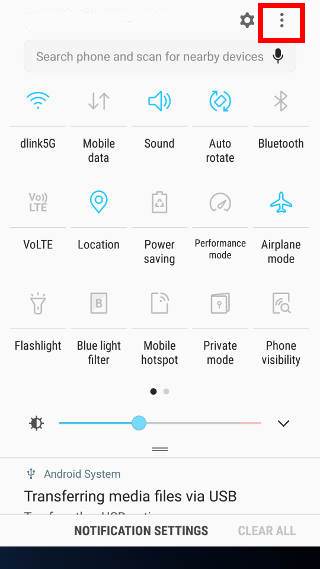
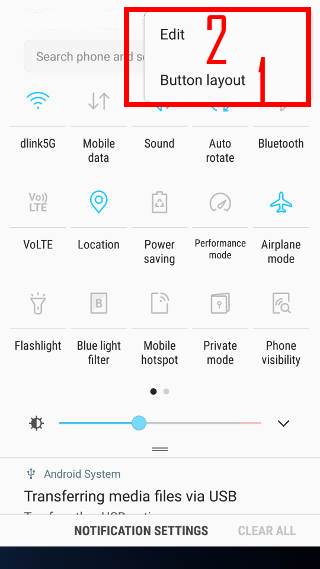
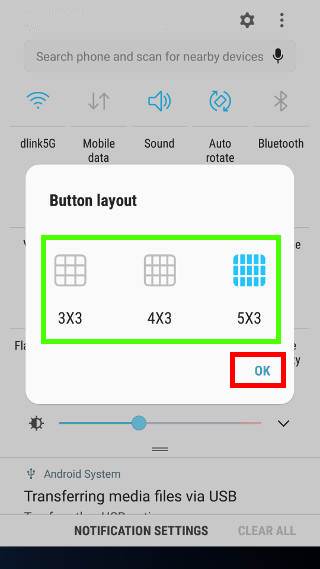
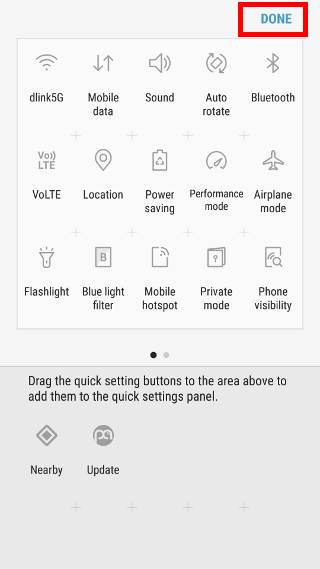
John says
Hi
I have updated my galaxy s7 edge to Nougat with the latest update .after updating to Nougat , the quick button for private folder is still in the quick setting
but doesn’t work. Is there any way i can fix this.
simon says
Does it work from Settings?
-- Our Facebook page || Galaxy S6 Guides || Galaxy S7 Guides || Android Guides || Galaxy S8 Guides || Galaxy S9 Guides || Google Home Guides || Headphone Guides || Galaxy Note Guides || Fire tablet guide || Moto G Guides || Chromecast Guides || Moto E Guides || Galaxy S10 Guides || Galaxy S20 Guides || Samsung Galaxy S21 Guides || Samsung Galaxy S22 Guides || Samsung Galaxy S23 Guides
John says
Hi
Yes it works normal from the setting. Now after I cleared the cache, the short cut disappeared from the quick setting. So i don’t even have it there. Very strange.
simon says
You may just reboot the phone to see whether it appears.
As explained in the page, you can remove some icons from the quick setting buttons. When you are in quick setting buttons, tap the menu key (3 vertical dots, next to Settings icon), then tap reorder buttons to see whether the button is shown below.
-- Our Facebook page || Galaxy S6 Guides || Galaxy S7 Guides || Android Guides || Galaxy S8 Guides || Galaxy S9 Guides || Google Home Guides || Headphone Guides || Galaxy Note Guides || Fire tablet guide || Moto G Guides || Chromecast Guides || Moto E Guides || Galaxy S10 Guides || Galaxy S20 Guides || Samsung Galaxy S21 Guides || Samsung Galaxy S22 Guides || Samsung Galaxy S23 Guides
John says
Hi
I reordered it but still the icon is not there.
simon says
Then probably, the shortcut was removed in the firmware for your region.
-- Our Facebook page || Galaxy S6 Guides || Galaxy S7 Guides || Android Guides || Galaxy S8 Guides || Galaxy S9 Guides || Google Home Guides || Headphone Guides || Galaxy Note Guides || Fire tablet guide || Moto G Guides || Chromecast Guides || Moto E Guides || Galaxy S10 Guides || Galaxy S20 Guides || Samsung Galaxy S21 Guides || Samsung Galaxy S22 Guides || Samsung Galaxy S23 Guides
Herb Sherman says
I lost my shortcut icons in the settings app (not pull down menu) and I can’t find a way to create them again. Under the real settings icon, I was able to have many settings shortcuts that really saved time (like wifi, battery…)
simon says
The quick setting entries in the settings app were removed long time ago in Samsung phones. Some third-party launchers may have the option.
-- Our Facebook page || Galaxy S6 Guides || Galaxy S7 Guides || Android Guides || Galaxy S8 Guides || Galaxy S9 Guides || Google Home Guides || Headphone Guides || Galaxy Note Guides || Fire tablet guide || Moto G Guides || Chromecast Guides || Moto E Guides || Galaxy S10 Guides || Galaxy S20 Guides || Samsung Galaxy S21 Guides || Samsung Galaxy S22 Guides || Samsung Galaxy S23 Guides
Errin says
Hello there. I’m actually just learning about the quick settings. Yes, I’m slow… I have had this S7 edge for 2 years. Can I only add something to the quick settings that shows up underneath when I hit the edit option, aka,the three vertical dots? I actually just learned about “Android Easter Eggs” and I read that I’m supposed to add the Easter egg app to my quick settings, but I am unable to figure this out. Is it possible? I do hope I made myself clear(ish) enough for you to get what I’m trying to say. I do thank you for your time! This page/site seems super helpful. I am happy that I stumbled upon it.
simon says
You need to enable the easter egg game first in Settings –About phone –Software information, tap Android version 3 or more times. Nowe you get the big N. Tap it 6 times, then tap and hold it. In the bottom, you should see am emoji of a cat. if you get the emoji of the stop sign, then, you just need to tap and hold one more time. Now, you can find the ??? in the button list (the last one, second page).
-- Our Facebook page || Galaxy S6 Guides || Galaxy S7 Guides || Android Guides || Galaxy S8 Guides || Galaxy S9 Guides || Google Home Guides || Headphone Guides || Galaxy Note Guides || Fire tablet guide || Moto G Guides || Chromecast Guides || Moto E Guides || Galaxy S10 Guides || Galaxy S20 Guides || Samsung Galaxy S21 Guides || Samsung Galaxy S22 Guides || Samsung Galaxy S23 Guides
Momo says
I want to add a USB tethering to the quick setting .
I can’t figure out how?
simon says
You cannot. It’s up to developer to add shortcuts available in quick settings panel since Nougat.
But for your case, USB tethering is a system app. Samsung doesn’t offer the feature for it.
You can create a shortcut on the home screen with third-party apps.
-- Our Facebook page || Galaxy S6 Guides || Galaxy S7 Guides || Android Guides || Galaxy S8 Guides || Galaxy S9 Guides || Google Home Guides || Headphone Guides || Galaxy Note Guides || Fire tablet guide || Moto G Guides || Chromecast Guides || Moto E Guides || Galaxy S10 Guides || Galaxy S20 Guides || Samsung Galaxy S21 Guides || Samsung Galaxy S22 Guides || Samsung Galaxy S23 Guides
Alex says
Hi
I updated to Nougat maybe a month ago in my Galaxy S7 Edge. Today I got a new update and now I’m not able to edit the quick setting buttons. Some of them became inactive, I tap edit but once there I can’t drag and drop any icon!
Do you know how can I fix it?
Last version is: G935FXXU1DQI8/G935FTCE1DQI8/G935FXXU1DQHD
Thanks!
simon says
You can try to reboot the phone to see where it helps. You can also try to clear cache partition to see whether it helps as explained in this page https://gadgetguideonline.com/s7/sasmung-galaxy-s7-how-to-guides/how-to-clear-cache-partition-on-galaxy-s7-and-galaxy-s7-edge/
-- Our Facebook page || Galaxy S6 Guides || Galaxy S7 Guides || Android Guides || Galaxy S8 Guides || Galaxy S9 Guides || Google Home Guides || Headphone Guides || Galaxy Note Guides || Fire tablet guide || Moto G Guides || Chromecast Guides || Moto E Guides || Galaxy S10 Guides || Galaxy S20 Guides || Samsung Galaxy S21 Guides || Samsung Galaxy S22 Guides || Samsung Galaxy S23 Guides
Anonymous says
my mobile data network is not shown in quick settings how can i get iit
simon says
it is “normal” for a few models. it seems some carriers asked Samsung to remove it from quick settings for unknown reasons.
-- Our Facebook page || Galaxy S6 Guides || Galaxy S7 Guides || Android Guides || Galaxy S8 Guides || Galaxy S9 Guides || Google Home Guides || Headphone Guides || Galaxy Note Guides || Fire tablet guide || Moto G Guides || Chromecast Guides || Moto E Guides || Galaxy S10 Guides || Galaxy S20 Guides || Samsung Galaxy S21 Guides || Samsung Galaxy S22 Guides || Samsung Galaxy S23 Guides
Ben says
this page/post does NOT, i repeat does NOT give the answer to the “mobile hotspot” button issue
Ben says
there is NOT EDIT BUTTON ON NUGAT
simon says
Can you see the edit button in the screenshot?
If you still have questions, you can share the screenshot in our Facebook page so that others can see what you are talking about.
-- Our Facebook page || Galaxy S6 Guides || Galaxy S7 Guides || Android Guides || Galaxy S8 Guides || Galaxy S9 Guides || Google Home Guides || Headphone Guides || Galaxy Note Guides || Fire tablet guide || Moto G Guides || Chromecast Guides || Moto E Guides || Galaxy S10 Guides || Galaxy S20 Guides || Samsung Galaxy S21 Guides || Samsung Galaxy S22 Guides || Samsung Galaxy S23 Guides
simon says
Whether you have the mobile hotspot option in quick settings depends on the firmware. In most regions and most carriers, the mobile hotspot button can be found among quick setting buttons.
-- Our Facebook page || Galaxy S6 Guides || Galaxy S7 Guides || Android Guides || Galaxy S8 Guides || Galaxy S9 Guides || Google Home Guides || Headphone Guides || Galaxy Note Guides || Fire tablet guide || Moto G Guides || Chromecast Guides || Moto E Guides || Galaxy S10 Guides || Galaxy S20 Guides || Samsung Galaxy S21 Guides || Samsung Galaxy S22 Guides || Samsung Galaxy S23 Guides
Sumedh says
I am using s7 edge. In quick setting, there is no data option. How to add? Please help.
simon says
If you tap edit button layout, can you find the button in the bottom?
-- Our Facebook page || Galaxy S6 Guides || Galaxy S7 Guides || Android Guides || Galaxy S8 Guides || Galaxy S9 Guides || Google Home Guides || Headphone Guides || Galaxy Note Guides || Fire tablet guide || Moto G Guides || Chromecast Guides || Moto E Guides || Galaxy S10 Guides || Galaxy S20 Guides || Samsung Galaxy S21 Guides || Samsung Galaxy S22 Guides || Samsung Galaxy S23 Guides
Bill says
Hi,
Is it possible to change the colour of the quick setting buttons? At times, I find it difficult to pick whether the button is active (pale blue) or inactive (grey) and would really like to have the active colour as black or some other higher contrast colour.
simon says
The only way to change the quick setting buttons is to use a new Galaxy S7 theme. You can try different themes to see whether
-- Our Facebook page || Galaxy S6 Guides || Galaxy S7 Guides || Android Guides || Galaxy S8 Guides || Galaxy S9 Guides || Google Home Guides || Headphone Guides || Galaxy Note Guides || Fire tablet guide || Moto G Guides || Chromecast Guides || Moto E Guides || Galaxy S10 Guides || Galaxy S20 Guides || Samsung Galaxy S21 Guides || Samsung Galaxy S22 Guides || Samsung Galaxy S23 Guides
David Frye says
I upgraded my s6 edge today and now my home button takes me to Google assistant instead of taking me to my homepage how can I change it back?
simon says
You probably press the home button too long. Google Assistant is called out when you long press home button.
-- Our Facebook page || Galaxy S6 Guides || Galaxy S7 Guides || Android Guides || Galaxy S8 Guides || Galaxy S9 Guides || Google Home Guides || Headphone Guides || Galaxy Note Guides || Fire tablet guide || Moto G Guides || Chromecast Guides || Moto E Guides || Galaxy S10 Guides || Galaxy S20 Guides || Samsung Galaxy S21 Guides || Samsung Galaxy S22 Guides || Samsung Galaxy S23 Guides
Eugeniu Zubati says
Hi did you solved it, i have the same problem
Sadiq says
Hello,
How can i add mobile data on/off switch to this quick settings as this is very useful for the daily user.
Thanks
simon says
By default, it’s already there. Did you check it in edit mode?
-- Our Facebook page || Galaxy S6 Guides || Galaxy S7 Guides || Android Guides || Galaxy S8 Guides || Galaxy S9 Guides || Google Home Guides || Headphone Guides || Galaxy Note Guides || Fire tablet guide || Moto G Guides || Chromecast Guides || Moto E Guides || Galaxy S10 Guides || Galaxy S20 Guides || Samsung Galaxy S21 Guides || Samsung Galaxy S22 Guides || Samsung Galaxy S23 Guides
Karla says
Hello!
My s7 just updated to Nougat and I don’t have the mobile data or the mobile hotspot on the quick settings. Although honestly before it updated I didn’t notice if it was there but now that I constantly use my data i still need to go to settings to turn it on or off.
Is it because of the update or the network provider?
thank you
simon says
1. There are two pages of quick setting buttons. Did you check both pages?
2. Some buttons may be not active. Did you talk edit button in quick setting buttons page to see where they are listed in the bottom as inactive buttons?
You can share screenshots of these pages in our Facebook page if you still cannot find them.
-- Our Facebook page || Galaxy S6 Guides || Galaxy S7 Guides || Android Guides || Galaxy S8 Guides || Galaxy S9 Guides || Google Home Guides || Headphone Guides || Galaxy Note Guides || Fire tablet guide || Moto G Guides || Chromecast Guides || Moto E Guides || Galaxy S10 Guides || Galaxy S20 Guides || Samsung Galaxy S21 Guides || Samsung Galaxy S22 Guides || Samsung Galaxy S23 Guides
Ashesh Dave says
I’m unable to locate both of the buttons anywhere in quick settings pages. I’m having the same trouble finding the Data toggle.
simon says
Can you share the screenshots?
-- Our Facebook page || Galaxy S6 Guides || Galaxy S7 Guides || Android Guides || Galaxy S8 Guides || Galaxy S9 Guides || Google Home Guides || Headphone Guides || Galaxy Note Guides || Fire tablet guide || Moto G Guides || Chromecast Guides || Moto E Guides || Galaxy S10 Guides || Galaxy S20 Guides || Samsung Galaxy S21 Guides || Samsung Galaxy S22 Guides || Samsung Galaxy S23 Guides
kent says
there use to be a button for turning the mobile hot spot on and off in the quick settings pull down menu. Is there a way to put it back or do I have to go al the way through the settings menu now?
simon says
It’s still there. Did you tap the edit button to see whether it’s among the inactive buttons on the bottom? If yes, you can move it up to active area.
Also, there are two pages of the quick setting buttons, did you check both pages (swipe right/left)?
-- Our Facebook page || Galaxy S6 Guides || Galaxy S7 Guides || Android Guides || Galaxy S8 Guides || Galaxy S9 Guides || Google Home Guides || Headphone Guides || Galaxy Note Guides || Fire tablet guide || Moto G Guides || Chromecast Guides || Moto E Guides || Galaxy S10 Guides || Galaxy S20 Guides || Samsung Galaxy S21 Guides || Samsung Galaxy S22 Guides || Samsung Galaxy S23 Guides
ATG says
It’s not in either option for me…
simon says
Take a screenshot and share it in our Facebook page. You can show us 3 pages: two pages of the buttons and the page are tapping edit button.
-- Our Facebook page || Galaxy S6 Guides || Galaxy S7 Guides || Android Guides || Galaxy S8 Guides || Galaxy S9 Guides || Google Home Guides || Headphone Guides || Galaxy Note Guides || Fire tablet guide || Moto G Guides || Chromecast Guides || Moto E Guides || Galaxy S10 Guides || Galaxy S20 Guides || Samsung Galaxy S21 Guides || Samsung Galaxy S22 Guides || Samsung Galaxy S23 Guides
Paul says
I want to have the ability to edit my shortcuts to be whatever I want in the settings menu like I did in the previous version. Now I have to go through three layers to turn my Mobile data on and off. Giant pain in the butt.
simon says
1). did you check the second page of the icons?
2). Did you tap menu key–edit to see inactive icons in the bottom part?
-- Our Facebook page || Galaxy S6 Guides || Galaxy S7 Guides || Android Guides || Galaxy S8 Guides || Galaxy S9 Guides || Google Home Guides || Headphone Guides || Galaxy Note Guides || Fire tablet guide || Moto G Guides || Chromecast Guides || Moto E Guides || Galaxy S10 Guides || Galaxy S20 Guides || Samsung Galaxy S21 Guides || Samsung Galaxy S22 Guides || Samsung Galaxy S23 Guides
Mel says
Hi,
I cannot locate the data button in the “Mobile Hotspot” quick settings icon is not available in the list of quick settings to add. I have checked both pages.
Can you help me out with this please.
And how do you do a shortcut on the keyboard????
simon says
Which button are you referring to, mobile data or hotspot? Did you tap menu key – edit in quick settings page?
-- Our Facebook page || Galaxy S6 Guides || Galaxy S7 Guides || Android Guides || Galaxy S8 Guides || Galaxy S9 Guides || Google Home Guides || Headphone Guides || Galaxy Note Guides || Fire tablet guide || Moto G Guides || Chromecast Guides || Moto E Guides || Galaxy S10 Guides || Galaxy S20 Guides || Samsung Galaxy S21 Guides || Samsung Galaxy S22 Guides || Samsung Galaxy S23 Guides
Kolte says
I have Verizon and they removed the private icon on the second update they pushed out for Nougat. Anyway to get it back. It’s still available through settings but not nearly as convenient.
Kolte says
Found it. It was the only icon not already displayed. Had to go to edit and add it. FYI mobile hotspot is there too.
Dave Yeardye says
I have just updated to 7.0 on a Virgin Mobile Galaxy S7. Like other users here, the “Mobile Hotspot” quick settings icon is not available in the list of quick settings to add. I have checked both pages.
I have read that it may be disabled by certain carriers. Can you comment? Is Virgin Mobile one of the carriers that has disabled it?
Thanks
simon says
Can to find it in settings – connections? Some buttons may appear in quick setting buttons only after you use it
Yes, carrier may block this feature in their specific models. But most carriers don’t block it nowadays as I know
-- Our Facebook page || Galaxy S6 Guides || Galaxy S7 Guides || Android Guides || Galaxy S8 Guides || Galaxy S9 Guides || Google Home Guides || Headphone Guides || Galaxy Note Guides || Fire tablet guide || Moto G Guides || Chromecast Guides || Moto E Guides || Galaxy S10 Guides || Galaxy S20 Guides || Samsung Galaxy S21 Guides || Samsung Galaxy S22 Guides || Samsung Galaxy S23 Guides
Dave Yeardye says
Thanks for the reply. I have activated it many times from the settings – connections, but unfortunately, it still does not show up in the available quick settings. It was available prior to the 7.0 update. Frustrating. I’ll stop in to a Virgin kiosk to see if they have any input. If I find out anything useful, I will report back. Thanks again.
simon says
If you can use it through settings, then there should be a button. Did you try to enter edit mode to see all buttons? As mentioned in the page, tap menu key – edit. Inactive buttons are in the bottom.
If you still have problems, take a screenshot after tapping edit button and share it in our Facebook page. Remember, there are two pages of buttons. You can swipe right and left to access them.
-- Our Facebook page || Galaxy S6 Guides || Galaxy S7 Guides || Android Guides || Galaxy S8 Guides || Galaxy S9 Guides || Google Home Guides || Headphone Guides || Galaxy Note Guides || Fire tablet guide || Moto G Guides || Chromecast Guides || Moto E Guides || Galaxy S10 Guides || Galaxy S20 Guides || Samsung Galaxy S21 Guides || Samsung Galaxy S22 Guides || Samsung Galaxy S23 Guides
ash says
I have had this same issue.
I did enter edit mode and look at both pages to see if it was just hidden, but unfortunately this is not the case. I tried contacting both Rogers and Samsung, but they both say that it is no longer available even though I can clearly see that other people do not have this issue.
I don’t have Facebook unfortunately so I could take a screenshot, but I can’t share it through Facebook. This is so frustrating. I use this feature several times a day…
Tyler says
I cannot find the mobile hotspot button either. I checked both pages in the edit screen but it’s just not there.
simon says
Take a screenshot and share it in our Facebook page so that others can see what you got exactly.
-- Our Facebook page || Galaxy S6 Guides || Galaxy S7 Guides || Android Guides || Galaxy S8 Guides || Galaxy S9 Guides || Google Home Guides || Headphone Guides || Galaxy Note Guides || Fire tablet guide || Moto G Guides || Chromecast Guides || Moto E Guides || Galaxy S10 Guides || Galaxy S20 Guides || Samsung Galaxy S21 Guides || Samsung Galaxy S22 Guides || Samsung Galaxy S23 Guides
Wilma says
I would also like to have the mobile hotspot on the quick buttons. I had it before the update and now it’s gone. I can’t figure out how to add it again. Thanks.
simon says
It’s still there.There are two pages of the buttons. Did you check the second page by swiping to right?
You can enable it in settings – connections – hotspot and tethering.
If you still have problem to find the button, you can share a screenshot in our Facebook page so that others can see whether you are in the correct page.
-- Our Facebook page || Galaxy S6 Guides || Galaxy S7 Guides || Android Guides || Galaxy S8 Guides || Galaxy S9 Guides || Google Home Guides || Headphone Guides || Galaxy Note Guides || Fire tablet guide || Moto G Guides || Chromecast Guides || Moto E Guides || Galaxy S10 Guides || Galaxy S20 Guides || Samsung Galaxy S21 Guides || Samsung Galaxy S22 Guides || Samsung Galaxy S23 Guides
Wilma says
I have checked both pages. I can access it through settings and connections but would like the shortcut back as it was before the update.
I took a screenshot but will need to know the name of your Facebook page in order to post it (the link wants me to login again and I just want to go directly through my facebook).
simon says
GadgetGuideOnline
-- Our Facebook page || Galaxy S6 Guides || Galaxy S7 Guides || Android Guides || Galaxy S8 Guides || Galaxy S9 Guides || Google Home Guides || Headphone Guides || Galaxy Note Guides || Fire tablet guide || Moto G Guides || Chromecast Guides || Moto E Guides || Galaxy S10 Guides || Galaxy S20 Guides || Samsung Galaxy S21 Guides || Samsung Galaxy S22 Guides || Samsung Galaxy S23 Guides
Debbie says
My phone just updated to Nougat and I can’t figure out how to add Mobile Hotspot to the quick button options? I see it is included in your sample screen shots here (above), but it is not on my phone?
simon says
It’s still there.There are two pages of the buttons. Did you check the second page by swiping to right?
You can enable it in settings – connections – hotspot and tethering.
If you still have problem to find the button, you can share a screenshot in our Facebook page so that others can see whether you are in the correct page.
-- Our Facebook page || Galaxy S6 Guides || Galaxy S7 Guides || Android Guides || Galaxy S8 Guides || Galaxy S9 Guides || Google Home Guides || Headphone Guides || Galaxy Note Guides || Fire tablet guide || Moto G Guides || Chromecast Guides || Moto E Guides || Galaxy S10 Guides || Galaxy S20 Guides || Samsung Galaxy S21 Guides || Samsung Galaxy S22 Guides || Samsung Galaxy S23 Guides
Emma says
I have recently updated to Nougat but when I use the quick buttons and enable a function the icon disappears. Is this right?
simon says
Which icon?
it is not normal. What exactly did you do and what do you want to get?
-- Our Facebook page || Galaxy S6 Guides || Galaxy S7 Guides || Android Guides || Galaxy S8 Guides || Galaxy S9 Guides || Google Home Guides || Headphone Guides || Galaxy Note Guides || Fire tablet guide || Moto G Guides || Chromecast Guides || Moto E Guides || Galaxy S10 Guides || Galaxy S20 Guides || Samsung Galaxy S21 Guides || Samsung Galaxy S22 Guides || Samsung Galaxy S23 Guides