Galaxy S7 Edge feeds display select information and notifications on the edge screen on Galaxy S7 edge and Galaxy S6 edge when the screen is turned off.
This guide applies to Galaxy S7 edge and Galaxy S6 edge (with Android Marshmallow update), although in the guide only Galaxy S7 edge is mentioned most of the time.
Please note edge feed was removed in Galaxy S8, S8+, S9, S9+, Note 8 and Note 9. You can only use edge feed on Galaxy S6 edge, S6 Edge+ and S7 edge.
How to access edge feeds in edge screen on Galaxy S7 edge and Galaxy S6 edge?
To access edge feeds in Galaxy S7 edge and Galaxy S6 edge, when the screen is turned off, quickly swipe your finger along the Edge screen in one direction, and then back in the opposite direction as shown below. You can also swipe “V” in edge screen to access edge feeds when screen if off.
Edge feeds works nicely with Galaxy S7 always-on-display (AOD). So, when AOD is on, you can access edge feeds as if the screen is off.
Once edge feeds are accessed, you can swipe right and left as shown below to switch to different feeds.
How to turn on/off edge feeds in edge screen on Galaxy S7 edge?
By default, edge feeds in Galaxy S7 edge and S6 edge are turned on.
To turn on/off edge feeds in edge screen on Galaxy S7 edge, you can go to Galaxy S7 Settings, tap Edge screen as explained in this guide.
In Edge screen, tap Edge feeds as shown below.
In Edge feeds page, tap the switch (marked as 1 in the screenshot below) to turn on or off edge feeds for edge screen on Galaxy S7 edge.
How to set the timeout for edge feeds in edge screen on Galaxy S7 edge?
By default, the edge feeds timeout is set at 15 seconds.
You can tap Edge feed timeout (marked as 2 in the screenshot above).
Then you can set the timeout for edge feeds as shown below.
How to customize edge feeds in edge screen on Galaxy S7 edge?
You can select edge feeds to be active by tapping the selection button as illustrated as 3 in the screenshot above.
Only selected edge feeds will be available in edge screen when the screen is off.
In addition, you can customize the individual edge feed.
Tapping the edit icon (pencil icon, marked as 4 in the screenshot above) will bring you to the briefing feed page as shown above.
You can select which app’s notification is included in the briefing feed. By default, all apps are included.
Tap the switch to turn on/off individual app for briefing feed in edge feeds as shown above.
How to download and add more edge feeds in edge screen on Galaxy S7 edge?
In addition to the pre-installed edge feeds (briefing feed, S Health feed, and some Yahoo feed), Samsung also allows you to download more edge feeds from Galaxy Apps.
Tap Download button (marked as 5) in the screenshot shown earlier to enter edge feeds section in Galaxy Apps.
Currently, there are only 2 free additional feeds as shown below.
Tap the download icon as shown below to download edge feeds.
Once downloaded, you can use them just as pre-installed edge feeds.
How to reorder edge feeds in edge screen on Galaxy S7 edge?
You can also recorder the sequence of the edge feeds in edge screen on Galaxy S7 edge.
Tap the Reorder button (marked as 6) in the earlier screenshot.
You can then drag the <> icon to recorder the edge feeds.
Do you know how to use edge feeds in edge screen on Galaxy S7 edge and Galaxy S6 edge? Do you know how to customize edge feeds in edge screen for Galaxy S6 edge and S7 edge
If you have any questions or encounter any problems to use or customize edge feeds in edge screen on Galaxy S7 edge and Galaxy S6 edge, please let us know your questions or problems in the comment box below.
The community will try to help you.
You can get the official Samsung Galaxy S7 user manual (user guide) in your local language here, and Galaxy S7 edge user manual (user guide) in your local language here.
For other guides on using Galaxy S7 and Galaxy S7 edge, please check Galaxy S7 online manual page.
For detailed Galaxy S7 how-to guides, please check Galaxy S7 how-to guides page.
For more Galaxy S7 camera guides, please check Galaxy S7 camera guide page
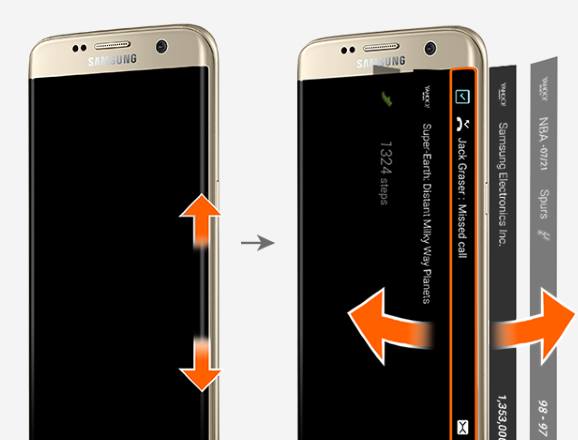
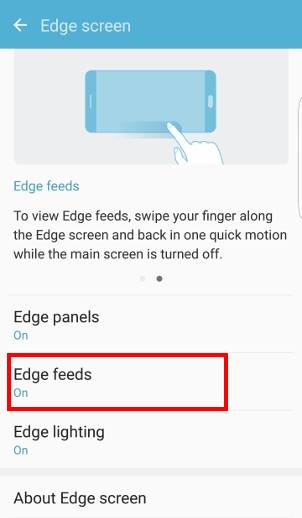
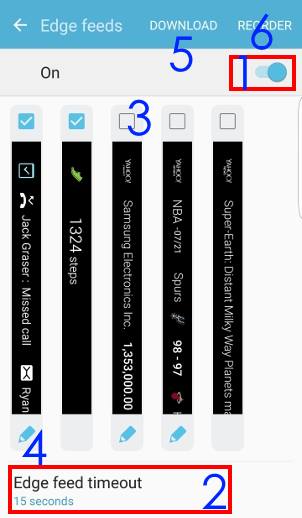
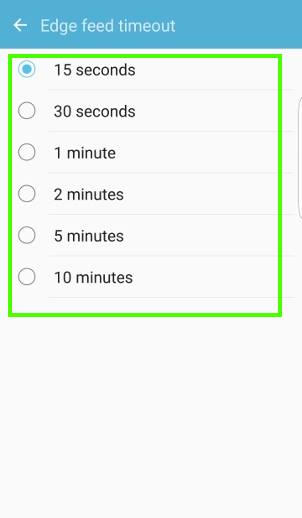
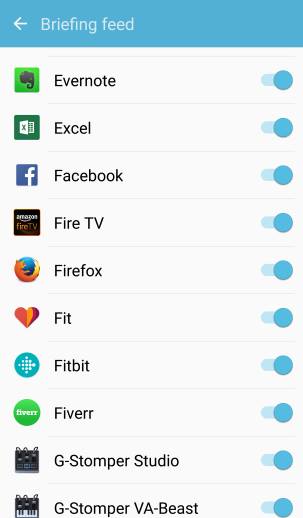
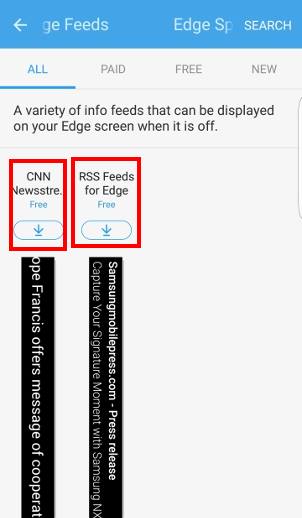
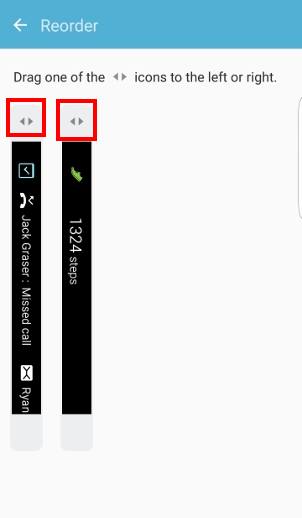
Shannon says
You said there were only 2 apps that were free… how about the other ones… are those a one time fee of $1.50 or a monthly charge.
Also on the yahoo sports will I be able to get the NASCAR race info as well.
simon says
They are one-time charge as I know. You need to read the terms.
Anyway, I would not recommend any of these paid ones.
-- Our Facebook page || Galaxy S6 Guides || Galaxy S7 Guides || Android Guides || Galaxy S8 Guides || Galaxy S9 Guides || Google Home Guides || Headphone Guides || Galaxy Note Guides || Fire tablet guide || Moto G Guides || Chromecast Guides || Moto E Guides || Galaxy S10 Guides || Galaxy S20 Guides || Samsung Galaxy S21 Guides || Samsung Galaxy S22 Guides || Samsung Galaxy S23 Guides
Marc says
I know a rss feed that returns xml data, not rss file (http://deredactie.be/cm/vrtnieuws?mode=atom). I fail to subscribe to it. How can I add this feed to my edge rss?
simon says
You can only add RSS feed through Galaxy apps. The website need to write a small app for edge feeds and summit to Galaxy Apps.
-- Our Facebook page || Galaxy S6 Guides || Galaxy S7 Guides || Android Guides || Galaxy S8 Guides || Galaxy S9 Guides || Google Home Guides || Headphone Guides || Galaxy Note Guides || Fire tablet guide || Moto G Guides || Chromecast Guides || Moto E Guides || Galaxy S10 Guides || Galaxy S20 Guides || Samsung Galaxy S21 Guides || Samsung Galaxy S22 Guides || Samsung Galaxy S23 Guides
Xander says
What is the point of the Samsung+ (app) edge feed? It seems to do nothing except take you to the app… Doesn’t seem to display any information.
simon says
There are not essential. You can disable edge screen if you find it is useless for you.
Apps edge and edge feeds are two different things. Apps edge offers you an additional “home” screen for your favorite apps. Edge feeds like widgets showing the real-time information when main screen is off.
-- Our Facebook page || Galaxy S6 Guides || Galaxy S7 Guides || Android Guides || Galaxy S8 Guides || Galaxy S9 Guides || Google Home Guides || Headphone Guides || Galaxy Note Guides || Fire tablet guide || Moto G Guides || Chromecast Guides || Moto E Guides || Galaxy S10 Guides || Galaxy S20 Guides || Samsung Galaxy S21 Guides || Samsung Galaxy S22 Guides || Samsung Galaxy S23 Guides
MSW says
Is there a way to make the edge feed automatically show when you receive a notification?
simon says
No, probably not.
-- Our Facebook page || Galaxy S6 Guides || Galaxy S7 Guides || Android Guides || Galaxy S8 Guides || Galaxy S9 Guides || Google Home Guides || Headphone Guides || Galaxy Note Guides || Fire tablet guide || Moto G Guides || Chromecast Guides || Moto E Guides || Galaxy S10 Guides || Galaxy S20 Guides || Samsung Galaxy S21 Guides || Samsung Galaxy S22 Guides || Samsung Galaxy S23 Guides
Alan says
My cnn feed on the edge has not refreshed in two weeks. I have reset phone, turned feed off and on, selected outdated news items, entered cnn app and selected new news items. Amy suggestions?
simon says
Does Yahoo feed work?
-- Our Facebook page || Galaxy S6 Guides || Galaxy S7 Guides || Android Guides || Galaxy S8 Guides || Galaxy S9 Guides || Google Home Guides || Headphone Guides || Galaxy Note Guides || Fire tablet guide || Moto G Guides || Chromecast Guides || Moto E Guides || Galaxy S10 Guides || Galaxy S20 Guides || Samsung Galaxy S21 Guides || Samsung Galaxy S22 Guides || Samsung Galaxy S23 Guides
Bill Horosz says
Is there any way to change the orientation of the edge feeds ? Also is there any way to move the edge feed to the other side of the screen ?
simon says
Yes,you can change the orientation of edge feeds if screen orientation is not locked. You can change the orientation by rotate the screen.
Yes, you can choose to put edge screen on either left side or right side (but not both) in Settings — edge screen — edge panels –Edge panel handle settings (bottom of the screen) –Position. You may check this guide.
-- Our Facebook page || Galaxy S6 Guides || Galaxy S7 Guides || Android Guides || Galaxy S8 Guides || Galaxy S9 Guides || Google Home Guides || Headphone Guides || Galaxy Note Guides || Fire tablet guide || Moto G Guides || Chromecast Guides || Moto E Guides || Galaxy S10 Guides || Galaxy S20 Guides || Samsung Galaxy S21 Guides || Samsung Galaxy S22 Guides || Samsung Galaxy S23 Guides
Rich says
I heard there is a way to display a custom message in the edge feed of the Galaxy s7 such as a famous quote or inspirational message. I can’t figure out how to do it if it is indeed possible. Do you know?
simon says
Probably not. You can download RSS feed for edge. There are also a lot of edge panel apps can be downloaded.
-- Our Facebook page || Galaxy S6 Guides || Galaxy S7 Guides || Android Guides || Galaxy S8 Guides || Galaxy S9 Guides || Google Home Guides || Headphone Guides || Galaxy Note Guides || Fire tablet guide || Moto G Guides || Chromecast Guides || Moto E Guides || Galaxy S10 Guides || Galaxy S20 Guides || Samsung Galaxy S21 Guides || Samsung Galaxy S22 Guides || Samsung Galaxy S23 Guides