Why is it important to know Galaxy S7 layout and Galaxy S7 edge layout?
When you get your new Galaxy S7 or Galaxy S7 edge, you may want to try the new and cool features as much as you can. You may forget to check Galaxy S7 layout or Galaxy S7 edge layout
This is nothing wrong.
But after initial testing, it is important to spend some time to familiarize yourself with the layout of Galaxy S7 or Galaxy S7 edge. This is extremely important if you are a new owner of a Samsung smartphone.
Galaxy S7 and Galaxy S7 edge are both designed elegantly with high build quality. The location of ports, buttons and components are arranged with careful consideration based on Samsung’s knowledge of smartphone usage habits of their customers.
Galaxy S7 layout and Galaxy S7 edge layout page will explain to you the functions of all buttons, ports and some components.
Please note, as explained in this post, the major difference between Galaxy S7 and Galaxy S7 edge is the screen size (5.1″ vs 5.5″), battery capacity (3000mAh vs 3600mAh) and the curved screen.
The difference in Galaxy S7 layout and Galaxy S7 edge layout is only on edge screen. All other parts in layout are similar.
Front view of Galaxy S7 layout and Galaxy S7 edge layout
The front view of Galaxy S7 layout and Galaxy S7 edge layout is shown below.
in the front of Galaxy S7, you can find
- LED indicator. When you charge your phone, the LED will turns red. When there are any notifications, the LED will flash in green.
- Proximity/light sensor. You should never block the proximity/light sensor if you use a screen protector. The light sensor provides info to the system to adjust brightness and other display settings. When you are in a call, and when you move the phone close to your ear, the proximity sensor can detect it and turns off the screen to avoid inadvertent touch.
- Receiver.
- Front camera. It is NOT recommended to use screen protector for the camera. If the screen protector has no cutout for front camera, you probably should not buy it.
- Touch screen.
- Home key with fingerprint sensor. Tap home key (button) to wake up the screen if the screen is currently off. If you are using any apps, tapping home key once will bring you to the home screen. There are several other functions in this home button, e.g., Now on Tap.
- Recent key. This Recent key is for you to see a list of recently opened apps. You can also use it to launch multi-window in Galaxy S7 and Galaxy S7 edge.
- Back key. The behavior of back key is app dependent. In most apps, tapping back key will bring you to previous screen. But in other apps, it may exit the app.
- Edge screen (Galaxy S7 edge only). Edge screen is part of the touch screen, not a separate screen. There are some special features for this part of the screen.
In the bottom of Galaxy S7 and Galaxy S7 edge, you can find:
- Headset jack. The 3.5mm headset jack id for you to connect your headset. You can also use the port to connect an external speaker.
- Multipurpose jack (Micro USB port). You will need this port to connect to a charger, or to a PC. You can also use the multipurpose jack to connect accessories (e.g., USB OTG devices) for Galaxy S7 and Galaxy S7 edge. To charge Galaxy S7 battery (or Galaxy S7 edge battery) properly with wall charger, fast charger, wireless charger or fast wireless charger, please check this guide.
- Microphone.
- Loud speaker.
In the right side of your Galaxy S7 layout, you can find:
- Power key. In addition to power on/off Galaxy S7 and Galaxy S7 edge, power button in Galaxy S7 and S7 edge are used to wake up the screen, lock the screen. Some apps may also use the power key.
- GPS antenna (inside). You should avoid holding this area when you are using GPS (location service).
In the top of the Galaxy S7 layout and Galaxy S7 edge layout, you can find:
- SIM card tray. There are two configurations for Galaxy S7 SIM card try. For single SIM version of Galaxy S7 and Galaxy S7 edge, you can put one SIM card and one SD card. For dual SIM version of Galaxy S7 and S7 edge, you can insert 2 SIM cards, or one SIM card plus one SD card. Please refer to Galaxy S7 SIM card guide page on how to install SIM card on Galaxy S7.
- Secondary microphone (see below). This mic is mainly used for noise cancelling.
There is no IR blaster in Galaxy S7 and Galaxy S7 edge.
Rear view of Galaxy S7 layout and Galaxy S7 edge layout
The rear view of Galaxy S7 layout and Galaxy S7 edge layout is shown below.
In the back of Galaxy S7 layout and Galaxy S7 edge layout, you can find:
- Rear camera (main camera).
- LED flash for main camera. Front camera does not have a LED flash. But Galaxy S7 and Galaxy S7 allow you to use screen to light up your face when using front camera.
- Heart rate sensor. It is next to the flash. You may use heart rate sensor to take selfie.
- Main antenna (inside). The main antenna is located near the bottom.
- Wireless charging coil (inside). Galaxy S7 and Galaxy S7 edge supports wireless charging and fast wireless charging.
- NFC antenna (inside). NFC does not consume your battery.
- MST antenna (inside). MST (Magnetic Secure Transmission) is for Samsung Pay only.
In the left side of Galaxy S7 layout and Galaxy S7 edge layout, you can find the volume button (volume up and down).
How should I hold the Galaxy S7 layout and Galaxy S7 edge?
You can hold Galaxy S7 or S7 edge in the way you like.
Although there are no antennagate like problems in Galaxy S7 and Galaxy S7 edge, it is recommended not to cover the antenna area (as shown in Galaxy S7 layout and Galaxy S7 edge layout) with your hands or other objects. This may cause connectivity problems or drain the battery in Galaxy S7.
Do you have any questions on Galaxy S7 layout and Galaxy S7 edge layout? Do you know all buttons and components on the phone?
If you have any questions on Galaxy S7 layout and Galaxy S7 edge layout, please let us know in the comment box below.
The community will try to help you.
You can get the official Samsung Galaxy S7 user manual (user guide) in your local language here, and Galaxy S7 edge user manual (user guide) in your local language here.
For other guides on using Galaxy S7 and Galaxy S7 edge, please check Galaxy S7 online manual page.
For detailed Galaxy S7 how-t0 guides, please check Galaxy S7 how-to guides page.
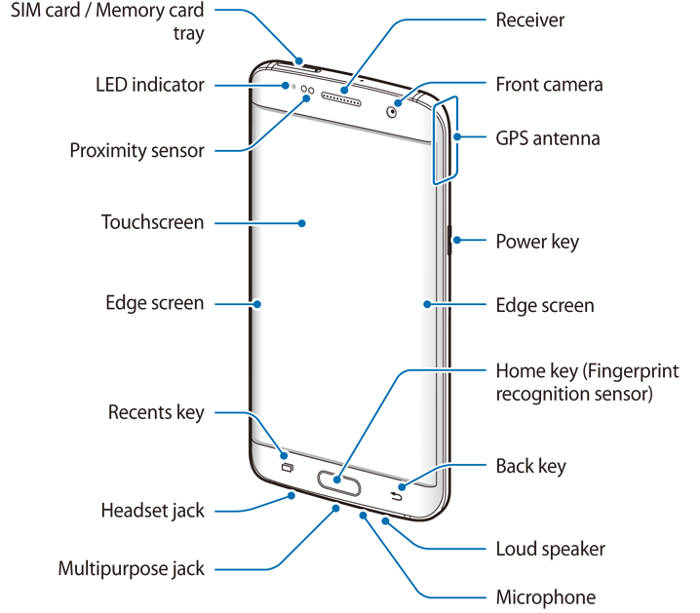
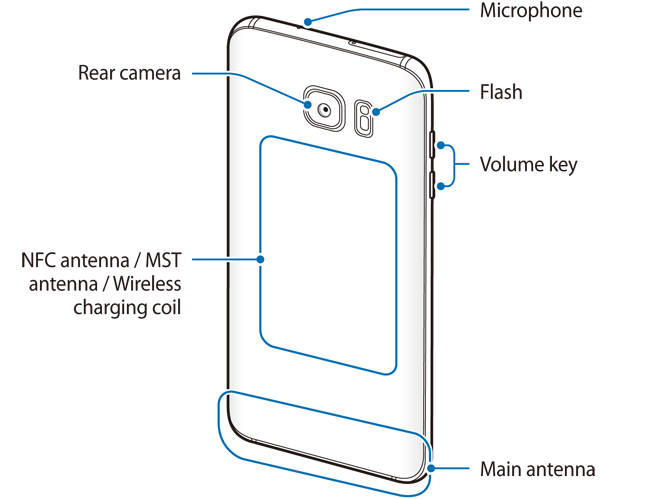
Mark McBride says
Needing help. Recent button works fine but. Without touching the button i will zoom in and out rapidly. It stops when it feels like it. Frustrated. Took of $$$ screen protector. No help. Any advice? Paid for warranty thru Verizon.
simon says
If you didn’t touch the button, how did you know the problem was caused by that button? When you hover your finger over it?
-- Our Facebook page || Galaxy S6 Guides || Galaxy S7 Guides || Android Guides || Galaxy S8 Guides || Galaxy S9 Guides || Google Home Guides || Headphone Guides || Galaxy Note Guides || Fire tablet guide || Moto G Guides || Chromecast Guides || Moto E Guides || Galaxy S10 Guides || Galaxy S20 Guides || Samsung Galaxy S21 Guides || Samsung Galaxy S22 Guides || Samsung Galaxy S23 Guides
Howard Dye says
Thank you!
Zach says
Where is the Bluetooth signal sent from? I have a “Rowkin Bit” ear bud, and whenever I’m outside the signal is choppy depending on how I hold my head. Is there a way I can avoid covering the antenna?
simon says
It is usually caused by the weak connection of the earbud. It is common among many earbuds.
-- Our Facebook page || Galaxy S6 Guides || Galaxy S7 Guides || Android Guides || Galaxy S8 Guides || Galaxy S9 Guides || Google Home Guides || Headphone Guides || Galaxy Note Guides || Fire tablet guide || Moto G Guides || Chromecast Guides || Moto E Guides || Galaxy S10 Guides || Galaxy S20 Guides || Samsung Galaxy S21 Guides || Samsung Galaxy S22 Guides || Samsung Galaxy S23 Guides
dorenthea says
What are the best settings to use on galaxy s7 for recording someone performing on stage?
simon says
There are not so many options for video recording. Some features may be not available in QHD or 4K or at 60fps. So, you may try stick to full HD.
You can also turn on HDR and tracking AF (if you want to focus on a specific performer).
Anyway, try the settings before the actual recording.
-- Our Facebook page || Galaxy S6 Guides || Galaxy S7 Guides || Android Guides || Galaxy S8 Guides || Galaxy S9 Guides || Google Home Guides || Headphone Guides || Galaxy Note Guides || Fire tablet guide || Moto G Guides || Chromecast Guides || Moto E Guides || Galaxy S10 Guides || Galaxy S20 Guides || Samsung Galaxy S21 Guides || Samsung Galaxy S22 Guides || Samsung Galaxy S23 Guides
Ed Trasoline says
Am I supposed to speak into the top microphone or the bottom microphone in my Galaxy S7 Edge
simon says
Bottom normally. But it’s not necessarily to speak to it directly. If you are too close to the microphone, the audio quality is actually poorer.
-- Our Facebook page || Galaxy S6 Guides || Galaxy S7 Guides || Android Guides || Galaxy S8 Guides || Galaxy S9 Guides || Google Home Guides || Headphone Guides || Galaxy Note Guides || Fire tablet guide || Moto G Guides || Chromecast Guides || Moto E Guides || Galaxy S10 Guides || Galaxy S20 Guides || Samsung Galaxy S21 Guides || Samsung Galaxy S22 Guides || Samsung Galaxy S23 Guides
Abdul-qafar says
My screen got crushed but still it works, I took it to expert technician to change for me the screen but he told me that your phone is made in US and it’s screen is that of 3 aerial antenna so with the local screen it won’t work so what is the solution thanks
simon says
I did not understand what the technician said. It is strange.
Why didn’t you check with local Samsung service center?
-- Our Facebook page || Galaxy S6 Guides || Galaxy S7 Guides || Android Guides || Galaxy S8 Guides || Galaxy S9 Guides || Google Home Guides || Headphone Guides || Galaxy Note Guides || Fire tablet guide || Moto G Guides || Chromecast Guides || Moto E Guides || Galaxy S10 Guides || Galaxy S20 Guides || Samsung Galaxy S21 Guides || Samsung Galaxy S22 Guides || Samsung Galaxy S23 Guides
Mike says
For folks who have had sound playback distortion problems, try going into the sound settings. At the bottom of the advanced tab, there are settings for reverb and concert, for instance, make sure those are off.
Sil says
Hi,
According to Samsung website and the videos on you youtube where they open the S7 & S7, the antenna isn’t at the bottom of the device (like shown on your device drawings) but at the top of the device.
Kind regards,
Sil
Reference:
https://news.samsung.com/global/in-depth-look-whats-inside-the-galaxy-s7-and-s7-edge
https://youtu.be/q2XfdqfmEzM
simon says
Thank you for the info.
Actually, there are 3 parts of antenna: top (wifi, gps), middle (NFC) and bottom (main). This is what I got from an engineer.
Anyway, we didn’t do the tear-down and I cannot personally confirm the correctness.
-- Our Facebook page || Galaxy S6 Guides || Galaxy S7 Guides || Android Guides || Galaxy S8 Guides || Galaxy S9 Guides || Google Home Guides || Headphone Guides || Galaxy Note Guides || Fire tablet guide || Moto G Guides || Chromecast Guides || Moto E Guides || Galaxy S10 Guides || Galaxy S20 Guides || Samsung Galaxy S21 Guides || Samsung Galaxy S22 Guides || Samsung Galaxy S23 Guides
Ron says
How do you connect an external antenna to s7. I have a bag phone at the moment. I tried the s7 and I can be 7 miles from shore. With bag phone I only get 9 miles. I would like to be able to connect into the external antenna outside the boat I use for bag phone. Please let me know
simon says
Not sure. You may check some boating communities.
-- Our Facebook page || Galaxy S6 Guides || Galaxy S7 Guides || Android Guides || Galaxy S8 Guides || Galaxy S9 Guides || Google Home Guides || Headphone Guides || Galaxy Note Guides || Fire tablet guide || Moto G Guides || Chromecast Guides || Moto E Guides || Galaxy S10 Guides || Galaxy S20 Guides || Samsung Galaxy S21 Guides || Samsung Galaxy S22 Guides || Samsung Galaxy S23 Guides
Brenda says
My galaxy 7 edge updated today. Now I can’t find the microphone button on the keyboard . I used this a lot to talk messages instead of typing them. Please help.
simon says
Which keyboard are you using? For Samsung keyboard, what did you get If you hold the gear icon in the keyboard? You can also check whether Google voice typing is enabled or not in keyboard settings.
-- Our Facebook page || Galaxy S6 Guides || Galaxy S7 Guides || Android Guides || Galaxy S8 Guides || Galaxy S9 Guides || Google Home Guides || Headphone Guides || Galaxy Note Guides || Fire tablet guide || Moto G Guides || Chromecast Guides || Moto E Guides || Galaxy S10 Guides || Galaxy S20 Guides || Samsung Galaxy S21 Guides || Samsung Galaxy S22 Guides || Samsung Galaxy S23 Guides
Zach says
The Google keyboard (Gboard) is a good keyboard (in my opinion better than the Samsung one) and has a lot of features to use straight from the keyboard. You could look into that if you don’t like the new Samsung keyboard.
Maxwest says
Hi. My accidently thought the sim eject hole was the mic at the bottom and pinned it. We tested *#0283# and it works but you hear it is weaker than the second alternativ mic should I take it to the shop?
simon says
Normally it should not be an issue. But it depends on individual case. You can wait a few hours to try it again. You can also reboot the phone then try again.
Of course, if you can feel the difference, you should visit local Samsung service center to check the hardware. Most handphone shops don’t have the tool to test and adjust mic.
-- Our Facebook page || Galaxy S6 Guides || Galaxy S7 Guides || Android Guides || Galaxy S8 Guides || Galaxy S9 Guides || Google Home Guides || Headphone Guides || Galaxy Note Guides || Fire tablet guide || Moto G Guides || Chromecast Guides || Moto E Guides || Galaxy S10 Guides || Galaxy S20 Guides || Samsung Galaxy S21 Guides || Samsung Galaxy S22 Guides || Samsung Galaxy S23 Guides
Aron Mihail says
Thank you Simon.i try all advices from you (wipe cache partition,many reboot’s , different people calling)but nothing change.on my s7 edge is Nougat running, and there is no mic setting.dont found any special setting for mic(mics).i’m not specialized…where are these settings? Thank you again.
simon says
As mentioned, there are no settings for mic. Self test (*#0*# or *#7353#) also does not include microphone.
If you still feel there is a problem, you may try to back up the phone and try a factory data reset.
If factory data reset does not solve the issue, you have to visit local Samsung service center to check the hardware.
-- Our Facebook page || Galaxy S6 Guides || Galaxy S7 Guides || Android Guides || Galaxy S8 Guides || Galaxy S9 Guides || Google Home Guides || Headphone Guides || Galaxy Note Guides || Fire tablet guide || Moto G Guides || Chromecast Guides || Moto E Guides || Galaxy S10 Guides || Galaxy S20 Guides || Samsung Galaxy S21 Guides || Samsung Galaxy S22 Guides || Samsung Galaxy S23 Guides
Anonymous says
Hi
I often video live bands. My s5 was fine with this but the S7 distorts the volume till it is terrible. Is there any app or way of modifying the mic gain to stop the distorted audio.
ta muchly
bobby
simon says
I don’t think you can adjust the build-in mic when using the Samsung camera app.
-- Our Facebook page || Galaxy S6 Guides || Galaxy S7 Guides || Android Guides || Galaxy S8 Guides || Galaxy S9 Guides || Google Home Guides || Headphone Guides || Galaxy Note Guides || Fire tablet guide || Moto G Guides || Chromecast Guides || Moto E Guides || Galaxy S10 Guides || Galaxy S20 Guides || Samsung Galaxy S21 Guides || Samsung Galaxy S22 Guides || Samsung Galaxy S23 Guides
Aron Mihail says
When i talk to someone ,the person hear me verry slow,from far away..on s7 edge.
But on speaker ,hear me excellent.where is the problem? is the bottom mic?special setting needed?
I try the voice record app.in standard mode .the sound is the same poor volume like on voice call.
When i swich to ,,interview ” mode the sound is ok.please help.
Thank you.
simon says
There are settings for the mic. If you believe there are some issues, you can visit Samsung service centre to check the hardware.
But I don’t think there are any issues with the mic. The hearing issue through earpiece can be due to issues with the other phone, or just “feelings”. For the voice recording, different settings are used for different modes.
You can try to reboot the phone to see whether it helps.
you can also try to clear cache partition to see where it helps.
-- Our Facebook page || Galaxy S6 Guides || Galaxy S7 Guides || Android Guides || Galaxy S8 Guides || Galaxy S9 Guides || Google Home Guides || Headphone Guides || Galaxy Note Guides || Fire tablet guide || Moto G Guides || Chromecast Guides || Moto E Guides || Galaxy S10 Guides || Galaxy S20 Guides || Samsung Galaxy S21 Guides || Samsung Galaxy S22 Guides || Samsung Galaxy S23 Guides
Dale Stewart says
On S7 what is the noise cancelling Mic used for. Can it be used for phone calls or is it for apps with two way audio capability?
simon says
Noise cancelling is only for phone calls. Yes, Samsung phone app and voice recorder can use both mics. But only Samsung apps can choose which mic to use. Other apps cannot and they can only use the main mic.
-- Our Facebook page || Galaxy S6 Guides || Galaxy S7 Guides || Android Guides || Galaxy S8 Guides || Galaxy S9 Guides || Google Home Guides || Headphone Guides || Galaxy Note Guides || Fire tablet guide || Moto G Guides || Chromecast Guides || Moto E Guides || Galaxy S10 Guides || Galaxy S20 Guides || Samsung Galaxy S21 Guides || Samsung Galaxy S22 Guides || Samsung Galaxy S23 Guides
Tafadzwa says
my SAMSUNG S7 EDGE DUOS is just quit when calling and receiving calls not hearing anything but whatsapp call and lmo is working properly l can hear clearly
simon says
What’s the mobile network status? You can check the icons in status bar or check settings – about device – status – sim card status.
-- Our Facebook page || Galaxy S6 Guides || Galaxy S7 Guides || Android Guides || Galaxy S8 Guides || Galaxy S9 Guides || Google Home Guides || Headphone Guides || Galaxy Note Guides || Fire tablet guide || Moto G Guides || Chromecast Guides || Moto E Guides || Galaxy S10 Guides || Galaxy S20 Guides || Samsung Galaxy S21 Guides || Samsung Galaxy S22 Guides || Samsung Galaxy S23 Guides
Dave says
Hi, my battery died completely on my s7. When I plugged a charger lead in, the screen lit up with the usual 0% battery icon, but then a green flashing light just above the home button. That pulsed for a bit while the screen was on, then disappeared when the screen went off and the usual red indicator light came on at the top left.
What does this green light mean? I can’t find anything on the Internet about it.
Thanks
simon says
Not sure what exactly you saw. But very likely, it is a reminder that you cannot use it. You can use the phone only battery level is about 1% or higher.
If everything works now, you can forget it. But do NOT drain the battery completely. It is not good for the battery.
-- Our Facebook page || Galaxy S6 Guides || Galaxy S7 Guides || Android Guides || Galaxy S8 Guides || Galaxy S9 Guides || Google Home Guides || Headphone Guides || Galaxy Note Guides || Fire tablet guide || Moto G Guides || Chromecast Guides || Moto E Guides || Galaxy S10 Guides || Galaxy S20 Guides || Samsung Galaxy S21 Guides || Samsung Galaxy S22 Guides || Samsung Galaxy S23 Guides
Matt says
Hi. I accidentally poked the top mic hole instead of the sim tray with the pin. What an idiot! Mic still works fine, but does anyone have any information on the waterproof setup of the mic. Might I have compromised it? Thanks
simon says
The main/default mic is on the bottom. The top one is mainly for noise cancelling when in a talk.
Anyway, it’s hard to say whether waterproofing is affected without checking the hardware. But in most regions, such a check is not free in Samsung service center. Very likely, there are no cheap solutions.
So, if the phone still works properly, you may have to forget it. Don’t rely too much on waterproofing. The standard warranty never includes water damage anyway in most regions.
-- Our Facebook page || Galaxy S6 Guides || Galaxy S7 Guides || Android Guides || Galaxy S8 Guides || Galaxy S9 Guides || Google Home Guides || Headphone Guides || Galaxy Note Guides || Fire tablet guide || Moto G Guides || Chromecast Guides || Moto E Guides || Galaxy S10 Guides || Galaxy S20 Guides || Samsung Galaxy S21 Guides || Samsung Galaxy S22 Guides || Samsung Galaxy S23 Guides
Sheila says
I don’t understand how to use the recent button to get a split screen
simon says
Please read this multi window guide on how to use split screen view and pop-up view https://gadgetguideonline.com/galaxys6/samsung-galaxy-s6-online-user-manual/samsung-galaxy-s6-multi-window/
-- Our Facebook page || Galaxy S6 Guides || Galaxy S7 Guides || Android Guides || Galaxy S8 Guides || Galaxy S9 Guides || Google Home Guides || Headphone Guides || Galaxy Note Guides || Fire tablet guide || Moto G Guides || Chromecast Guides || Moto E Guides || Galaxy S10 Guides || Galaxy S20 Guides || Samsung Galaxy S21 Guides || Samsung Galaxy S22 Guides || Samsung Galaxy S23 Guides
Ashah says
On 7edge there are 4 lights type of semi clear stripes.. for e.g. at the bottom one next to loud speaker and one next to headphone jack.. and at the top on each corner.. do they mean anything? i dont see any info on them anywhere.
simon says
Not sure. They are probably for positioning purposes. Someone mentioned somewhere it is related(improve) to the reception of antennas.
-- Our Facebook page || Galaxy S6 Guides || Galaxy S7 Guides || Android Guides || Galaxy S8 Guides || Galaxy S9 Guides || Google Home Guides || Headphone Guides || Galaxy Note Guides || Fire tablet guide || Moto G Guides || Chromecast Guides || Moto E Guides || Galaxy S10 Guides || Galaxy S20 Guides || Samsung Galaxy S21 Guides || Samsung Galaxy S22 Guides || Samsung Galaxy S23 Guides
Roynish says
Hi,my samsung galaxy s7 network gets disconnected every time when i watch videos online or video call.The sim completely disappears for a while then comes back again.
simon says
Does it happen only when watching videos? If you installed any data saving app, uninstall them.
-- Our Facebook page || Galaxy S6 Guides || Galaxy S7 Guides || Android Guides || Galaxy S8 Guides || Galaxy S9 Guides || Google Home Guides || Headphone Guides || Galaxy Note Guides || Fire tablet guide || Moto G Guides || Chromecast Guides || Moto E Guides || Galaxy S10 Guides || Galaxy S20 Guides || Samsung Galaxy S21 Guides || Samsung Galaxy S22 Guides || Samsung Galaxy S23 Guides
Eduardo Berdum says
I, and several other people in the comments are having an issue where thisbl case seems to be messing with the ambient light sensing ability of the phone.
https://www.amazon.com/dp/B01C6GKZLO/ref=cm_sw_r_other_apa_ukUdybVBPVKFH
It clearly does not block the sensor at the top face of the device, but is there maybe other sensing that might be affected?
simon says
What’s exactly the problem you are facing with this?
-- Our Facebook page || Galaxy S6 Guides || Galaxy S7 Guides || Android Guides || Galaxy S8 Guides || Galaxy S9 Guides || Google Home Guides || Headphone Guides || Galaxy Note Guides || Fire tablet guide || Moto G Guides || Chromecast Guides || Moto E Guides || Galaxy S10 Guides || Galaxy S20 Guides || Samsung Galaxy S21 Guides || Samsung Galaxy S22 Guides || Samsung Galaxy S23 Guides
Maggie Davidson says
Why are there two volume buttons? What does each one do?
simon says
One for volume up and the other for volume down.
-- Our Facebook page || Galaxy S6 Guides || Galaxy S7 Guides || Android Guides || Galaxy S8 Guides || Galaxy S9 Guides || Google Home Guides || Headphone Guides || Galaxy Note Guides || Fire tablet guide || Moto G Guides || Chromecast Guides || Moto E Guides || Galaxy S10 Guides || Galaxy S20 Guides || Samsung Galaxy S21 Guides || Samsung Galaxy S22 Guides || Samsung Galaxy S23 Guides
someguy ontheinternet says
HOW DO I TURN OFF PROXIMITY SENSOR I HAVE A 7 EDGE PLEASE HELP
simon says
Why do you want to turn off proximity sensor?
There are no options in s7 for you to disable proximity sensor. Many apps need it. But some apps may help you to achieve what you want to do
-- Our Facebook page || Galaxy S6 Guides || Galaxy S7 Guides || Android Guides || Galaxy S8 Guides || Galaxy S9 Guides || Google Home Guides || Headphone Guides || Galaxy Note Guides || Fire tablet guide || Moto G Guides || Chromecast Guides || Moto E Guides || Galaxy S10 Guides || Galaxy S20 Guides || Samsung Galaxy S21 Guides || Samsung Galaxy S22 Guides || Samsung Galaxy S23 Guides
feda says
Hi, my edge screen dissappeared suddenly and i cant turn it on . it is not visible neither on the left nor on the right section of my phone. also tired settings> edge screen but there are no on/off edge screen display!! need some help pls.
feda says
sorry forgot to mention my phone is s7 edge model
simon says
You need turn on edge panel in Settings -edge screen.
-- Our Facebook page || Galaxy S6 Guides || Galaxy S7 Guides || Android Guides || Galaxy S8 Guides || Galaxy S9 Guides || Google Home Guides || Headphone Guides || Galaxy Note Guides || Fire tablet guide || Moto G Guides || Chromecast Guides || Moto E Guides || Galaxy S10 Guides || Galaxy S20 Guides || Samsung Galaxy S21 Guides || Samsung Galaxy S22 Guides || Samsung Galaxy S23 Guides
feda says
Ty for your reply Simon but there is no edge panel in my settings i only have ( edge screen, edge lighting and about edge screen ! the problem i used to see my edge panel before but no anymore!
simon says
Did you install any third-party Edge screen apps? Did you try to reboot the phone to see whether the option shows up? Did you disable any system apps?
Your can also check it in safe mode. You can follow this guide to reboot the phone into safe mode https://gadgetguideonline.com/s7/sasmung-galaxy-s7-how-to-guides/galaxy-s7-safe-mode/
-- Our Facebook page || Galaxy S6 Guides || Galaxy S7 Guides || Android Guides || Galaxy S8 Guides || Galaxy S9 Guides || Google Home Guides || Headphone Guides || Galaxy Note Guides || Fire tablet guide || Moto G Guides || Chromecast Guides || Moto E Guides || Galaxy S10 Guides || Galaxy S20 Guides || Samsung Galaxy S21 Guides || Samsung Galaxy S22 Guides || Samsung Galaxy S23 Guides
feda says
Thank you for your reply, i simply reset factory settings and it appeared again
simon says
Reset settings may not help. You need back up your data and try factory data reset.
You can also test it in safe mode.
Anyway, if you still don’t have the option, you probably have to check with local Samsung service center. It is very strange.
-- Our Facebook page || Galaxy S6 Guides || Galaxy S7 Guides || Android Guides || Galaxy S8 Guides || Galaxy S9 Guides || Google Home Guides || Headphone Guides || Galaxy Note Guides || Fire tablet guide || Moto G Guides || Chromecast Guides || Moto E Guides || Galaxy S10 Guides || Galaxy S20 Guides || Samsung Galaxy S21 Guides || Samsung Galaxy S22 Guides || Samsung Galaxy S23 Guides
Kate says
I am having a problem with volume. In the middle of a conversation, all of a sudden the person I’m talking to can’t hear me. I checked and it’s not muted. It happens randomly. What could be the problem?
simon says
It’s hard to say if it happens randomly. You may try to reboot the phone took see whether it helps.
-- Our Facebook page || Galaxy S6 Guides || Galaxy S7 Guides || Android Guides || Galaxy S8 Guides || Galaxy S9 Guides || Google Home Guides || Headphone Guides || Galaxy Note Guides || Fire tablet guide || Moto G Guides || Chromecast Guides || Moto E Guides || Galaxy S10 Guides || Galaxy S20 Guides || Samsung Galaxy S21 Guides || Samsung Galaxy S22 Guides || Samsung Galaxy S23 Guides
ryan says
I had this issue and turned off Advanced Calling then turned on Wi-Fi Calling. The combination of the two fixed the issue for me. The settings can be found in Settings – Advanced Calling. When turning on Wi-Fi calling, you are required to enter some contact information which is needed to make an emergency call when you have no Cell service. Hope this helps you like it did me.
Nick Jenkins says
I have the same issue on att version.
colleen says
I have the Samsung 7 grand … and can’t figure out how to access my voice messages.
simon says
Voice mail is provided by your phone company. You can access it in phone app, if you have one. In the dialer, tap and hold “1” key.
Customization for three voicemail box (for example, customize greeting) can only be done through your phone company.
-- Our Facebook page || Galaxy S6 Guides || Galaxy S7 Guides || Android Guides || Galaxy S8 Guides || Galaxy S9 Guides || Google Home Guides || Headphone Guides || Galaxy Note Guides || Fire tablet guide || Moto G Guides || Chromecast Guides || Moto E Guides || Galaxy S10 Guides || Galaxy S20 Guides || Samsung Galaxy S21 Guides || Samsung Galaxy S22 Guides || Samsung Galaxy S23 Guides
Peazee says
How can I voice text? I cannot figure out how to find the mic button that used to be on the jeyboard
simon says
Settings -language and input – default keyboard, below the list of keyboards, tap “set up input methods”, enable Google voice typing. Now got can find mic icon in your Samsung keyboard by holding the hear icon left to space bar.
-- Our Facebook page || Galaxy S6 Guides || Galaxy S7 Guides || Android Guides || Galaxy S8 Guides || Galaxy S9 Guides || Google Home Guides || Headphone Guides || Galaxy Note Guides || Fire tablet guide || Moto G Guides || Chromecast Guides || Moto E Guides || Galaxy S10 Guides || Galaxy S20 Guides || Samsung Galaxy S21 Guides || Samsung Galaxy S22 Guides || Samsung Galaxy S23 Guides
Mandy says
How do you turn off the background noise off on galaxy s7 and 7edge???? My husband tell me im screaming at him when im talk low normal voice
simon says
Galaxy S7 and S7 edge already have noise canceling mic.
You can test the mic in Galaxy S7 with voice recorder app which is pre-installed in the phone.
-- Our Facebook page || Galaxy S6 Guides || Galaxy S7 Guides || Android Guides || Galaxy S8 Guides || Galaxy S9 Guides || Google Home Guides || Headphone Guides || Galaxy Note Guides || Fire tablet guide || Moto G Guides || Chromecast Guides || Moto E Guides || Galaxy S10 Guides || Galaxy S20 Guides || Samsung Galaxy S21 Guides || Samsung Galaxy S22 Guides || Samsung Galaxy S23 Guides
Greg says
Is there any way to disable the lower left button that shows all of the recently used apps? It is annoying and I have to go in and clear them out after each use. I would rather not have it. I have the S7 Edge. Thanks!
simon says
I can understand the issue. My owners may press the button inadvertently several times a day. Maybe a slightly larger bezel would be helpful.
But no, you cannot disable the button. You cannot assign the button for other functions.
-- Our Facebook page || Galaxy S6 Guides || Galaxy S7 Guides || Android Guides || Galaxy S8 Guides || Galaxy S9 Guides || Google Home Guides || Headphone Guides || Galaxy Note Guides || Fire tablet guide || Moto G Guides || Chromecast Guides || Moto E Guides || Galaxy S10 Guides || Galaxy S20 Guides || Samsung Galaxy S21 Guides || Samsung Galaxy S22 Guides || Samsung Galaxy S23 Guides
Rossy Rosario says
How do I hide an application on my galaxy S7 edge?
simon says
TouchWiz removed the option of hiding apps for some time already. You have to try other third party launcher which may other the feature for you to hide some apps in apps screen.
-- Our Facebook page || Galaxy S6 Guides || Galaxy S7 Guides || Android Guides || Galaxy S8 Guides || Galaxy S9 Guides || Google Home Guides || Headphone Guides || Galaxy Note Guides || Fire tablet guide || Moto G Guides || Chromecast Guides || Moto E Guides || Galaxy S10 Guides || Galaxy S20 Guides || Samsung Galaxy S21 Guides || Samsung Galaxy S22 Guides || Samsung Galaxy S23 Guides
Hans Møller Heiner says
How do I remove the fingerprint access?
simon says
You just don’t register your fingerprint.
-- Our Facebook page || Galaxy S6 Guides || Galaxy S7 Guides || Android Guides || Galaxy S8 Guides || Galaxy S9 Guides || Google Home Guides || Headphone Guides || Galaxy Note Guides || Fire tablet guide || Moto G Guides || Chromecast Guides || Moto E Guides || Galaxy S10 Guides || Galaxy S20 Guides || Samsung Galaxy S21 Guides || Samsung Galaxy S22 Guides || Samsung Galaxy S23 Guides
Kevin says
In the s4 I had the option to use the recent key button (galaxy s7 edge) as a settings/options button. I don’t know how to access this now in app unless the app has a more button etc. For example I am trying to install my memos that are saved on the sd card and I am not getting an option to do this.
simon says
The option was removed since S6. The app should have a software menu key, which is usually 3 vertical dots (usually in top right). Of course, most apps also have a hamburger (3 short lines, usually in top left).
Anyway, if the app you are using has not updated for a few years, you may not have the button. You have to find alternative apps.
-- Our Facebook page || Galaxy S6 Guides || Galaxy S7 Guides || Android Guides || Galaxy S8 Guides || Galaxy S9 Guides || Google Home Guides || Headphone Guides || Galaxy Note Guides || Fire tablet guide || Moto G Guides || Chromecast Guides || Moto E Guides || Galaxy S10 Guides || Galaxy S20 Guides || Samsung Galaxy S21 Guides || Samsung Galaxy S22 Guides || Samsung Galaxy S23 Guides