Volume key is not just for volume control
You may not know you can use volume key to take photos in Galaxy S7 camera app.
This can be very useful in occasions when you are using one hand to take photos.
And you can use volume key to take photos for both front and rear cameras in Galaxy S7 and Galaxy S7 edge.
So, for front camera, in addition to the 5 shooting methods discussed in this guide, you can use volume key as the 6th shooting method.
For rear camera, you already know that you can use shutter button, or use voice control to take photos. Volume key is the 3rd shooting method for the rear camera in Galaxy S7 and Galaxy S7 edge.
In Galaxy S7 and Galaxy S7 edge, in addition to controlling volume, volume key have many other functions in various apps, for example,
- Messages app: you can adjust text size using volume up and volume down keys.
- Camera app: you can use volume key to take photos or zoom in/out or recording videos.
Anyway, volume key is not just for volume controls in Galaxy S7 and S7 edge. Many apps may use volume keys for special functions.
This guide shows you how to use volume key to take photos in Galaxy S7 and Galaxy S7 edge.
How to disable/enable volume key for taking photos
By default, in Galaxy S7 camera app, you can press volume key to take photos without any settings. Volume down and volume up keys work identically for taking photos.
However, if you do not want to use volume key to take photos, or if you want to configure volume key for other functions in Galaxy S7 camera app, you may follow these steps.
Step 1: Start Camera app
You can use one of the following ways to start Camera app in Galaxy S7 and S7 edge:
- use Galaxy S7 camera quick launch (double tap Home button);
- tap camera app icon in Galaxy S7 home screen;
- tap camera app icon in apps screen;
- use Galaxy S7 camera mode shortcuts;
- use apps edge or tasks edge from edge screen (for Galaxy S7 edge only).
Step 2: Enter camera settings
In Galaxy S7 camera app preview screen, tap Settings button (gear icon) as shown below to enter camera settings.
In Camera settings page, as shown below, tap Volume keys function.
As shown in the screenshot below, current function for volume keys is shown as “take pictures“.
Step 3: Configure volume key functions in Galaxy S7 camera app
As shown in the screenshot below, there are 3 possible functions for the volume keys in camera app in Galaxy S7 and S7 edge:
- Take pictures. This is the default function.
- Record video.
- Zoom. You can use volume up to zoom in and volume down to zoom out.
If you want to change the function, simply tap the corresponding function.
The configuration of functions for volume keys is consistent. You only need to set it up once. The setting will not change until you manually set it again or clear app data for camera app.
An alternative way to disable/enable volume key for taking photos
You can also set volume key to take photos in Galaxy S7 in Settings— Applications.
As shown below, some Samsung apps are listed in Settings — Applications. They are designed as quick settings for some Samsung apps.
To set camera app, tap Camera as shown below.
In Camera setting page, you can find a simplified camera settings page including volume keys function.
You can tap Volume keys function to set to use volume key to take photos or for other tasks as mentioned above.
Please note, the settings in Settings –Applications are simplified. You can find full settings in the app itself, for example, for camera app, you can access all available settings from camera app (detailed in Galaxy S7 camera settings page).
Can you use volume key to take photos in Galaxy S7 and Galaxy S7 edge?
If you have any questions or encounter any problems to use volume key to take photos in Galaxy S7 and Galaxy S7 edge, please let us know your questions or problems in the comment box below.
The community will try to help you.
You can get the official Samsung Galaxy S7 user manual (user guide) in your local language here, and Galaxy S7 edge user manual (user guide) in your local language here.
For other guides on using Galaxy S7 and Galaxy S7 edge, please check Galaxy S7 online manual page.
For detailed Galaxy S7 how-to guides, please check Galaxy S7 how-to guides page.
For more Galaxy S7 camera guides, please check Galaxy S7 camera guide page.
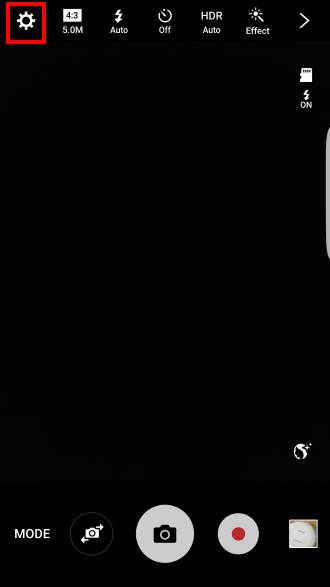
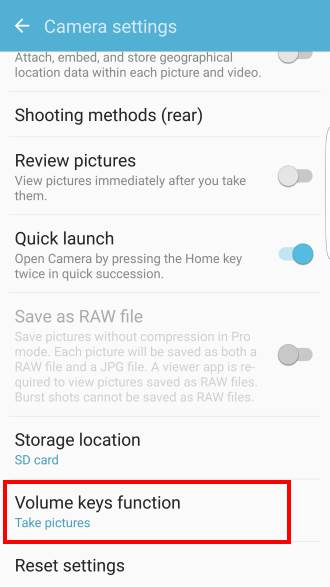
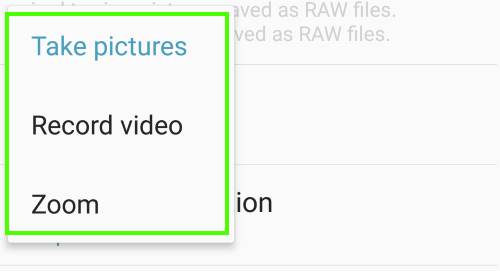
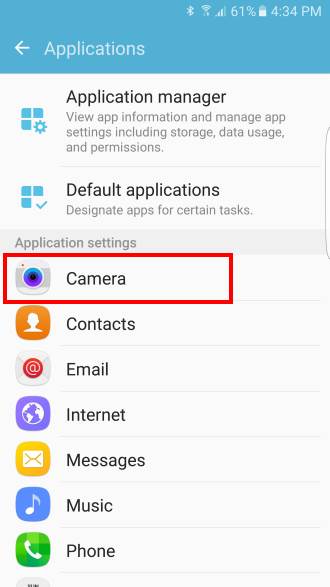
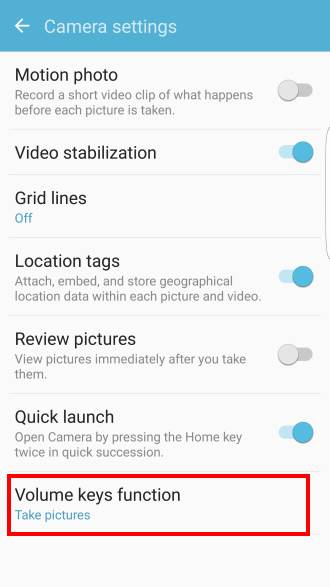
Leave a Reply