What is Samsung Galaxy S7 camera settings page?
Samsung tried hard to make sure that Galaxy S7 camera is simple to use. You can launch the camera app quickly thorough quick launch. You also get a very clean Galaxy S7 camera app interface (preview screen).
For most Galaxy S7 or S7 edge owners, what you need do is to point and tap the shutter button.
But some times, some settings cannot be done in the Galaxy S7 camera preview screen. It is simply impossible to squeeze all settings into the preview screen.
So, for some settings, you have to set them in Samsung Galaxy S7 camera settings page.
Samsung Galaxy S7 camera settings for rear camera are slightly different from those for front camera. This guide will try to cover both rear (main) camera settings and front (front-facing, secondary) camera settings.
Samsung Galaxy S7 camera settings for rear camera
You can access Samsung Galaxy S7 camera settings for rear camera by:
- Launch camera app in Galaxy S7 or S7 edge. You have at least 4 different ways (including quick launch) to launch Galaxy S7 camera app as shown in this page.
- In Galaxy S7 camera preview screen, make sure rear camera is using. If front camera is active, tap the switch button to switch to rear camera.
- Tap Settings icon in Galaxy S7 camera preview screen.
You will get Samsung Galaxy S7 camera settings for rear camera as shown below.
Among these settings, if there is a switch in the right side, you can turn on or turn off the feature. For those without a switch, you can tap it to set it accordingly in a pop out window.
As shown above, you can find the following entries in Samsung Galaxy S7 camera settings for rear camera.
1. Video size (rear)
You set the resolution and frame rate of the videos to be taken. High resolution or high frame rate will make your video look better, but they require more storage.
You need set this before recording the video.
Please read this guide on recommendations to set video size and photo size for Galaxy S7 camera in different scenarios
2. Motion photo
Motion photo is a new feature in Galaxy S7. Before pressing shutter button, Galaxy S7 camera can record a short (a few seconds) video clip thanks to the fast focus in Galaxy S7 camera sensor.
So, if you press the shutter button too late, you may still find the perfect moment form the video clip, which is saved together with the photo. You can extract desired frames from the video clip.
The downside of enabling this option is more storage space will be required.
3. Tracking AF
Once tracking AF is enabled, Galaxy S7 camera can track and automatically focus on a selected subject even if the subject is moving or you change the camera’s position.
Please refer to this guide on how to use tracking AF in Galaxy S7 and Galaxy S7 edge.
4. Video stabilization
Video stabilization allows you to activate anti-shake to reduce or eliminate blurry image resulting from camera shake while recording a video.
Video stabilization in Galaxy S7 and S7 edge does NOT work with tracking AF.
5. Grid lines
Galaxy S7 camera grid lines allow you to display 3×3 viewfinder guide lines. This can help new camera users to compose a better photo. The grid lines will remind you to put the main subject into the middle/center location.
If location tags are enabled, Galaxy S7 camera will attach GPS info into the meta data of the photo. You can find the exact location of the photo after many years.
Such info can be viewed and edited in most Gallery or photo editing apps.
As the location info is embedded into the photo, you probably should remove such info when sharing the photos publicly. Google Photos has an option to remove such info automatically before sharing.
Sometimes, the GPS info may be no accurate because GPS signal strength may decrease in locations where the signal is obstructed.
7. shooting methods (rear)
In addition to tap the shutter button in Galaxy S7 camera preview screen, you can take photos or record videos using voice commands.
Galaxy S7 camera shooting methods setting allows you to activate or deactivate other ways to take photos or record videos.
8. Review pictures
After photo is taken, you can choose to review the picture (to make sure the photo meets your expectations), if this feature is enabled. Of course, you have to dismiss it before you can take next photo.
This can be annoying for some Galaxy S7 owners. If you do not want to check every photo, you can disable review pictures. You can always tap the Gallery thumbnail in Galaxy S7 camera preview screen to check the photo whenever needed.
9. Quick launch
You can launch Galaxy S7 camera quickly by pressing Home button twice. This is called Galaxy S7 camera quick launch.
This quick launch option allows you disable/enable this feature.
10. Save as RAW file
When Pro Mode is selected, the Save as RAW file option will be available.
Once Save as RAW file is enabled, Galaxy S7 will save photos as uncompressed RAW files (DNG file format) in Pro mode, in addtion to the normal JPG file.
RAW files retain all of a photo’s data for the best image quality and future re-processing/editing, but they will take up more storage.
Please follow this guide on how to use Pro mode in Galaxy S7 and Galaxy S7 edge.
11. Storage location
If you installed a micro SD card in Galaxy S7 or S7 edge, you have the option to set storage location for photos and videos.
By default, if SD card is detected, most photos and videos will be saved in SD card.
But for some camera modes, photos are always saved in phone (internal) storage. For example, burst mode photos are always saved in phone storage regardless of the storage location settings.
You may check this guide on how to use micro SD card on Galaxy S7 and Galaxy S7 edge.
12. Volume keys function
For Galaxy S7 camera, volume keys can be used as shutter button to take photo, or to record video or to zoom in/out.
You need set the volume keys function here. The default option is for taking photo.
13. Reset settings
You can reset all camera settings by tapping it.
Samsung Galaxy S7 camera settings for front camera
As shown below, Samsung Galaxy S7 camera settings for front camera are similar to those for rear camera mentioned above.
Compared to Samsung Galaxy S7 camera settings for rear camera, Galaxy S7 front camera settings have one unique setting:
Save pictures as previewed
When using front camera, by default, the previewed photo in preview screen is mirrored.
By default, Galaxy S7 and Galaxy S7 edge camera will try to flip the previewed photo.
You can enable this option to save the mirrored photo (without flipping).
Please read this guide on how to prevent Galaxy S7 camera from saving mirrored photos, and how to flip mirrored photos.
You may also noticed, as shown above, Samsung Galaxy S7 camera settings for front camera do not have:
- Tracking AF;
- Save as RAW file.
Because front camera does not support tracking AF, and Pro mode, these two settings are not relevant.
Shooting methods (front)
In Shooting methods (front), you can find more alternative option to take photos for Galaxy S7 front camera, e.g., using heart rate sensor, using gestures.
Please read this guide on how to use 5 different shooting methods for the front camera in Galaxy S7 and Galaxy S7 edge.
Access Samsung Galaxy S7 camera settings from Settings –Applications — Camera
You can access Samsung Galaxy S7 camera settings from Settings –Applications — Camera.
The settings available in this page are common for both Galaxy S7 front camera and rear camera:
- Motion photos
- Video stabilization
- Location tags
- Review pictures
- Quick launch
- Volume key function
So, it is like the “global” settings for both cameras.
Do you understand Samsung Galaxy S7 camera settings? Can you tweak Samsung Galaxy S7 camera settings for Samsung Galaxy S7 and Galxy S7 edge?
If you have any questions or encounter any problems on understanding and tweaking Samsung Galaxy S7 camera settings, please let us know your questions or problems in the comment box below.
The community will try to help you.
You can get the official Samsung Galaxy S7 user manual (user guide) in your local language here, and Galaxy S7 edge user manual (user guide) in your local language here.
For other guides on using Galaxy S7 and Galaxy S7 edge, please check Galaxy S7 online manual page.
For detailed Galaxy S7 how-to guides, please check Galaxy S7 how-to guides page.
For more Galaxy S7 camera guides, please check Galaxy S7 camera guide page.
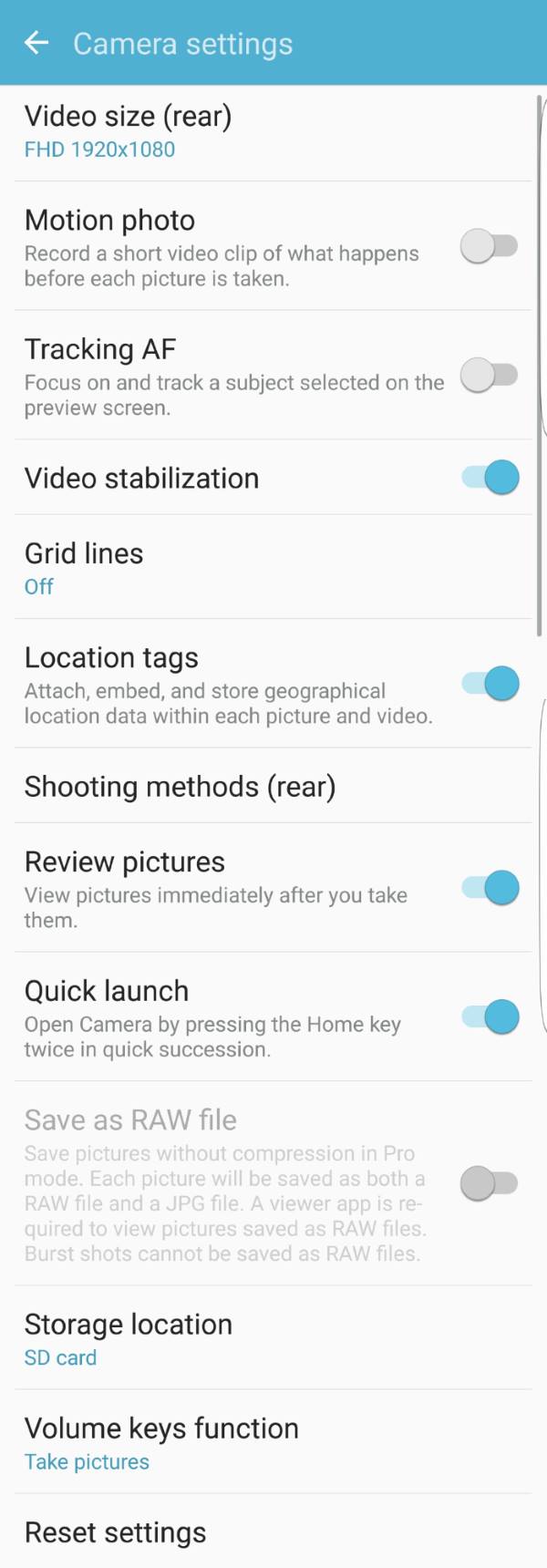
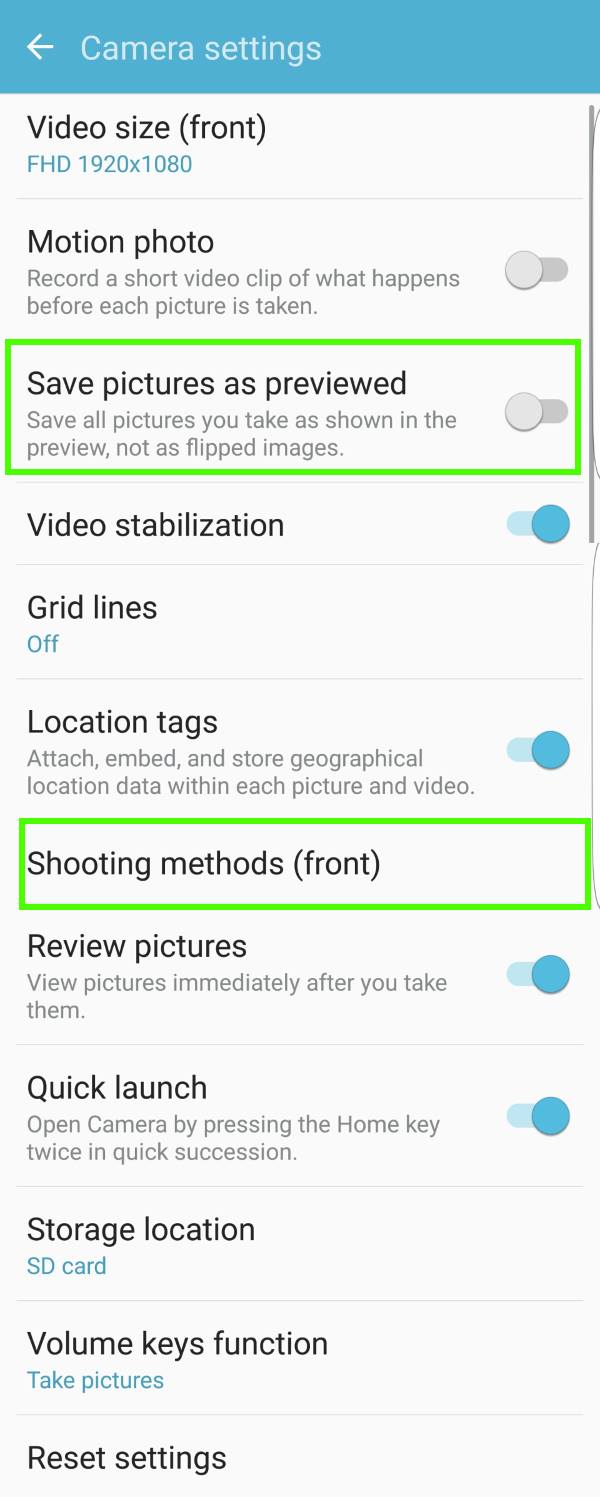
Oluwadamilola Hope Adu says
How to I set my Samsung Galaxy S7 edge to snap cute and clear pictures? Because I really don’t understand the phone camera settings. My phone camera is not snapping cute pictures as expected.
simon says
The default photo mode (auto) mode should be good enough for most scenarios. What’s exactly the problem you are facing with the photos? You may share a few photos on our Facebook page so that others can figure out the isssue.
-- Our Facebook page || Galaxy S6 Guides || Galaxy S7 Guides || Android Guides || Galaxy S8 Guides || Galaxy S9 Guides || Google Home Guides || Headphone Guides || Galaxy Note Guides || Fire tablet guide || Moto G Guides || Chromecast Guides || Moto E Guides || Galaxy S10 Guides || Galaxy S20 Guides || Samsung Galaxy S21 Guides || Samsung Galaxy S22 Guides || Samsung Galaxy S23 Guides
Daniel O'Connor says
Taking pictures with my S7 vertically in portrait mode but when the pictures are transferred to my laptop they show up in landscape mode and I have to rotate them. When I take pictures in landscape mode they stay in landscape when saved,
simon says
It’s probably due to Windows 10 Explorer. Normally, a photo taken on a smartphone has the orientation data saved in the meta data. When the viewing photos on the PC, the file explorer will automatically rotate the photo based on the data. But it seems Windows 10 tends to get it wrongly if the normal orientation doesn’t match Windows 10′ normal orientation.
Did you try to edit the photo in GIMP or PaintNet? Is the orientation correct?
-- Our Facebook page || Galaxy S6 Guides || Galaxy S7 Guides || Android Guides || Galaxy S8 Guides || Galaxy S9 Guides || Google Home Guides || Headphone Guides || Galaxy Note Guides || Fire tablet guide || Moto G Guides || Chromecast Guides || Moto E Guides || Galaxy S10 Guides || Galaxy S20 Guides || Samsung Galaxy S21 Guides || Samsung Galaxy S22 Guides || Samsung Galaxy S23 Guides
Sandy Russell says
Since last update my S7 active is unable to send photos via messenger. I can text them but not use messenger. Also unable to access PHOTOS app, not Gallery but PHOTOS in the Google file. If I do try it? Then pretty much the rest of the day there is a pop up message on my phone stating something about “photo app unable to close” and the send feedback option is available which I have did send in two. I have looked online about this problem but to no avail.
simon says
For sending photos, if you are talking about messages app for SMS, then you need to set you the correct APN for MMS. Your carrier should tell you the correct settings. Normally, such info was saved in the SIM card.
For Google photos, you can try to clear cache and clear data for it on Settings – apps – photos, tap storage. Then clear the cache and data. If the issue is caused by other services, you may try to clear cache partition as explained in this guide https://gadgetguideonline.com/s7/sasmung-galaxy-s7-how-to-guides/how-to-clear-cache-partition-on-galaxy-s7-and-galaxy-s7-edge/
-- Our Facebook page || Galaxy S6 Guides || Galaxy S7 Guides || Android Guides || Galaxy S8 Guides || Galaxy S9 Guides || Google Home Guides || Headphone Guides || Galaxy Note Guides || Fire tablet guide || Moto G Guides || Chromecast Guides || Moto E Guides || Galaxy S10 Guides || Galaxy S20 Guides || Samsung Galaxy S21 Guides || Samsung Galaxy S22 Guides || Samsung Galaxy S23 Guides
Lucy says
Is there a way to go into/stay in ‘video mode’ without recording? I just switched from iPhone and am finding it nervewracking to just hit the record button from photo mode, especially since it zooms/crops slightly as you switch into video mode.
simon says
Unfortunately, no. In Samsung removed the video mode button in the camera app in all recent phones. This saves one tap when your want to record a video. You can change settings when recording.
-- Our Facebook page || Galaxy S6 Guides || Galaxy S7 Guides || Android Guides || Galaxy S8 Guides || Galaxy S9 Guides || Google Home Guides || Headphone Guides || Galaxy Note Guides || Fire tablet guide || Moto G Guides || Chromecast Guides || Moto E Guides || Galaxy S10 Guides || Galaxy S20 Guides || Samsung Galaxy S21 Guides || Samsung Galaxy S22 Guides || Samsung Galaxy S23 Guides
Nate says
I have my camera set to a custom tone (log profile with contrast, saturation, shadows, and highlights as low as possible) within pro mode. For some reason the second I hit the record button it seems to ignore the log profile settings and just decide on different shutter speed, aperture, and ISO. Any ideas why this might be happening when I try to record video?
simon says
The settings in Pro mode are mainly for photos not videos. Some settings will be automatically grayed out when you tap recording button in pro mode. This is normal.
-- Our Facebook page || Galaxy S6 Guides || Galaxy S7 Guides || Android Guides || Galaxy S8 Guides || Galaxy S9 Guides || Google Home Guides || Headphone Guides || Galaxy Note Guides || Fire tablet guide || Moto G Guides || Chromecast Guides || Moto E Guides || Galaxy S10 Guides || Galaxy S20 Guides || Samsung Galaxy S21 Guides || Samsung Galaxy S22 Guides || Samsung Galaxy S23 Guides
Nicole says
After this last update on the S7 Active, I can’t take a rear picture without the picture turning very dark, almost like it’s taken at night. You can’t see any of the items in the photo. Almost like a blacklight setting has been selected, but it hasn’t been. I tried “reset settings” and restarting and it still happens. Front camera works fine. Help.
simon says
Are you using the auto mode?
You can also clean the rear camera lens to see whether it helps.
-- Our Facebook page || Galaxy S6 Guides || Galaxy S7 Guides || Android Guides || Galaxy S8 Guides || Galaxy S9 Guides || Google Home Guides || Headphone Guides || Galaxy Note Guides || Fire tablet guide || Moto G Guides || Chromecast Guides || Moto E Guides || Galaxy S10 Guides || Galaxy S20 Guides || Samsung Galaxy S21 Guides || Samsung Galaxy S22 Guides || Samsung Galaxy S23 Guides
Justin Duran says
Is there a way to lower the flash intensity when recording a video?
simon says
I don’t think there are any options to customize the flash in S7 camera settings. Normally the flash is not needed when recording videos.
-- Our Facebook page || Galaxy S6 Guides || Galaxy S7 Guides || Android Guides || Galaxy S8 Guides || Galaxy S9 Guides || Google Home Guides || Headphone Guides || Galaxy Note Guides || Fire tablet guide || Moto G Guides || Chromecast Guides || Moto E Guides || Galaxy S10 Guides || Galaxy S20 Guides || Samsung Galaxy S21 Guides || Samsung Galaxy S22 Guides || Samsung Galaxy S23 Guides
Ana Tirado says
I cant make the camera settings page to stay open, it hides. I have a samsung galaxy S7 Active.
simon says
If you tap the gear icon, can you get the camera settings page? It should stay open until you tap something.
Why do you want to keep it open?
-- Our Facebook page || Galaxy S6 Guides || Galaxy S7 Guides || Android Guides || Galaxy S8 Guides || Galaxy S9 Guides || Google Home Guides || Headphone Guides || Galaxy Note Guides || Fire tablet guide || Moto G Guides || Chromecast Guides || Moto E Guides || Galaxy S10 Guides || Galaxy S20 Guides || Samsung Galaxy S21 Guides || Samsung Galaxy S22 Guides || Samsung Galaxy S23 Guides
Dana Whitley says
I have a Samsung s7 edge. When I take a video, its fine when I look at it back, on my phone but when I send it, to someone, the person recieving it, is BLURRY and in SQUARES. Is there a setting number to keep it from doing this?
simon says
It depends on how did your send them. Most apps will compress and scale down the video when sharing.
You should send the full video. Some apps offer the option to send the original video or photo when sharing.
You can also back up the photos and videos to Google Photos, then share the link.
-- Our Facebook page || Galaxy S6 Guides || Galaxy S7 Guides || Android Guides || Galaxy S8 Guides || Galaxy S9 Guides || Google Home Guides || Headphone Guides || Galaxy Note Guides || Fire tablet guide || Moto G Guides || Chromecast Guides || Moto E Guides || Galaxy S10 Guides || Galaxy S20 Guides || Samsung Galaxy S21 Guides || Samsung Galaxy S22 Guides || Samsung Galaxy S23 Guides
Erez says
Hey
When I’m taking a picture it is keeping the orientation I used vertical or horizontal.
But on video it is only posibel to shoot vertical.
Didn’t found anything in the settings to control it.
Is it posibel to shoot a video horizontal ?
Thanks
simon says
Of course, you can shoot video in landscape (horizontal) orientation. You just hold the phone horizontally when shooting videos. The camera app should be able to detect the orientation automatically.
When you hold the phone horizontally, in camera preview screen, did the view rotate automatically?
-- Our Facebook page || Galaxy S6 Guides || Galaxy S7 Guides || Android Guides || Galaxy S8 Guides || Galaxy S9 Guides || Google Home Guides || Headphone Guides || Galaxy Note Guides || Fire tablet guide || Moto G Guides || Chromecast Guides || Moto E Guides || Galaxy S10 Guides || Galaxy S20 Guides || Samsung Galaxy S21 Guides || Samsung Galaxy S22 Guides || Samsung Galaxy S23 Guides
Karen says
How do I disable the Quick Launch warning screen? It appears if I haven’t used the camera in a day or two. It says, “the camera has been opened by Quick Launch,” and then makes me tap “OK” to get rid of it. Massively useless; I know I opened the camera with quick launch because I want to take a picture quickly.
simon says
The warning message should appear only when you use the feature first time. Not sure why you get it repeatedly. Did you install any third-party task manager?
Did you try to reboot the phone to see whether it helps?
-- Our Facebook page || Galaxy S6 Guides || Galaxy S7 Guides || Android Guides || Galaxy S8 Guides || Galaxy S9 Guides || Google Home Guides || Headphone Guides || Galaxy Note Guides || Fire tablet guide || Moto G Guides || Chromecast Guides || Moto E Guides || Galaxy S10 Guides || Galaxy S20 Guides || Samsung Galaxy S21 Guides || Samsung Galaxy S22 Guides || Samsung Galaxy S23 Guides
Angelica Bunker says
So my s7 active just updated and soooo many things changed.. Well firstly, I didn’t even know I could do motion pictures. Now that I have gone through the settings I see the option to turn it on but it’s dark and won’t let me. I tried a few different adjustments to picture size and still no. I’d love to use this feature if you could help!!
Angelica Bunker says
Ok so I reset the settings and I can turn it on now!!
simon says
Enjoy your Nougat.
-- Our Facebook page || Galaxy S6 Guides || Galaxy S7 Guides || Android Guides || Galaxy S8 Guides || Galaxy S9 Guides || Google Home Guides || Headphone Guides || Galaxy Note Guides || Fire tablet guide || Moto G Guides || Chromecast Guides || Moto E Guides || Galaxy S10 Guides || Galaxy S20 Guides || Samsung Galaxy S21 Guides || Samsung Galaxy S22 Guides || Samsung Galaxy S23 Guides
Scot says
I have a Galaxy S7 and when taking any photo where the light behind the subject is brighter then in front of the subject, the objects or people are dark. I am an old school photographer and used to use a “fill” flash for such needs. Is there a setting I am missing on my phone? I have tried with flash / without changed pro mode settings. If I change settings in pre-mode to accommodate the subject then the area in back of subject is washed out. Please let me know if I am missing something
simon says
This is always a problem for point-and-shoot cameras. You can enable flash, but you cannot control the strength of flash in smartphone cameras.
HDR is supposed to partially solve such an issue. But if the difference is too large, HDR can only slightly improve the photo.
If you are using auto mode, you can tap the object/people to change focus and exposure. In this way, the object or people will not be dark. But the background will be over-exposed and washed out.
In auto mode, you can also use AF/AE by tapping and holding the sampled area. This may work slightly better.
In Pro mode, you can play with metering mode and AF area (3rd and 4th icon in the top).
Anyway, there is no easy solution for this with a smartphone camera.
-- Our Facebook page || Galaxy S6 Guides || Galaxy S7 Guides || Android Guides || Galaxy S8 Guides || Galaxy S9 Guides || Google Home Guides || Headphone Guides || Galaxy Note Guides || Fire tablet guide || Moto G Guides || Chromecast Guides || Moto E Guides || Galaxy S10 Guides || Galaxy S20 Guides || Samsung Galaxy S21 Guides || Samsung Galaxy S22 Guides || Samsung Galaxy S23 Guides
Samikshya says
In the new update, how can I manage the brightness before taking a picture. I don’t find the feature to do so. In the previous version we could manage the brightness.
simon says
Do you mean brightness for the photo or for the screen? For photo, you can tap and hold any area and then adjust. For screen, you can do so in quick settings panel.
-- Our Facebook page || Galaxy S6 Guides || Galaxy S7 Guides || Android Guides || Galaxy S8 Guides || Galaxy S9 Guides || Google Home Guides || Headphone Guides || Galaxy Note Guides || Fire tablet guide || Moto G Guides || Chromecast Guides || Moto E Guides || Galaxy S10 Guides || Galaxy S20 Guides || Samsung Galaxy S21 Guides || Samsung Galaxy S22 Guides || Samsung Galaxy S23 Guides
A says
I know what you mean, it’s so frustrating. You can do it from Pro mode, but I think they disabled it from Auto. Did you ever figure it out?
Diana says
The photos that I was taken with the camera on my S7 were great but for some reason it is now focussing on some items in the photos and making other parts blurry. How can I stop that from happening?
simon says
Did you use any special camera modes? You can try to reset camera settings inside camera app.
-- Our Facebook page || Galaxy S6 Guides || Galaxy S7 Guides || Android Guides || Galaxy S8 Guides || Galaxy S9 Guides || Google Home Guides || Headphone Guides || Galaxy Note Guides || Fire tablet guide || Moto G Guides || Chromecast Guides || Moto E Guides || Galaxy S10 Guides || Galaxy S20 Guides || Samsung Galaxy S21 Guides || Samsung Galaxy S22 Guides || Samsung Galaxy S23 Guides
Misael Gerena says
I’m new using the Samsung S7. The first 30 photos I took with the phone, the photos were very clear and sharp. I did not change any settings because the photos taken look very nice. However, lately as I take pictures, the pictures are not as sharp and clear as before and it require editing to make them look better. What can I do to bring back my original default setting?
simon says
Are you using Auto mode or pro mode?
Anyway, you can reset camera settings inside the camera app. Start camera app, tap Settings, then you can find rest Settings in the last of the list.
-- Our Facebook page || Galaxy S6 Guides || Galaxy S7 Guides || Android Guides || Galaxy S8 Guides || Galaxy S9 Guides || Google Home Guides || Headphone Guides || Galaxy Note Guides || Fire tablet guide || Moto G Guides || Chromecast Guides || Moto E Guides || Galaxy S10 Guides || Galaxy S20 Guides || Samsung Galaxy S21 Guides || Samsung Galaxy S22 Guides || Samsung Galaxy S23 Guides
Andrew says
Is it possible to lock the touchscreen buttons while taking video? I have the S7 active and would like to take video when there is water on the screen but it always seems to activate some of the screen.
simon says
No, you cannot lock or disable the touch screen buttons in camera app.
-- Our Facebook page || Galaxy S6 Guides || Galaxy S7 Guides || Android Guides || Galaxy S8 Guides || Galaxy S9 Guides || Google Home Guides || Headphone Guides || Galaxy Note Guides || Fire tablet guide || Moto G Guides || Chromecast Guides || Moto E Guides || Galaxy S10 Guides || Galaxy S20 Guides || Samsung Galaxy S21 Guides || Samsung Galaxy S22 Guides || Samsung Galaxy S23 Guides
jonathan says
i open camera,photos review option and i see all the photos there including screenshots,download images,whatsapp photos,i only want to see captured photos there,is it possible
simon says
After Android Nougat update, it is impossible. The gallery shortcut will list all pictures, instead of photos taken by the camera in Marshmallow.
This is another “new” features from Samsung.
-- Our Facebook page || Galaxy S6 Guides || Galaxy S7 Guides || Android Guides || Galaxy S8 Guides || Galaxy S9 Guides || Google Home Guides || Headphone Guides || Galaxy Note Guides || Fire tablet guide || Moto G Guides || Chromecast Guides || Moto E Guides || Galaxy S10 Guides || Galaxy S20 Guides || Samsung Galaxy S21 Guides || Samsung Galaxy S22 Guides || Samsung Galaxy S23 Guides
John says
I have the edge 7 7.0 version. Before I updated my phone to this version my camera was fine. I can’t find all my settings on the top of my camera! I cant to use nothing. My settings button is on the right. At the top all that is showing is selfie camera, HDR auto, the flash icon and then settings which I said is on the right. Help! My timer is missing as well as the others. I swipe left and I see the different picture modes that’s it. Any ideas going crazy over here.
simon says
This is the updated camera on S7 and S7 edge. The timer can only be accessed from the settings button. You may refer to this guide on this updated camera app https://gadgetguideonline.com/s7/galaxy-s7-and-galaxy-s7-edge-android-nougat-update-guide/use-galaxy-s7-camera-app-with-android-nougat-update-in-s7-and-s7-edge/
-- Our Facebook page || Galaxy S6 Guides || Galaxy S7 Guides || Android Guides || Galaxy S8 Guides || Galaxy S9 Guides || Google Home Guides || Headphone Guides || Galaxy Note Guides || Fire tablet guide || Moto G Guides || Chromecast Guides || Moto E Guides || Galaxy S10 Guides || Galaxy S20 Guides || Samsung Galaxy S21 Guides || Samsung Galaxy S22 Guides || Samsung Galaxy S23 Guides
Derek says
How I reduce the file size of photos on the s7 edge? I’m trying to email them but the files exceed my limit size
simon says
Unfortunately, in Android Nougat update for Galaxy S7 and S7 edge, the resizing option in Gallery app was removed.
You now have to use a third-party app to resize photos, for example, Photo & Picture Resizer.
-- Our Facebook page || Galaxy S6 Guides || Galaxy S7 Guides || Android Guides || Galaxy S8 Guides || Galaxy S9 Guides || Google Home Guides || Headphone Guides || Galaxy Note Guides || Fire tablet guide || Moto G Guides || Chromecast Guides || Moto E Guides || Galaxy S10 Guides || Galaxy S20 Guides || Samsung Galaxy S21 Guides || Samsung Galaxy S22 Guides || Samsung Galaxy S23 Guides
Tom Collings says
Hi Simone.
The camera app on my S7 edge has changed to showing a red dot, white dot and circular snap of my last photo on the lower edge of my screen. Previously to the last update it showed the camera, video camera etc. Is there any way I can re set these, please.
Also I can see no way of changing from easy to normal mode. Or is easy now auto?
Thanks tom
simon says
It seems your Galaxy S7 edge was updated to Nougat. Samsung also updated the camera app in Nougat update.
Now there are 3 buttons: record video, take photo, and a shortcut to latest picture in Gallery app.
You need to use gestures to switch front/rear camera (swipe downwards), to set camera modes (swipe to left) and set camera effects (swipe to right).
What easy mode? Are you referring to auto mode in camera? You can still change auto mode to other modes.
We will release a new guide for using camera app in S7 and S7 edge after Nougat update.
-- Our Facebook page || Galaxy S6 Guides || Galaxy S7 Guides || Android Guides || Galaxy S8 Guides || Galaxy S9 Guides || Google Home Guides || Headphone Guides || Galaxy Note Guides || Fire tablet guide || Moto G Guides || Chromecast Guides || Moto E Guides || Galaxy S10 Guides || Galaxy S20 Guides || Samsung Galaxy S21 Guides || Samsung Galaxy S22 Guides || Samsung Galaxy S23 Guides
Lisa says
Can not find the crop/ratio feature after update. Have went to edit screen can not find
simon says
Under adjustment after tapping edit.
-- Our Facebook page || Galaxy S6 Guides || Galaxy S7 Guides || Android Guides || Galaxy S8 Guides || Galaxy S9 Guides || Google Home Guides || Headphone Guides || Galaxy Note Guides || Fire tablet guide || Moto G Guides || Chromecast Guides || Moto E Guides || Galaxy S10 Guides || Galaxy S20 Guides || Samsung Galaxy S21 Guides || Samsung Galaxy S22 Guides || Samsung Galaxy S23 Guides
Mel says
My S7 takes very blurry pictures when I zoom in. Is there some setting that I’m missing??
simon says
Zoom in Galaxy S7 camera (and S7 edge camera) is digital zoom only. You should avoid it.
-- Our Facebook page || Galaxy S6 Guides || Galaxy S7 Guides || Android Guides || Galaxy S8 Guides || Galaxy S9 Guides || Google Home Guides || Headphone Guides || Galaxy Note Guides || Fire tablet guide || Moto G Guides || Chromecast Guides || Moto E Guides || Galaxy S10 Guides || Galaxy S20 Guides || Samsung Galaxy S21 Guides || Samsung Galaxy S22 Guides || Samsung Galaxy S23 Guides
Bernijoy says
My Samsung s7 edge has a large banner at the bottom when I’m in camera mode with large “buttons” for functions. Also the photos are not coming out full screen. Anyone know how to change this please? I am in largest picture size setting
simon says
It’s because the aspect ratio of the largest size (12M) is 4:3 and the s7 screen is 16:9. You may refer to this guide on selecting photo size (which is associated with aspect ratio) https://gadgetguideonline.com/s7/sasmung-galaxy-s7-how-to-guides/how-to-set-galaxy-s7-camera-picture-size-and-video-size-on-galaxy-s7-and-galaxy-s7-edge/
-- Our Facebook page || Galaxy S6 Guides || Galaxy S7 Guides || Android Guides || Galaxy S8 Guides || Galaxy S9 Guides || Google Home Guides || Headphone Guides || Galaxy Note Guides || Fire tablet guide || Moto G Guides || Chromecast Guides || Moto E Guides || Galaxy S10 Guides || Galaxy S20 Guides || Samsung Galaxy S21 Guides || Samsung Galaxy S22 Guides || Samsung Galaxy S23 Guides
Ramsh says
I have s7 edge.When i see Photos that are captured by S7 edge in the google they are Crystal clear but images that are taken by my s7 edge is not crystal clear.I used pro mod also.
When i copy photos to my laptop it’s not clear i can’t zoom then.When i look those images in my phone it’s clear.1 photo is about 10 MB
Images that i download from google they are clear when i open from my laptop
How can i fix
simon says
You need to change Pro mode settings. If lightning condition is good, you can also try auto mode (default). There are so many factors that affect photo quality.
-- Our Facebook page || Galaxy S6 Guides || Galaxy S7 Guides || Android Guides || Galaxy S8 Guides || Galaxy S9 Guides || Google Home Guides || Headphone Guides || Galaxy Note Guides || Fire tablet guide || Moto G Guides || Chromecast Guides || Moto E Guides || Galaxy S10 Guides || Galaxy S20 Guides || Samsung Galaxy S21 Guides || Samsung Galaxy S22 Guides || Samsung Galaxy S23 Guides
CATRIONA STROM says
I seem to have lost the Auto Adjust option for my photos in the gallery … I only get Share, Edit and Delete.
simon says
Tap edit, then you can find all editing options.
-- Our Facebook page || Galaxy S6 Guides || Galaxy S7 Guides || Android Guides || Galaxy S8 Guides || Galaxy S9 Guides || Google Home Guides || Headphone Guides || Galaxy Note Guides || Fire tablet guide || Moto G Guides || Chromecast Guides || Moto E Guides || Galaxy S10 Guides || Galaxy S20 Guides || Samsung Galaxy S21 Guides || Samsung Galaxy S22 Guides || Samsung Galaxy S23 Guides
DH says
i believe you missed the point. thry wan the auto adjust and its not there
simon says
Google photos app has the option.
-- Our Facebook page || Galaxy S6 Guides || Galaxy S7 Guides || Android Guides || Galaxy S8 Guides || Galaxy S9 Guides || Google Home Guides || Headphone Guides || Galaxy Note Guides || Fire tablet guide || Moto G Guides || Chromecast Guides || Moto E Guides || Galaxy S10 Guides || Galaxy S20 Guides || Samsung Galaxy S21 Guides || Samsung Galaxy S22 Guides || Samsung Galaxy S23 Guides
Zee says
I have Galaxies s7 edge and can’t zoom using front camera in both (snapchat camera and the phone camera)
simon says
Only rear camera support zoom (digital). Galaxy S7 and S7 edge front camera does not support zoom.
-- Our Facebook page || Galaxy S6 Guides || Galaxy S7 Guides || Android Guides || Galaxy S8 Guides || Galaxy S9 Guides || Google Home Guides || Headphone Guides || Galaxy Note Guides || Fire tablet guide || Moto G Guides || Chromecast Guides || Moto E Guides || Galaxy S10 Guides || Galaxy S20 Guides || Samsung Galaxy S21 Guides || Samsung Galaxy S22 Guides || Samsung Galaxy S23 Guides
Ellen says
Real stupid question …trying to take selfie, but the photos all are dark …can’t see myself at all…tried pretty much taking them using every setting possible. I’m sure it’s an easy fix but can’t seem to figure it out. Pics are awesome using rear camera but front facing one is another story…
simon says
Is the front camera covered by screen protector or is it dirty? If the lighting is not good, you can turn on flash (front camera will use screen as flash).
-- Our Facebook page || Galaxy S6 Guides || Galaxy S7 Guides || Android Guides || Galaxy S8 Guides || Galaxy S9 Guides || Google Home Guides || Headphone Guides || Galaxy Note Guides || Fire tablet guide || Moto G Guides || Chromecast Guides || Moto E Guides || Galaxy S10 Guides || Galaxy S20 Guides || Samsung Galaxy S21 Guides || Samsung Galaxy S22 Guides || Samsung Galaxy S23 Guides
Michal says
Hi there, I recorded some video in horizontal position. Tried to get back to them to review and they seem to have remained at that position I am not able to rotate them. What is the problem?
simon says
Not sure what you want to do.
If you are stuck in portrait orientation, you can change phones screen to auto rotate using quick setting buttons.
If you want to rotate the video, most video players allow you to rotate the view.
You can also edit video on video editor.
-- Our Facebook page || Galaxy S6 Guides || Galaxy S7 Guides || Android Guides || Galaxy S8 Guides || Galaxy S9 Guides || Google Home Guides || Headphone Guides || Galaxy Note Guides || Fire tablet guide || Moto G Guides || Chromecast Guides || Moto E Guides || Galaxy S10 Guides || Galaxy S20 Guides || Samsung Galaxy S21 Guides || Samsung Galaxy S22 Guides || Samsung Galaxy S23 Guides
lola says
I just got my s7 and I don’t have all this camera settings and the front camera is not sharp
simon says
Are you in easy mode? Switch to normal mode (settings – easy mode) to get all options.
For front camera, it doesn’t have auto focus, you can move a bit to get the best exposure. In addition, you can tap the face to adjust selfie settings.
-- Our Facebook page || Galaxy S6 Guides || Galaxy S7 Guides || Android Guides || Galaxy S8 Guides || Galaxy S9 Guides || Google Home Guides || Headphone Guides || Galaxy Note Guides || Fire tablet guide || Moto G Guides || Chromecast Guides || Moto E Guides || Galaxy S10 Guides || Galaxy S20 Guides || Samsung Galaxy S21 Guides || Samsung Galaxy S22 Guides || Samsung Galaxy S23 Guides
Katie says
All my pictures look great on phone but crap when printed.
simon says
How did you print the photos? When transferring files, you should copy the files directly from the phone, or print from the phone. Never print photos from Facebook or any other online services. Most of them downsize the photos and compress photos aggressively and therefore the quality is very bad.
-- Our Facebook page || Galaxy S6 Guides || Galaxy S7 Guides || Android Guides || Galaxy S8 Guides || Galaxy S9 Guides || Google Home Guides || Headphone Guides || Galaxy Note Guides || Fire tablet guide || Moto G Guides || Chromecast Guides || Moto E Guides || Galaxy S10 Guides || Galaxy S20 Guides || Samsung Galaxy S21 Guides || Samsung Galaxy S22 Guides || Samsung Galaxy S23 Guides
Matt says
Is anyone having problems to load the settings from the preview screen after the latest update? It is kicking me out everytime and I have tried clearing the cache already. Any tips?
simon says
Did you try to reboot the phone?
If the problem persists, you can also check it in safe mode.
-- Our Facebook page || Galaxy S6 Guides || Galaxy S7 Guides || Android Guides || Galaxy S8 Guides || Galaxy S9 Guides || Google Home Guides || Headphone Guides || Galaxy Note Guides || Fire tablet guide || Moto G Guides || Chromecast Guides || Moto E Guides || Galaxy S10 Guides || Galaxy S20 Guides || Samsung Galaxy S21 Guides || Samsung Galaxy S22 Guides || Samsung Galaxy S23 Guides
Anchit kumar says
I have s7 edge While taking photo in low light with flash photo turn to yelloish .
simon says
This is common for all phones.
Try pro mode with lower ISO without using flash.
-- Our Facebook page || Galaxy S6 Guides || Galaxy S7 Guides || Android Guides || Galaxy S8 Guides || Galaxy S9 Guides || Google Home Guides || Headphone Guides || Galaxy Note Guides || Fire tablet guide || Moto G Guides || Chromecast Guides || Moto E Guides || Galaxy S10 Guides || Galaxy S20 Guides || Samsung Galaxy S21 Guides || Samsung Galaxy S22 Guides || Samsung Galaxy S23 Guides
Ian says
I used to have “tap to take photos on my S5. How do I switch on “tap to take” on my S7
simon says
Not sure about what feature you are referring to. You may tell the features in detail.
-- Our Facebook page || Galaxy S6 Guides || Galaxy S7 Guides || Android Guides || Galaxy S8 Guides || Galaxy S9 Guides || Google Home Guides || Headphone Guides || Galaxy Note Guides || Fire tablet guide || Moto G Guides || Chromecast Guides || Moto E Guides || Galaxy S10 Guides || Galaxy S20 Guides || Samsung Galaxy S21 Guides || Samsung Galaxy S22 Guides || Samsung Galaxy S23 Guides
Lisa says
I cannot get my video button to work. It is a red round dot and won’t change even when I tap it. Please help asap on
simon says
You can try to reset the camera app. Go to Settings–Applications –Application manager –camera –storage. Tap clear cache, then tap clear data. This will reset the camera app without affecting your photos.
-- Our Facebook page || Galaxy S6 Guides || Galaxy S7 Guides || Android Guides || Galaxy S8 Guides || Galaxy S9 Guides || Google Home Guides || Headphone Guides || Galaxy Note Guides || Fire tablet guide || Moto G Guides || Chromecast Guides || Moto E Guides || Galaxy S10 Guides || Galaxy S20 Guides || Samsung Galaxy S21 Guides || Samsung Galaxy S22 Guides || Samsung Galaxy S23 Guides
Deb says
I just got the S7 and I don’t have all those camera setting options…I only have Motion Photo, Video Stabilization, Grid lines, location tags, review pictures, quick launch and volume keys function. How do I get the other options (Video Size rear, Tracking AF, Shooting Methods Rear, Save as RAW, Storage Location, Reset Settings)?
simon says
Very likely, you are in easy mode. You can switch back to normal mode in Settings–Easy mode. Once in normal mode, you should see all options in camera app.
-- Our Facebook page || Galaxy S6 Guides || Galaxy S7 Guides || Android Guides || Galaxy S8 Guides || Galaxy S9 Guides || Google Home Guides || Headphone Guides || Galaxy Note Guides || Fire tablet guide || Moto G Guides || Chromecast Guides || Moto E Guides || Galaxy S10 Guides || Galaxy S20 Guides || Samsung Galaxy S21 Guides || Samsung Galaxy S22 Guides || Samsung Galaxy S23 Guides
S D in DC says
On a previous S7, (which I lost and have replaced with my current S7), I used to be able to say “shoot” and the camera would take the picture. I can’t find the voice activated feature on this new camera.
simon says
In camera app, tap settings icon, tap shooting method, then tap voice control.
-- Our Facebook page || Galaxy S6 Guides || Galaxy S7 Guides || Android Guides || Galaxy S8 Guides || Galaxy S9 Guides || Google Home Guides || Headphone Guides || Galaxy Note Guides || Fire tablet guide || Moto G Guides || Chromecast Guides || Moto E Guides || Galaxy S10 Guides || Galaxy S20 Guides || Samsung Galaxy S21 Guides || Samsung Galaxy S22 Guides || Samsung Galaxy S23 Guides
Jandy says
Is there a camera timer on the Galaxy S7? Not the S7 Edge? I used to have the S5 and I was always able to set a timer on the camera. I can’t find anywhere online telling I could do the same for the S7.
simon says
Of course, there is a timer. What do you have in preview screen?
Galaxy S7 and S7 edge have the identical camera app.
-- Our Facebook page || Galaxy S6 Guides || Galaxy S7 Guides || Android Guides || Galaxy S8 Guides || Galaxy S9 Guides || Google Home Guides || Headphone Guides || Galaxy Note Guides || Fire tablet guide || Moto G Guides || Chromecast Guides || Moto E Guides || Galaxy S10 Guides || Galaxy S20 Guides || Samsung Galaxy S21 Guides || Samsung Galaxy S22 Guides || Samsung Galaxy S23 Guides
Dave says
I don’t have timer button on s7. Still looking for it.
simon says
Do you have other buttons? Are you in easy mode (settings – easy mode)?
-- Our Facebook page || Galaxy S6 Guides || Galaxy S7 Guides || Android Guides || Galaxy S8 Guides || Galaxy S9 Guides || Google Home Guides || Headphone Guides || Galaxy Note Guides || Fire tablet guide || Moto G Guides || Chromecast Guides || Moto E Guides || Galaxy S10 Guides || Galaxy S20 Guides || Samsung Galaxy S21 Guides || Samsung Galaxy S22 Guides || Samsung Galaxy S23 Guides
Rick says
anybody know how to make black&white photos (true grayscale) with this camera ? The s6 and s5 both had a grayscale effects filter but I can’t find it on the s7, and it is also not downloadable. I don’t want to use a third party app with bad quality and/or advertisements.
simon says
Monogram? Anyway, it’s better to process photos in photo editor apps.
-- Our Facebook page || Galaxy S6 Guides || Galaxy S7 Guides || Android Guides || Galaxy S8 Guides || Galaxy S9 Guides || Google Home Guides || Headphone Guides || Galaxy Note Guides || Fire tablet guide || Moto G Guides || Chromecast Guides || Moto E Guides || Galaxy S10 Guides || Galaxy S20 Guides || Samsung Galaxy S21 Guides || Samsung Galaxy S22 Guides || Samsung Galaxy S23 Guides
Neil bryant says
On my last Android phone I had greyscale on the front camera. On my S7 it is on my selfie camera but not my front camera. Can I not move it from one cameras effect to the other? I like using greyscale. It is way better than Monogram.
simon says
Probably not. You can only use the camera effects provided (you can download some). But you have no other controls.
You have to use photo editors if you cannot find camera effects you want. Of course, you can use other camera apps, which may offer more camera effects.
-- Our Facebook page || Galaxy S6 Guides || Galaxy S7 Guides || Android Guides || Galaxy S8 Guides || Galaxy S9 Guides || Google Home Guides || Headphone Guides || Galaxy Note Guides || Fire tablet guide || Moto G Guides || Chromecast Guides || Moto E Guides || Galaxy S10 Guides || Galaxy S20 Guides || Samsung Galaxy S21 Guides || Samsung Galaxy S22 Guides || Samsung Galaxy S23 Guides
Jeith says
does anyone know how to save videos using s7 so that it wont appear mirrored?
simon says
Are you referring to the front camera? In camera app, switch to front camera, tap settings, check/check save pictures are previewed.
-- Our Facebook page || Galaxy S6 Guides || Galaxy S7 Guides || Android Guides || Galaxy S8 Guides || Galaxy S9 Guides || Google Home Guides || Headphone Guides || Galaxy Note Guides || Fire tablet guide || Moto G Guides || Chromecast Guides || Moto E Guides || Galaxy S10 Guides || Galaxy S20 Guides || Samsung Galaxy S21 Guides || Samsung Galaxy S22 Guides || Samsung Galaxy S23 Guides
Liza says
Does anybody know how to use “rear camera selfie mode”? I read an article that said this allows you to use the rear camera to take selfies – Cuz we all know the front facing vamera is pretty terrible – however upon downloading the extension I haven’t been able to figure out how to use it! Any help would be great !
simon says
Rear-can selfie mode is for you to take selfies with rear camera. In this mode, if a face is detected in the region you defined, a photo will be taken automatically. You can download this camera mode by following the download link in camera app.
-- Our Facebook page || Galaxy S6 Guides || Galaxy S7 Guides || Android Guides || Galaxy S8 Guides || Galaxy S9 Guides || Google Home Guides || Headphone Guides || Galaxy Note Guides || Fire tablet guide || Moto G Guides || Chromecast Guides || Moto E Guides || Galaxy S10 Guides || Galaxy S20 Guides || Samsung Galaxy S21 Guides || Samsung Galaxy S22 Guides || Samsung Galaxy S23 Guides
john says
yes liza; first you line up like on the edge of a cliff or a geyser. In traffic also works. Then stare at your phone.
Rachael says
Does anyone know how to screen shot a video? In my S4 I could scoll through videos clip by clip until I had the exact picture I wanted, and then screen shot it. I don’t want to screen shot my entire phone screen, just that section of the video…
Thanks!
simon says
What’s the problem on S7? It’s better to load the video into any video editor app to get the desired frames if you need to get multiple frames from one video.
-- Our Facebook page || Galaxy S6 Guides || Galaxy S7 Guides || Android Guides || Galaxy S8 Guides || Galaxy S9 Guides || Google Home Guides || Headphone Guides || Galaxy Note Guides || Fire tablet guide || Moto G Guides || Chromecast Guides || Moto E Guides || Galaxy S10 Guides || Galaxy S20 Guides || Samsung Galaxy S21 Guides || Samsung Galaxy S22 Guides || Samsung Galaxy S23 Guides
Frances says
I had a s5 active. I was able to hold down the action button to focus/flash. Does this feature exist in s7 active?
simon says
Yes, AF/AE lock is available in S7.
-- Our Facebook page || Galaxy S6 Guides || Galaxy S7 Guides || Android Guides || Galaxy S8 Guides || Galaxy S9 Guides || Google Home Guides || Headphone Guides || Galaxy Note Guides || Fire tablet guide || Moto G Guides || Chromecast Guides || Moto E Guides || Galaxy S10 Guides || Galaxy S20 Guides || Samsung Galaxy S21 Guides || Samsung Galaxy S22 Guides || Samsung Galaxy S23 Guides
Aaron says
Just switched from the samsung s5 active to the s7 active.. i had a setting that allowed for taking pictures by touching the screen.. I’ve not been able to find a setting that allows this… any suggestions?
Any would be greatly appreciated.. thanks
simon says
I don’t think Samsung camera app offer the tap to capture feature. You have to tap the camera button.
-- Our Facebook page || Galaxy S6 Guides || Galaxy S7 Guides || Android Guides || Galaxy S8 Guides || Galaxy S9 Guides || Google Home Guides || Headphone Guides || Galaxy Note Guides || Fire tablet guide || Moto G Guides || Chromecast Guides || Moto E Guides || Galaxy S10 Guides || Galaxy S20 Guides || Samsung Galaxy S21 Guides || Samsung Galaxy S22 Guides || Samsung Galaxy S23 Guides
Angela says
My s6 had tap the screen to take a picture too…found that out by accident quite a few times. I’ve notcied tap to take picture only happens in selfie mode when the screen is facing me. But not on front facing camera…when taking non selfie pics.
simon says
For rear cam selfies, photo will be taken automatically when a face is detected.
-- Our Facebook page || Galaxy S6 Guides || Galaxy S7 Guides || Android Guides || Galaxy S8 Guides || Galaxy S9 Guides || Google Home Guides || Headphone Guides || Galaxy Note Guides || Fire tablet guide || Moto G Guides || Chromecast Guides || Moto E Guides || Galaxy S10 Guides || Galaxy S20 Guides || Samsung Galaxy S21 Guides || Samsung Galaxy S22 Guides || Samsung Galaxy S23 Guides
Fatemeh says
I need an urgent help ! I can’t open the camera setting in galaxy s7 . I used to before but now I fail . The page of camera setting vanishes as soon as clicking on it . PlS help meeee
simon says
Reboot the phone.
-- Our Facebook page || Galaxy S6 Guides || Galaxy S7 Guides || Android Guides || Galaxy S8 Guides || Galaxy S9 Guides || Google Home Guides || Headphone Guides || Galaxy Note Guides || Fire tablet guide || Moto G Guides || Chromecast Guides || Moto E Guides || Galaxy S10 Guides || Galaxy S20 Guides || Samsung Galaxy S21 Guides || Samsung Galaxy S22 Guides || Samsung Galaxy S23 Guides
Fatemeh says
Tnx for replyibg but how can I reboot the phone ?
simon says
You may use power button options to reboot the phone as explained in this page, or you can just hold power button.
-- Our Facebook page || Galaxy S6 Guides || Galaxy S7 Guides || Android Guides || Galaxy S8 Guides || Galaxy S9 Guides || Google Home Guides || Headphone Guides || Galaxy Note Guides || Fire tablet guide || Moto G Guides || Chromecast Guides || Moto E Guides || Galaxy S10 Guides || Galaxy S20 Guides || Samsung Galaxy S21 Guides || Samsung Galaxy S22 Guides || Samsung Galaxy S23 Guides
Serj says
How do you erase custom settings for the camera from pro mode?
simon says
Clear cache and clear data for camera app
-- Our Facebook page || Galaxy S6 Guides || Galaxy S7 Guides || Android Guides || Galaxy S8 Guides || Galaxy S9 Guides || Google Home Guides || Headphone Guides || Galaxy Note Guides || Fire tablet guide || Moto G Guides || Chromecast Guides || Moto E Guides || Galaxy S10 Guides || Galaxy S20 Guides || Samsung Galaxy S21 Guides || Samsung Galaxy S22 Guides || Samsung Galaxy S23 Guides
Karyl says
I can’t choose any mode aside from selfie/wide selfie for front camera and panorama/auto on the rear cam. And there’s no settings to choose from on the camera itself. Can you help?
simon says
You are very likely in easy mode. Switch to normal mode in Settings– Easy mode.
-- Our Facebook page || Galaxy S6 Guides || Galaxy S7 Guides || Android Guides || Galaxy S8 Guides || Galaxy S9 Guides || Google Home Guides || Headphone Guides || Galaxy Note Guides || Fire tablet guide || Moto G Guides || Chromecast Guides || Moto E Guides || Galaxy S10 Guides || Galaxy S20 Guides || Samsung Galaxy S21 Guides || Samsung Galaxy S22 Guides || Samsung Galaxy S23 Guides
Fatemeh says
Tnx a miliiiiiion Simon for Ur giving help :)))) That was tooooo usful . Tnx
Dave says
I have set my camera to save photos to the SD card but once i edit them, they save onto the device.
Can i change that so the edited photo also saves on the SD card?
simon says
It depends on photo editor app you are using. For gallery app, no, there are no options for you to save edited photo in SD card. It will always save edited photos to phone storage.
-- Our Facebook page || Galaxy S6 Guides || Galaxy S7 Guides || Android Guides || Galaxy S8 Guides || Galaxy S9 Guides || Google Home Guides || Headphone Guides || Galaxy Note Guides || Fire tablet guide || Moto G Guides || Chromecast Guides || Moto E Guides || Galaxy S10 Guides || Galaxy S20 Guides || Samsung Galaxy S21 Guides || Samsung Galaxy S22 Guides || Samsung Galaxy S23 Guides
Joe says
Sad…the edge 7 is the first smart phone I’ve had an had many that I can’t save a effect an exposure the way I’ve had in the past an have one click to get back to my desired settings. I called Samsung. An they agree it seemed to be over looked as a option an is requesting it in the next software upgrade….
Joe says
Any way to save a wanted “effect” setting an certain desired “exposure” in the edge 7?
simon says
In pro mode, you can define and save your setting.
-- Our Facebook page || Galaxy S6 Guides || Galaxy S7 Guides || Android Guides || Galaxy S8 Guides || Galaxy S9 Guides || Google Home Guides || Headphone Guides || Galaxy Note Guides || Fire tablet guide || Moto G Guides || Chromecast Guides || Moto E Guides || Galaxy S10 Guides || Galaxy S20 Guides || Samsung Galaxy S21 Guides || Samsung Galaxy S22 Guides || Samsung Galaxy S23 Guides
Joe says
Thank you for the reply and information…but pro mode does not have a way to save the same “effects and exposure setting as auto mode allows us to temporarily change to a preference
simon says
But in pro mode, you can get the desired settings, then save it as your own mode. Auto mode does not allow you to save the settings.
Camera effects can always be done in any photo editors.
-- Our Facebook page || Galaxy S6 Guides || Galaxy S7 Guides || Android Guides || Galaxy S8 Guides || Galaxy S9 Guides || Google Home Guides || Headphone Guides || Galaxy Note Guides || Fire tablet guide || Moto G Guides || Chromecast Guides || Moto E Guides || Galaxy S10 Guides || Galaxy S20 Guides || Samsung Galaxy S21 Guides || Samsung Galaxy S22 Guides || Samsung Galaxy S23 Guides
Joe says
Bump. I know how to save setting in pro mode an the allowed recall two from memory. I’m trying to save a Auto mode setting like a certain effect….instead of having to load a desired effect every time I open the camera and it defaults to a factory setting.
simon says
Yes, for pro mode, you can save the settings as a custom mode.
However auto mode is always reset when you launch the camera app again. This is designed to work in this way as I know. Many users may mess up the settings. Restarting the app can solve the issue.
-- Our Facebook page || Galaxy S6 Guides || Galaxy S7 Guides || Android Guides || Galaxy S8 Guides || Galaxy S9 Guides || Google Home Guides || Headphone Guides || Galaxy Note Guides || Fire tablet guide || Moto G Guides || Chromecast Guides || Moto E Guides || Galaxy S10 Guides || Galaxy S20 Guides || Samsung Galaxy S21 Guides || Samsung Galaxy S22 Guides || Samsung Galaxy S23 Guides