Why you may use Galaxy S7 camera modes?
By default, when you use Galaxy S7 main camera, the Auto mode will be used. For front-facing camera, the default Galaxy S7 camera mode is selfie mode.
The Auto mode (or selfie mode for front-facing camera) is usually sufficient for most users in most scenarios.
But sometimes, you may consider to use other Galaxy S7 camera modes. For example:
- if you want to have more control on ISO, exposure and white balance, you may want to use Pro mode.
- if you want to take a picture and modify it later with different focus, you may want to try Selective Focus mode.
- if you want take a panorama photo, of course, you will try Panorama mode.
- if you want to include more people in selfie, you may want to use wide-selfie mode.
In addition, Galaxy S7 and Galaxy S7 edge offer a few special camera modes, including hyperlapse, virtual shot, live broadcast, video collage. To use these Galaxy S7 camera modes, you have to manually change to it or create a Galaxy S7 camera mode shortcut in home screen.
We will have individual guides on how to use these Galaxy S7 camera modes.
What are pre-installed Galaxy S7 camera modes?
The number of pre-installed Galaxy S7 camera modes may slightly different in different regions or on different carriers.
In most regions, the following Galaxy S7 camera modes are pre-installed for rear camera as shown below:
- Auto mode. This is the default mode for rear camera.
- Pro mode.
- Selective focus mode.
- Panorama mode.
- Video collage.
- Live broadcast.
- Slow motion.
- Virtual shot mode.
- Food mode.
- Hyperlapse mode.
For front-facing camera, the pre-installed Galaxy S7 camera modes include:
- Selfie mode (default).
- Wide selfie mode.
- Video collage.
- Live broadcast.
- Virtual shot mode.
How to change and use Galaxy S7 camera modes?
To change Galaxy S7 camera modes, you can tap Mode button as shown below in camera preview screen.
In the Galaxy S7 camera modes screen, select the camera mode you want to use as shown below.
Now, you Galaxy S7 camera switches to this new camera mode.
Please note, camera mode selection is not consistent.
When you launch Galaxy S7 camera next time, the default camera mode will be used again. Your previous selection for camera mode is not saved after you exit the camera app.
If you use certain Galaxy S7 camera mode often, you can add a camera mode shortcut to Galaxy S7 home screen. Please follow this guide on how to add Galaxy S7 camera mode shortcuts to Home screen.
How to download, install and manage Galaxy S7 camera modes?
In addition to the pre-installed Galaxy S7 camera modes, you can also download and install additional camera modes for Galaxy S7 and S7 edge from Galaxy Apps. Please refer to this guide on how to download and install additional Galaxy S7 camera modes.
You can manage the icons of all Galaxy S7 camera modes, and uninstall some Galaxy S7 camera modes. Please follow this guide on how to manage and uninstall Galaxy S7 camera modes.
How to add Galaxy S7 camera mode shortcut to home screen?
Samsung Galaxy S7 and Galaxy S7 edge have a new feature for your camera modes. You can add a shortcut of individual Galaxy S7 camera modes to Home screen.
You can use the Galaxy S7 camera mode shortcuts to launch camera app in the specific camera mode. Please follow this guide on how to add Galaxy S7 camera mode shortcut to home screen.
Can you access and use Galaxy S7 camera modes on Samsung Galaxy S7 or Galaxy S7 edge?
If you have any questions or encounter any problems on Galaxy S7 camera modes, please let us know your questions or problems in the comment box below.
The community will try to help you.
You can get the official Samsung Galaxy S7 user manual (user guide) in your local language here, and Galaxy S7 edge user manual (user guide) in your local language here.
For other guides on using Galaxy S7 and Galaxy S7 edge, please check Galaxy S7 online manual page.
For detailed Galaxy S7 how-to guides, please check Galaxy S7 how-to guides page.
For more Galaxy S7 camera guides, please check Galaxy S7 camera guide page.
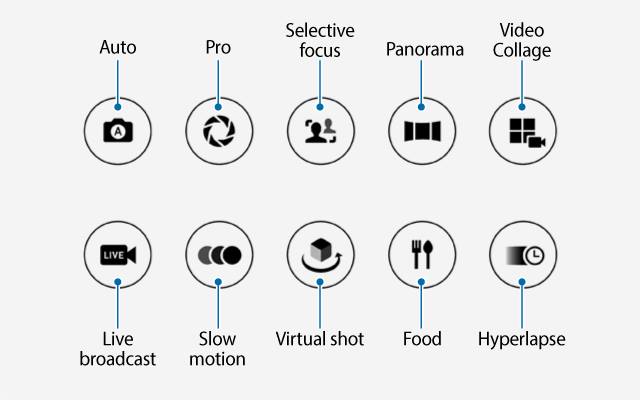
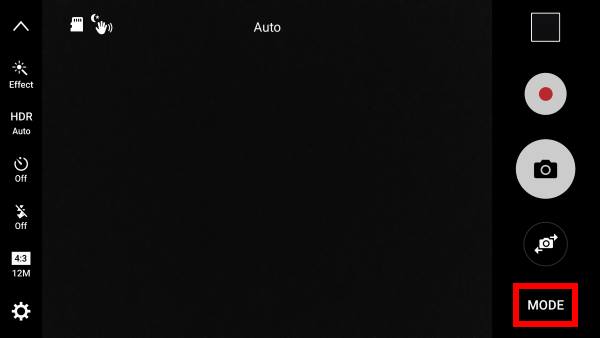
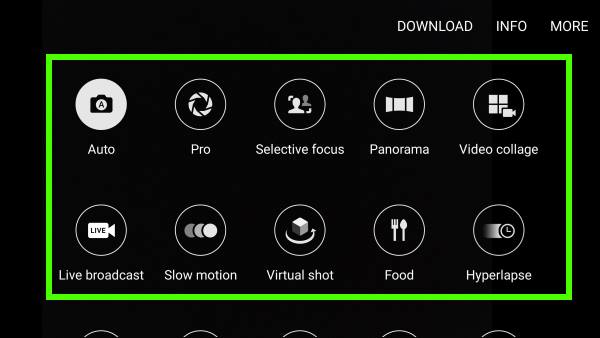
Anonymous says
no helpful. many irrelevant details included. but essentials not there. bad.
Lainy says
I’ve downloaded rear facing camera mode. However, it does not seem to work on my gs7. When I’m in that mode and turn the camera to my face, it will not take the picture no matter how long I wait. Am I missing an extra setting that I’m not aware of? Thank you
simon says
Once you choose that rearcam selfie mode, it should detect your face automatically. If your face is detected, it should beeps a few times, then take the photo automatically. You can use other people to practice.
-- Our Facebook page || Galaxy S6 Guides || Galaxy S7 Guides || Android Guides || Galaxy S8 Guides || Galaxy S9 Guides || Google Home Guides || Headphone Guides || Galaxy Note Guides || Fire tablet guide || Moto G Guides || Chromecast Guides || Moto E Guides || Galaxy S10 Guides || Galaxy S20 Guides || Samsung Galaxy S21 Guides || Samsung Galaxy S22 Guides || Samsung Galaxy S23 Guides
Karen says
When using the reverse camera (selfie) on my new S7, faces are still smoothed even though “skin tone” is set to zero. Is there another way to turn off this “beauty mode” ? I’m looking fro crisp photos, I’ll do my own editing.
simon says
Unfortunately, you have to use third-party camera apps if you don’t like the effects, which were applied automatically.
-- Our Facebook page || Galaxy S6 Guides || Galaxy S7 Guides || Android Guides || Galaxy S8 Guides || Galaxy S9 Guides || Google Home Guides || Headphone Guides || Galaxy Note Guides || Fire tablet guide || Moto G Guides || Chromecast Guides || Moto E Guides || Galaxy S10 Guides || Galaxy S20 Guides || Samsung Galaxy S21 Guides || Samsung Galaxy S22 Guides || Samsung Galaxy S23 Guides
Shahryar says
How to capture macro photo on s7 edge?
simon says
In auto mode, just close the the object. There is on specific macro mode.
If you have good photography knowledge, you can also use pro mode to get better photos in this scenario.
-- Our Facebook page || Galaxy S6 Guides || Galaxy S7 Guides || Android Guides || Galaxy S8 Guides || Galaxy S9 Guides || Google Home Guides || Headphone Guides || Galaxy Note Guides || Fire tablet guide || Moto G Guides || Chromecast Guides || Moto E Guides || Galaxy S10 Guides || Galaxy S20 Guides || Samsung Galaxy S21 Guides || Samsung Galaxy S22 Guides || Samsung Galaxy S23 Guides
Dudu Shamir says
I do not find, in the detail report, any reference to shutter speed and iso setting, which i could find in my old s4 camera. Is there a way to retrieve this data? (Not inside pc imaging program but in the phone on screen.)
simon says
The “new” Gallery app does not show such info. The detailed info only includes date, location, photo resolution and orientation. ISO values, shutter speed and aperture are embedded in the photo files.
As you already know, many third-party Gallery apps (e.g., Google Photos) or photo editing apps (e.g., Google Snapseed) can show such info.
-- Our Facebook page || Galaxy S6 Guides || Galaxy S7 Guides || Android Guides || Galaxy S8 Guides || Galaxy S9 Guides || Google Home Guides || Headphone Guides || Galaxy Note Guides || Fire tablet guide || Moto G Guides || Chromecast Guides || Moto E Guides || Galaxy S10 Guides || Galaxy S20 Guides || Samsung Galaxy S21 Guides || Samsung Galaxy S22 Guides || Samsung Galaxy S23 Guides
Anonymous says
I only have two modes auto an panorama. There are no setting either.
simon says
Very likely, you are in easy mode. Switch to standard mode ( settings – easy mode) to access all options.
-- Our Facebook page || Galaxy S6 Guides || Galaxy S7 Guides || Android Guides || Galaxy S8 Guides || Galaxy S9 Guides || Google Home Guides || Headphone Guides || Galaxy Note Guides || Fire tablet guide || Moto G Guides || Chromecast Guides || Moto E Guides || Galaxy S10 Guides || Galaxy S20 Guides || Samsung Galaxy S21 Guides || Samsung Galaxy S22 Guides || Samsung Galaxy S23 Guides
Rose says
I have the same problem and there is no settings icon on the camera preview screen. So how do i find the camera settings?
simon says
What do you have? If there is an arrow button, tap it to expand the buttons.
-- Our Facebook page || Galaxy S6 Guides || Galaxy S7 Guides || Android Guides || Galaxy S8 Guides || Galaxy S9 Guides || Google Home Guides || Headphone Guides || Galaxy Note Guides || Fire tablet guide || Moto G Guides || Chromecast Guides || Moto E Guides || Galaxy S10 Guides || Galaxy S20 Guides || Samsung Galaxy S21 Guides || Samsung Galaxy S22 Guides || Samsung Galaxy S23 Guides
Eugene says
hi guys! I bought galaxy s7 in the Netherlands and there are only `auto` and `panorama` modes in my phone’s camera. And I can’t find any way to switch other modes on. How can I get them?
simon says
You are in easy mode. Switch top normal mode in Settings– Easy mode. Then you will see all camera modes.
-- Our Facebook page || Galaxy S6 Guides || Galaxy S7 Guides || Android Guides || Galaxy S8 Guides || Galaxy S9 Guides || Google Home Guides || Headphone Guides || Galaxy Note Guides || Fire tablet guide || Moto G Guides || Chromecast Guides || Moto E Guides || Galaxy S10 Guides || Galaxy S20 Guides || Samsung Galaxy S21 Guides || Samsung Galaxy S22 Guides || Samsung Galaxy S23 Guides