Android 13 update (One UI 5 update) brought new ways (gestures) to use multiwindow on Galaxy S22, S21, and S20.
This Galaxy S22 new features guide summarizes the multiwindow feature on Galaxy S22, S21, and S20 and shows how to switch apps from normal (full-screen) mode to multiwindow mode (split-screen view and pop-up view) and how to launch apps directly in split-screen view and pop-up view. Finally, questions on using the multiwindow feature on Galaxy 22, S21, and S20 are answered.
Update 1: in the One UI 5.1 update, you can 1). Minimize or switch to full screen in pop-up view mode without using the options menu, and 2). Quickly access your most used apps in the split screen view mode.
Update 2: if you have updated your Galaxy S22 to Android 14 (One UI 6), you can keep the pop-up view window open after you return from the Recent screen. You should also try the top new features in One UI 6 and new camera features in this update.
Everything about using multiwindow on Galaxy S22, S21, and S20
- A recap of multiwindow features on Galaxy S22, S21, and S20
- How to switch apps from normal mode to multiwindow mode?
- How to open an app in multiwindow mode?
- Why can I not use gestures to switch an app to multiwindow mode on Galaxy S22, S21, and S20?
- Answers to questions about using multiwindow on Galaxy S22, S21, and S20
- Q1: How to exit the split-screen view mode?
- Q2. How to exit the pop-up view mode?
- Q3. How to convert from pop-up view to the split-screen view multiwindow mode?
- Q4: Does multiwindow mode consume more battery?
- Q5: How to create and use app pair for the split-screen view mode?
- Q6. How to use the split-screen view toolbar?
A recap of multiwindow features on Galaxy S22, S21, and S20
Multiwindow used to be a flagship feature in Galaxy Note devices. It was then ported to Galaxy S devices.
Basically, there are two multiwindow modes:
- Split-screen view. You can use two apps side-by-side on one screen.
- Pop-up view. You can float multiple apps over other apps. You can also minimize it (without closing it) and keep it floating over the screen so that you can continue to work on it later.
Since Galaxy S10 (Android Pie), Samsung removed the gesture access features for the multiwindow mode. You have to use the Recent screen to access the multiwindow feature.
In the Android 13 (One UI 5) update, Samsung finally brought back the gesture access so that:
- You can use touchscreen gestures to convert the current app from normal mode to split-screen view mode or pop-up view mode.
- You can use touchscreen gestures to launch an app in split-screen view or pop-up view modes.
Again, these features are actually available on Galaxy S devices with Android Oreo (Android 8) and earlier versions. Samsung just re-added them in the Android 13 (one UI 5) update.
This guide will focus on the “new” features re-introduced in the Android 13 update for Galaxy S22, S21, and S20.
How to switch apps from normal mode to multiwindow mode?
By default, when you open an app (e.g., tap the app icon on the Galaxy S22 Home screen), the app will open in the normal full-screen mode.
So, the app occupies the full screen (except the status bar at the top and the navigation bar at the bottom if you are using navigation buttons). The status bar and navigation bar hide in the immersion full-screen mode.
You can use touchscreen gestures to convert this app to split-screen view mode or pop-up view mode.
Swipe from the top corner to the center to switch to pop-up view mode
When an app opens, you can swipe from the top (right or left, it does not matter) to the center of the screen, as illustrated in the picture below, to switch to the pop-up view multiwindow mode.
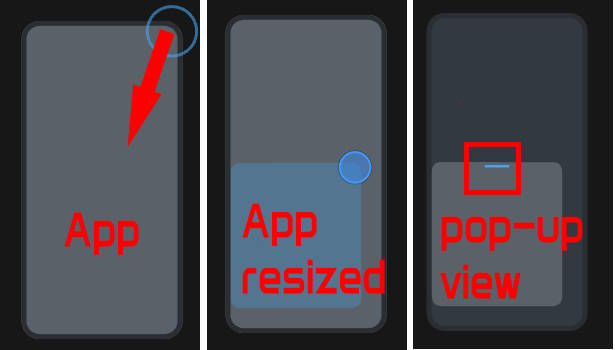
Once the app is in the pop-up view mode, you can then resize the screen size (including minimizing and maximizing the screen) and use other apps simultaneously. You can also adjust the transparency of the floating screen or convert it to the split-screen view multiwindow mode (read on).
Swipe up from the bottom to the center with two fingers to switch to the split-screen view mode
You can also switch the current app from the normal mode to the split-screen view multiwindow mode with a gesture.
As illustrated in the picture below, you can swipe upwards from the bottom of the screen with two fingers to switch to the split-screen mode.
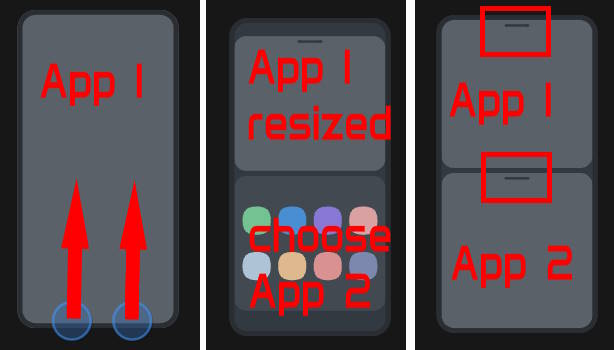
By default, this app will be at the top (or left in the landscape orientation) part of the screen. You need to choose the second app to be used side-by-side in the multiwindow mode.
Of course, you can resize the screen size for the app or switch the position for the two apps (read on).
How to open an app in multiwindow mode?
In the previous section, you learned how to switch an app from the normal mode to the multiwindow mode (pop-up view or split-screen view).
Besides this, you can launch an app directly in the multiwindow mode. However, there is a caveat: you can only do this from the Recents screen.
Use the thumbnail menu to launch apps in the multiwindow mode
You can tap the Recents button (or use the gesture) to access the Recents screen.
In the Recent screen, you can find the thumbnails of all apps you have used. You can tap the icon to open the menu, as shown in the screenshot below.
You can tap the Open in split-screen view or Open in pop-up view to open the app in the multiwindow mode of your choice. Of course, if you choose to open the app in the split-screen view mode, you need to select the second app.
The menu option is NOT a new feature in the Android 13 (One UI 5) update. It has been available for a long time already.
Use gestures to open apps in the multiwindow mode
In addition to using the menu discussed above, you can now use touchscreen gestures to launch apps in the multiwindow mode.
This feature was removed when Galaxy S10 was launched. It was now added back in the Android 13 (One UI 5) update.
In the Recents screen, as shown in the screenshot below, if you tap the icon, you will get the menu, as discussed earlier.
However, if you tap and hold (long tap) the icon, by default, the app will be opened in the split-screen view multiwindow mode and occupies the top half of the screen, as shown in the screenshot below.
Without releasing your finger from the screen, you can drag the icon anywhere on the screen.
It will guide you “Drop here to open” it in the multiwindow mode.
If you drag the icon to the bottom half of the screen, you can release your finger to drop it in the bottom half.
In this case, as shown in the screenshot below, the app will be in the split-screen view multiwindow mode and occupies the bottom half of the screen.
If you drag and drop the icon near the middle (center) of the screen, the app will be opened in the pop-up view multiwindow mode, as shown in the screenshot below.
You can adjust the pop-up view screen size only after you drop the icon (i.e., when the app is in the pop-up view multiwindow mode).
In a nutshell, you can open an app in the multiwindow mode from the Recents screen by dragging and dropping the app icon of the thumbnail:
- If you drop the icon on the top half or bottom half of the screen, the app will be opened in split-screen view mode.
- If you drop the icon near the center (middle) of the screen, the app will be opened in pop-up view mode.
Why can I not use gestures to switch an app to multiwindow mode on Galaxy S22, S21, and S20?
To use gestures to switch the current app to multiwindow mode, you need to make sure that:
- The phone was updated to Android 13 (One UI 5).
- The feature was turned on in Settings — Advanced features — Labs, as shown in the screenshot below.
If you use the multiwindow feature quite often, you may also turn on the option of Multi windows for all apps. This complements the same option in the Developer options.
The Full screen in Split screen view option, if enabled, will automatically hide the status bar and navigation bar in the split-screen view so that you can have a bit more screen space for the two apps.
Answers to questions about using multiwindow on Galaxy S22, S21, and S20
Here are some frequently asked questions you may have on using multiwindow on Galaxy S22, S21, and S20.
Q1: How to exit the split-screen view mode?
There are a few different ways to exit the split-screen view mode, for example:
- You can tap the Back button (or use the back gesture if you are using navigation gestures) a few times. This will exit the app in the bottom half of the screen first, and the app in the top half will switch back to normal mode.
- Tap and hold the handle (screen divider) between the two apps and then drag it to the bottom or to the top. You can also use this method to resize the screen size for the two apps.
- Tap the Home button. This will close both apps in the split-screen view and exit the multiwindow mode.
- Use the toolbar buttons (read on).
Q2. How to exit the pop-up view mode?
When an app is in the pop-up view, you can find a toolbar, as shown in the screenshot below. By default, the toolbar is collapsed. You tap on it to expand it, as shown below.
You can use the buttons in the toolbar to:
- Exit the app (also exit pop-up view mode).
- Maximize the screen size and exit the pop-up view mode.
- Minimize the app so that the app is showing as a floating icon on the screen.
- Adjust the transparency of the pop-up view window.
- Convert the pop-up view to the split-screen view.
- Collapse or partially collapse the toolbar buttons.
Q3. How to convert from pop-up view to the split-screen view multiwindow mode?
As shown above, tap button 5 in the toolbar to convert to the split-screen view mode.
Q4: Does multiwindow mode consume more battery?
Maybe. Because two apps are active, the power consumption is usually higher than using one app.
However, for most apps, the screen consumes most of the power. The multiwindow mode still uses the same screen. So, the additional battery drain may not be significant depending on the apps. If you are not a heavy user, you can enable Protect battery to improve the lifespan of the battery.
Q5: How to create and use app pair for the split-screen view mode?
When you are in the split-screen mode, you can create an app pair for the currently used two apps and add it to the Home screen. Next time, you can tap the icon on the Home screen to open the two apps in the split-screen mode.
You can even create an app pair for two messenger accounts (with Dual Messenger) so that you can use them side-by-side.
As shown in the animation below, you may follow these steps to create an app pair for the split-screen view mode.
Step 1: Tap the 3 dots in the screen divider between the two apps.
Step 2: Tap the star icon.
Step 3: Tap the Add pair to Home screen.
Step 4: Check the icon on the Home screen.
Please make sure the lock home screen layout option is not enabled.
Q6. How to use the split-screen view toolbar?
When in the split-screen view mode, each app has a collapsed toolbar, as shown in the screenshot below.
You can tap it to expand the toolbar.
The expanded toolbar offers the following functions for each app, as shown in the screenshot below.
- Close the app (A). The other app will automatically convert to normal full-screen mode.
- Switch the app to normal full-screen mode (B). The other app will be closed automatically.
- Convert to the pop-up view multiwindow mode (C). The other app will automatically convert to normal full-screen mode.
- Change the app in this window (D). You can change the app in this window. The other app will not be affected.
As mentioned, each window has its own toolbar.
Do you have any questions about using multiwindow on Galaxy S22, S21, and S20?
If you have any questions about using multiwindow on Galaxy S22, S21, and S20, please let us know in the comment box below.
The community will help you.
You may check other Galaxy S22 guides:
- Galaxy S22 new features guides, including Android 13 (One UI 5.0 and One UI 5.1) update and Android 14 (One UI 6) update.
- Galaxy S22 how-to guides.
- Galaxy S22 camera guides.
- Galaxy S22 accessories guide.
- Official Galaxy S22 user manuals (in PDF).
If you want to discuss any issues privately, you can reach us through:
- Facebook page.
- WhatsApp (coming soon).
- Contact form.
Please do not forget to subscribe to our newsletter to get the latest updates, guides, tips, and tricks for Galaxy S22, S22+, and S22 Ultra.

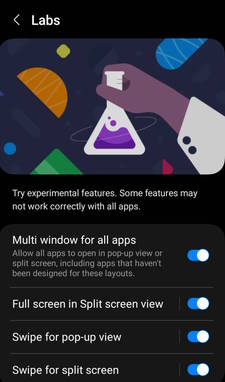
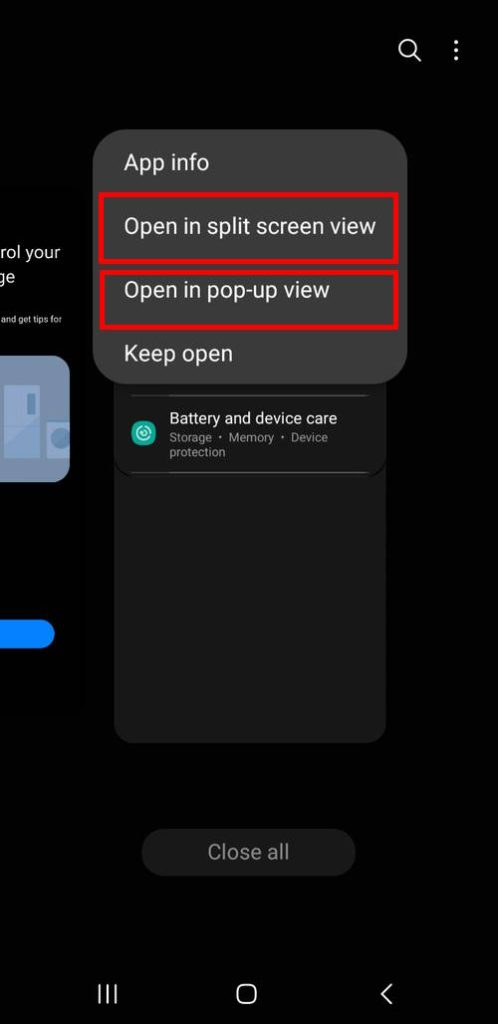
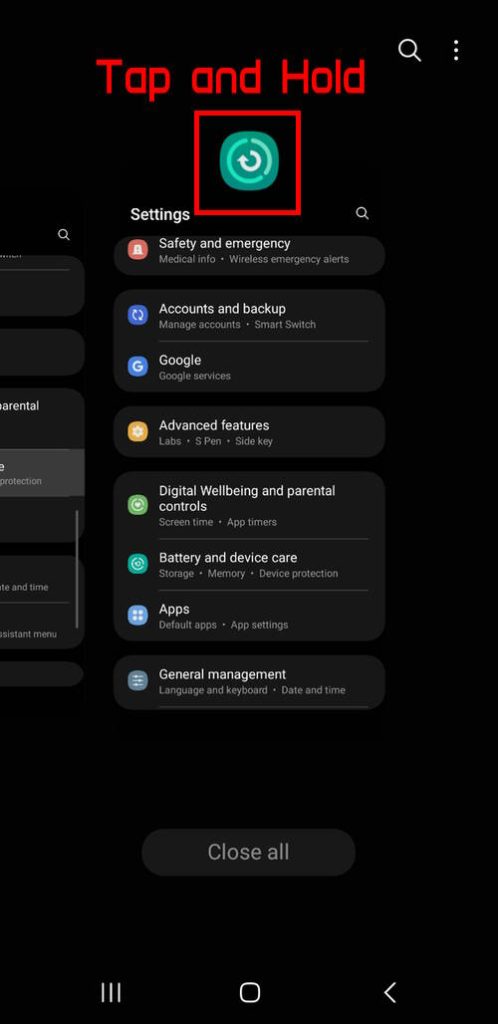
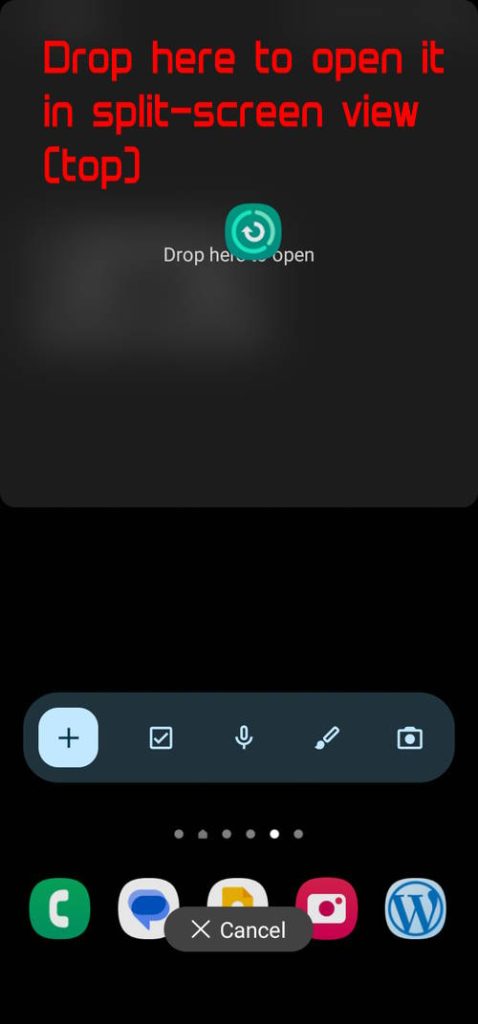
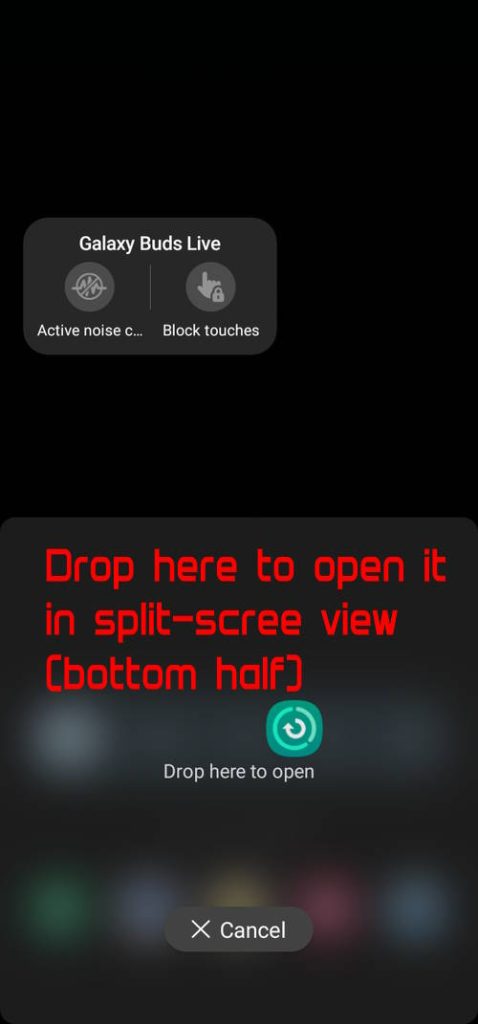
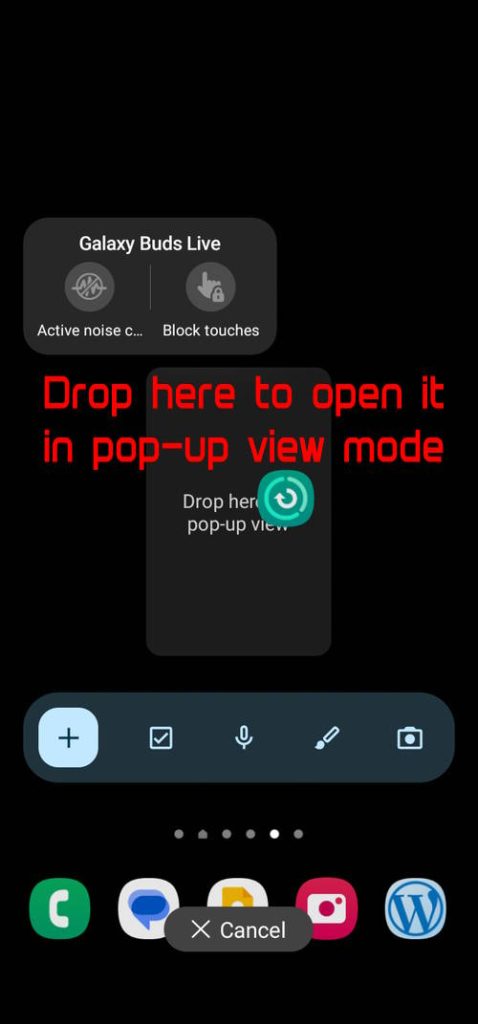
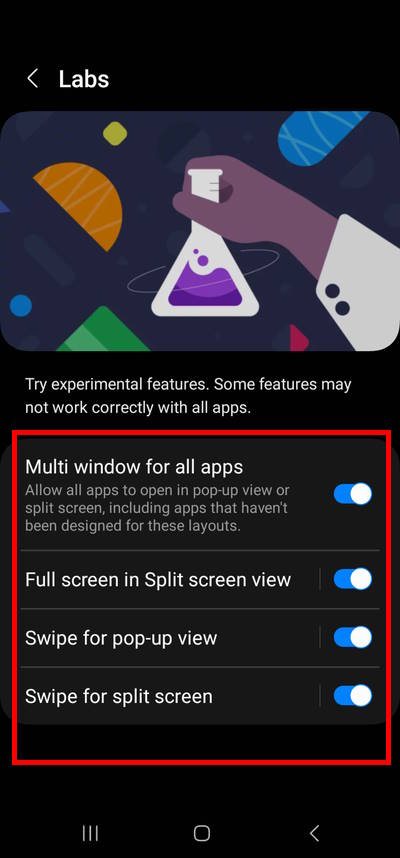




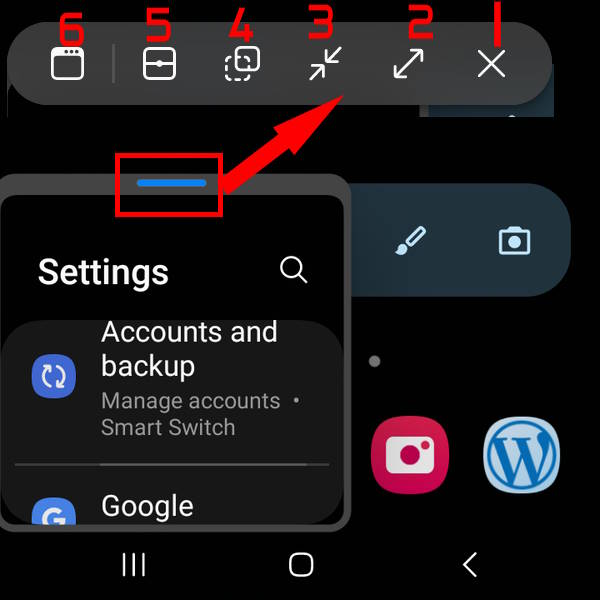
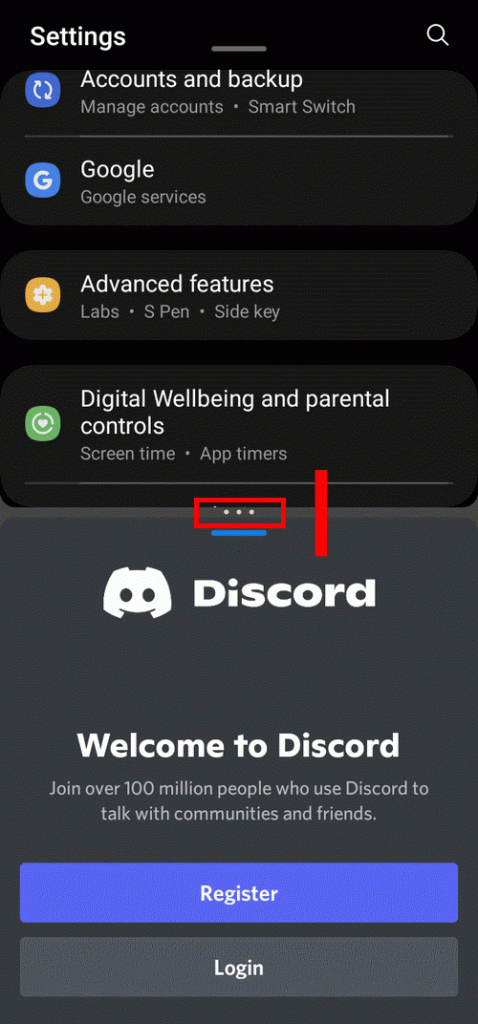
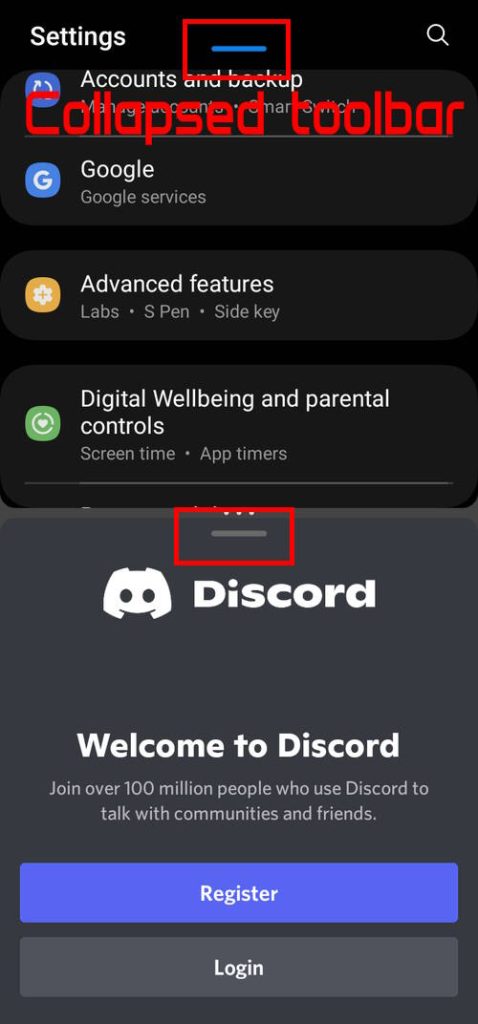
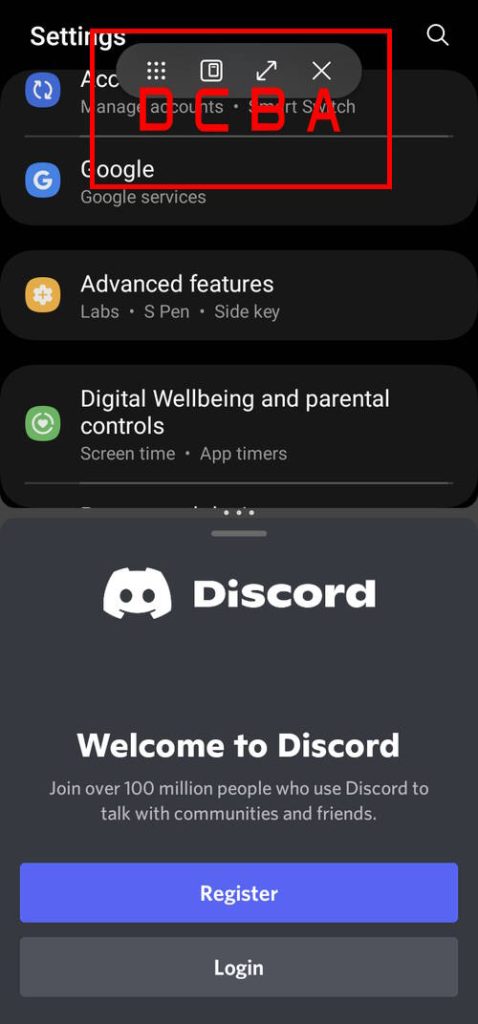


Leave a Reply