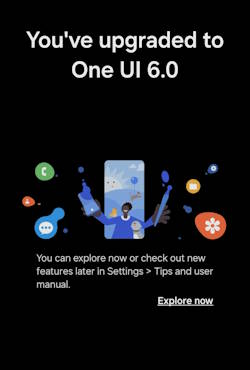
On October 30, 2023, Samsung started to roll out the Android 14 update (One UI 6) for Galaxy S23. By the end of the year, the Android 14 update for Galaxy S23 should be available in most regions. In the coming months, Galaxy S22 will start to receive this Android 14 update (One UI 6) in most regions. Android 14 update for the Galaxy S21 series will very likely be available from Q1 2024.
Google introduced many new features and improvements in Android 14. But some of the “new” features are not new for Galaxy phone users because they have been available on Galaxy phones for a long time. So, most of the new features of the Android 14 update (One UI 6) for Galaxy S23, S22, and S21 are new features of One UI 6.
This Galaxy S23 new features guide explains the top 20 new features of Android 14 update (One UI 6) you should try on your Galaxy S23, S22, and S21. This guide covers these features: Drag and drop with 2 hands, new button layout in the Quick Panel, instant access to the quick settings panel, sort notifications by time, clock repositioning on the Lock screen, keeping pop-up view windows open, customizable Camera widgets, Auto Scan, turn off swipe up/down to switch cameras, quick access to resolution settings, Ssave clipped images as stickers, edit decorations in photos after saving, Studio: a new and powerful video editor, resize and extract text from pinned content, quick actions for apps from search results, integrated Trash with Gallery and Voice Recorder in My Files, passkeys support, smarter Airplane mode, easier access to battery settings, and Auto Blocker.
This guide applies to most Galaxy phones with the Android 14 (One UI 6) update, not limited to Galaxy S23, Galaxy S22, and Galaxy S21. Galaxy S20 (all models) will not get this Android 14 update and will stop at Android 13 (One UI 5.1), as explained here.
Update: If you have updated your Galaxy S23, S23+, or S23 Ultra to One UI 6.1, you can enjoy these 44 new One UI 6.1 features, especially many Galaxy AI related features.
Table of Contents
- 1. Drag and drop with 2 hands
- 2. New button layout in the Quick Panel
- 3. Instant access to the quick settings panel
- 4. Sort notifications by time
- 5. Clock repositioning on the Lock screen
- 6. Keep pop-up view windows open
- 7. Customizable Camera widgets
- 8. Auto Scan
- 9. Turn off swipe up/down to switch cameras
- 10. Quick access to resolution settings
- 11.Save clipped images as stickers
- 12. Edit decorations in photos after saving
- 13. Studio: a new and powerful video editor
- 14. Resize and extract text from pinned content
- 15.Quick actions for apps from search results
- 16. Integrated Trash with Gallery and Voice Recorder in My Files
- 17. Passkeys support
- 18. Smarter Airplane mode
- 19. Easier access to battery settings
- 20. Auto Blocker
- Do you have any questions about the new features of the Android 14 update (One UI 6) for Galaxy S23, S22, and S21?
1. Drag and drop with 2 hands
Normally, when you drag an object, the phone will not register any other touch gestures, even if your other fingers or the other hand touch the screen.
Android 14 added a new 2-hand gesture for easier dragging and dropping across pages or apps. When dragging, you can use the other hand to navigate a different page, panel, or app so that you can drop it to any desired locations or apps.
For example, on the Home screen, you can drag app icons or widgets with one hand and then use your other hand to navigate to the screen where you want to drop them. Prior to the Android 14 update (One UI 6), you have to drag the icon across the home screen panels.
This gesture works system-wide. You can use it in many apps, including the Gallery, Calendar, and My Files apps, as explained here.
If your fingers are flexible enough, you can use another finger instead of the other hand.
Please follow this guide to get details of using this drag-and-drop with two hands gesture.
2. New button layout in the Quick Panel
The updated quick settings panel on Galaxy S23, S22, and S21 has undergone a major overhaul, which now features a brand new layout aimed at providing you with faster access to the features you use the most.
The Wi-Fi and Bluetooth toggles (buttons) are now located at the top of the panel, giving you quick access to the most used connectivity options. On the other hand, visual enhancements such as Dark mode and Eye comfort shield have been moved to the bottom of the panel, making them easily accessible. These 4 buttons are fixed.
Additionally, other quick settings buttons are now available in a central customizable area, allowing you to rearrange them to suit your preferences and needs. This new layout is designed to make it easier and more convenient for you to access the features that matter most.
This is one of the most practical new features of the Android 14 update (One UI 6) for Galaxy S23, S22, and S21.
3. Instant access to the quick settings panel
When you swipe down from the top of the screen on your device, a compact quick panel with notifications will appear by default. This panel is often referred to as the Notification panel or notification shade.
If you swipe down again, the notifications will be hidden, and the expanded (full) quick panel, which is traditionally called the Quick Settings panel, will be displayed. So, by default, you need to swipe down twice to access this quick settings panel. Of course, you can swipe down with two fingers to access it directly.
In the Android 14 update (One UI 6) for Galaxy S23, S22, and S21, you can swipe down from the top right corner to access the quick settings panel (full quick panel) now. This feature was experimented with in the Good Lock app for some time. It is now promoted to a formal feature in One UI 6 with the fancy name Quick Settings Instant Access.
By default, this new feature is disabled after you update your phone to Android 14 (One UI 6). You can enable it by tapping the Edit button (pencil icon) in the Quick Settings panel, then enable Quick Settings instant access. Please refer to this guide for detailed steps on enabling and using Quick Settings Instant Access on Galaxy S23, S22, and S21.
4. Sort notifications by time
With the latest Android 14 (One UI 6) update, users can now enjoy a convenient feature that allows them to customize their notification settings as per their preference.
The update comes equipped with a notable addition that allows users to sort their notifications by time rather than priority in the notification panel. This means that users can now ensure that their most recent notifications are always displayed at the top of the list, making it much easier for them to stay up-to-date with the latest information and messages without having to scroll through their notifications.
This feature is particularly beneficial for those who receive a high volume of notifications and want to prioritize their notifications according to their time of arrival. With this update, users can enjoy a more personalized and streamlined notification experience, making it easier for them to manage their notifications and stay on top of things.
5. Clock repositioning on the Lock screen
In One UI 5, you can resize the clock on the lock screen. But it is always centered.
With the latest Android 14 (One UI 6) update on your Galaxy S23, S22, or S21, you can now enjoy more freedom in customizing the clock position in the Lock screen. This new feature in One UI 6 allows you to reposition the clock anywhere between the status bar and the notification.
6. Keep pop-up view windows open
When using the multiwindow feature in the pop-up view mode in the Android 14 (One UI 6) update, the pop-up window will now remain open after you navigate (regardless of using navigation buttons or navigation gestures)to the Recents screen and leave the Recents screen. So you can continue what you were working on.
Previously, the pop-up window would be minimized after you leave the Recents screen. You need to tap the icon to open it again.
7. Customizable Camera widgets
The camera is one of the most frequently utilized features on Galaxy S23, S22, or S21 smartphones. Nevertheless, it can be quite bothersome to switch between different camera modes manually within the Camera app for various scenarios. Although the Camera Quick Launch feature allows for a quick launch of the camera app, it does not address this particular issue of switching camera modes quickly.
Android 14 update (One UI 6) for Galaxy S23, S22, and S21 solved this problem by adding custom camera widgets.
You can add custom camera widgets to your Home screen. Each widget can be configured to start in a specific shooting mode and save pictures in a specific album of your choice.
Please check this guide on how to use the new camera widget on Galaxy S23, S22, and S21.
8. Auto Scan
Document scanning used to be part of the Scene Optimizer on Galaxy phones. In other words, you must enable the Scene Optimizer if you want to scan documents automatically.
With the Android 14 update (One UI 6), Samsung significantly changed its document scanning capabilities. Specifically, document scanning was separated from the Scene Optimizer and given a new name: Auto Scan.
With Auto Scan, you can automatically scan documents whenever you take a photo of a document without needing to tap the shutter button. This is a great way to save time and streamline your document scanning process. What’s more, you can use Auto Scan even if the Scene Optimizer is not enabled. Once a document has been scanned, you can easily define the boundary of the document so that your phone can automatically correct the shape for you. You can also extract text directly.
You may refer to this guide on how to enable and use Auto Scan on Galaxy S23, S22, and S21 with the Andorid 14 (One UI 6) update.
9. Turn off swipe up/down to switch cameras
With the introduction of gestures in the camera app in the Android Nougat update (prior to One UI), users were able to switch between the front and rear cameras by swiping up or down on the camera app interface. However, this feature was not customizable and could not be disabled.
The Android 14 update (One UI 6) for Galaxy S23, S22, and S21 now allows users to choose whether they want to enable or disable this gesture in the camera settings.
10. Quick access to resolution settings
Android 14 update (One UI 6) also adds a new resolution button in the quick settings at the top of the camera app interface when you are in the Photo and Pro modes.
So, you can quickly choose the photo resolution among 12MP, 50MP, or 200MP directly without going through the aspect ratio button. Of course, this is available only when you are using the rear camera, as explained here.
11.Save clipped images as stickers
Samsung debuted the Image Clipper in the Gallery App and Samsung Internet app with Galaxy S23. The feature was then rolled out to all other Galaxy phones (e.g., Galaxy S22, S21, and S20) with One UI 5.1 update. You can copy the clip to other apps or share it directly.
Android 14 update (One UI 6) for Galaxy S23, S22, and S21 added one more feature for the Image Clipper: you can save the clip as a custom sticker. You can use it in the future when editing photos or videos. Of course, you can also use Sticker Maker to create custom stickers.
Please check this guide on how to use Image Clipper on Galaxy S23, S22, and S21 with Android 14 (One UI 6) update.
12. Edit decorations in photos after saving
If you are editing photos using the Gallery app on Galaxy S23, S22, or S21, you have the option to add various decorations such as stickers, drawings, and text to enhance your photos. However, in One UI 5, once you save the photo, you cannot make any further changes to these decorations unless you revert back to the original unedited version of the photo. This means that if you wish to edit or modify the decorations later, you will have to undo all the edits you have made to the photo and start the editing process again from scratch.
The latest Android 14 update (One UI 6) for Galaxy S23, S22, and S21 devices brings a new feature in the Gallery app (Photo Editor) that allows users to edit the drawings, stickers, and text they’ve added to a photo even after it has been saved. This new functionality provides more flexibility to users who want to make changes or improvements to their photos without having to start from scratch. With this update, you can easily modify and enhance your existing photos to better reflect your creative vision. You may check this guide on how to create and use custom stickers on Galaxy S23, S22, S21, and S20.
Please note that the Android 14 (One UI 6) update also allows you to use one-tap editing to edit photos in the Gallery app (without launching the Photo Editor).
13. Studio: a new and powerful video editor
Prior to the Android 14 update (One UI 6) for Galaxy S23, S22, and S21, the default video editor offers basic editing features and is part of the Gallery app. It is not project-based.
One UI 6 is a major step forward regarding video editing capabilities. One of the most notable features is the introduction of the Studio, a project-based video editor that also functions as a movie maker.
With the Studio, creating videos is no longer just about editing clips together, but rather, starting with a project and using available photos and videos to make a video. The beauty of the Studio lies in its simplicity – users can easily select a theme for their project and add their own media files to create a decent video with minimal effort. In addition, users can still edit each individual video clip, adding filters, transitions, and other effects to make their video unique.
You can access Studio from the Drawer menu in Gallery by default. You can also add an app icon to your Home screen and Apps screen for quicker access.
14. Resize and extract text from pinned content
Smart Selection has been a unique feature on Samsung Galaxy devices for a long time. You can access it through the Edge panel or S Pen. The selected content can be pinned (floating) to the Home screen so that you can check it instead of copying or saving it as an image while working on other apps.
Now, in the Android 14 update (One UI 6) for Galaxy S23, S22, and S21, Samsung added two new features (in addition to the existing features of minimizing, closing, and saving) for the pinned content:
15.Quick actions for apps from search results
When you use the Finder (not Google) to search on Galaxy S23, S22, or S21 with the Android 14 update (One UI 6), if an app appears in your search results, you can tap and hold the app to access quick actions of the app (aka, app options). It works identically to the app’s quick actions on the Home screen.
For example, if the Calendar app appears in the search result, you can tap and hold on the Calendar app icon to show the buttons for adding an event or searching your Calendar.
Another new feature of the Finder in Android 14 update (One UI 5) is that app quick actions (app options) will also appear in search results on their own if they match your search terms. For example, if you search for “Add event”, the Add event option (together with the Calendar app) will appear in the search result.
16. Integrated Trash with Gallery and Voice Recorder in My Files
My Files, Gallery, and Voice recorder used to have their own trash to save deleted files (for you to recover in case you change your mind).
In the Android 14 update (One UI 6) for Galaxy S23, S22, and S21, you can see all deleted files, pictures, videos, and voice recordings in the My Files app. You also have the option to restore them or delete them permanently in the My Files app.
Of course, you can access the trash inside the Gallery app and Voice Recorder as before.
17. Passkeys support
Passkeys are a safer and more convenient replacement for passwords. With passkeys, users can sign in to apps and websites using biometrics (such as a fingerprint or facial recognition), PIN, or pattern instead of having to remember usernames or passwords.
Android 14 started to support passkeys officially. You can try it on Galaxy S23, S22, and S21 after updating your phone to Android 14 (One UI 6).
18. Smarter Airplane mode
When you activate Airplane mode on your phone, all wireless transmissions are turned off, including Wi-Fi and Bluetooth.
With the Android 14 (One UI 6) update for Galaxy S23, S22, and S21, if you turn on Wi-Fi or Bluetooth while Airplane mode is still active, your phone will remember this action. The next time you enable Airplane mode, Wi-Fi or Bluetooth will remain on and will not be turned off along with other wireless transmissions. This convenient feature allows you to use Wi-Fi or Bluetooth for specific tasks while still keeping your phone in Airplane mode.
19. Easier access to battery settings
With the Android 14 update (One UI 6) for Galaxy S23, S22, and S21, your phone’s battery settings have been given a dedicated top-level settings menu that is now separate from the Device Care and Battery menus. This means that you can now easily access and manage your battery settings without having to navigate through multiple menus.
With this new feature, you can easily check your battery usage and charging status, set battery saver mode, enable Protect battery, and optimize battery usage for individual apps, all in one convenient location.
20. Auto Blocker
The Android 14 (One UI 6) update for Samsung Galaxy S21, S22, and S23 smartphones comes with a new security feature called Auto Blocker. This feature provides users with an additional layer of protection for their apps and data. The Auto Blocker function works by preventing the installation of unknown apps, detecting malware, and blocking malicious commands that may be sent to the phone using a USB cable. With Auto Blocker, Samsung Galaxy S23 (S22 and S21) users can now feel even more secure and confident in the protection of their sensitive information.
Do you have any questions about the new features of the Android 14 update (One UI 6) for Galaxy S23, S22, and S21?
Please let us know in the comment box below if you have any questions about the new features of the Android 14 update (One UI 6) for Galaxy S23, S22, and S21 or need help with new features of this Android 14 (One UI 6) update.
The community will help.
You may check other Galaxy S23 guides organized in the following 4 sections.
- Galaxy S23 new features guides. Galaxy S23 new features guides explain the new features of Galaxy S23 and show you how to use them. New features in the One UI 6 (Android 14) update are also covered in this section.
- Galaxy S23 how-to guides. Galaxy S23 how-to guides show you how to use and customize Galaxy S23, S23+, and S23 Ultra to meet your needs.
- Galaxy S23 camera guides. Galaxy S23 camera guides show you how to use Galaxy S23 camera features to shoot the best photos and videos with the top-notch camera system in Galaxy S23, S23+, and S23 Ultra. The new camera features in the One UI 6 (Android 14) update are also covered.
- Galaxy S23 accessories guides. Galaxy S23 accessories guides explore useful Galaxy S23 accessories and show you how to use them to protect your phone or increase your productivity (or fun).
Besides, you can read and download (in PDF format) the official Galaxy S23 user manual (including the updated Galaxy S23 user manual for Android 14 (One UI 6).
In addition to the comment box below, you can also reach us through the following channels:
Do not forget to subscribe to our newsletter to get the latest Tips and tricks on Galaxy S23.
Subscribe to our newsletter!
Enjoy your Galaxy S23!





