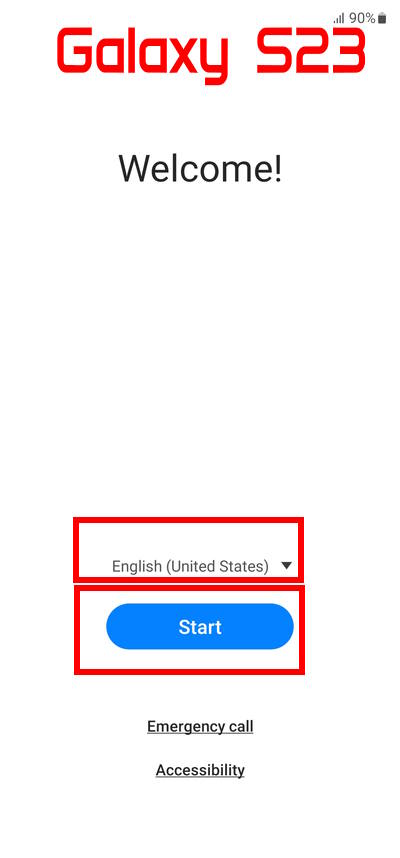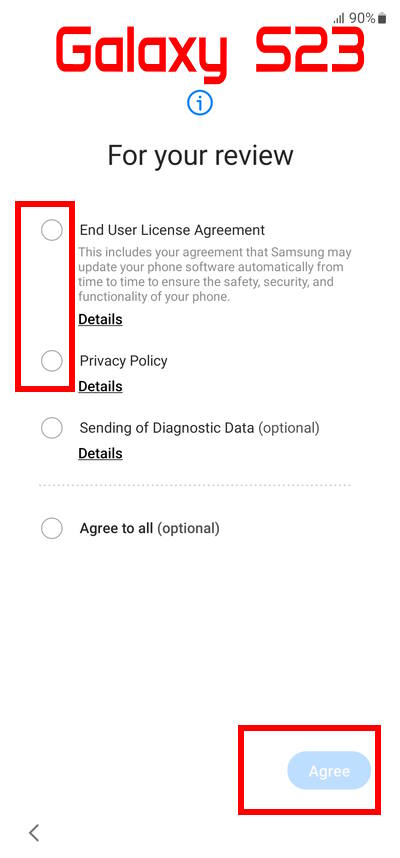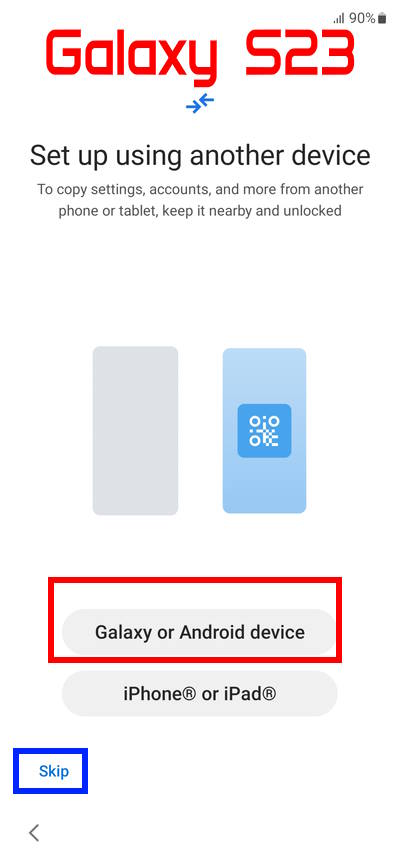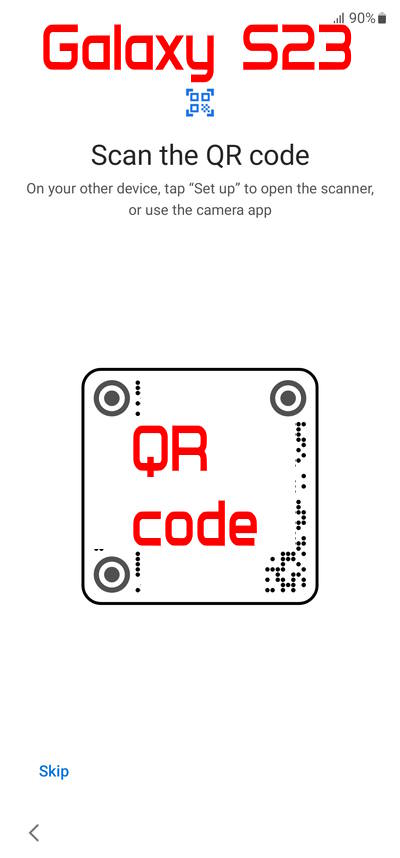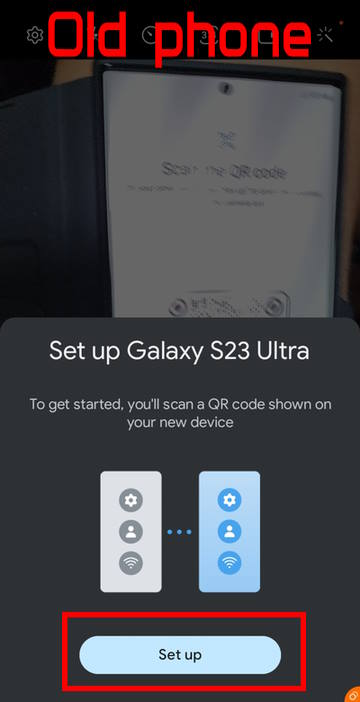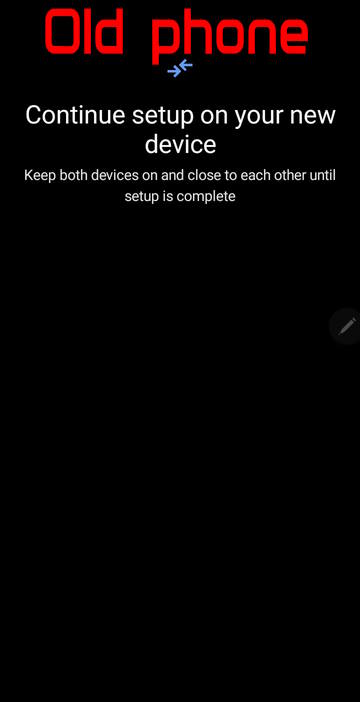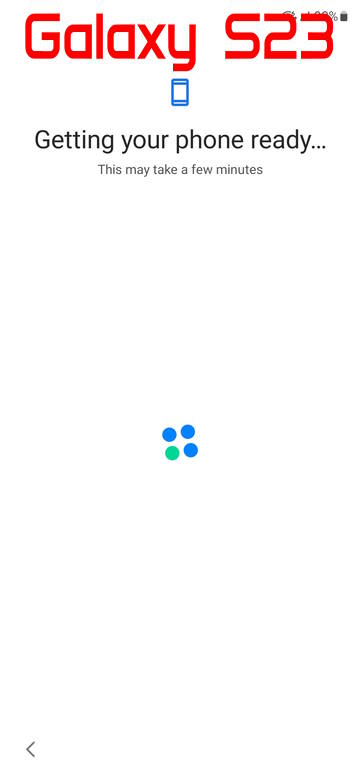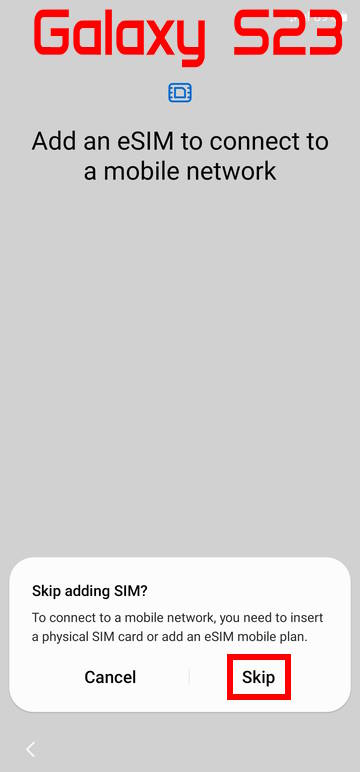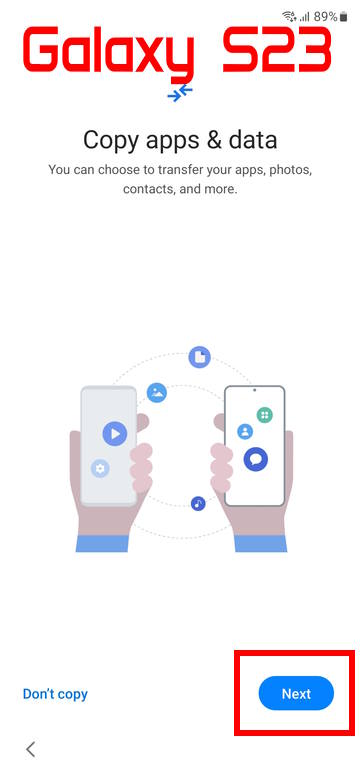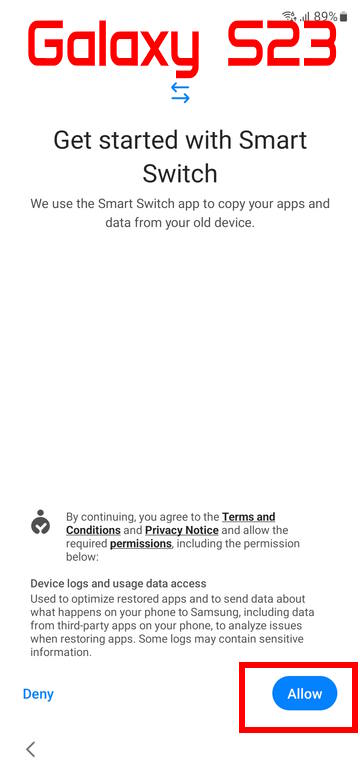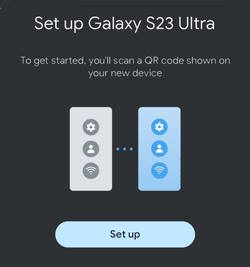
Samsung offered a totally new and easy way to set up Galaxy S23 with your old phone leveraging the Fast Pair service in Android.
This Galaxy S23 how-to guide explains what Fast Pair is and how to use it to set up Galaxy S23 with your current phone. Some questions on using Fast Pair to set up Galaxy S23 are also answered in this guide.
Setting up Galaxy S23, S23+, and 23 Ultra is identical. So, this guide applies to all three Galaxy S23 models.
The definite guide on using Fast Pair to set up Galaxy S23
- What is Fast Pair? How does it help you to set up Galaxy S23?
- Steps of using Fact Pair to set up Galaxy S23 with your current phone
- Questions and answers on using Fast Pair to set up Galaxy S23
What is Fast Pair? How does it help you to set up Galaxy S23?
Fast Pair, aka, Google Fast Pair Service (GFPS), was initially debuted for Pixel Buds in 2017. The proprietary standard allows users to bypass the lengthy process of discovering and connecting new Bluetooth accessories to Android devices when the accessory is not set up yet.
For paired accessories, the phone may automatically display some info as notifications, e.g., battery level, once powered on (or taken out of the case). Google also added Fast Pair support to Chrome OS.
So, Fast Pair directly responds to the effortless setup of AirPods on iPhone. And it works slightly better and supports more accessories. For example, you can quickly pair Sony WF-1000XM4/5 with Galaxy S23 using Fast Pair.
Fast Pair has been baked into Android since Android 6 (Android Marshmallow) as part of the nearby device scanning service. But accessories that support Fast Pair need a license to use the SDK because Fast Pair is not part of the Bluetooth or Bluetooth LE standard.
Prior to Galaxy S23, Fast Pair was mainly used to discover accessories like headphones, earbuds, in-ear monitors, and Wear OS devices (smart watches), but not smartphones.
Galaxy S23 is the first Android phone that can be detected by nearby Android phones with Fast Pair, although we did not list this in the top 10 new features of Galaxy S23.
So, if your current Android phone supports Fat Pair, you can set up Galaxy S23 quickly with it.
The advantages of using Fast Pair to set up Galaxy S23 are apparent, for example:
- It will copy WiFi settings (and some essential system settings) directly to Galaxy S23.
- It will copy all Google accounts and settings on the current phone to Galaxy S23 without typing the password.
- It will copy your Samsung account and settings (if existing on the current phone) to Galaxy S23.
- It will direct the current phone to launch (or install for non-Samsung Android phones) Smart Switch if you want to copy apps and data to Galaxy S23.
Please note this is just one additional path to set up Galaxy S23. You can always use the traditional way to set up Galaxy S23 manually.
Steps of using Fact Pair to set up Galaxy S23 with your current phone
The setup wizard on Galaxy S23 was significantly improved if you use Fat Pair to set up Galaxy S23 with your current phone.
You only need to follow the following 3 steps to use Fast Pair to set up Galaxy S23.
- Choose the language for Galaxy S23.
- Use Fast Pair to copy Google accounts, the Samsung account (if applicable), WiFi, and a few other settings.
- Use Smart Switch to copy your data and apps.
Steps 1 and Step 3 are identical to that of the traditional (manual) method. Step 2 saves you time to manually set up WiFi, Google accounts, Samsung accounts, carrier setup, and a few other settings.
Step 1: Choose the language for Galaxy S23
When starting the Galaxy S23 first time (holding the Side key for a few seconds to start Galaxy S23), you need to choose the language for the phone. Please check the Galaxy S23 layout if you are not familiar with the buttons and layout of the Galax S23.
You can also enable some accessibility options before setting up Galaxy S23.
You also need to agree to the terms and conditions to proceed, as shown in the screenshots below. End User License Agreement and Privacy Policy must be selected. Sending of Diagnostic Data (optional) is optional.
Step 2: Fast Pair Galaxy S23 with your old phone
Previously, when you set up a new Android phone, you needed to manually set up the WiFi first so that the phone could connect to the internet. Otherwise, you cannot add a Google account.
With Galaxy S23, you can simply copy Google accounts, your Samsung account, WiFi, and Bluetooth settings directly from your old phone without setting up WiFi or Bluetooth.
After choosing the language, you will be asked whether you want to set up Galaxy S23 using another device, as shown in the picture below.
For example, in this guide, we want to migrate to Galaxy S23 Ultra from the Galaxy S22 Ultra (the current phone).
So, tap Galaxy or Android device, as shown in the picture. A QR code should be shown on the Galaxy S23 screen, as shown in the screenshot above.
If you want to manually set up WiFi, add Google accounts, add a Samsung account, and add Bluetooth settings, you can tap Skip to use the old way to set up Galaxy S23.
Once the QR code is shown in Galaxy S23, on the current phone (Galaxy S22 Ultra), you can find the pop-up notification asking whether you want to use the current phone to set up Galaxy S23 Ultra, as shown in the screenshot below.
You can tap Set Up to scan the QR code on the Galaxy S23 Ultra.
After scanning the QR code with the current phone (Galaxy S22 Ultra), you can find it asks you to continue the setup on the new phone (Galaxy S23 Ultra), as shown in the screenshot above.
Now, back to the new phone (Galaxy S23 Ultra), accept the standard terms and conditions.
Then Galaxy S23 will copy WiFi settings, Google accounts, Samsung accounts, carrier settings, and a few other settings from the old phone (Galaxy S22 Ultra).
During this period, Galaxy S23 may need to reboot once to finish the carrier settings.
For example, as shown in the screenshot below, Galaxy S23 should show the progress of the setup.
Usually, when using Fast Pair to set up Galaxy S23, you may leave the SIM card in the old phone. So, you may skip adding the SIM card. However, the carrier settings will be copied to Galaxy S23.
Once Fast Pair finishes the initial setup of Galaxy S23, it will ask you whether you want to copy apps and data from the old phone.
If you plan to copy apps (or some apps) and data (or selected data) to Galaxy S23, Fast Pair will then handle the data migration to Smart Switch.
Step 3: Copy apps and data with SmartSwitch
As shown in the screenshot below, after the initial setup, Galaxy S23 asks you whether copy apps and data to Galaxy S23.
You can do this later if you want.
Tap Next to proceed to copy apps and data to Galaxy S23.
Fast Pair has now launched Smart Switch to handle data migration. You need to tap Allow, as shown in the screenshot, to proceed to copy apps and data from the old phone.
You can then choose a connection method (cable or WiFi) to connect Galaxy S23 to the old phone to copy data. We will discuss data migration in this guide, as it is handled by Smart Switch.
Fast Pair only establishes the connection between Galaxy S23 and the old phone through Bluetooth. So, it is designed for the initial setup of Galaxy S23, not for data migration.
Questions and answers on using Fast Pair to set up Galaxy S23
Q1. Can I use Fast Pair to set up Galaxy S23 with an iPhone?
A1: No, the iPhone does not support Fast Pair. You need to manually set up Wi-Fi connections and then add Google accounts one by one (if you use more than one Google account).
Q2. Must my current phone be a Galaxy phone to use Fast Pair to set up Galaxy S23 with it?
A2. No, it can be any Android phone running on Android 6.0 and higher.
However, Google Play services are required on these phones. Some Android phones sold in China do not have Google Play services.
Q3. Why is there no pop-up on my current phone?
A3. On Galaxy S23, you need to tap Galaxy or Android phones and are on the QR code page.
On your current phone, make sure “Scan for nearby devices” is not disabled. Of course, Bluetooth should be on as well.
Also, the current phone should be placed close to the Galaxy S23.
Q4: Should I put SIM card on Galaxy S23 when setting up the phone?
A4: Normally, you put the SIM card in Galaxy S23 after you finish the initial setup and confirm it works.
During the initial setup, the mobile connection may be interrupted, and you may miss some calls. So, it is better not to relocate the SIM card at this stage.
If your carrier gives you an eSIM profile, you should add it to Galaxy S23 immediately.
Do you have any questions about using Fast Pair to set up Galaxy S23?
If you have questions about using Fast Pair to set up the Galaxy S23 or need help setting up the Galaxy S23, please let us know in the comment box below.
The community will help you.
You may check other Galaxy S23 guides organized in the following 4 sections.
- Galaxy S23 new features guides. Galaxy S23 new features guides explain the new features of Galaxy S23 and show you how to use them. New features in the One UI 6 (Android 14) update are also covered in this section.
- Galaxy S23 how-to guides. Galaxy S23 how-to guides show you how to use and customize Galaxy S23, S23+, and S23 Ultra to meet your needs.
- Galaxy S23 camera guides. Galaxy S23 camera guides show you how to use Galaxy S23 camera features to shoot the best photos and videos with the top-notch camera system in Galaxy S23, S23+, and S23 Ultra. The new camera features in the One UI 6 (Android 14) update are also covered.
- Galaxy S23 accessories guides. Galaxy S23 accessories guides explore useful Galaxy S23 accessories and show you how to use them to protect your phone or increase your productivity (or fun).
Besides, you can read and download (in PDF format) the official Galaxy S23 user manual (including the updated Galaxy S23 user manual for Android 14 (One UI 6).
In addition to the comment box below, you can also reach us through the following channels:
Do not forget to subscribe to our newsletter to get the latest Tips and tricks on Galaxy S23.
Subscribe to our newsletter!
Enjoy your Galaxy S23!