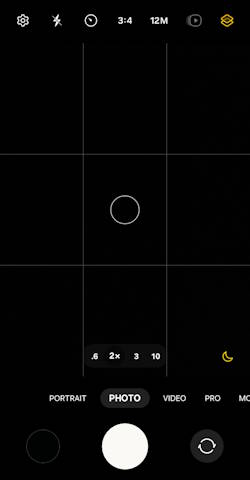
Many of the new features and improvements in One UI 6 (Android 14) update for Samsung Galaxy S23, S22, and S21 are about the camera. It is impossible to cover all these new camera features in One UI 6 (Android 14) update when highlighting the top features of One UI 6 (Android 14). It requires a separate post.
This Galaxy S23 camera guide explains all new camera features in One UI 6 (Android 14) update to help you get even more value from your Galaxy S23 camera. The new camera features in One UI 6 (Android 14) update include:
- Customizable camera widgets.
- Quick access to photo resolution settings.
- Enhanced video size selection.
- Auto scan.
- Turn off swipe up/down to switch cameras.
- Customizable photo quality customization.
- More options for watermarks.
- Auto FPS (frame rate) for videos
- Level indicator for photos.
- Apply effects with a dial.
We all go through these 10 new camera features in One UI 6 (Android 14) update one by one.
Please note this guide also applies to many other Samsung Galaxy phones with Android 14 (One UI 6) update, e.g., Galaxy Z Fold 5, Galaxy Z Flip 5, and Galaxy A54, in addition to Galaxy S23, S22, and S21.
We assume you are already familiar with the camera app in One UI 5.1 (Android 13).
The One UI 6.1 update for the Galaxy S23 includes some camera-related new AI features. For example, the Auto Scan now has a translation function.
Table of Contents
- New camera widget
- Quick access to photo resolution settings
- Enhanced video size selection
- Auto Scan: one of the most practical new camera features in One UI 6 (Android 14) update
- Turn off swipe up/down to switch cameras
- Photo quality optimization
- More alignment options for watermarks
- New Auto FPS options for videos
- Keep your pictures level: the most helpful new camera features in One UI 6 (Android 14)
- Apply effects with a dial
New camera widget
The new camera widget is probably the best new camera features in One UI 6 (Android 14) update for Galaxy S23, S22, and S21.
With the new camera widget, you can launch the camera app with any of the camera modes directly. You can also specify the specific album for individual camera widgets. This would save you some time when you need to use a camera mode other than the default Photo mode.
Just like any other widget like battery widget or Gallery widget, you can add multiple camera widgets to the Home screen. You can also stack the widgets.
Please check this guide on how to use the camera widget in One UI 6 (Android 14) update for Galaxy S23, S22, and S21.
Quick access to photo resolution settings
As highlighted in the top 20 new features of One UI 6 (Android 14) update, a photo resolution button, as shown in the screenshot below, is now available in the quick settings at the top of the preview screen in Photo and Pro modes so that you can quickly change the resolution of photos you take.
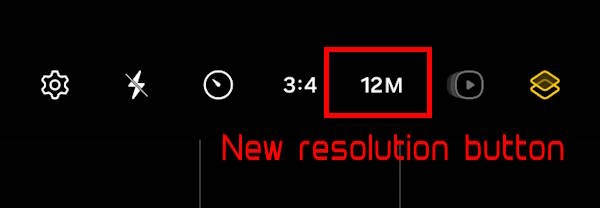
Prior to the release of One UI 6, users had to perform two separate taps to change the camera resolution in Photo mode (or Pro mode) – one to display the resolution options and another to select and modify the resolution. However, with One UI 6, users can now switch camera resolution in Photo/Pro mode with just a single tap.
Nonetheless, on devices like the Galaxy S23 Ultra, which boasts a 200MP camera sensor capable of shooting at 200MP, 50MP, and 12MP, the resolution button still requires two taps.
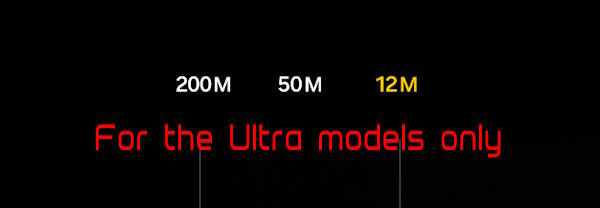
Enhanced video size selection
Similar to the quick access to photo resolution settings, the selection of video size was also enhanced in the One UI 6 (Android 14) update.
To specify video size, you normally need the combination of the resolution and frame rate. In the One UI 6 (Android 14) update, a pop-up appears (marked in the green box in the screenshot below) when you tap the video size button, as shown in the screenshot below. So it is easier to see all the options and choose the right combination without navigating to the camera Settings page as in previous versions.
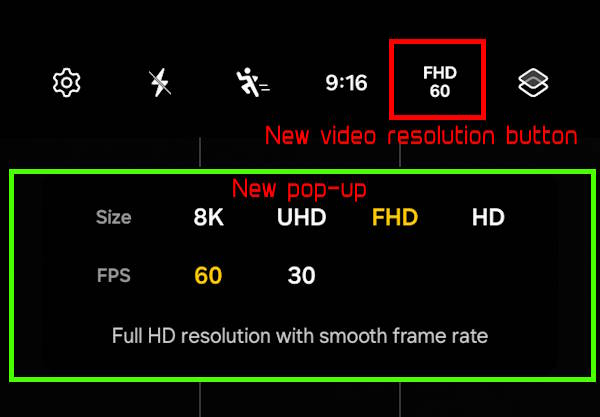
Auto Scan: one of the most practical new camera features in One UI 6 (Android 14) update
The document scan feature has been separated from Scene Optimizer in One UI 6 (Android 14) update. So you can scan documents even if the Scene Optimizer is turned off.
The new Auto Scan lets you scan documents automatically whenever you take a picture of a document. After a document is detected and scanned, you’ll be taken to the edit screen to align it the way you want, minimizing the distortion.
To use Auto Scan, you only need to enable Scan documents and text in the Camera Settings, as shown in the screenshot below.
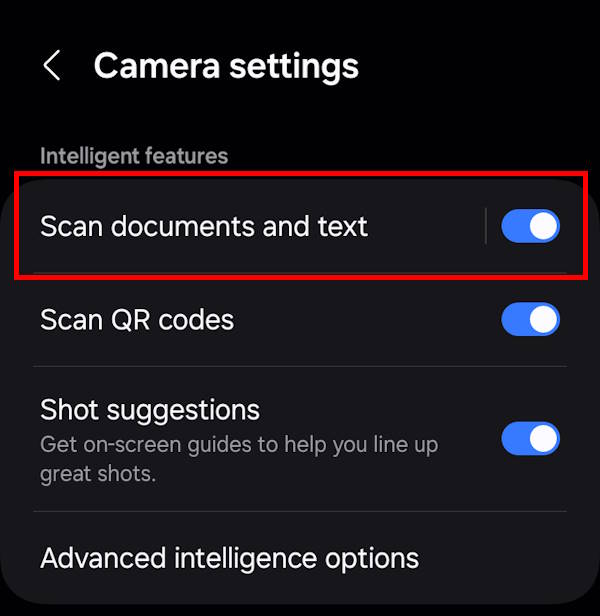
You may check this guide on enabling and using Auto Scan in One UI 6 (Android 14) update for Galaxy S23, S22, and S21.
Turn off swipe up/down to switch cameras
When gestures were introduced into the camera app in Galaxy S7, you could swipe upwards or downwards on the preview screen to switch between the front and rear cameras. This is a handy feature. However, some users may hate this gesture because they may switch cameras inadvertently.
In addition, this swipe-up/down gesture is not essential in the Camera app. You can always use the dedicated camera switch button to switch the cameras.
In One UI 6 (Android 14) update, swiping up or down to switch between the front and rear cameras is optional. If you’re concerned about accidental swipes, you can turn this off in the camera Settings, as shown in the screenshot below.
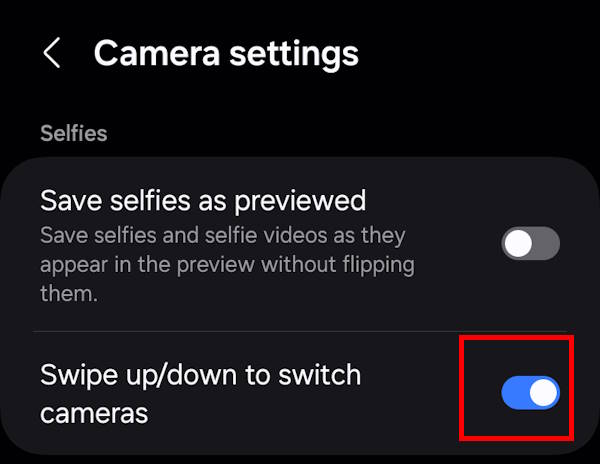
Photo quality optimization
One UI 6 (Android 14) update allows you to customize the photo quality optimization. This is one of the new camera features in the One UI 6 (Android 14) update that graduated from the Camera Assistant. The Capture speed option in the Camera Assistant allows you to choose the priority for the speed of taking photos and photo quality.
The new quality optimization option can be accessed from camera settings —Advanced intelligence options. You can choose between the following 3 levels of quality optimization for the pictures you take:
- Choose Maximum to get the highest quality pictures.
- Choose Medium to get the best balance of speed and quality.
- Choose Minimum to take pictures as quickly as possible.
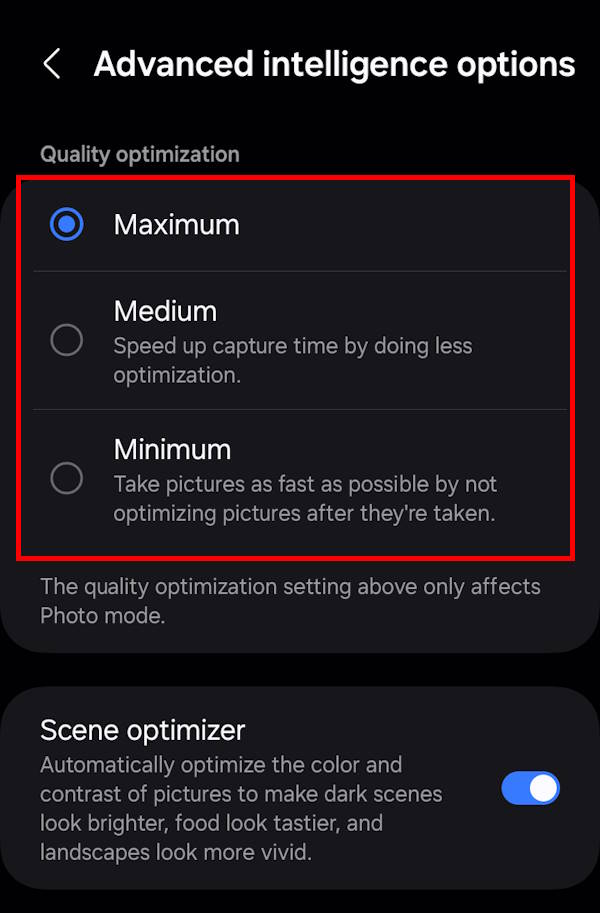
More alignment options for watermarks
The automatic watermark feature was introduced for the camera app in the One UI 5 (Android 13) update, as explained in detail in this guide.
In One UI 6 (Android 14) update, Samsung improved this feature in the following two aspects:
- You can choose whether your watermark appears at the top or bottom of your photos. Previously, the watermark could only be aligned at the bottom.
- Date and time can be separately enabled or disabled in the watermark.
New Auto FPS options for videos
Auto FPS can adjust the frame rate automatically when recording a video. For example, in low-light conditions, you can record brighter videos by lowering the frame rate. In One UI 5.1, you can enable or disable this feature.
In the One UI 6 (Android 14) update, Auto FPS now has 3 options. You can turn it off, use it for 30 fps videos only, or use it for both 30 fps and 60 fps videos, as shown in the screenshot below.
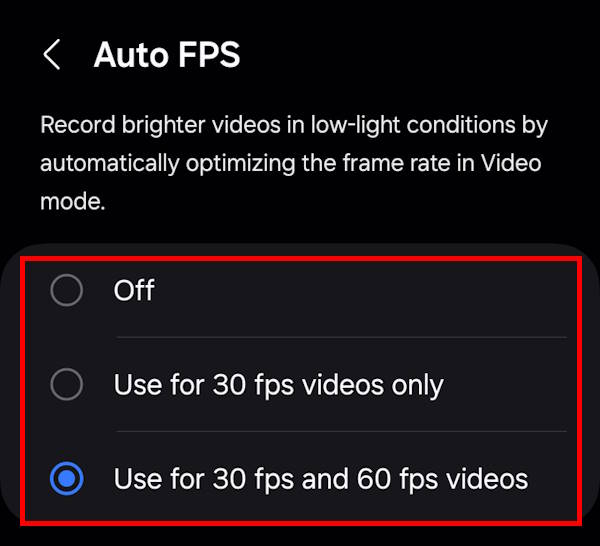
Keep your pictures level: the most helpful new camera features in One UI 6 (Android 14)
When you enable grid lines in your Camera settings, you’ll notice a helpful level line that appears in the center of your screen while using the rear camera in all modes except the Panorama mode.
This line is designed to move and adjust in real time, indicating whether your picture is level with the ground or not. This feature can be especially useful when taking landscape shots or capturing any other scenes that require a straight and level composition.
Apply effects with a dial
In the One UI 6 (Android 14) update, filter and face effects now use a dial instead of a slider, as shown in the screenshot below, making it easier to make precise adjustments with just one hand.
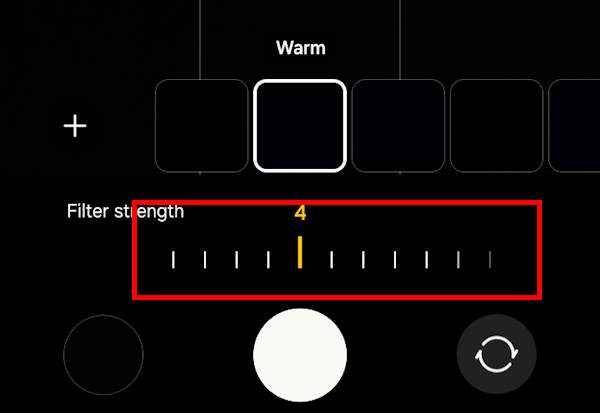
Have you tried these new camera features in One UI 6 (Android 14) update for Galaxy S23, S22, and S21?
If you have any questions about the new camera features in One UI 6 (Android 14) update for Galaxy S23, S22, and S21, or need help with these new camera features, please let us know in the comment box below.
The community will help you.
You may check other Galaxy S23 guides organized in the following 4 sections.
- Galaxy S23 new features guides. Galaxy S23 new features guides explain the new features of Galaxy S23 and show you how to use them. New features in the One UI 6 (Android 14) update are also covered in this section.
- Galaxy S23 how-to guides. Galaxy S23 how-to guides show you how to use and customize Galaxy S23, S23+, and S23 Ultra to meet your needs.
- Galaxy S23 camera guides. Galaxy S23 camera guides show you how to use Galaxy S23 camera features to shoot the best photos and videos with the top-notch camera system in Galaxy S23, S23+, and S23 Ultra. The new camera features in the One UI 6 (Android 14) update are also covered.
- Galaxy S23 accessories guides. Galaxy S23 accessories guides explore useful Galaxy S23 accessories and show you how to use them to protect your phone or increase your productivity (or fun).
Besides, you can read and download (in PDF format) the official Galaxy S23 user manual (including the updated Galaxy S23 user manual for Android 14 (One UI 6).
In addition to the comment box below, you can also reach us through the following channels:
Do not forget to subscribe to our newsletter to get the latest Tips and tricks on Galaxy S23.
Subscribe to our newsletter!
Enjoy your Galaxy S23!




