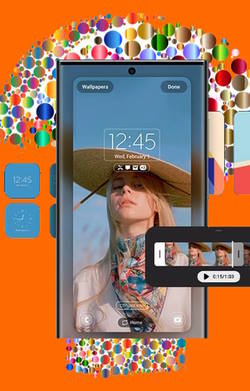
Galaxy S23 how-to guides explain and show you how to use Galaxy S23, S23+, and S23 Ultra with detailed step-by-step instructions and screenshot illustrations.
You will learn almost everything you need to know to use your Galaxy S23 effectively.
A few features (e.g., S Pen) are exclusive to Galaxy S23 Ultra. We will highlight such features clearly.
About Galaxy S23 How-to Guides
Galaxy S23 how-to guides typically start with a concise explanation about a specific feature and when/why you may need it, followed by detailed steps to use or customize it. The extensive screenshots make it easy for all (from new to seasoned) Galaxy S23 owners to follow through.
The topics covered in Galaxy S23 how-to guides are comprehensive. Almost all aspects of using and customizing Galaxy S23 are thoroughly discussed.
The exceptions are the major new features (which are covered in the Galaxy S23 new features guides section), using the camera on Galaxy S23 (covered in the Galaxy S23 Camera Guides section), and using Galaxy S23 accessories (covered in the Galaxy S23 Accessories Guides section).
Also, the official Galaxy S23 User Manual (PDF) is collected in the user manual section.
List of Galaxy S23 How-to Guides
We normally release the new Galaxy S23 how-to guides after they are tested vigorously on various devices. Therefore, this page will be updated regularly with new how-to guides.
You may bookmark this page or subscribe to our newsletter to keep updated on the new Galaxy S23 how-to guides.
If you have any questions on Galaxy S23, S23+, or S23 Ultra, you may also post your questions in the comment box below. The community will help you find the answer or a solution. At the same time, we will also try to accelerate the release of relevant guides.
Here is a list of released or coming-soon Galaxy S23 how-to guides.
1. Layout of Galaxy S23, S23+, and S23 Ultra
Understanding the layout of Galaxy S23, S23+, and S23 Ultra is essential for using the phone effectively and properly.
This Galaxy S23 how-to guide explains the layout of Galaxy S23, S23+, and S23 Ultra and elaborates on the functions and features of each part so that you can fully understand your Galaxy S23, S23+, and S23 Ultra. Some advice on using and maintaining the part is also explained.
Read on to learn the layout of Galaxy S23, S23+, and S23 Ultra.
#2. How to use Fast Pair to set up Galaxy S23 with your current phone?
This Galaxy S23 how-to guide explains what Fast Pair is and how to use it to set up Galaxy S23 with your current phone. Some questions on using Fast Pair to set up Galaxy S23 are also answered in this guide.
Read on to learn more about using Fast Pair to set up Galaxy S23 with your current phone.
#3. How to migrate data to Galaxy S23 with Smart Switch?
This Galaxy S23 how-to guide explains the advantages of Smart Switch for transferring data to Galaxy S23, the connection method to migrate data to Galaxy S23, and the steps to migrate data to Galaxy S23 with Smart Switch. The guide also covers what data can be migrated to Galaxy S23 and what cannot.
Read on to learn to migrate data to Galaxy S23 with Smart Switch.
#4. How to charge the Galaxy S23 battery properly?
The battery life can be extended considerably if you charge Galaxy S23 battery properly.
This Galaxy S23 how-to guide explains the proper way to charge Galaxy S23 battery to maximize the battery life, the charging methods for Galaxy S23 battery and how to use them, how to disable fast charging and fast wireless charging on Galaxy S23, and when you should enable Protect Battery to extend the battery life. Finally, frequently asked questions on how to charge Galaxy S23 battery properly are answered.
Read on to charge the Galaxy S23 battery properly to extend the battery life.
#5. Using the SIM Card on Galaxy S23: A Definitive Guide
You need to add and use the SIM card on Galaxy S23 to make phone calls and use mobile data.
This Galaxy S23 how-to guide explains everything you need to know about using the SIM card on Galaxy S23: the supported SIM card on Galaxy S23, eSIM vs physical SIM cards, how to insert and replace the SIM card on Galaxy S23, how to use two SIM cards on Galaxy S23, how to check network status, how to set the network mode on Galaxy S23, and how to use SIM manager on Galaxy S23.
Read on to master eSIM and SIM cards on Galaxy S23.
#6. 5G Support on Galaxy S23 Explained: 5G NR, NSA, SA, mmWave, and Sub-6
This Galaxy S23 how-to guide explains the 5G support on Galaxy S23 and the confusing 5G-related terms, including NSA, SA, sub-6, and mmWave in plain words.
Read on to master 5G Support on Galaxy S23 and understand G NR, NSA, SA, mmWave, and Sub-6.
#7. Meaning of status icons and notification icons on Galaxy S23, S23+, and S23 Ultra
You need to understand the meaning of the Galaxy S23 status icons and notification icons, which alert you to some critical information about the phone’s status, including battery level, signal strength, connectivity status, and notifications from some apps, to avoid some issues and use the phone effectively.
This Galaxy S23 how-to guide first explains the differences between Galaxy S23 status icons and notification icons, then explains the meaning of Galaxy S23 status icons and notification icons in Galaxy S23, S23+, and S23 Ultra. These status icons and notification icons are grouped into 8 categories so that you can easily find them.
Read on to master the meaning of status icons and notification icons on Galaxy S23, S23+, and S23 Ultra.
#8. How to use Battery Widget on Galaxy S23?
The Battery Widget was introduced in Galaxy S23. You can use the battery widget to quickly check the battery levels of connected Bluetooth devices.
This Galaxy S23 new features guide explains what the battery widget is, how to add the battery widget to the Home screen of Galaxy S23, S22, and S20, and how to use and manage this widget.
Read on to explore the battery widget on Galaxy S23.
9. Galaxy S23 vs. Galaxy S23+ vs. Galaxy S23 Ultra
What are the differences between Galaxy S23 vs. S23+ vs. S23 Ultra? And What are the common in Galaxy S23 vs. S23+ vs. S23 Ultra?
This Galaxy S23 new features guide explains the difference between Galaxy S23 vs. S23+ vs. S23 Ultra and the common features and specs of Galaxy S23 vs. S23+ vs. S23 Ultra to help you choose the right model.
Read on to explore the common features and differences of Galaxy S23 vs. S23+ vs. S23 Ultra.
10. How to use the navigation buttons and the navigation bar on Galaxy S23?
Galaxy S23 navigation buttons (and the navigation bar) are still the default navigation option. Of course, you can switch to navigation gestures at any time.
This Galaxy S23 how-to guide explains the meaning of Galaxy S23 navigation buttons, their usage, and the customization of the navigation bar on Galaxy S23.
Read on to learn more about using and customizing the navigation buttons and the navigation bar on Galaxy S23.
11. How to secure Galaxy S23?
As smartphones become an increasingly integral part of our daily lives, so does the need for heightened security. With the ever-increasing threat of cyber attacks and hacking, it is more important than ever to take steps to secure Galaxy S23 to protect your personal data, regardless of the usage of the phone, for work, for personal use, or both,
In this Galaxy S23 how-to guide, we will discuss the top 10 tips and strategies to help you secure Galaxy S23 and protect your information. The guide covers setting up a strong password, hiding passwords when typing, granting permissions only needed, enabling biometric authentication, periodically updating Galaxy S23’s software, enabling device protection, avoiding downloading apps and files from untrusted sources, precautionary use of smart lock, minimizing usage of public Wi-Fi, and backing up your Galaxy S23.
Read on to learn to secure Galaxy S23.
12. How to customize ringtones on Galaxy S23, S22, and S21?
You can customize ringtones on Galaxy S23, S22, and S21 to quickly identify who is calling or messaging you. If you use multiple devices or are in a crowded environment with many Samsung phones, you can quickly know whether your phone rings if you customize ringtones on Galaxy S23, S22, and S21 instead of using the default ringtone, which is common for most Samsung Galaxy phones.
This Galaxy S23 how-to guide explains the benefits of customizing ringtones on Galaxy S23, S22, and S21, the features related to customizing ringtones on Galaxy phones, how to use your own music or sound files to customize Galaxy S23 ringtones, how to customize ringtones for individual contacts, and how to use Samsung Music to select part of the music as ringtones manually.
Read on to customize ringtones on Galaxy S23, S22, and S21.
13. How to enable, disable, and use developer options on Galaxy S23?
Like on other Android devices, developer options on Galaxy S23 allow you not only to test options for new apps but also to customize Galaxy S23. You may also use developer options on Galaxy S23 to enhance Galaxy S23 security.
This Galaxy S23 how-to guide explains what you can do with the developer options on Galaxy S23, how to enable and disable Galaxy S23 developer options, and how to use developer options on Galaxy S23.
Read on to learn what you can do with the developer options on Galaxy S23, and how to turn on, turn off, and use the developer options on Galaxy S23.
14. Galaxy S23 Developer Options Explained
Galaxy S23 developer options offer not only testing options for app developers but also many high-level customizations for Galaxy S23 users.
This Galaxy S23 how-to guide explains all Galaxy S23 developer options entries to help you understand the meaning and usage of Galaxy S23 developer options.
Read on to master Galaxy S23 developer options.
15. How to use Gallery Widget to Show Photos, Albums, and Stories on the Home Screen of Galaxy S23, S22, S21, and S20?
The Gallery Widget, previously known as the Picture Frame widget, lets you show any of your photos, stories, and albums on the Home screen of Galaxy S23, S22, S21, and S20. The selected photos will be updated automatically every few seconds when the screen is active.
This Galaxy S23 how-to guide explains how to use the Gallery Widget to Show Photos, Albums, and Stories on the Home Screen of Galaxy S23, S22, S21, and S20, how to select photos, how to manage and resize the widget on the home screen, and how to use stackable widgets to add multiple copies of the Gallery Widget in one widget location.
Read on to learn to use Gallery Widget to Show Photos, Albums, and Stories on the Home Screen of Galaxy S23, S22, S21, and S20.
16. How to use navigation gestures on Galaxy S23?
Samsung offered both navigation systems on Galaxy S23: navigation buttons (navigation bar) and navigation gestures. By default, Galaxy S23 uses navigation buttons to keep it consistent with all previous Galaxy phones. But you can easily switch to Galaxy S23 navigation gestures whenever you want.
This Galaxy S23 how-to guide explains the differences between Galaxy S23 navigation gestures and navigation buttons, the two types/styles of Galaxy S23 navigation gestures, and how to switch to and customize Galaxy S23 navigation gestures with NavStar (Good Lock). Finally, a cheatsheet of frequently used Galaxy S23 navigation gestures is included.
Read on to master Galaxy S23 navigation gestures.
17. Top 20 new features of Android 14 update (One UI 6) for Galaxy S23, S22, and S21
Google introduced many new features and improvements in Android 14. But some of the “new” features are not new for Galaxy phone users because they have been available on Galaxy phones for a long time. So, most of the new features of the Android 14 update (One UI 6) for Galaxy S23, S22, and S21 are new features of One UI 6.
This Galaxy S23 new features guide explains the top 20 new features of Android 14 update (One UI 6) you should try on your Galaxy S23, S22, and S21. This guide covers these features: Drag and drop with 2 hands, new button layout in the Quick Panel, instant access to the quick settings panel, sort notifications by time, clock repositioning on the Lock screen, keeping pop-up view windows open, customizable Camera widgets, Auto Scan, turn off swipe up/down to switch cameras, quick access to resolution settings, Ssave clipped images as stickers, edit decorations in photos after saving, Studio: a new and powerful video editor, resize and extract text from pinned content, quick actions for apps from search results, integrated Trash with Gallery and Voice Recorder in My Files, passkeys support, smarter Airplane mode, easier access to battery settings, and Auto Blocker.
Read on to learn about the new features of the Android 14 update (One UI 6) for Galaxy S23, S22, and S21.
18. How to Enable and Use Quick Settings Instant Access on Galaxy S23, S22, and S21 with Android 14 Update?
Quick Settings Instant Access on Galaxy S23, S22, and S21 with Android 14 (One UI 6) update allows you to use the quick settings directly by swiping down once from the right of the status bar.
This One UI 6 (Android 14 update) guide explains what the Quick Settings Instant Access is, how to enable and disable it, and how to use it on Galaxy S23, S22, and S21.
Read on to enable and use Quick Settings Instant Access on Galaxy S23, S22, and S21.
19. How to use Image Clipper on Galaxy S23, S22, and S21 with Android 14 update (One UI 6)?
Image Clipper automatically detects objects in the foreground of pictures and photos and lets you save these objects as images or stickers. You can also share/paste the clipped image to other apps.
This Galaxy S23 how-to guide explains what Image Clipper is, the new features of Image Clipper in One UI 6 (Android 14) update, and how to use this feature on Galaxy S23, S22, and S21. Frequently asked questions about using the Image Clipper were also answered in this guide.
Read on to learn how to use Image Clipper on Galaxy S23, S22, and S21.
20. How to create and use custom stickers on Galaxy S23, S22, S21, and S20?
You can use stickers to decorate your photos by overlaying custom stickers, word art, shapes, dates tamps, emojis, AR emojis, and images over them.
Android 14 (One UI 6) lets you create custom stickers using the Image Clipper.
This Galaxy S23 how-to guide explains what custom stickers are, how to create them with Image Clipper and Sticker Maker, how to use them to decorate your photos and pictures in the Gallery app, and how to manage them.
Read on to learn to create and use custom stickers on Galaxy S23, S22, S21, and S20.
21. How to Use the Drag and Drop with Two Hands Gesture on Galaxy S23, S22, and S21 with Android 14 (One UI 6) update?
With the latest Android 14 update, a new two-hand gesture, drag and drop with two hands, has been added, making it easier for users to drag and drop across multiple screens or apps. On Galaxy 23, S22, and S21 with One UI 6 (Android 14), you can use this two-hand gesture to drag and drop on the Home screen and Gallery app, move items in the Samsung Internet and Calendar apps, or copy files in the My Files app.
This One UI 6 new feature guide explains what the drag and drop with two hands gesture is and how to use it in various apps on Galaxy S23, S22, and S21 with the Android 14 (One UI 6) update.
Read on to learn to use the drag and drop with two hands gesture in various apps on Galaxy S23, S22, and S21.
22. How to use One-Tap Editing in the Android 14 (One UI 6) update?
One-tap editing in Android 14 (One UI 6) allows you to quickly edit photos while viewing them in the Gallery app without switching to the Photo Editor.
This Android 14 (One UI 6) new features guide explains the functions and features of one-tap editing in One UI 6 and how to use the one-tap editing to create a 24-hr time-lapse video (scene relighting), remaster the photo, remove objects (object eraser), and apply portrait effects.
Read on to edit your photos with One-Tap Editing in the Android 14 (One UI 6) update.
23. Explanation of all One UI 6.1 features for Galaxy S23, S23+, S23 Ultra, and other Galaxy devices
One UI 6.1 update for Galaxy S23, which has been available since March 28, 2024, offers most of the exclusive features introduced in Galaxy S24 to last year’s flagship.
This Galaxy S23 how to guide explains all (44 in total) One UI 6.1 features for Galaxy S23, S23+, and S23 Ultra to help you understand and use these exciting new features, including Galaxy AI, more customization options for Galaxy S23, new ways to share, passkey support, and revamped battery protection.
Read on to explore and try the 44 new features in One UI 6.1 update for Galaxy S23 and other Galaxy devices.
#. What are the touchscreen gestures on Galaxy S23?
#. How to backup Galaxy S23?
#. How to use and customize the Galaxy S23 Home screen?
#. How to use and customize the Galaxy S23 Lock screen?
#. How to use and customize Galaxy S23 Always On Display (AOD)?
#. How to customize notification tones on Galaxy S23?
#. How to manage app notifications on Galaxy S23?
#. How to use and customize Quick Settings on Galaxy S23?
#. How to manage app permissions on Galaxy S23?
#. How to optimize Galaxy S23?
#. How to use Samsung Keyboard on Galaxy S23?
#. How to use multiwindow on Galaxy S23?
#. How to use widgets on Galaxy S23?
#. How to unlock Galaxy S23 when you forget your lock screen PIN, password, or pattern?
#. How to set up and use the fingerprint reader to unlock Galaxy S23?
#. How to customize the Side key on Galaxy S23?
#. How to factory data reset Galaxy S23?
#. How to set up Galaxy S23 lock screen to protect your data on Galaxy S23?
#. How to use themes on Galaxy S23?
#. How to customize the display on Galaxy S23?
#. How to block text spam on Galaxy S23?
#. How to use Bixby Text Call on Galaxy S23?
#. How to use Good Lock on Galaxy S23?
And many more to come.
#C1. How to use the Galaxy S23 camera quick launch?
This Galaxy S23 camera guide explains what Galaxy S23 Camera Quick Launch is, how to use it, and how to enable or disable the Galaxy S23 Camera Quick Launch.
Read on to explore Galaxy S23 Camera Quick Launch.
#C2. Master Galaxy S23 Camera App
This Galaxy S23 camera guide explains all 19 items you need to know about the Galaxy S23 Camera app interface (UI). The meaning and usage of these items are included so that you can let Galaxy S23 shoot what you want with the Galaxy S23 Camera app.
Read on to explore the Galaxy S23 Camera app.
#C3. Galaxy S23 Camera Settings Explained
Mastering Galaxy S23 Camera Settings will help you take better photos and videos and get the full advantages of the Galaxy S23 camera. The default Galaxy S23 Camera settings (with the default camera mode) are good enough in most scenarios.
This Galaxy S23 Camera guide explains everything you need to know in the Galaxy S23 Camera Settings and shows you how to use them properly.
Read on to explore Galaxy S23 Camera settings.
#C4. How to use Camera Assistant on Galaxy S23, S22, S21, and S20?
You can use Camera Assistant on Galaxy S23, S22, S21, and S20 to access more camera settings (in addition to the standard Galaxy S23 camera settings). For example, you can choose to take multiple photos when using the timer.
This Galaxy S23 camera guide explains what the Camera Assistant is, two ways to install it, how to use it, and the meaning of each entry of the Camera Assistant on Galaxy S23, S22, S21, and S20.
Read on to explore the Camera Assistant on Galaxy S23, S22, S21, and S20.
#C5. How to use the camera widget on Galaxy S23, S22, and S21 with the Android 14 update?
The camera widget is a new feature introduced in the Android 14 update (One UI 6) for Galaxy S23, S22, and S21 to help you launch the camera in the desired camera mode instantly.
This Galaxy S23 camera guide explains what the camera widget is, how to add the camera widgets to the Home screen, and how to configure and customize the camera widget.
Read on to try the camera widget on Galaxy S23 to launch any camera mode instantly.
#C6. New camera features in One UI 6 (Android 14) update for Galaxy S23, S22, and S21
Many of the new features and improvements in One UI 6 (Android 14) update for Samsung Galaxy S23, S22, and S21 are about the camera. It is impossible to cover all these new camera features in One UI 6 (Android 14) update when highlighting the top features of One UI 6 (Android 14). It requires a separate post.
This Galaxy S23 camera guide explains all new camera features in One UI 6 (Android 14) update to help you get even more value from your Galaxy S23 camera. The new camera features in One UI 6 (Android 14) update include customizable camera widgets, quick access to photo resolution settings, enhanced video size selection, Auto Scan, turn off swipe up/down to switch cameras, customizable photo quality customization, more options for watermarks, Auto FPS (frame rate) for videos, level indicator for photos, and apply effects with a dial.
Read on to try the new camera features in One UI 6 (Android 14) update for Galaxy S23, S22, and S21.
#C7. How to enable and use Auto Scan to scan documents automatically on Galaxy S23, S22, and S21?
Auto Scan is a new camera feature in the Android 14 (One UI 6) update for Galaxy S23, S22, and S21. It allows you to scan the whole page of the document and corrects the distortion automatically.
This One UI 6 new features guide explains how to set up and use Auto Scan to scan documents on Galaxy S23, S22, and S21 with the Android 14 (One UI 6) update. Some alternatives to Auto Scan are also discussed.
Read on to use the Autro Scan to scan documents now on Galaxy S23, S22, and S21 with the Android 14 (One UI 6) update.
Other Galaxy S23 Guides
In addition to the Galaxy S23 camera guides listed above, you can find other Galaxy S23 guides in different sections.
- Galaxy S23 new features guides. Galaxy S23 new features guides explain the new features of Galaxy S23 and show you how to use them.
- .Galaxy S23 camera guides. Galaxy S23 camera guides show you how to use Galaxy S23 camera features to shoot the best photos and videos with the top-notch camera system in Galaxy S23, S23+, and S23 Ultra.
- Galaxy S23 accessories guides. Galaxy S23 accessories guides explore useful Galaxy S23 accessories and show you how to use them to protect your phone or increase your productivity (or fun).
- Official Galaxy S23 user manuals (in PDF). You can read and download the official Galaxy S23 user manuals in PDF format in your local language.
All these Galaxy S23 guides share a similar style and format as the Galaxy S23 how-to guides. So it is easy to follow through.
Questions about Galaxy S23 How-to Guides
Please feel free to post your questions or suggestions about Galaxy S23 How-to guides in the comment box below.
In addition to the comment box below, you can also reach us through the following channels:
Do not forget to subscribe to our newsletter to get the latest Tips and tricks on Galaxy S23.
Subscribe to our newsletter!
Enjoy your Galaxy S23!




