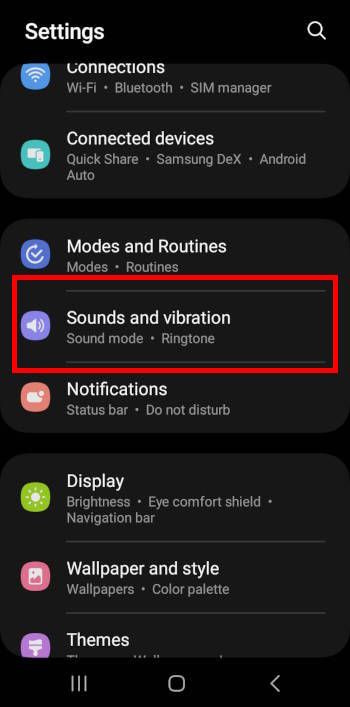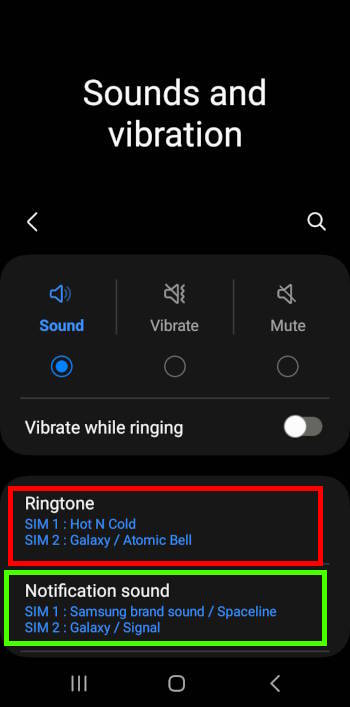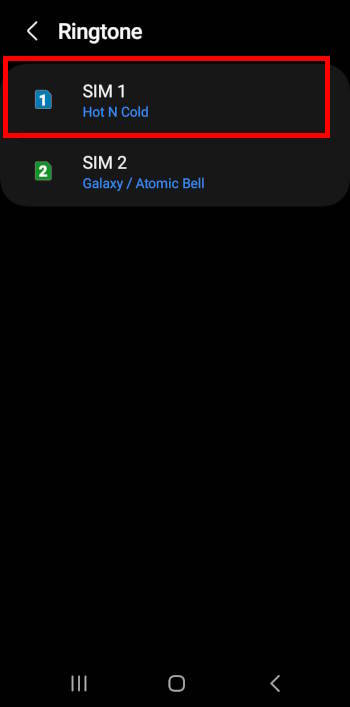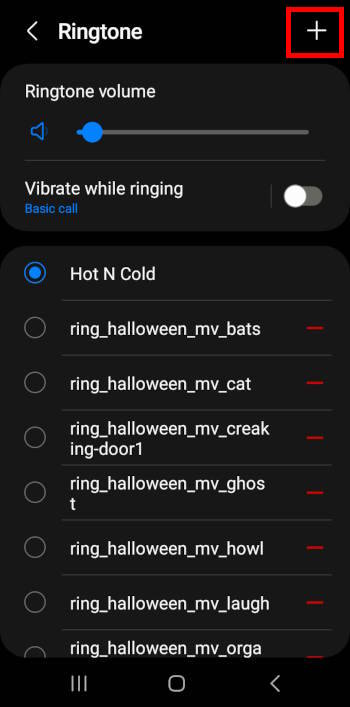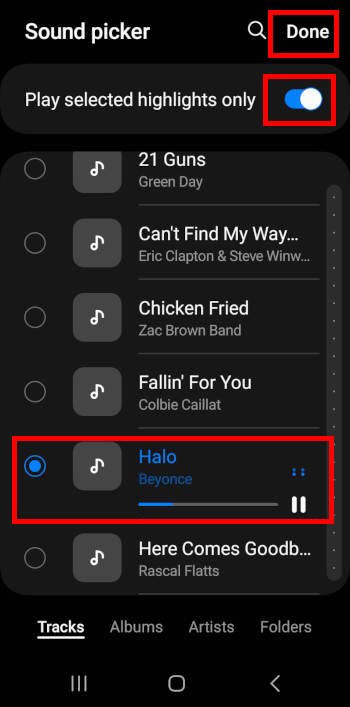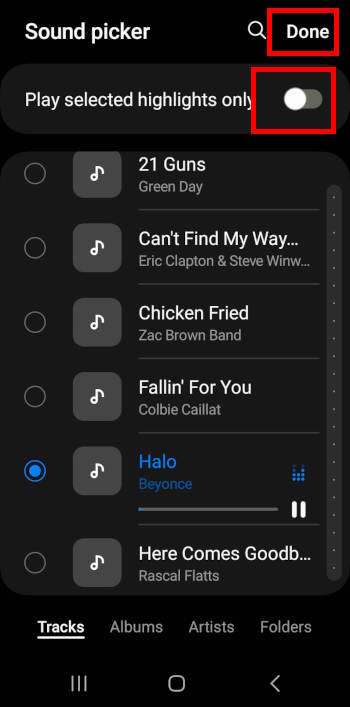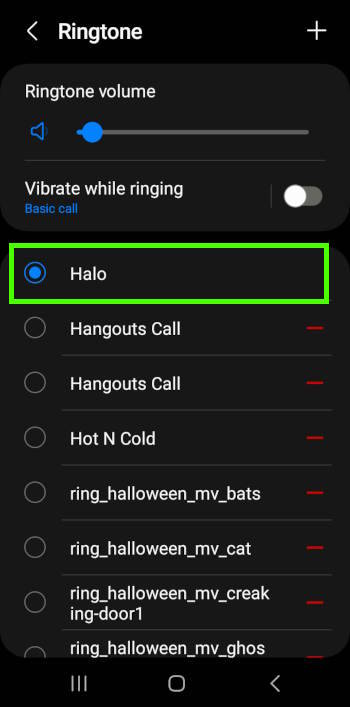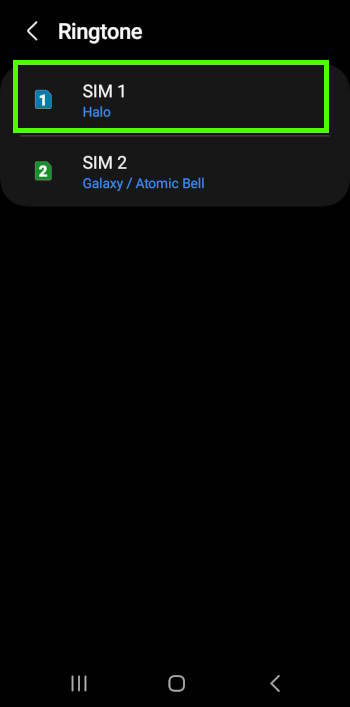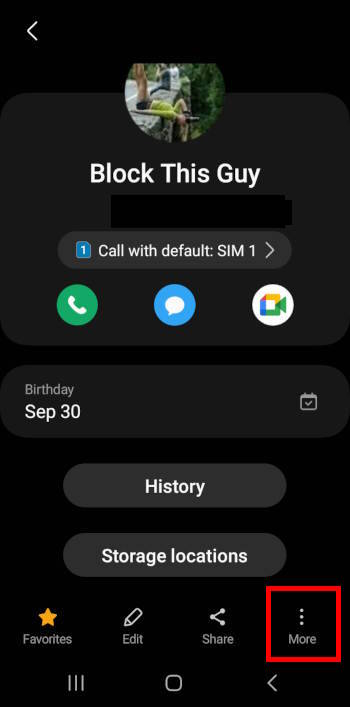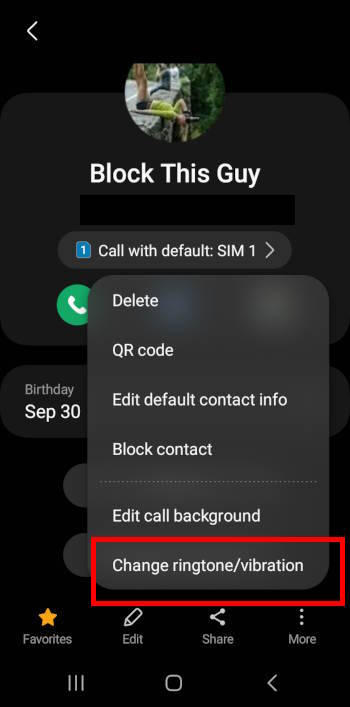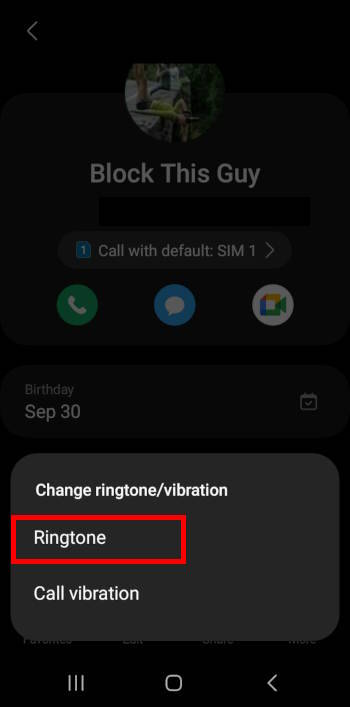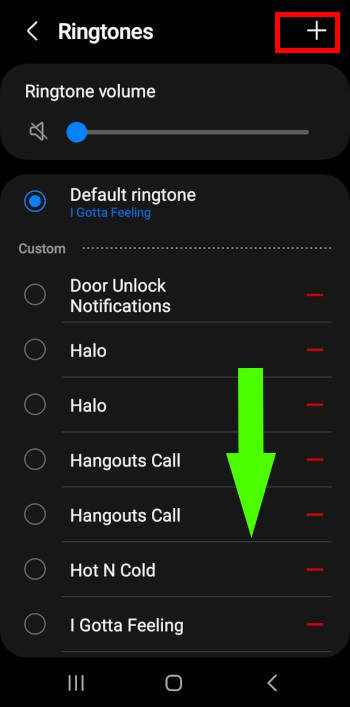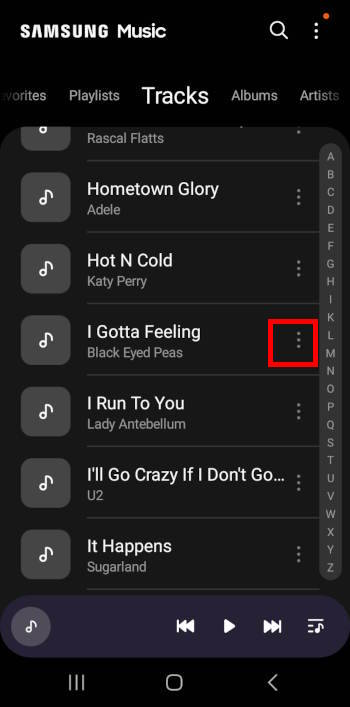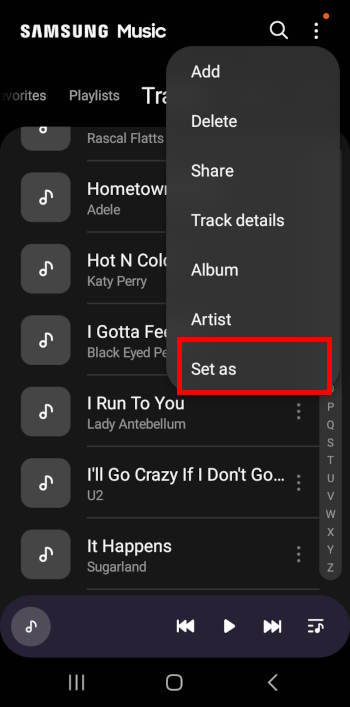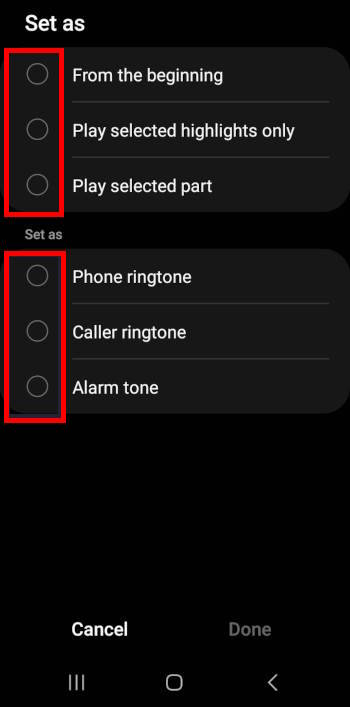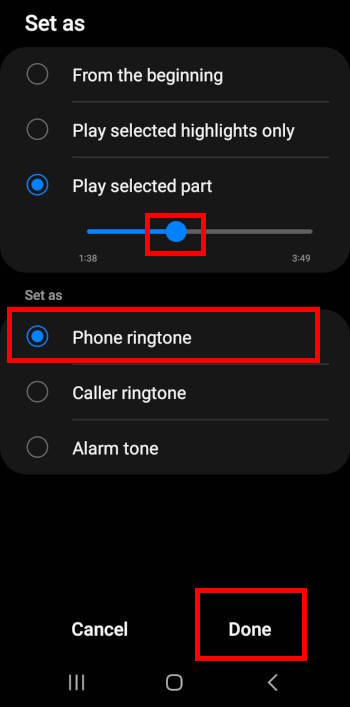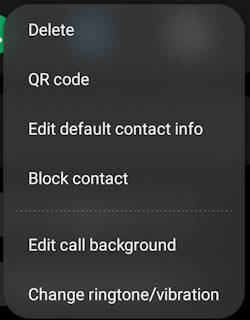
You can customize ringtones on Galaxy S23, S22, and S21 to quickly identify who is calling or messaging you. If you use multiple devices or are in a crowded environment with many Samsung phones, you can quickly know whether your phone rings if you customize ringtones on Galaxy S23, S22, and S21 instead of using the default ringtone, which is common for most Samsung Galaxy phones.
This Galaxy S23 how-to guide explains the benefits of customizing ringtones on Galaxy S23, S22, and S21, the features related to customizing ringtones on Galaxy phones, how to use your own music or sound files to customize Galaxy S23 ringtones, how to customize ringtones for individual contacts, and how to use Samsung Music to select part of the music as ringtones manually.
This guide applies to most Samsung Galaxy phones with Android 11, Android 12, or Android 13. Galaxy S23, S22, and S21 are used as examples.
Table of Contents
- Benefits of customizing ringtones on Galaxy S23, S22, and S21
- Why should you not use any ringtone apps?
- What can be customized when customizing Galaxy S23 ringtones?
- How to use your own audio file or music as ringtones on Galaxy S23, S22, and S21?
- How to customize ringtones for each SIM card on Galaxy S23, S22, and S21?
- How to customize ringtones for individual contact on Galaxy S23, S22, and S21?
- How to use Samsung Music to customize ringtones on Galaxy S23, S22, and S21?
- Can you customize ringtones on Galaxy S23, S22, and S21 now?
Benefits of customizing ringtones on Galaxy S23, S22, and S21
There are so many Samsung phones. The default ringtones on most of these phones are identical. Sometimes, you may have problems ensuring your phone is ringing or someone else’s. Or you have no idea which contact is calling you when the phone rings.
So, you may enjoy these benefits if you customize ringtones on Galaxy S23, S22, or S21:
- Personalize your Galaxy S23 and make it unique. You can use your audio or music files as ringtones on your Galaxy phones.
- Help you identify the phone is ringing. For example, when the default Samsung ringtone is heard at a party, you can make sure your wife is not calling you at that time.
- Help you identify who is calling you without looking at the screen. You can assign unique ringtones for important contacts.
Although Android and One UI make it very easy to customize ringtones on Galaxy S23 and other Android phones, many owners are still using the default one.
The misconception is the process of customizing ringtones on Galaxy S23 or other phones is tricky. This guide will show you how easy it is.
Why should you not use any ringtone apps?
There are some good and free ringtone apps. But we suggest you avoid them, although some may offer fancy features or sound effects.
When installing these apps, you have to grant permission for these apps not only to “add” ringtones but also to access your contacts and app list.
Some dubious ringtone apps may request unnecessary permissions, e.g., the microphone.
As mentioned, because you can use any audio files on the phone to easily customize ringtones on Galaxy S23, S22, and S21, you do NOT need such apps.
What can be customized when customizing Galaxy S23 ringtones?
Before diving into the steps to customize ringtones on Galaxy S23, S22, and S21, we need to know to what extent you can customize:
- You can use any audio or music file on the phone as ringtones. But you have to use the whole audio file or let Samung (Sound Picker) choose the highlight. You need to use the Samsung Music app to set the ringtone if you want to manually choose where to start the music/audio.
- You can assign different ringtones for SIM card 1 and SIM card 2 (including eSIM) if you are using a dual-SIM version of Galaxy S23, S22, or S21.
- You can assign different ringtones for different contacts. But this is for calls only. Text messages will follow the notification tone settings of the Messages app.
Now, let’s start to customize ringtones on Galaxy S23, S22, or S21.
How to use your own audio file or music as ringtones on Galaxy S23, S22, and S21?
All Samsung Galaxy phones come with some pre-installed ringtones. You can use them immediately by selecting them.
However, to personalize the phone, you may want to use your own audio files or preferred music tracks.
To customize ringtones on Galaxy S23 with your own audio file or preferred music, you may follow these steps.
Step 1: Open Galaxy S23 Settings
You can open the phone settings (e.g., Settings in Galaxy S23) using various methods, including tapping the Settings app icon on the Home screen or the Apps screen.
There is also a Settings icon in the Quick settings. You can tap it to access Galaxy S23 settings. If you have updated your Galaxy S23, S22, or S21 to Android 14 (One UI 6), you can use Quick Settings Instant Access to open the full Quick Settings panel.
You may also use voice commands (Google Assistant or Bixby Voice) to open any apps, including Settings, on Galaxy S23, S22, and S21.
Step 2: Access Sounds and vibration settings
On the phone Settings page, tap Sounds and vibration, as shown in the screenshot below, to customize ringtones on Galaxy S23, S22, or S21.
On the Sounds and Vibration settings page, as shown above, you can change the sound mode to:
- Sound.
- Vibrate.
- Mute.
The ringtone will be played only in the Sound mode.
To add your own audio file or music as a new ringtone, you can tap Ringtone or Notification sound, as shown above.
FYI, the notification sound shares the same audio library with ringtones.
Step 3: Customize ringtones
For example, you want to customize ringtones for SIM card 1 with your preferred music. The current ringtone for SIM card 1 is Hot N Cold.
Tap SIM 1, as shown in the screenshot below.
On the Ringtone page, as shown in the screenshot above, you can find the current ringtone is highlighted.
You can choose any other ringtones, including pre-installed and add those added by you for SIM card 1.
Step 4: Add your audio file or music as the ringtone
Suppose you want to use a music file as the ringtone for SIM card 1. Tap the “+” button on the top right corner, as shown above. This button is for you to add “new” ringtones.
After tapping the “+” button, the Sound picker pops up and lets you choose all audio files saved on your Galaxy S23, as shown below.
Once you select the audio file, it will be played so that you can decide whether it is what you want.
As the ringtone usually lasts less than 60 seconds (the exact maximum duration is configured by your carrier, not the phone), you may want to play only part of the music file (audio file).
By default, the Play selected highlights only is enabled. This means the Sound picker will choose part of the music or audio file as the ringtone instead of from the beginning. You can tap Done, as shown below, if you want to keep the settings.
Of course, if you prefer to start the ringtone from the beginning, you can turn off the Play selected highlights only option, as shown in the screenshot above.
You need to tap Done to save the customization.
If you want to manually select the starting location of the music or audio file, you can do it in Samsung Music (read on).
Step 5: Check the new ringtone
After tapping Done, you will return to the Ringtone page, as shown below.
The newly added ringtone Halo is now the ringtone for SIM card 1.
Please note the new ringtone has been added to the system, so you can use it just like the pre-installed ringtones. Of course, you can also remove them using the – button next to it on the ringtone list page.
You can confirm the customization by tapping the < button to return to the ringtone list page for the two SIM cards.
How to customize ringtones for each SIM card on Galaxy S23, S22, and S21?
If you use a dual SIM version of Galaxy S23, S22, or S21, you can set different ringtones for each SIM card, including eSIM. When the phone rings, you will immediately know which number is being called and take actions correspondingly.
To customize ringtones for each SIM card, you may go to Settings — Sound and Vibration. You can find the current ringtones for each SIM card. Tap on it to change it to any ringtone on the phone or add a new ringtone for this SIM card, as explained earlier.
How to customize ringtones for individual contact on Galaxy S23, S22, and S21?
You can also customize ringtones for individual contacts so that you will know who is calling you without even looking at the screen.
For each contact, you can also customize the call background if you want to further customize calls from some contacts. Please check this guide on how to set up individual call backgrounds for some contacts on Galaxy S23, S22, and S21.
To customize ringtones for individual contacts, you can open the contact in the Contacts app.
In the Phone app, there is a contact tab at the bottom to allow you to open individual contacts without explicitly opening the Contacts app.
Once the contact info is shown, you can tap the More (three vertical dots) button, as shown below, to access ringtone settings (as well as call background) for this contact.
In the pop-out menu, as shown in the screenshot above, tap Change ringtone/vibration. This should allow you to customize both the ringtone and vibration pattern for this contact.
Tap Ringtone, as shown below, because we only want to assign a unique ringtone for this contact at this time.
Now, on the Ringtone page (for this contact), the default ringtone is on the top.
You can choose from the pre-installed ringtones or ringtones added by you.
Of course, you can use the + button on the top right to add a new ringtone for this contact. The procedure is identical to what was shown earlier.
Please note that once the ringtone is added, it will be available for you to use for other contacts or as notification tones, just like the pre-installed ringtones. The ringtone is NOT limited to this contact.
How to use Samsung Music to customize ringtones on Galaxy S23, S22, and S21?
As explained earlier, if you want to manually select your music file’s starting location for the ringtone, you can do it in the Samsung Music app.
If Samsung Music is not pre-installed on your Galaxy S23, S22, or S21, you can install it from the Google Play Store or Samsung Galaxy Store.
In the Samsung Music app, you can list the music and audio files. Tap the menu key (3 vertical dots right to each music file), as shown in the screenshot below.
The context menu, as shown in the screenshot above, allows you to perform various actions on the said music file, e.g., add it to a playlist or share it with other devices.
If you want to use it as a ringtone, tap the Set as.
Now, on the Set as page, as shown in the screenshot below, you have the option to choose to play the music file:
- From the beginning, i.e., use the whole music as the ringtone.
- Play selected highlights only.
- Play the selected part. You can choose the starting point. This option is not available in the Sound picker when you customize ringtones for Galaxy S23, S22, or S21, as mentioned earlier.
You can use this music file for:
- Phone ringtone. It will be assigned to one of SIM cards.
- Caller ringtone. You are going to assign it to a contact.
- Alarm tone. You want to use it as the alarm tone. In One UI 6.1 update, you can access more customizations.
For example, you want to manually select the part of the music file as the ringtone. You can use the slider, as shown above, to select the start point after tapping the Play selected part.
If you choose it as a Phone ringtone, it will ask you to choose the SIM card after tapping Done.
If you want to use it as the caller ringtone, you will be asked to select a contact after tapping Done.
Can you customize ringtones on Galaxy S23, S22, and S21 now?
If you need help to customize ringtones on Galaxy S23, S22, and S21, please let us know in the comment box below.
The community will help you.
You may check other Galaxy S23 guides organized in the following 4 sections.
- Galaxy S23 new features guides. Galaxy S23 new features guides explain the new features of Galaxy S23 and show you how to use them. New features in the One UI 6 (Android 14) update are also covered in this section.
- Galaxy S23 how-to guides. Galaxy S23 how-to guides show you how to use and customize Galaxy S23, S23+, and S23 Ultra to meet your needs.
- Galaxy S23 camera guides. Galaxy S23 camera guides show you how to use Galaxy S23 camera features to shoot the best photos and videos with the top-notch camera system in Galaxy S23, S23+, and S23 Ultra. The new camera features in the One UI 6 (Android 14) update are also covered.
- Galaxy S23 accessories guides. Galaxy S23 accessories guides explore useful Galaxy S23 accessories and show you how to use them to protect your phone or increase your productivity (or fun).
Besides, you can read and download (in PDF format) the official Galaxy S23 user manual (including the updated Galaxy S23 user manual for Android 14 (One UI 6).
In addition to the comment box below, you can also reach us through the following channels:
Do not forget to subscribe to our newsletter to get the latest Tips and tricks on Galaxy S23.
Subscribe to our newsletter!
Enjoy your Galaxy S23!