Introduction
Bixby is a user interface that helps you use your device more conveniently.
You can talk to Bixby or type text. Bixby will launch a feature you request or show the information you want. Visit www.samsung.com/bixby for more information.

Bixby is only available in some languages, and it may not be available depending on the region.
Starting Bixby
Press and hold the Side key to launch Bixby. The Bixby intro page will appear. After you select the language to use with Bixby, sign in to your Samsung account, and complete the setup by following the on-screen instructions, the Bixby screen will appear.
Using Bixby
While pressing and holding the Side key, say what you want to Bixby. Alternatively, say the wake-up phrase and say what you want.
For example, while pressing and holding the Side key, say “How’s the weather today?” The weather information will appear on the screen.
If Bixby asks you a question during a conversation, you can continue to talk to Bixby without pressing the Side key or tapping 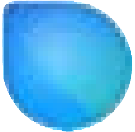
Waking up Bixby using your voice
You can start a conversation with Bixby by saying “Hi, Bixby” or “Bixby”. Register your voice so that Bixby will respond to your voice.
- Open the Bixby app and tap
→ Voice wake-up.
- Tap the switch to turn it on.
- Select a wake-up phrase you want under Wake-up phrase.
- Tap the Respond to my voice switch to turn it on. 5 Follow the on-screen instructions to complete the setup.
Now you can say the wake-up phrase and start a conversation.
Communicating by typing text
If your voice is not recognised because of noisy environments or if you are in a situation where speaking is difficult, you can communicate with Bixby through text.
Open the Bixby app, tap 
During the communication, Bixby also will answer you through text instead of voice feedback.
Other Galaxy S23 Online User Manual pages
Pages also in this part:
List of all pages of Galaxy S23 Online User Manual:
You may check other Galaxy S23 guides organized in the following 4 sections.
- Galaxy S23 new features guides. Galaxy S23 new features guides explain the new features of Galaxy S23 and show you how to use them. New features in the One UI 6 (Android 14) update are also covered in this section.
- Galaxy S23 how-to guides. Galaxy S23 how-to guides show you how to use and customize Galaxy S23, S23+, and S23 Ultra to meet your needs.
- Galaxy S23 camera guides. Galaxy S23 camera guides show you how to use Galaxy S23 camera features to shoot the best photos and videos with the top-notch camera system in Galaxy S23, S23+, and S23 Ultra. The new camera features in the One UI 6 (Android 14) update are also covered.
- Galaxy S23 accessories guides. Galaxy S23 accessories guides explore useful Galaxy S23 accessories and show you how to use them to protect your phone or increase your productivity (or fun).
Besides, you can read and download (in PDF format) the official Galaxy S23 user manual (including the updated Galaxy S23 user manual for Android 14 (One UI 6).
In addition to the comment box below, you can also reach us through the following channels:
Do not forget to subscribe to our newsletter to get the latest Tips and tricks on Galaxy S23.
Subscribe to our newsletter!
Enjoy your Galaxy S23!

 → Voice wake-up.
→ Voice wake-up.


