Introduction: Battery life is usually a concern for many Galaxy S23 owners. We need to charge the Galaxy S23 battery properly to maintain a healthy battery. If you want to reduce the battery charging strain, you may enable Protect Battery (and Battery Protection if you have updated Galaxy S23 to One UI 6.1). This guide explains how to get a compatible wireless charger for Galaxy S23.
Charge the battery before using it for the first time or when it has been unused for extended periods.
Wired charging
Connect the USB cable to the USB power adapter and plug the cable into the device’s multipurpose jack to charge the battery. After fully charging, disconnect the charger from the device.
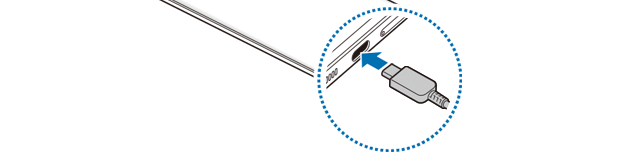
Wireless charging
The device has a built-in wireless charging coil. You can charge the battery using a wireless charger (sold separately).
Place the centre of the device’s back on the centre of the wireless charger to charge the battery. After fully charging, disconnect the device from the wireless charger.
The estimated charging time will appear on the notification panel. The actual charging time assumes that the device is not in use, and it may vary depending on the charging conditions. Wireless charging may not work smoothly, depending on the type of accessory or cover. For stable wireless charging, it is recommended to separate the cover or accessory from the device.
You may refer to the Galaxy S23 wireless charging guide for details.

If you do not follow the precautions, the device may not charge properly or may overheat, or the device and any cards may be damaged.
- Do not place the device on the wireless charger with a credit card or radio-frequency identification (RFID) card (such as a transportation card or a key card) placed between the back of the device and the device cover.
- Do not place the device on the wireless charger when conductive materials, such as metal objects and magnets, are placed between the device and the wireless charger.

- If you use the wireless charger in areas with weak network signals, you may lose network reception.
- Use Samsung-approved wireless chargers. If you use other wireless chargers, the battery may not charge properly.
Quick charging
Use a super fast charger or fast charger. To use the fast wireless charging feature, use a charger and components that support the feature.
You can check the connection status of the charger by opening Settings and tapping Battery and device care → Battery.

- If fast charging does not work, open Settings, tap Battery and device care → Battery → More battery settings, and then check if the feature you want is turned on. Also, check if the USB cable and the USB power adapter are connected properly.
- You can charge the battery more quickly while the device or its screen is turned off.
- If the wireless charger has an internal fan, the fan may produce noise during fast wireless charging. Add a routine to set the fast wireless charging feature to turn off automatically at the preset time using Routines. When the fast wireless charging feature turns off, the charger’s fan noise and the indicator light will be reduced.
Wireless power sharing
You can charge another device with your phone’s battery. You can still charge another device even while charging your phone. Depending on the type of accessories or cover being used, the Wireless power sharing feature may not work properly. It is recommended to remove any accessories and cover being used before using this feature.
- Open the notification panel, swipe downwards, and then tap
(Wireless power sharing) to turn it on. If you cannot find
(Wireless power sharing) on the quick panel, tap
and drag the button over to add it. With the Android 14 (One UI 6) update, you can use Quick Settings Instant Access to access the button directly by swiping down from the right side of the status bar.
- Place the other device on the centre of your phone, with their backs facing.
- When you are finished charging, disconnect the other device from your phone.



- The location of the wireless charging coil may vary by device model. Adjust the devices to connect with each other properly.
- Some features are not available while sharing power.
- Only devices that support the wireless charging feature can be charged using this feature. Some devices may not be charged. To check out devices that support the Wireless power sharing feature, visit the Samsung website.
- To charge properly, do not move or use either device while charging.
- The power charged to the other device may be less than the amount shared to it by your phone.
- If you charge the other device while charging your phone, the charging speed may decrease or the device may not charge properly depending on the charger type.
- The charging speed or efficiency may vary depending on the phone’s condition or the surrounding environment.
Setting the limit for power sharing
You can set the device to stop power sharing when the remaining battery power drops below a certain level.
Open Settings, tap Battery and device care → Battery → Wireless power sharing → Battery limit, and then set the limit.
Reducing the battery consumption
Your device provides various options that help you conserve battery power.
- Optimise the device using the device care feature.
- When you are not using the device, turn off the screen by pressing the Side key.
- Turn on power saving mode.
- Close unnecessary apps.
- Turn off the Bluetooth feature when not in use.
- Turn off auto-syncing of apps that need to be synced.
- Decrease the backlight time.
- Decrease the screen brightness.
Battery charging tips and precautions
Use only Samsung-approved battery, charger, and cable specifically designed for your device. Incompatible battery, charger, and cable can cause serious injuries or damage to your device.

- Connecting the charger improperly may cause serious damage to the device. Any damage caused by misuse is not covered by the warranty.
- Use only USB Type-C cable supplied with the device. The device may be damaged if you use Micro USB cable.
- If you charge the device while the multipurpose jack is wet, the device may be damaged. Thoroughly dry the multipurpose jack before charging the device.

- To save energy, unplug the charger when not in use. The charger does not have a power switch, so you must unplug the charger from the electric socket when not in use to avoid wasting power. The charger should remain close to the electric socket and easily accessible while charging.
- When using a charger, it is recommended to use an approved charger that guarantees the charging performance.
- If the battery is completely discharged, the device cannot be turned on immediately when the charger is connected. Allow a depleted battery to charge for a few minutes before turning on the device.
- If you use multiple apps at once, network apps, or apps that need a connection to another device, the battery will drain quickly. To avoid losing power during a data transfer, always use these apps after fully charging the battery.
- Using a power source other than the charger, such as a computer, may result in a slower charging speed because of a lower electric current.
- The device can be used while it is charging, but it may take longer to fully charge the battery.
- If the device receives an unstable power supply while charging, the touch screen may not function. If this happens, unplug the charger from the device.
- While charging, the device and the charger may heat up. This is normal and should not affect the device’s lifespan or performance. If the battery gets hotter than usual, the charger may stop charging.
- If the device is not charging properly, take the device and the charger to a Samsung Service Centre or an authorised service centre.
Other Galaxy S23 Online User Manual pages
Pages also in this part:
List of all pages of Galaxy S23 Online User Manual:
You may check other Galaxy S23 guides organized in the following 4 sections.
- Galaxy S23 new features guides. Galaxy S23 new features guides explain the new features of Galaxy S23 and show you how to use them. New features in the One UI 6 (Android 14) update are also covered in this section.
- Galaxy S23 how-to guides. Galaxy S23 how-to guides show you how to use and customize Galaxy S23, S23+, and S23 Ultra to meet your needs.
- Galaxy S23 camera guides. Galaxy S23 camera guides show you how to use Galaxy S23 camera features to shoot the best photos and videos with the top-notch camera system in Galaxy S23, S23+, and S23 Ultra. The new camera features in the One UI 6 (Android 14) update are also covered.
- Galaxy S23 accessories guides. Galaxy S23 accessories guides explore useful Galaxy S23 accessories and show you how to use them to protect your phone or increase your productivity (or fun).
Besides, you can read and download (in PDF format) the official Galaxy S23 user manual (including the updated Galaxy S23 user manual for Android 14 (One UI 6).
In addition to the comment box below, you can also reach us through the following channels:
Do not forget to subscribe to our newsletter to get the latest Tips and tricks on Galaxy S23.
Subscribe to our newsletter!
Enjoy your Galaxy S23!

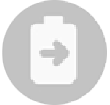 (Wireless power sharing) to turn it on. If you cannot find
(Wireless power sharing) to turn it on. If you cannot find  and drag the button over to add it. With
and drag the button over to add it. With 


