Introduction: Do not confuse the Reminder app on Galaxy S23 with the Calendar app or any to-do-list app. It is actually a special widget of the Calendar app.
Register to-do items as reminders and receive notifications according to the condition you set.

- To receive more accurate notifications, connect to a Wi-Fi or mobile network.
- To use location reminders, the GPS feature must be turned on. Location reminders may not be available depending on the model.
Starting Reminder
Open the Calendar app and tap → Reminder. The Reminder screen will appear and the Reminder app icon (
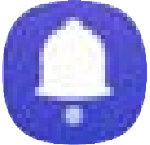
Creating reminders
- Open the Reminder app.
- Tap
, enter the details, and then tap Save.
Completing reminders
On the reminders list, tap 
Restoring reminders
Restore reminders that have been completed.
- On the reminders list, tap
→ Completed.
- Select a category and tap .
- Select a reminder to restore and tap Restore.
Reminders will be added to the reminders list and you will be reminded again.
Deleting reminders
To delete a reminder, select a reminder and tap Delete. To delete multiple reminders, touch and hold a reminder, tick reminders to delete, and then tap Delete.
Other Galaxy S23 Online User Manual pages
Pages also in this part:
List of all pages of Galaxy S23 Online User Manual:
You may check other Galaxy S23 guides organized in the following 4 sections.
- Galaxy S23 new features guides. Galaxy S23 new features guides explain the new features of Galaxy S23 and show you how to use them. New features in the One UI 6 (Android 14) update are also covered in this section.
- Galaxy S23 how-to guides. Galaxy S23 how-to guides show you how to use and customize Galaxy S23, S23+, and S23 Ultra to meet your needs.
- Galaxy S23 camera guides. Galaxy S23 camera guides show you how to use Galaxy S23 camera features to shoot the best photos and videos with the top-notch camera system in Galaxy S23, S23+, and S23 Ultra. The new camera features in the One UI 6 (Android 14) update are also covered.
- Galaxy S23 accessories guides. Galaxy S23 accessories guides explore useful Galaxy S23 accessories and show you how to use them to protect your phone or increase your productivity (or fun).
Besides, you can read and download (in PDF format) the official Galaxy S23 user manual (including the updated Galaxy S23 user manual for Android 14 (One UI 6).
In addition to the comment box below, you can also reach us through the following channels:
Do not forget to subscribe to our newsletter to get the latest Tips and tricks on Galaxy S23.
Subscribe to our newsletter!
Enjoy your Galaxy S23!

 , enter the details, and then tap Save.
, enter the details, and then tap Save.


