Introduction: Samsung Pay is a convenient feature for Galaxy phone owners. You can make cashless and on-the-go payments easily with your Galaxy S23 or other compatible devices (e.g., Galaxy Watch). This page shows you how to set up Samsung Pay, register cards, and make payments with it.
Please note, Samsung Pay and added cards are tied to the device. For example, if you add a card to the wallet on Galaxy S23, you cannot use it on Galaxy Watch, which must be set up separately. The card verification is for each device separately.
If you reset your Galaxy S23, you must set it up from the scratch again.
- About Samsung Pay
- Setting up Samsung Pay
- Registering cards
- Making payments with Samsung Pay
- Other Galaxy S23 Online User Manual pages
About Samsung Pay
Register cards to Samsung Pay to make both online and offline payments.
You can check out more information, such as cards that support this feature at www.samsung.com/samsung-pay.

- To make payments with Samsung Pay, the device may be required a connection to a Wi-Fi or mobile network depending on the region.
- This feature may not be available depending on the carrier or model.
- The procedures for the initial setup and card registration may vary depending on the carrier or model.
- If there is no Samsung Pay app on your device, you can access Samsung Pay from the Samsung Wallet app.
Setting up Samsung Pay
When running this app for the first time or restart it after performing a data reset, follow the on-screen instructions to complete the initial setup.
- Open the Samsung Pay app.
- Sign in to your Samsung account and read and agree to the terms and conditions.
- Register your fingerprint and a PIN to use when making payments.
This PIN will be used to verify various actions in Samsung Pay, such as making payments and unlocking the app.
Registering cards
Open the Samsung Pay app and follow the on-screen instructions to complete your card registration.
Making payments with Samsung Pay
- Drag a card image at the bottom of the screen upwards. Alternatively, open the Samsung Pay app. Then, on the cards list, swipe to the left or right and select a card to use.
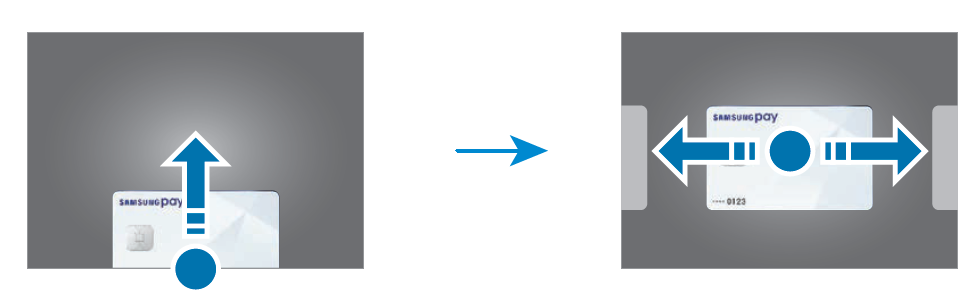
- Scan your fingerprint or enter the payment PIN you set.
- Touch the back of your device to the card reader.
When the card reader recognises the card information, the payment will be processed.

- Payments may not be processed depending on your network connection.
- The verification method for payments may vary depending on the card readers.
Cancelling payments
You can cancel payments by visiting the place where you made them.
On the cards list, swipe to the left or right to select the card you used. Follow the on-screen instructions to complete payment cancellation.
Other Galaxy S23 Online User Manual pages
Pages also in this part:
List of all pages of Galaxy S23 Online User Manual:
You may check other Galaxy S23 guides organized in the following 4 sections.
- Galaxy S23 new features guides. Galaxy S23 new features guides explain the new features of Galaxy S23 and show you how to use them. New features in the One UI 6 (Android 14) update are also covered in this section.
- Galaxy S23 how-to guides. Galaxy S23 how-to guides show you how to use and customize Galaxy S23, S23+, and S23 Ultra to meet your needs.
- Galaxy S23 camera guides. Galaxy S23 camera guides show you how to use Galaxy S23 camera features to shoot the best photos and videos with the top-notch camera system in Galaxy S23, S23+, and S23 Ultra. The new camera features in the One UI 6 (Android 14) update are also covered.
- Galaxy S23 accessories guides. Galaxy S23 accessories guides explore useful Galaxy S23 accessories and show you how to use them to protect your phone or increase your productivity (or fun).
Besides, you can read and download (in PDF format) the official Galaxy S23 user manual (including the updated Galaxy S23 user manual for Android 14 (One UI 6).
In addition to the comment box below, you can also reach us through the following channels:
Do not forget to subscribe to our newsletter to get the latest Tips and tricks on Galaxy S23.
Subscribe to our newsletter!
Enjoy your Galaxy S23!




