Introduction: The SIM card (or eSIM) is needed to connect to the mobile network so that you can make calls, receive text messages, or use mobile data. In most regions, you can use two SIM cards. Also, all Galaxy S23 models support 5G. For in-depth information, you may check the Galaxy S23 SIM card guide and 5G support explained guide.
Insert the SIM or USIM card provided by your carrier.
To have two phone numbers or carriers for a single device, activate the eSIM or insert two SIM cards. Differing from a physical nano-SIM card, an eSIM is an embedded digital SIM. Using both the nano-SIM card and the eSIM may result in slower data transfer speeds in some areas.
• eSIM may not be available depending on the region, carrier, or model.
• Some services that require a network connection may not be available, depending on the carrier.
Inserting the SIM or USIM card
For Galaxy S23 Ultra:
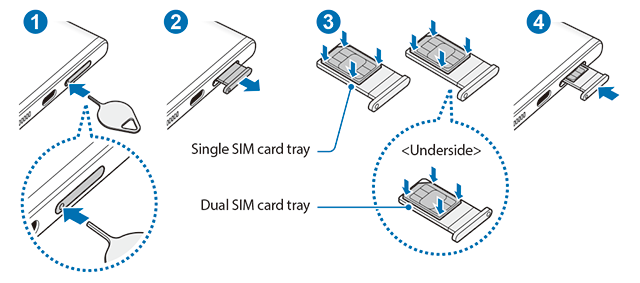
For Galaxy S23 and Galaxy S23+:
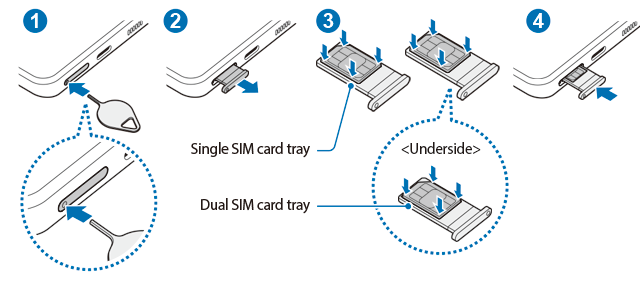
- Insert the ejection pin into the hole on the tray to loosen the tray (see Galaxy S23 layout).
- Pull out the tray gently from the tray slot.
- Place the SIM or USIM card on the tray with the gold-coloured contacts facing upwards and gently press the SIM or USIM card into the tray to secure it.
- Insert the tray back into the tray slot.

- Insert the ejection pin into the tray’s hole to remove the tray.
- Use only a nano-SIM card.
- Use caution not to lose or let others use the SIM or USIM card. Samsung is not responsible for any damages or inconveniences caused by lost or stolen cards.
- Ensure that the ejection pin is perpendicular to the hole. Otherwise, the device may be damaged.
- If the card is not fixed firmly into the tray, the SIM card may leave or fall out of the tray.
- If you insert the tray into your device while the tray is wet, your device may be damaged. Always make sure the tray is dry.
- Fully insert the tray into the tray slot to prevent liquid from entering your device.
Activating an eSIM
Open Settings and tap Connections → SIM manager → Add eSIM. When a mobile plan is found, follow the on-screen instructions to activate the eSIM.
If you have a QR code provided by your carrier, open Settings, tap Connections → SIM manager → Add eSIM → Scan QR code from service provider, and then scan the QR code.
You may follow this guide to manage eSIM profiles.
SIM manager (dual SIM models)
Open Settings and tap Connections → SIM manager.
- SIM cards: Activate the SIM card to use and customise the SIM card settings.
- eSIMs: Activate the eSIM.
- Preferred SIMs: Select to use specific SIM cards for some features, such as voice calls, when two cards are activated.
- Data switching: Set the device to use another SIM card for data services if the preferred SIM card cannot connect to the network.
You may incur additional charges when using this feature.
- More SIM settings: Customise the call or eSIM settings.
Other Galaxy S23 Online User Manual pages
Pages also in this part:
List of all pages of Galaxy S23 Online User Manual:
You may check other Galaxy S23 guides organized in the following 4 sections.
- Galaxy S23 new features guides. Galaxy S23 new features guides explain the new features of Galaxy S23 and show you how to use them. New features in the One UI 6 (Android 14) update are also covered in this section.
- Galaxy S23 how-to guides. Galaxy S23 how-to guides show you how to use and customize Galaxy S23, S23+, and S23 Ultra to meet your needs.
- Galaxy S23 camera guides. Galaxy S23 camera guides show you how to use Galaxy S23 camera features to shoot the best photos and videos with the top-notch camera system in Galaxy S23, S23+, and S23 Ultra. The new camera features in the One UI 6 (Android 14) update are also covered.
- Galaxy S23 accessories guides. Galaxy S23 accessories guides explore useful Galaxy S23 accessories and show you how to use them to protect your phone or increase your productivity (or fun).
Besides, you can read and download (in PDF format) the official Galaxy S23 user manual (including the updated Galaxy S23 user manual for Android 14 (One UI 6).
In addition to the comment box below, you can also reach us through the following channels:
Do not forget to subscribe to our newsletter to get the latest Tips and tricks on Galaxy S23.
Subscribe to our newsletter!
Enjoy your Galaxy S23!




