Introduction: Understanding the device layout and functions is critical for using Galaxy S23 effectively. You can find detailed and in-depth information about this on our extended Galaxy S23 layout page.
The comparison of Galaxy S23 vs. Galaxy S23+ vs. Galaxy S23 Ultra was explained in this post.
Galaxy S23 Ultra:
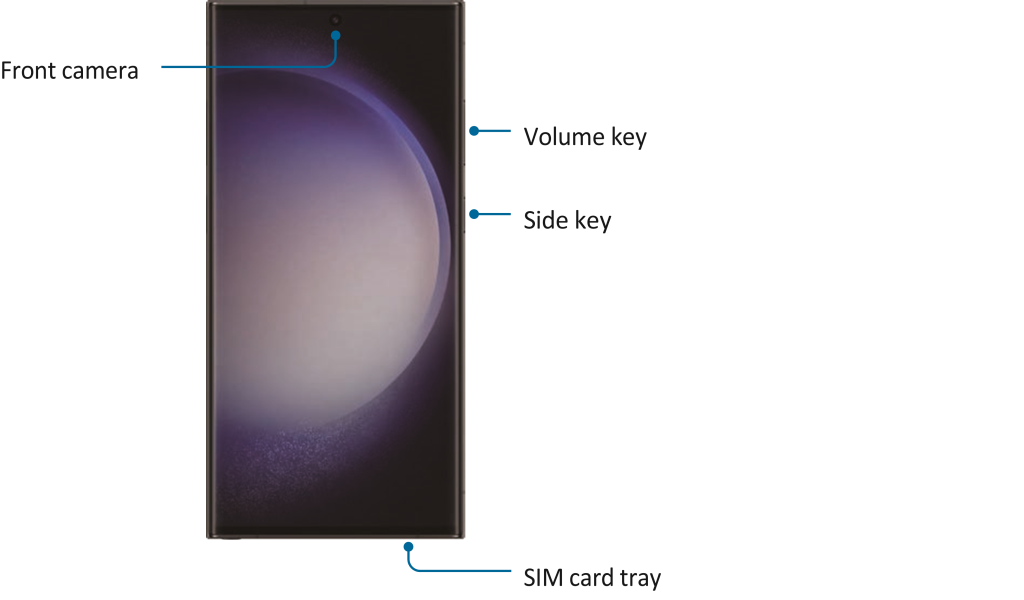
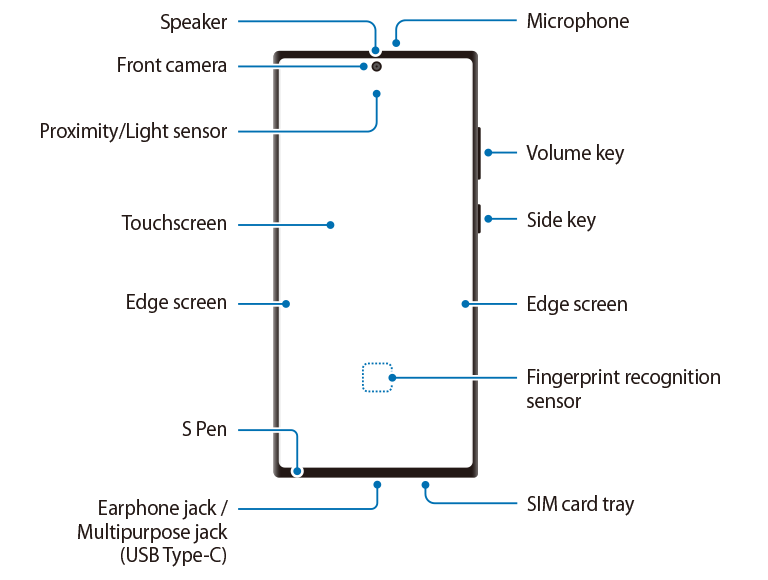

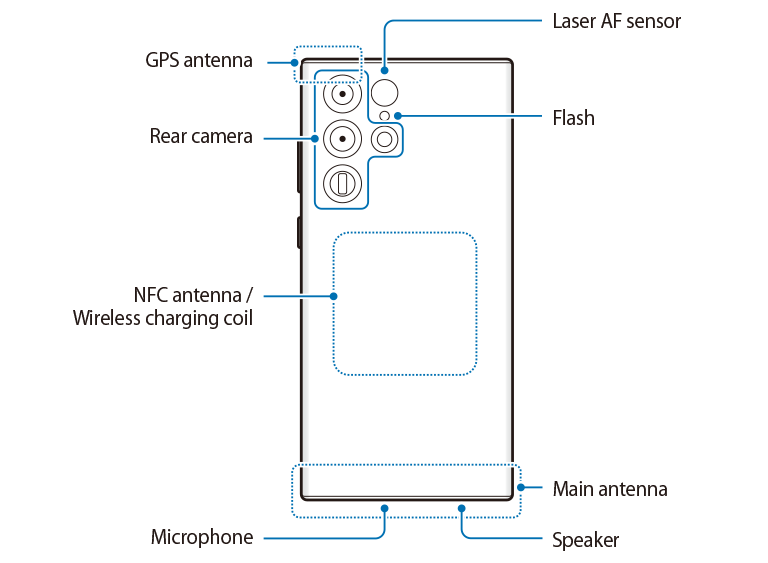
Galaxy S23+, Galaxy S23:
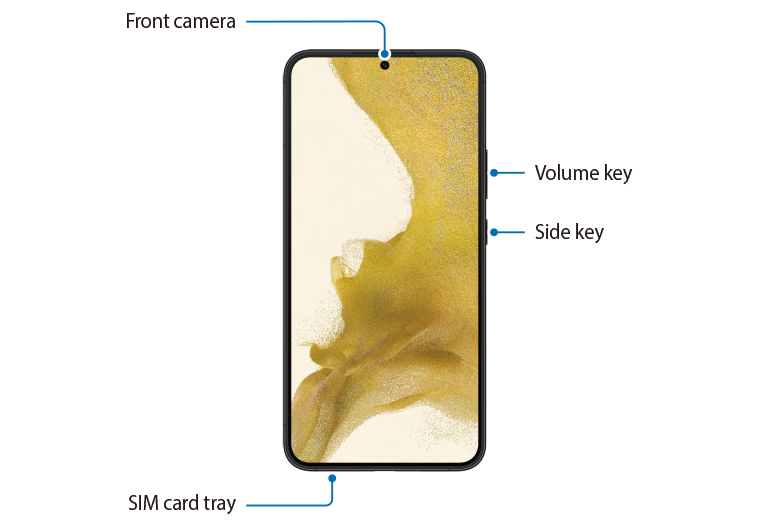
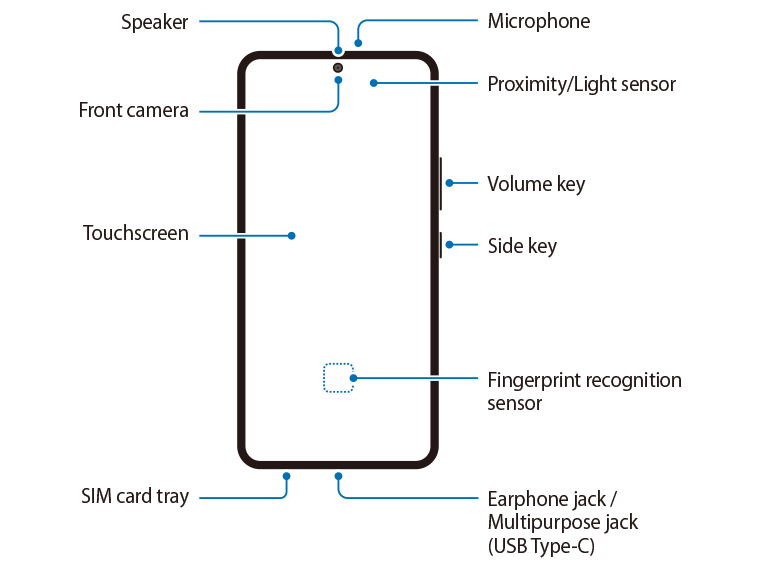

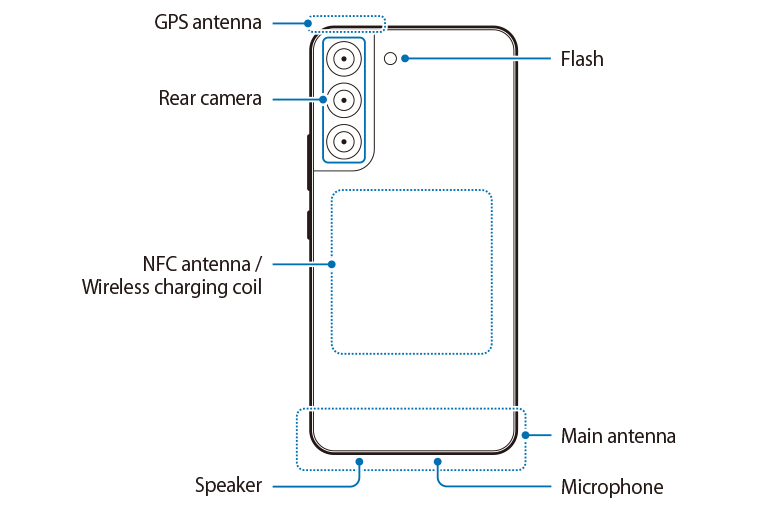
- When using the speakers, such as when playing media files or using speakerphone, do not place the device close to your ears.
- Be careful not to expose the camera lens to a strong light source, such as direct sunlight. If the camera lens is exposed to a strong light source, such as direct sunlight, the camera image sensor may be damaged. A damaged image sensor is irreparable and will cause dots or spots in pictures.
- If you use the device with its glass or acrylic body broken, there may be a risk of injury. Use the device only after it has been repaired at a Samsung Service Centre or an authorised service centre.
- If dust or foreign materials enter the microphone, speaker, or receiver, or if these parts are covered, the device’s sound may become quiet or certain features may not work. If you attempt to remove the dust or foreign materials with a sharp object, the device may be damaged and its appearance may be affected.
- Connectivity problems and battery drain may occur in the following situations:
- ‒ If you attach metallic stickers on the antenna area of the device
- ‒ If you attach a device cover made with metallic material to the device
- ‒ If you cover the device’s antenna area with your hands or other objects while using certain features, such as calls or the mobile data connection
- If the air vent hole is covered by an accessory, such as a protective film or sticker, unwanted noises may occur during calls or media playback.
- Do not cover the proximity/light sensor area with accessories, such as stickers or a cover. Doing so may cause the sensor to malfunction.
- The light may flicker at the top of the device during calls because of proximity sensor operation.
- The colors on the Edge screen may look different depending on your viewing position. (Galaxy S23 Ultra)
Hard keys
| Key | Function |
| Side key | When the device is off, press and hold to turn it on. Press to turn on or lock the screen. Press and hold to start a conversation with Bixby. Refer to Using Bixby for more information. Press twice or press and hold to open the app or feature you set, e.g., Galaxy S23 camera quick launch. |
| Side key + Volume Down key | Press simultaneously to capture a screenshot. Press and hold simultaneously to turn off the device. |
Setting the Side key
Select an app or feature to launch by pressing the Side key twice or pressing and holding the Side key.
Open Settings, tap Advanced features → Side key, and then select an option you want.
Soft buttons

When you turn on the screen, the soft buttons will appear at the bottom of the screen.
Refer to Navigation bar (soft buttons) for more information.
Other Galaxy S23 Online User Manual pages
Pages also in this part:
List of all pages of Galaxy S23 Online User Manual:
You may check other Galaxy S23 guides organized in the following 4 sections.
- Galaxy S23 new features guides. Galaxy S23 new features guides explain the new features of Galaxy S23 and show you how to use them. New features in the One UI 6 (Android 14) update are also covered in this section.
- Galaxy S23 how-to guides. Galaxy S23 how-to guides show you how to use and customize Galaxy S23, S23+, and S23 Ultra to meet your needs.
- Galaxy S23 camera guides. Galaxy S23 camera guides show you how to use Galaxy S23 camera features to shoot the best photos and videos with the top-notch camera system in Galaxy S23, S23+, and S23 Ultra. The new camera features in the One UI 6 (Android 14) update are also covered.
- Galaxy S23 accessories guides. Galaxy S23 accessories guides explore useful Galaxy S23 accessories and show you how to use them to protect your phone or increase your productivity (or fun).
Besides, you can read and download (in PDF format) the official Galaxy S23 user manual (including the updated Galaxy S23 user manual for Android 14 (One UI 6).
In addition to the comment box below, you can also reach us through the following channels:
Do not forget to subscribe to our newsletter to get the latest Tips and tricks on Galaxy S23.
Subscribe to our newsletter!
Enjoy your Galaxy S23!






