Introduction: Galaxy S23 Advanced features page is a collection of some features for advanced users. They can greatly improve your productivity and offer additional features. Some detailed Galaxy S23 how-to guides covered a few of these features, including Dual Messenger and multi-window.
- Options under Galaxy S23 Advanced features
- Motions and gestures
- Video call effects
- Dual Messenger
- Other Galaxy S23 Online User Manual pages
Options under Galaxy S23 Advanced features
Turn on advanced features and change the settings that control them.
On the Settings screen, tap Advanced features.
- Labs: Use new features of the device.
- S Pen: Change the settings for using the S Pen. Refer to S Pen (Galaxy S23 Ultra) for more information.
- Side key: Select an app or feature to launch using the Side key. Refer to Setting the Side key for more information.
- Motions and gestures: Turn on the motion feature and configure settings. Refer to Motions and gestures for more information.
- One-handed mode: Turn on one-handed operation mode for your convenience when using the device with one hand.
- Smart suggestions: Set the device to analyse key information in the selected text or received message, such as events and addresses, and suggest that they be added as events to the calendar or to use related apps. You can also get suggestions for useful actions or text to enter based on your app usage history.

Collected information is stored and used only in this device to protect your personal information.
- Screenshots and screen recorder: Change the settings for screenshots and screen recorder.
- Show contacts when sharing content: Set the device to display the people you contacted on the sharing options panel so that you can share content directly.
- Video call effects: Set to use the feature that changes the background or block background noise during video calls. Refer to Video call effects for more information.

- This feature is only available in some apps.
- Some features may not be available depending on the model.
- Game Launcher: Turn on the Game Launcher. Refer to Game Launcher for more information.
- Video brightness: Enhance the image quality of your videos to enjoy brighter and more vivid colours.

- Dual Messenger: Install the second app and use two separate accounts for the same messenger app. Refer to Dual Messenger section below for more information.

Some features may not be available depending on the carrier or model.
Motions and gestures
Turn on the motion feature and configure settings.
On the Settings screen, tap Advanced features → Motions and gestures.
- Lift to wake: Set the device to turn on the screen when you pick it up.
- Double tap to turn on screen: Set the device to turn on the screen by double tapping anywhere on the screen while the screen is turned off.
- Double tap to turn off screen: Set the device to turn off the screen by double tapping an empty area on the Home screen or the locked screen.
- Keep screen on while viewing: Set the device to prevent the display from turning off while you are looking at it.
- Alert when phone picked up: Set the device to alert you if you have missed calls or new messages when you pick up the device.

- Mute with gestures: Set the device to mute certain sounds by using motions or gestures.
- Palm swipe to capture: Set the device to capture a screenshot when you swipe your hand to the left or right across the screen. You can check the captured images in Gallery. It is not possible to capture a screenshot while using some apps and features.

Excessive shaking or an impact to the device may cause an unintended input for some features using sensors.
Video call effects
You can use features that change the background or block background noise during video calls.
On the Settings screen, tap Advanced features → Video call effects and tap the switch to turn it on. The 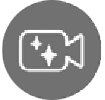
Using video call effects
On the video calling app’s screen, tap 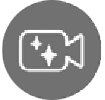
- Reset all: Reset the settings.
- Background: Change or blur the background during video calls.
- Face: Apply beauty effects to the face.
- Colour tone: Adjust the screen’s colour tone and brightness.
- Auto framing: Turn the auto framing feature on or off. When you turn on this feature, the device changes the shooting angle and zoom automatically by recognising and tracking people during video calls.
- Mic mode: Block background noise to make the sound clearer.
- Standard: Remove noise so that it sounds like a normal voice call.
- Voice focus: Focus on the sound coming from the direction of the front camera.
- All sound: Transmit all the sounds around you, such as the sound of music.
-
: Select or add background colours or images to use during video calls.

- Some features may not be available depending on the model.
- Some features are available only when using the front camera.
Dual Messenger
Install the second app and use two separate accounts for the same messenger app.
- On the Settings screen, tap Advanced features → Dual Messenger.
Supported apps will appear.
- Tap the switch of an app to install the second app.
The second app will be installed. The second app’s icon will be displayed with 


- The Dual Messenger feature may not be available depending on the app.
- Some features of the app may be limited for the second app.
Uninstalling a second app
- On the Settings screen, tap Advanced features → Dual Messenger.
- Tap the switch of the app you want to uninstall and tap Uninstall. All data related to the second app will be deleted.

If you uninstall the first app, the second app will also be deleted.
Please refer to this guide on how to use and manage Dual Messenger on Galaxy S22 and Galaxy S23.
Other Galaxy S23 Online User Manual pages
Pages also in this part:
List of all pages of Galaxy S23 Online User Manual:
You may check other Galaxy S23 guides organized in the following 4 sections.
- Galaxy S23 new features guides. Galaxy S23 new features guides explain the new features of Galaxy S23 and show you how to use them. New features in the One UI 6 (Android 14) update are also covered in this section.
- Galaxy S23 how-to guides. Galaxy S23 how-to guides show you how to use and customize Galaxy S23, S23+, and S23 Ultra to meet your needs.
- Galaxy S23 camera guides. Galaxy S23 camera guides show you how to use Galaxy S23 camera features to shoot the best photos and videos with the top-notch camera system in Galaxy S23, S23+, and S23 Ultra. The new camera features in the One UI 6 (Android 14) update are also covered.
- Galaxy S23 accessories guides. Galaxy S23 accessories guides explore useful Galaxy S23 accessories and show you how to use them to protect your phone or increase your productivity (or fun).
Besides, you can read and download (in PDF format) the official Galaxy S23 user manual (including the updated Galaxy S23 user manual for Android 14 (One UI 6).
In addition to the comment box below, you can also reach us through the following channels:
Do not forget to subscribe to our newsletter to get the latest Tips and tricks on Galaxy S23.
Subscribe to our newsletter!
Enjoy your Galaxy S23!

 : Select or add background colours or images to use during video calls.
: Select or add background colours or images to use during video calls.


