With Link to Windows on your Android device and the Phone Link on your PC, you can seamlessly transfer content between your devices, use your mobile apps right on your PC, and more.
Link to Windows lets you use Galaxy S23 through a computer connection.
You can connect your device to a Windows PC to instantly access your device’s data, such as pictures or messages, on the computer.
When calls or messages come in, you can receive them on the computer.

- It is recommended to use the latest version of Windows and the Phone Link app to fully use this feature.
- A Microsoft account is required to use this feature. When you create a Microsoft account, you can sign in to all Microsoft devices and services, such as Microsoft Office apps and Windows 10.
Connecting to a computer
- Open Settings and tap Connected devices → Link to Windows.
- Follow the on-screen instructions to complete the connection.

Visit https://aka.ms/setupltw for details.
Accessing data and notifications from your device on the computer
Open the Phone Link app on the computer and select a category you want.
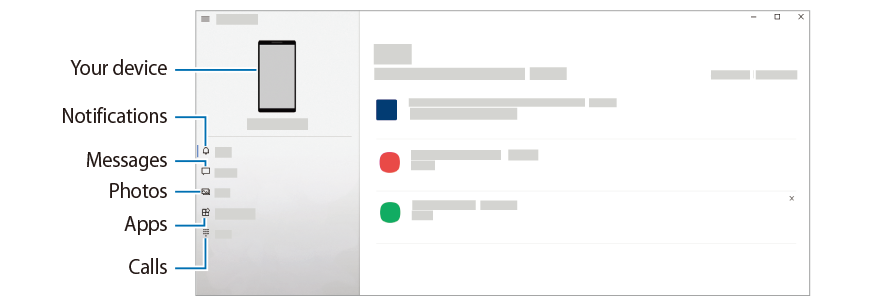

Available features and menus may vary depending on the software version or model.
Other Galaxy S23 Online User Manual pages
Pages also in this part:
List of all pages of Galaxy S23 Online User Manual:
You may check other Galaxy S23 guides organized in the following 4 sections.
- Galaxy S23 new features guides. Galaxy S23 new features guides explain the new features of Galaxy S23 and show you how to use them. New features in the One UI 6 (Android 14) update are also covered in this section.
- Galaxy S23 how-to guides. Galaxy S23 how-to guides show you how to use and customize Galaxy S23, S23+, and S23 Ultra to meet your needs.
- Galaxy S23 camera guides. Galaxy S23 camera guides show you how to use Galaxy S23 camera features to shoot the best photos and videos with the top-notch camera system in Galaxy S23, S23+, and S23 Ultra. The new camera features in the One UI 6 (Android 14) update are also covered.
- Galaxy S23 accessories guides. Galaxy S23 accessories guides explore useful Galaxy S23 accessories and show you how to use them to protect your phone or increase your productivity (or fun).
Besides, you can read and download (in PDF format) the official Galaxy S23 user manual (including the updated Galaxy S23 user manual for Android 14 (One UI 6).
In addition to the comment box below, you can also reach us through the following channels:
Do not forget to subscribe to our newsletter to get the latest Tips and tricks on Galaxy S23.
Subscribe to our newsletter!
Enjoy your Galaxy S23!




