One of the new features of Galaxy S22 is Protect Battery, which lets you limit the maximum charge to 85% to minimize the charging wear to the battery.
It is actually a new feature in Samsung’s One UI 4 (Android 12). So, you can find the Protect Battery option on Galaxy S21, S20, and S10 after you update the phone to Android 12.
This Galaxy S22 new feature guide explains how the Protect Battery works on Samsung phones, how to enable and disable it, the pros and cons of enabling Protect Battery, and whether you should enable it and limit the maximum battery charge to 85% on Galaxy S23, S22, S21, S20, and S10.
Update 1: The Protect battery button is available in the quick settings panel. You can use it to enable or disable this feature quickly. A paragraph and a screenshot were added in this guide.
Update 2: You can use the battery widget (in the One UI 5.1 update) to quickly check the battery status.
Update 3: in the Android 14 (One UI 6) update for Galaxy S23, S22, and S21, the battery settings are separated from the Device Care.
Update 4: in One UI 6.1, Samsung updated Protect Battery by adding 3 protection modes and renamed it as Battery Protection on Galaxy S24.
On Protect Battery
- How does Protect Battery work on Galaxy S22, S21, S20, and S10?
- What’s the difference between the Protect Battery and Optimized Battery Charging in iOS?
- Pros and cons of enabling Protect Battery
- How to enable or disable Protect Battery on Galaxy S22, S21, S20, and S10?
- Should I enable the Protect Battery on Galaxy S22, S21, S20, and S10?
- Do you have any questions on the Protect Battery to limit the maximum battery charge to 85% on Galaxy S22, S21, S20, and S10?
How does Protect Battery work on Galaxy S22, S21, S20, and S10?
When charging a lithium battery, charging efficiency reduces significantly, usually after it reaches about 80-90% of its design capacity. You probably already notice that you need less than 20 minutes to charge Galaxy S22 battery from 0-50%. But you need 40 mins or more to charge it from 50% to 100%.
This is common for almost all lithium batteries.
In other words, the resistance to charging increases after 80-90%. Therefore, there will be more charging wear after this level.
For example, charging the Galaxy S22 battery from 10-20% will cause far less battery wear than charging the same battery from 90% to 100%, although the battery level increase is identical (10%).
Of course, there are no quantitative and scientific parameters to measure such differences. But the trend is real and proven.
So, limiting the battery charging to 85% will surely reduce the battery wear. But nobody can tell you “how much” reduction yet.
When you enable this option, Galaxy S22 (or S21, S20, and S10) will stop charging once the battery reaches this level, regardless of the charging method used (USB cable charging or wireless charging).
As most lithium batteries will lose about 20% of the designed capacity after about 500 full charging cycles (from 0-100%) under normal conditions, the Protect Battery may slow down the ageing process of the battery by avoiding charging the battery from 85% to 100%.
What’s the difference between the Protect Battery and Optimized Battery Charging in iOS?
Apple introduced a similar feature, Optimized Battery Charging, in iOS 13.
The differences between Protect Battery and Optimized Battery Charging in iOS are:
- Protect Battery, if enabled, will stop the charging completely once the battery level reaches 85%. It is a hard brake for charging.
- Optimized Battery Charging in iOS, if enabled and activated, will delay charging past 80% in certain situations. But it will try to ensure that the iPhone is still fully charged when unplugged, based on learning your daily charging routines.
- Protect Battery, if enabled, will work all the time. No exceptions.
- Optimized Battery Charging in iOS, if enabled, will be activated only when you are in some frequently stayed locations (e..g, home, office) and your usage habits are regular.
Anyway, the purpose of these two features is identical: to reduce the wear on the battery. But the Protect Battery achieves this by avoiding charging the battery above 85%. Optimized Battery Charging tries to reduce the time the iPhone spends fully charged.
Pros and cons of enabling Protect Battery
Once enabled, you effectively get a “smaller” battery.
For example, the Galaxy S22 Ultra battery has a design capacity of 5000mAh. The Protect Battery makes the usable capacity to 4250mAh.
So, you need to consider:
- Does it affect your usage? You bought Galaxy S22 because you expected it to increase your productivity or enjoyment. Prolonging battery lifespan should be secondary.
- Will you often drain the battery below 20%?
When the battery level is lower than 20-30%, the discharging wear increases, you may hit this range more often if you do not fully charge the battery.
So, the advantage of limiting the maximum charging capacity to 85% is reduced charging wear.
But it may increase the discharging wear if you often drain the battery below 20% because of the reduced charging capacity.
How to enable or disable Protect Battery on Galaxy S22, S21, S20, and S10?
By default, the Protect Battery feature is NOT enabled on Galaxy S22, S21, S20, and S10. You need to manually enable it to limit the maximum battery charging to 85%.
As shown in the screenshot below, in Galaxy S22 Settings, you can tap the Battery and device care.
Update: if you have updated to Android 14 (One UI 6), the Battery now has a separate top-level entry in the Settings.
On the Device Care page, you can:
- One tap to optimize battery and storage.
- Check battery usage and manage battery settings.
- Check storage usage and mange storge (e.g., USB thumb drive)
- Check memory usage and free up memory.
- Enable antivirus and spyware scan (it is not necessary for most Galaxy S22 owners).
To manage battery settings, tap the Battery field, as shown in the screenshot above.
Now, you can enable some battery options on the battery settings page, as shown in the screenshot below.
Tap More battery settings to proceed.
On the More battery settings page, you can tweak some related to battery charging.
Tap the switch next to Protect Battery, as shown above, to enable this feature to limit the maximum charging level to 85%.
Once this feature is enabled, the phone will stop charging immediately once the battery level reaches 85%.
You will see the following notification on the lock screen once the battery level reaches 85%, as shown below.
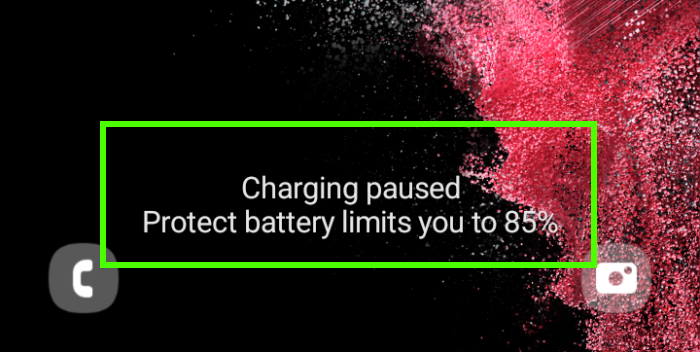
Update: now there is a quick setting button for Protect Battery. You can use it to quickly enable or disable Protect Battery from the quick settings panel, as shown in the screenshot below.
You may check this guide on how to manage the buttons in the quick settings panel.
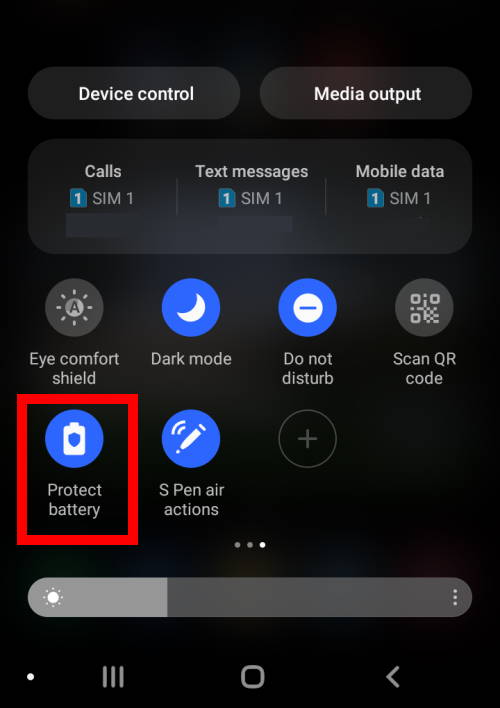
Should I enable the Protect Battery on Galaxy S22, S21, S20, and S10?
As mentioned earlier, the Protect Battery effectively reduce the usable battery capacity by 15%. This may lead to more discharging wear if you often drain the battery below 20% because of the reduced usable capacity.
Therefore, our recommendation is:
- If you are a light user, you may enable this option to minimize the charging wear. Remember, you should also try to minimize the period of draining the battery below 15%.
- If you are a heavy user and already complain about the battery life (e.g., short screen-on time), it does not make sense to enable this option. Just prepare to replace the battery after one or two years.
So, it depends on the usage. If you can keep the battery level above 20% most of the time after enabling the Protect Battery, then this feature may considerably extend the life span of the battery on Galaxy S10, S20, S21, and S22.
If you want to extend the screen-on time for Galaxy S22, S21, S20 or S10, you may try to re-enable Suspend Execution for Cached Apps.
Do you have any questions on the Protect Battery to limit the maximum battery charge to 85% on Galaxy S22, S21, S20, and S10?
If you have any questions about using this feature to extend the lifespan of the battery on Galaxy S10, S20, S21, and S22, please let us know in the comment box below.
The community will help you.
You may check other Galaxy S22 guides:
- Galaxy S22 new features guides, including Android 13 (One UI 5.0 and One UI 5.1) update and Android 14 (One UI 6) update.
- Galaxy S22 how-to guides.
- Galaxy S22 camera guides.
- Galaxy S22 accessories guide.
- Official Galaxy S22 user manuals (in PDF).
If you want to discuss any issues privately, you can reach us through:
- Facebook page.
- WhatsApp (coming soon).
- Contact form.
Please do not forget to subscribe to our newsletter to get the latest updates, guides, tips, and tricks for Galaxy S22, S22+, and S22 Ultra.

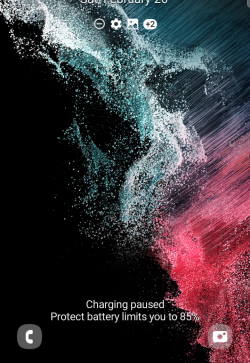
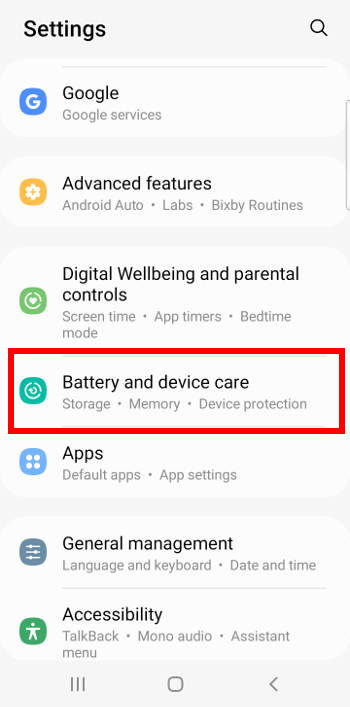
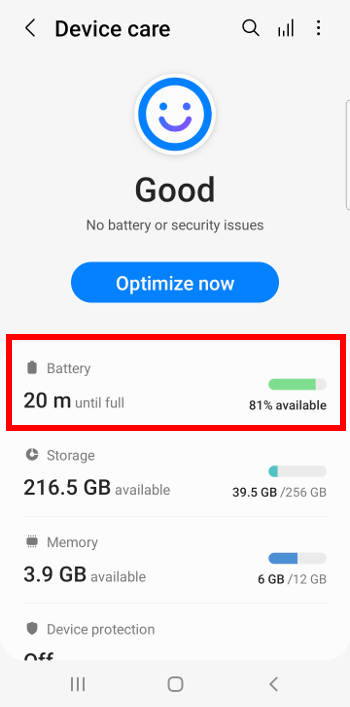




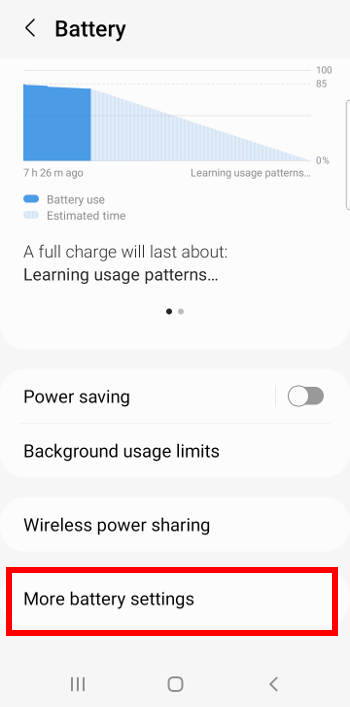
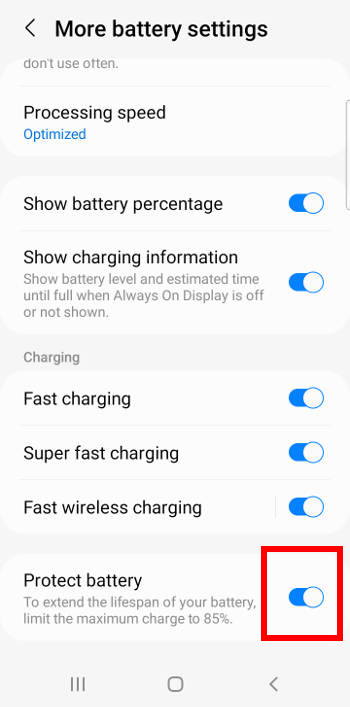


Kimberly Sue Hubbard says
How can I turn protect battery off? It won’t let me.
simon says
In Settings — Battery and device care –Battery — More battery settings — Protect battery. The screenshots can be found in the post.
-- Our Facebook page || Galaxy S6 Guides || Galaxy S7 Guides || Android Guides || Galaxy S8 Guides || Galaxy S9 Guides || Google Home Guides || Headphone Guides || Galaxy Note Guides || Fire tablet guide || Moto G Guides || Chromecast Guides || Moto E Guides || Galaxy S10 Guides || Galaxy S20 Guides || Samsung Galaxy S21 Guides || Samsung Galaxy S22 Guides || Samsung Galaxy S23 GuidesManu says
In the past we had to charge to 100% and drain it completely, or at least that’s what everybody told you to do. What has changed that now is better not to charge it over 85 and not drain it below 20? Thanks a lot!
simon says
Actually, this is in tandem with the minor progress in the Li-ion battery technology and the design of the charging circuit (mainly the current regulator). Old batteries are usually recommended to be charged to 100% periodically. The latest design trend in the charging controller prefers charging to about 85% of the capacity.
Anyway, you need not care too much about it. Do not sacrifice your productivity/experiences. It depends on your usage. You enable the Protect Battery if it is convenient for you (e.g., you do not need to charge it to 100% before you can access the charger again).
-- Our Facebook page || Galaxy S6 Guides || Galaxy S7 Guides || Android Guides || Galaxy S8 Guides || Galaxy S9 Guides || Google Home Guides || Headphone Guides || Galaxy Note Guides || Fire tablet guide || Moto G Guides || Chromecast Guides || Moto E Guides || Galaxy S10 Guides || Galaxy S20 Guides || Samsung Galaxy S21 Guides || Samsung Galaxy S22 Guides || Samsung Galaxy S23 GuidesJules says
Will we ever get a customisable version? So you could set the limit at a different point?
simon says
Technically, it is not difficult to implement a customizable limit level (e.g., 90%). The issue is whether or when Samsung will work on it. I guess it will depend on the usage and feedback.
-- Our Facebook page || Galaxy S6 Guides || Galaxy S7 Guides || Android Guides || Galaxy S8 Guides || Galaxy S9 Guides || Google Home Guides || Headphone Guides || Galaxy Note Guides || Fire tablet guide || Moto G Guides || Chromecast Guides || Moto E Guides || Galaxy S10 Guides || Galaxy S20 Guides || Samsung Galaxy S21 Guides || Samsung Galaxy S22 Guides || Samsung Galaxy S23 GuidesKelly Sue Wylie says
Every time I turn the toggle off to stop the battery charging at 85%, it turns the battery protection back on automatically. We have heavy loadshedding, I need to be able to charge to 100%, is there perhaps another setting I have to change as well?
simon says
If you want to charge the battery to 100%, you do not need the Protect Battery. It should not turn on automatically if you turn it off before charging.
-- Our Facebook page || Galaxy S6 Guides || Galaxy S7 Guides || Android Guides || Galaxy S8 Guides || Galaxy S9 Guides || Google Home Guides || Headphone Guides || Galaxy Note Guides || Fire tablet guide || Moto G Guides || Chromecast Guides || Moto E Guides || Galaxy S10 Guides || Galaxy S20 Guides || Samsung Galaxy S21 Guides || Samsung Galaxy S22 Guides || Samsung Galaxy S23 GuidesBeka says
Hello. I leave my phone whole night for charging while I’m sleeping. This feature of reducing battery charge to 85% should help the battery to not to die by charging whole night frequently, am I right?
simon says
Once the battery level reaches 85%, the charge will stop. So, the battery level in the morning will not be exactly at 85% (should be higher than 83%). The tricking current may help the battery level close to 85%.
-- Our Facebook page || Galaxy S6 Guides || Galaxy S7 Guides || Android Guides || Galaxy S8 Guides || Galaxy S9 Guides || Google Home Guides || Headphone Guides || Galaxy Note Guides || Fire tablet guide || Moto G Guides || Chromecast Guides || Moto E Guides || Galaxy S10 Guides || Galaxy S20 Guides || Samsung Galaxy S21 Guides || Samsung Galaxy S22 Guides || Samsung Galaxy S23 Guidesryan says
When it reaches 85percent can i leave it plugged in will anything happen if I don’t unplug it?
simon says
Yes, you can leave it plugged and it is safe for the phone and battery. This is one of the major problems that Protect Battery addresses. The charging will stop and will not resume once the battery level reaches 85%. The battery will be kept at around at 85% (may be slightly lower if you plug it overnight).
When plugged, if battery usage exceeds certain watts, it will get the power from the charger, not the battery. For lower usage, it may draw from the battery. This results in a battery level slightly lower than 85% (but normally it should be above 83%) because charging will not be resumed until you disconnect and reconnect the charger.
-- Our Facebook page || Galaxy S6 Guides || Galaxy S7 Guides || Android Guides || Galaxy S8 Guides || Galaxy S9 Guides || Google Home Guides || Headphone Guides || Galaxy Note Guides || Fire tablet guide || Moto G Guides || Chromecast Guides || Moto E Guides || Galaxy S10 Guides || Galaxy S20 Guides || Samsung Galaxy S21 Guides || Samsung Galaxy S22 Guides || Samsung Galaxy S23 GuidesEli Roman Sexton says
Do you need to let the battery drain before charging it the first time?
simon says
No, it is NOT necessary, and you should try to avoid it. The situation is quite different from a few years ago. For a modern smartphone battery, it will shut itself off before you can actually drain it completely if you are using the phone.
Anyway, you should try to avoid such scenarios to minimize the possible damage to some components of the phone.
-- Our Facebook page || Galaxy S6 Guides || Galaxy S7 Guides || Android Guides || Galaxy S8 Guides || Galaxy S9 Guides || Google Home Guides || Headphone Guides || Galaxy Note Guides || Fire tablet guide || Moto G Guides || Chromecast Guides || Moto E Guides || Galaxy S10 Guides || Galaxy S20 Guides || Samsung Galaxy S21 Guides || Samsung Galaxy S22 Guides || Samsung Galaxy S23 GuidesAndre B says
What is worse for a battery, overcharging or discharging wear?
simon says
Modern batteries can prevent overcharging. But when the battery is close to full, charging will be slow due to higher “resistance”. This usually translates to more wear. By limiting the maximum battery level (what Protect Battery does), you can skip this high-resistance stage when charging the battery (at the price of a lower effective battery capacity).
Discharging wear is part of the life of the battery. You cannot avoid it. But you should not drain the battery completely (in fact most batteries will cut off the power output before it is empty. But it usually is only reliable for new batteries).
-- Our Facebook page || Galaxy S6 Guides || Galaxy S7 Guides || Android Guides || Galaxy S8 Guides || Galaxy S9 Guides || Google Home Guides || Headphone Guides || Galaxy Note Guides || Fire tablet guide || Moto G Guides || Chromecast Guides || Moto E Guides || Galaxy S10 Guides || Galaxy S20 Guides || Samsung Galaxy S21 Guides || Samsung Galaxy S22 Guides || Samsung Galaxy S23 GuidesAnthony says
How do we force smartphone manufacturers such as Samsung to start installing replaceable batteries inside their phones again?
simon says
The “trend” is using a non-removable battery. Galaxy S5 is the last Galaxy S phone with a removable battery. Since then Samsung has stopped mocking Apple for the non-removable battery. All “flagship” phones only offer non-removable batteries.
The real issue is the “availability” of the battery. Like it or not, Apple does a far better job. In most regions, you can still change the battery in the Apple store for your iPhone 6 (which was released 8 years ago) and later phones at about $50-75.
If you go to a Samsung service centre and ask the staff to replace the battery for your Galaxy S6 (which was released about 6 months later than iPhone 6), what answer will you get? Very likely, “buy a new phone”.
Anyway, I am also not a fan of non-removable batteries and non-sense innovations (the glass back, the curved screen, the under-screen camera or the in-display fingerprint reader). If you cannot stock replacement battery (considering the number of models and variations of Galaxy phones), it is better not to follow Apple’s strategy.
-- Our Facebook page || Galaxy S6 Guides || Galaxy S7 Guides || Android Guides || Galaxy S8 Guides || Galaxy S9 Guides || Google Home Guides || Headphone Guides || Galaxy Note Guides || Fire tablet guide || Moto G Guides || Chromecast Guides || Moto E Guides || Galaxy S10 Guides || Galaxy S20 Guides || Samsung Galaxy S21 Guides || Samsung Galaxy S22 Guides || Samsung Galaxy S23 GuidesAnonymous says
Is it advisable that when the protect battery feature is on, I should plug in my charger the moment the phone reaches 15%?
simon says
If it is convenient to do so, yes, you can try to charge the battery once it drops to 15%.
But do NOT overdo it. Take it easy and enjoy the phone first.
-- Our Facebook page || Galaxy S6 Guides || Galaxy S7 Guides || Android Guides || Galaxy S8 Guides || Galaxy S9 Guides || Google Home Guides || Headphone Guides || Galaxy Note Guides || Fire tablet guide || Moto G Guides || Chromecast Guides || Moto E Guides || Galaxy S10 Guides || Galaxy S20 Guides || Samsung Galaxy S21 Guides || Samsung Galaxy S22 Guides || Samsung Galaxy S23 GuidesLayput says
Li-ion batteries are most stable at 50%. That is why when you open your new phone, you will find that the charge is exactly at 50%. Battery wear, expressed in resistance, is proportional to the square of the percentage of overcharge (or discharge) from 50%. That is why, your battery will wear more prematurely if you charge it beyond 80% or if you exhaust it below 20%. It is better to charge it frequently when it is exhausted at 40% and keep it charged until 70%.
But you do not really need to stress yourself over this because batteries usually lose half of their full capacity after about 4 years, which is the time when your phone is exhibiting performance issues because of obsolete or old hardware.
chargie says
Use a Chargie device. It will schedule, stop and delay your charging and can stop at any SoC you want!
Anonymous says
What if I find myself charging phone multiple times throughout day is it than still 2orth having it on
simon says
Maybe not. If you are a heavy user, you probably need to replace the battery after one or two years, no matter how you take care of the battery.
-- Our Facebook page || Galaxy S6 Guides || Galaxy S7 Guides || Android Guides || Galaxy S8 Guides || Galaxy S9 Guides || Google Home Guides || Headphone Guides || Galaxy Note Guides || Fire tablet guide || Moto G Guides || Chromecast Guides || Moto E Guides || Galaxy S10 Guides || Galaxy S20 Guides || Samsung Galaxy S21 Guides || Samsung Galaxy S22 Guides || Samsung Galaxy S23 GuidesJohn Richard Williams says
I trade in for a new phone every 2 years. I usually don’t let my phone go below 30% but always charge to 100. Should I even bother doing this? I haven’t had any issues with my last 3 phones.
simon says
Normally, it is not necessary. For most users, after 2 years, the battery should still be healthy (higher than 80% of initial capacity).
-- Our Facebook page || Galaxy S6 Guides || Galaxy S7 Guides || Android Guides || Galaxy S8 Guides || Galaxy S9 Guides || Google Home Guides || Headphone Guides || Galaxy Note Guides || Fire tablet guide || Moto G Guides || Chromecast Guides || Moto E Guides || Galaxy S10 Guides || Galaxy S20 Guides || Samsung Galaxy S21 Guides || Samsung Galaxy S22 Guides || Samsung Galaxy S23 Guidesovisoftblue says
Using a Chargie device on your phone will definitely prolong its battery lifespan. Chargie limits and delays full charging overnight, and makes the entire charging process much safer, without relying on phone hardware or software.
Steven says
When Protect Battery is on and i have 85% of charge reached, Can i play my games or watch my movies without unplug it from charger? Will my phone gradually discharge or will it be powered by the charger in this case without drawing on the battery (a bit like on laptop) ?
simon says
Yes, it is OK to use the phone without unplugging it. The battery will not be charged once it reaches 85%, unless you reconnect the charger. This is the reason why your battery may be slightly lower than 85% if you leave it on the charger overnight.
When you use the phone in this case, power will be mainly drawn from the charger. The battery will not be used and not be charged. Technically, power is still through the circuit. But the process is different from discharging and charging. In fact, you may feel it is a bit cooler when you play some heavy games in this case.
-- Our Facebook page || Galaxy S6 Guides || Galaxy S7 Guides || Android Guides || Galaxy S8 Guides || Galaxy S9 Guides || Google Home Guides || Headphone Guides || Galaxy Note Guides || Fire tablet guide || Moto G Guides || Chromecast Guides || Moto E Guides || Galaxy S10 Guides || Galaxy S20 Guides || Samsung Galaxy S21 Guides || Samsung Galaxy S22 Guides || Samsung Galaxy S23 GuidesMilhaen says
A couple of questions above answer my question, but nonetheless I ask due to a slight change in my observation on using protect battery.
In above responses it’s mentioned that once phone reaches 85%, phone will drain slightly below 85% and primarily the power will be drawn directly from charger. However in my use, there is no dip below 85% at all. Wondering if the phone is actually micro charging cycles are happening from 84-85% ? Appreciate if you respond please. Can’t seem to find this answer anywhere else
simon says
The phone will turn off charging and will NOT charge the battery again until you reconnect the charger. If you are using a USB-C charger, the phone can “talk” with the charger directly to “negotiate” the power output.
After 85% of the capacity is reached, the phone may draw power directly from the charger. But it is different from charging. This happens when the activity requires substantial processing power or needs to light up the screen. The battery may drop slightly when the background activity is very short. The power needed to keep the CPU idling will also be drawn from the battery. So, you need to wait a long time to see the drop. Once it drops, it will never go up until you reconnect the charger.
-- Our Facebook page || Galaxy S6 Guides || Galaxy S7 Guides || Android Guides || Galaxy S8 Guides || Galaxy S9 Guides || Google Home Guides || Headphone Guides || Galaxy Note Guides || Fire tablet guide || Moto G Guides || Chromecast Guides || Moto E Guides || Galaxy S10 Guides || Galaxy S20 Guides || Samsung Galaxy S21 Guides || Samsung Galaxy S22 Guides || Samsung Galaxy S23 GuidesMilhaen says
Thanks for the detailed response Simon! Much helpful. A follow on question please, given primarily power is drawn from the charger, it would be okay to keep the phone plugged in through the day even after it’s reached 85% and, using the phone in the plugged in the state as well?
simon says
Yes, it’s correct.
-- Our Facebook page || Galaxy S6 Guides || Galaxy S7 Guides || Android Guides || Galaxy S8 Guides || Galaxy S9 Guides || Google Home Guides || Headphone Guides || Galaxy Note Guides || Fire tablet guide || Moto G Guides || Chromecast Guides || Moto E Guides || Galaxy S10 Guides || Galaxy S20 Guides || Samsung Galaxy S21 Guides || Samsung Galaxy S22 Guides || Samsung Galaxy S23 GuidesMilhaen says
Thanks for the detailed response Simon, very helpful! Just a follow on question please,
Is it okay to keep the phone plugged in through the day post hitting 85% and use it in such plugged in state? I understand since the power is primarily through the charger it should be okay, but still double checking. Thanks once again
simon says
Yes, it’s safe to do so.
-- Our Facebook page || Galaxy S6 Guides || Galaxy S7 Guides || Android Guides || Galaxy S8 Guides || Galaxy S9 Guides || Google Home Guides || Headphone Guides || Galaxy Note Guides || Fire tablet guide || Moto G Guides || Chromecast Guides || Moto E Guides || Galaxy S10 Guides || Galaxy S20 Guides || Samsung Galaxy S21 Guides || Samsung Galaxy S22 Guides || Samsung Galaxy S23 GuidesSoftware Criticizer says
“85%” who hard-codes such things? It should be a dropdown with choices of 95, 90, 85 at a minimum.
simon says
For advanced users, yes, giving the option would be better. Most users are already underwhelmed by so many options.
-- Our Facebook page || Galaxy S6 Guides || Galaxy S7 Guides || Android Guides || Galaxy S8 Guides || Galaxy S9 Guides || Google Home Guides || Headphone Guides || Galaxy Note Guides || Fire tablet guide || Moto G Guides || Chromecast Guides || Moto E Guides || Galaxy S10 Guides || Galaxy S20 Guides || Samsung Galaxy S21 Guides || Samsung Galaxy S22 Guides || Samsung Galaxy S23 Guides