If you want to launch the camera on Galaxy S22 as quickly as possible, you should use Galaxy S22 camera quick launch by pressing the Side key twice, even without unlocking the phone.
This Galaxy S22 camera guide explains how to use the Galaxy S22 camera quick launch, enable the Galaxy S22 camera quick launch, and the limitations of this feature.
If you have updated your Galaxy S22 to Android 14 (One UI 6), you have a new method of using the camera widget to launch the camera app quickly with any specific camera mode from the Home screen. You should also try other new camera features in the One UI 6 (Android 14) update.
Everything about Galaxy S22 camera quick launch
- How to use Galaxy S22 camera quick launch?
- How to enable or disable Galaxy S22 camera quick launch?
- What are the limitations of the Galaxy S22 camera quick launch?
- Do you have any questions on Galaxy S22 camera quick launch?
How to use Galaxy S22 camera quick launch?
By default, after unboxing Galaxy S22, you can press the Side key twice to launch the camera app instantly. This is the fastest way to launch Galaxy S22 camera.
This feature is called Galaxy S22 camera quick launch. It works on most Samsung Galaxy phones with One UI. Some other Android phones (e.g., Pixel phones) use a similar gesture to launch the camera quickly.
So, to use the Galaxy S22 camera quick launch, you just need to press the Side key twice.
The Side key is located on the right side of the Galaxy S22, as explained on the Galaxy S22 layout page and in the picture below.
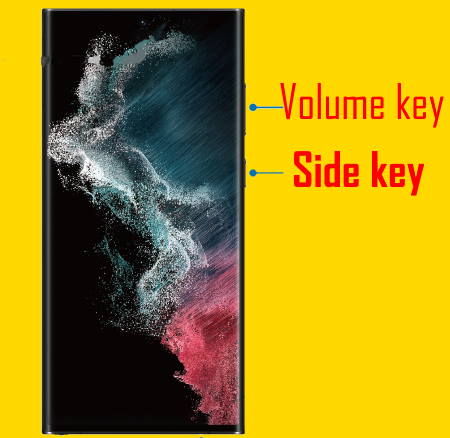
You can use the Galaxy S22 camera quick launch without unlocking Galaxy S22.
But if you launch the Galaxy S22 camera without unlocking the phone, you can only view photos taken in the current session. You will not be able to check other saved photos on the phone for security reasons (but you can still access Camera settings and all camera modes). It is equivalent to tapping the camera app icon on the Galaxy S22 lock screen.
Also, the Galaxy S22 camera quick launch does not work with any flip covers (e.g., Galaxy S22 LED View Cover). You need to open the cover to use the camera app. If you are using Galaxy S22 Smart Clear View (S View) cover, the S View window will ask you to open the cover to continue after you press the side key twice.
How to enable or disable Galaxy S22 camera quick launch?
By default, Galaxy S22 camera quick launch is enabled. So, you can use it immediately after finishing the initial setup.
If the camera app is not opened after pressing the Side key twice, you may follow the following steps to enable the Galaxy S22 camera quick launch.
Step 1: Open Galaxy S22 settings.
You can tap the Settings icon on the Galaxy S22 Home screen or Apps screen to open Galaxy S22 settings.
You may also use the Settings icon in the quick settings panel to access Galaxy S22 settings.
Step 2: Tap Advanced features
As shown on the screenshot below, tap Advanced features on Galaxy S22 Settings.
On the Advanced Features page, as shown in the screenshot, you can customize many features of the Galaxy S22.
As the Galaxy S22 camera quick launch is a function of the Side key, tap Side key, as shown above, to proceed.
Step 3: Access Side key customization
Now, on the Side key customization page, you can customize two gestures:
- Double press.
- Press and hold (long press).
By default, the double press gesture of the Side key is assigned to the Galaxy S22 camera quick launch.
Step 4: Enable or disable Galaxy S22 camera quick launch
If you assign the double press gesture to Samsung Pay or Open other apps, you can choose the Quick Launch camera, as shown below, to launch the Galaxy S22 camera.
Update: if you have updated your Galaxy S22 to Android 14 (One UI 6), Samsung Pay was replaced with Samsung Wallet Quick Access in the Side key customization.
Of course, if you want to disable this feature, just change the option to Samsung Pay or any apps installed on the phone.
You can also disable the double press gesture by tapping the switch right to Double press, as shown in the screenshot below.
Step 5: Test Galaxy S22 camera quick launch
Once enabled, you can double press the Side key to check whether the Camera app is opened instantly.
Please note you may also access the Side key customization page from the Galaxy S22 power-off menu.
As shown above, you can tap Side key settings to open the same Side key customization page.
What are the limitations of the Galaxy S22 camera quick launch?
As mentioned earlier, you can only assign one (and one) of the three functions to the double-press gesture of the Side key:
- Cameras quick launch.
- Pay with Samsung Pay (or Samsung Wallet Quick Access if your phone has been updated to Android 14/One UI 6).
- Open any other apps installed on the phone.
If you want to use the double-press gesture to instantly launch the camera app, then you cannot use the other two for the same gestures, as explained in this guide.
Some Galaxy S22 owners also use Samsung Pay actively. You may set Samsung Pay as the default NFC contactless payment. This can let you launch the camera instantly without affecting Samsung Pay..
Because the double-press gesture can be detected without unlocking the screen, some apps cannot be opened if the phone is not unlocked. So, Galaxy S22 owners seldom use this gesture to launch other apps.
Do you have any questions on Galaxy S22 camera quick launch?
If you have any questions about using the Galaxy S22 camera quick launch to launch the camera app quickly, please let us know in the comment box below.
The community will help you.
You may check other Galaxy S22 guides:
- Galaxy S22 new features guides, including Android 13 (One UI 5.0 and One UI 5.1) update and Android 14 (One UI 6) update.
- Galaxy S22 how-to guides.
- Galaxy S22 camera guides.
- Galaxy S22 accessories guide.
- Official Galaxy S22 user manuals (in PDF).
If you want to discuss any issues privately, you can reach us through:
- Facebook page.
- WhatsApp (coming soon).
- Contact form.
Please do not forget to subscribe to our newsletter to get the latest updates, guides, tips, and tricks for Galaxy S22, S22+, and S22 Ultra.


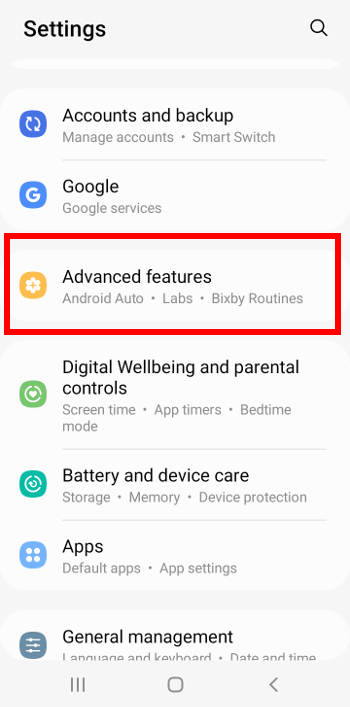
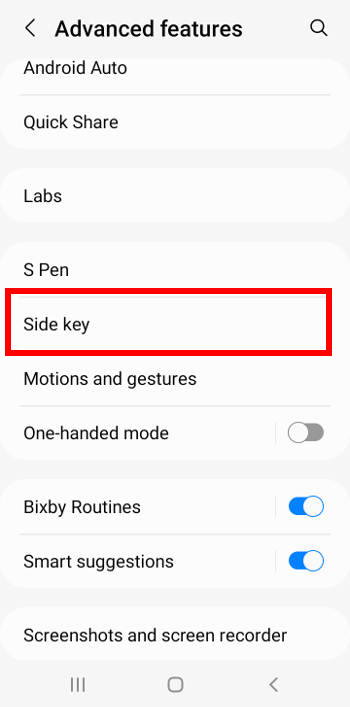




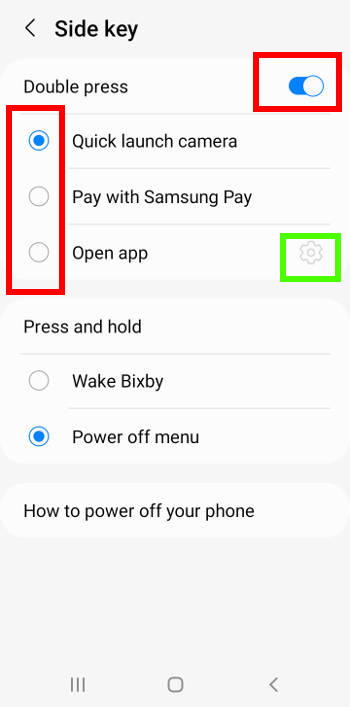
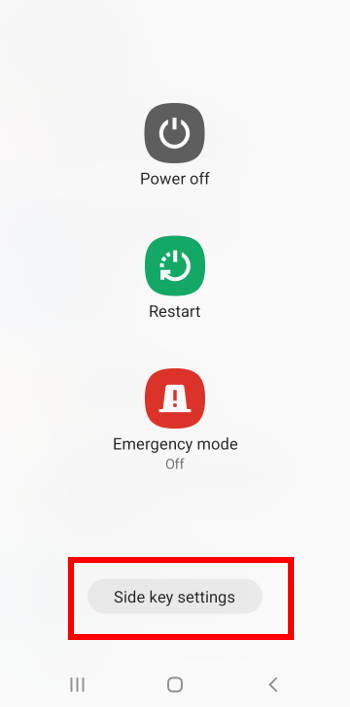


Leave a Reply