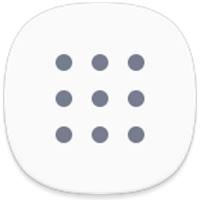 Galaxy S10 Apps screen organizes all apps installed on the phone so that you can access, use and manage them easily.
Galaxy S10 Apps screen organizes all apps installed on the phone so that you can access, use and manage them easily.
This Galaxy S10 how-to guide explains what Galaxy S10 apps screen is, how to access it, how to hide apps button, how to hide the apps screen, and how to customize the apps screen on Galaxy S10.
This guide applies to all Galaxy S10 modes: Galaxy S10, S10e, S10+, and S10 5G.
What is Galaxy S10 Apps screen?
Apps screen is common in all Android phones. Sometimes (and traditionally), it is called App drawer.
Essentially, the Galaxy S10 Apps screen is the warehouse of all apps installed on the phone. The individual app icon on the home screen actually is a shortcut to the corresponding app in the Apps screen.
But Apps screen is different from the Home screen in the following aspects:
- Apps screen can only host apps. You cannot put widgets, apps shortcuts, user files, or photos in the apps screen.
- Apps screen does not support duplicate listings. One app can only appear once in the Apps screen.
- You can hide the apps screen. Surely, you cannot hide the home screen.
The Apps screen shares the same wallpaper with the home screen.
You can also use apps screen in the landscape mode (same as Galaxy S10 Home screen landscape mode).
How to access Galaxy S10 Apps screen?
By default, there are two ways to access Galaxy S10 App drawer:
- Use the touchscreen gesture (swipe up). On the home screen, you can swipe upwards to access the apps screen as shown in the picture below.
- Use the apps button in the favorites tray. You can tap the apps button to open the Apps screen.
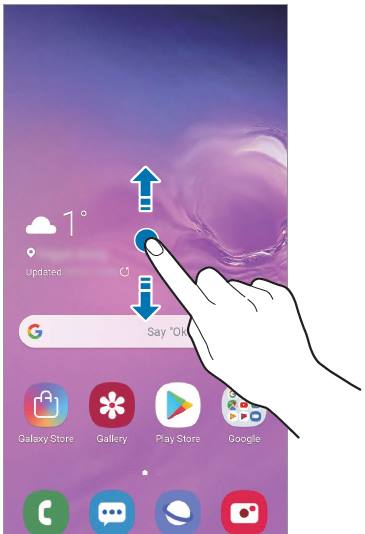
By default, you can also use the swipe down gesture to access the apps screen on Galaxy S10. But the swipe down gesture on Galaxy S10 home screen can be assigned to access notifications as explained in this guide (coming soon).
If you do not hide the apps button, you can tap the button as shown below to access the apps screen on Galaxy S10.

Of course, you can hide the apps button and access apps screen only with the touchscreen gesture.
Once in the apps screen, you can then swipe left and right to navigate to different pages.
You can swipe upwards or downwards in the apps screen to return to the home screen. The quick-open notification panel setting does not affect the apps screen.
In Galaxy S10 Settings, tap Display.
As shown in the screenshot below, in the display settings, tap Home screen.
On Galaxy S10, the apps screen settings are grouped under home screen settings.
As shown above, you can:
- Show or hide the apps button (marked as 1) using the switch.
- Set the screen grid for the Apps screen (read on).
- Show or hide apps screen (read on )
If you do not want to see the apps button on the favorite tray of the home screen, you can disable it by tapping the apps button switch (marked as 1).
As shown below, once you hide the apps button, you can put one more app in the favorite tray.
How to hide the Galaxy S10 Apps screen?
You can hide the apps screen as in Galaxy S8 and Galaxy S9.
In the Home screen settings page (shown earlier), tap Home screen layout (marked as 3).
Now, as shown in the screenshot below, you can choose the Galaxy S10 Home screen layout as:
- Home and apps screens (default, show both apps screen and home screen).
- Home screen only (hide the apps screen).
If you want to hide apps screen, tap Home screen only, then tap Apply.
Now apps screen will be hidden, and all apps will be added to the home screen.
How to customize the Apps screen?
You can also customize the Apps screen, including:
- Wallpapers.
- Text and icon size.
- Sort the apps.
- The grid layout of the app icons.
- Use app folders.
Galaxy S10 apps screen share the same wallpaper with the Home screen (but not the lock screen). So, you can set wallpapers for the Home screen and apps screen in the edit mode of Galaxy S10 home screen.
The text and icon size are controlled by font size and screen zoom.
By default, apps in the apps screen are sorted by the time added to the phone. You can also manually move them.
If you want, you can change it to alphabetical sorting.
In the Apps screen as shown below, tap the menu key (3 vertical dots) next to the S Finder search bar.
Please note, you can disable the suggested apps, but not the search bar in the apps screen,
In the menu of Apps screen, tap Sort as shown above to sort the apps.
On Galaxy S10, as shown below, there are only two sorting methods are provided:
- Custom order.
- Alphabetical order.
The default custom order appends new apps and allows you to manually move apps in the Apps screen.
The alphabetical order will sort apps in the alphabetical order. New apps will be inserted to the alphabetic location.
If you choose the alphabetic order, there are two limitations (or features if you like them):
- No empty slots. All empty slots and panels will be removed.
- You cannot manually move the apps on the Apps screen.
Once you change the sorting method, it may take a few seconds to make the changes.
You can also customize the grid layout for Galaxy S10 app drawer.
In the home screen settings page shown earlier, tap Apps screen grid to change the rows and columns of the app icons.
As shown in the screenshot above, you can choose the apps screen grid layout as 4×5, 4×6, 5×5 or 5×6.
You need to tap Apply to make the change.
Do you need help on using and customizing the Galaxy S10 Apps screen?
If you need help on using and customizing the Galaxy S10 app drawer for Galaxy S10, S10e, S10+, and S10 5G, you may let us know in the comment box below.
If you have questions on new features of Samsung Galaxy S10, please check Galaxy S10 new features guides page.
You can find the detailed guides of using Galaxy S1o camera in Galaxy S10 camera guides page.
To find and use accessories for Galaxy S10, please check Galaxy S10 accessories guides page.
To read and download the official Samsung Galaxy S10 user guides (in PDF format) in your local language, please check Galaxy S10 user guides page.
For other Galaxy S10 how-to guides, please check Galaxy S10 how-to guides page.
Do not forget to subscribe to our newsletter to get the latest update on Galaxy S10.
[newsletter]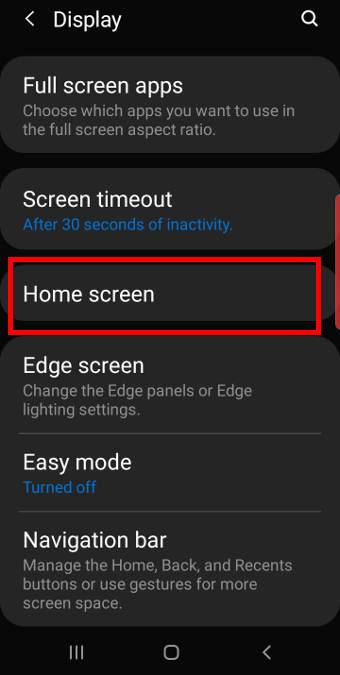
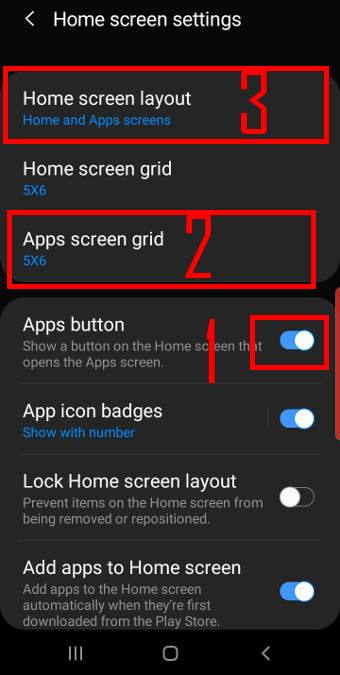
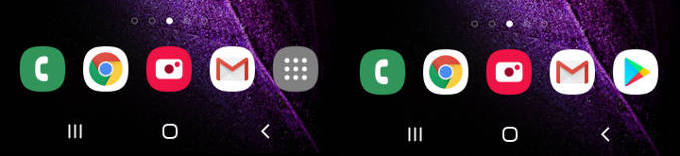
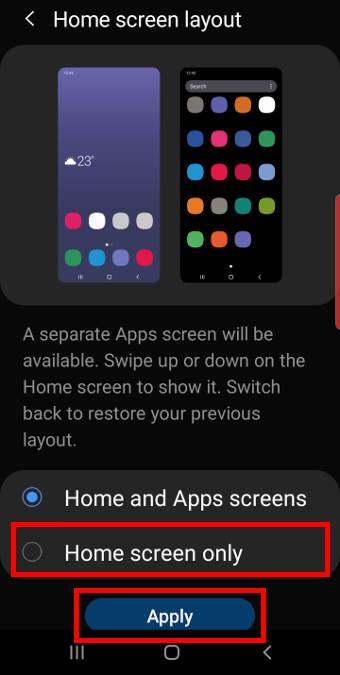
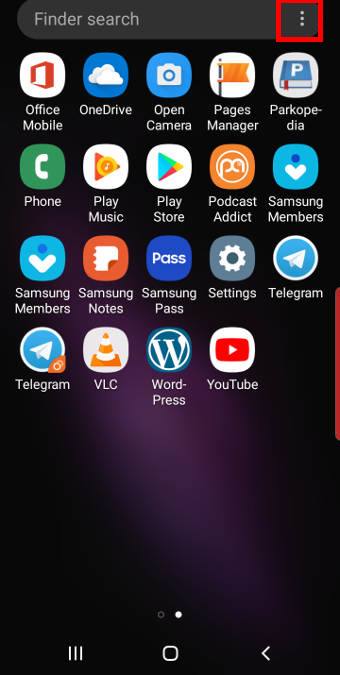
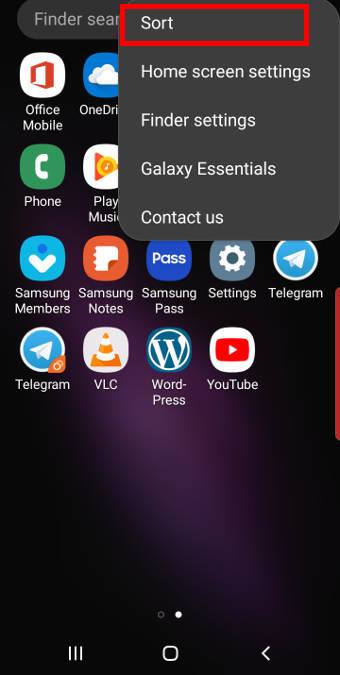
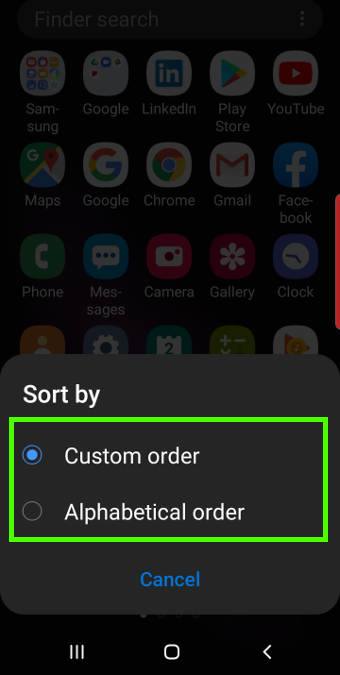
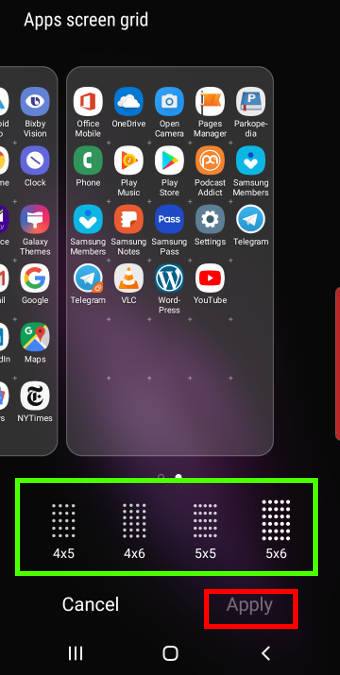
Leave a Reply