
You can use Galaxy S10 always-on display (AOD) to check notifications, the time, next alarm, today's schedule, and the weather, and to control music play without waking up the phone.
On Galaxy S10, Samsung added a few new features for the always-on display and the default behavior. So, do NOT assume the AOD on Galaxy S10 is identical to that on older phones like S9.
This Galaxy S10 how-to guide explains the new features of the Galaxy S10 always-on display (AOD), the difference between Galaxy S10 lock screen and AOD screen, how to enable and customize the always-on display screen on Galaxy S10.
Please note, the always-on display is identical among all Galaxy S10 phones. In this guide, Galaxy S10 refers to Galaxy S10e, S10, S10+, and S10 5G,
What is new in Galaxy S10 Always On Display (AOD)?
In all previous Galaxy phones, the always-on display screen will not be turned off automatically unless it is turned on by the scheduler.
So, once you turn on the always-on display on these devices, you have to choose to show the AOD screen all the time when the phone is locked or to show the AOD screen based on your designated period.
On Galaxy S10, Samsung added the show mode for the always-on display screen: tap to show. And this is the default option.
So, after enabling Galaxy S10 always-on display, by default, the AOD screen will NOT show up after you lock the phone unless you tap the screen (once).
The AOD screen will display only about 10 seconds, and then the screen is off.
If you need to show Galaxy S10 AOD screen all the time, you need to change the show mode.
This new show mode is also available on Android Pie update for Galaxy S9, S8, Note 9 and Note 8.
Please note, if you tap Galaxy S10 screen twice when the screen is off, you will wake the screen and get the Galaxy S10 lock screen, instead of the always-on display screen.
Of course, you can disable this feature in Settings —Advanced features —Motions and gestures — Double tap to wake.
Other new features of Galaxy S10 Always on Display include:
- Landscape mode for Galaxy S10 AOD screen.
- Brightness adjustment for the AOD screen.
- Quick settings for AOD.
AOD Quick settings can also be found on Galaxy S9, S8, Note 8 and Note 9 if you updated these phones to Android Pie.
What is the difference between the lock screen and the always-on display screen?
Although Galaxy S10 always-on display screen is part of the Galaxy S10 lock screen and shares the identical FaceWidgets, they serve different purposes.
The major differences between the AOD screen and lock screen include:
- Galaxy S10 lock screen shows up when the phone wakes up and is in the locked state. While Galaxy S10 AOD screen shows up only when the phone is NOT waking up.
- You can use app shortcuts in the lock screen, but not in the AOD screen.
- You can only use fingerprints to unlock Galaxy S10 when in the AOD screen. While in the lock screen, you can use the fingerprint, password/PIN, face recognition and smart lock to unlock the phone.
Anyway, Galaxy S10 AOD screen is designed to show time and notifications when it is idle so that you do not need to wake the screen to check notifications or time.
How to enable and disable Always On Display (AOD)?
You can enable or disable Galaxy S10 always-on display (AOD) in at least three different ways:
- Use the Always-on display button in Galaxy S10 quick settings.
- Use Galaxy S10 settings — lock screen.
- Use “Show as scheduled” mode.
As shown in the screenshot below, you can tap the always-on display button (marked as 1) in Galaxy S10 quick settings to turn on or turn off the AOD immediately.
Please note, in Galaxy S10 quick settings, tapping the button may be different from tapping the text below the button.
In this case, if you tap the text of “Always on display”, instead of the button, you will get the quick setting page for the Always on display. This is similar to tapping auto rotate button explained in this guide.
As shown above, tapping the text of Always on display will bring you the quick setting page for the Galaxy S10 Always on display.
And the quick setting page lets you set up the show mode:
- Tap to show.
- Show always.
- Show as scheduled.
Such settings, but not this page, can also be accessed in the Galaxy S10 settings.
You can turn on/off the AOD in the quick setting page. But most owners will not use it because you can simply tap the button to achieve the identical result with fewer operations.
If you tap the Details button as shown in the screenshot above, you will be directed to Settings — Lock screen.
Of course, the “official” location for Galaxy S10 always-on display settings is in Settings — Lock screen — Always on display as shown below.
As mentioned, the Galaxy S10 lock screen and the AOD screen share the same FaceWidgets.
You can tap the switch to turn on/off the always-on display, or tap “Always on display” to customize the AOD screen on Galaxy S10.
Understand the Always-on display (AOD) screen
Normally, there are the following contents on Galaxy S10 always-on display screen as shown in the screenshot below.
- Clock and FaceWidgets.
- Battery info.
- Notification icons.
- Fingerprint icon (for Galaxy S10, S10+, and S10 5G, excluding Galaxy S10e).
As explained in this guide, you can enable or disable “Show icon when screen is off” (under Settings —Biometric and security —Fingerprints) to enable/disable the fingerprint icon on the AOD screen.
You can double tap (tap twice) the clock area ( marked as 1) to access faceWidgets and change brightness and orientation for the always-on display screen as shown below.
You need to make sure you double tap the clock area. If you double tap other areas, you will wake up the screen and get the lock screen.
After you double tap the clock area, you can now
- Use the “<” and “>” button, or swipe left and right to switch to other faceWidgets.
- Change the orientation of the Galaxy S10 AOD screen. You can set the always-on display screen in the landscape mode by tapping this button. If it is already in the landscape orientation, you can tap it to change it back to the portrait orientation.
- Adjust the brightness of the AOD screen.
Please note, the landscape mode for Galaxy S10 always-on screen is independent of screen rotation settings, or landscape mode for lock screen, or landscape mode for the home screen.
As shown below, in the landscape mode, the Galaxy S10 AOD screen does not offer any new features.
In addition to the landscape mode, another new feature of the Galaxy S10 AOD screen is the brightness adjustment.
You can adjust the brightness of the AOD screen tapping the button (marked as 7).
How to customize Galaxy S10 Always On Display (AOD)?
You can customize items, and the look of Galaxy S10 always display (AOD) to match your preference.
On the lock screen page under Galaxy S10 Settings, as shown in the screenshot below, you can:
- Tweak the AOD screen.
- Customize the clock style for Galaxy S10 AOD screen.
- Customize the faceWidgets for both lock screen and the AOD screen.
If you want to tweak Galaxy S10 always-on display, tap Always On Display (marked as 8).
On the Always On Display page, you can tweak the settings for the AOD screen.
Most of these settings can be done in quick settings, or on the AOD screen directly without navigating to this page.
As shown on the screenshot above, on the AOD settings page, you may:
- Turn on/off always on display on Galaxy S10.
- Set the display mode for the AOD screen.
- Set AOD screen orientation. You can choose landscape or portrait orientation for Galaxy S10 AOD screen. Of course, you can change it on the AOD screen as discussed earlier.
- Enable or disable music info.
- Enable or disable auto brightness.
You can also customize the clock style for the AOD screen. On the lock screen settings page shown earlier, tap Clock style (marked as 9).
As shown below, you will then be asked to select where to use this clock style: always on display or the lock screen.
Tap Always on display as shown in the screenshot below to proceed.
It is unclear why Samsung did not move this setting inside the Always on display settings page because the clock style settings for Galaxy S10 lock screen and AOD screen are independent.
You can choose one from various clock styles. You can also download AOD themes from Galaxy Store (read on).
How to use and manage Galaxy S10 AOD themes on Galaxy S10?
In addition to the default AOD screen and customizations, you can also install and apply third-party AOD themes to get the desired look and feel of the Galaxy S10 always-on display screen.
Galaxy S10 AOD themes are hosted on Galaxy Apps (under Galaxy Themes group).
You can access AOD themes in many different ways, for example:
- In Galaxy S10 Home screen edit mode, you can tap themes, then choose AOD themes as explained in this guide. Please note, some Galaxy S10 themes also include own AOD themes. You can enter the Galaxy S10 home screen edit mode using the tap and hold (long tap) or pinch gesture on the home screen as explained in this guide.
- Tap Galaxy Themes shortcut (if you added it) on the Galaxy S10 Home screen and/or Apps screen.
- Tap the Galaxy Themes button when customizing the clock style for Galaxy S10 always-on display as shown below.
The results are identical. You can choose whichever is convenient for you to access the AOD themes.
In the Galaxy themes page, as shown in the screenshot above, you need to make sure it is in the AODs tab as shown.
Then you can switch to free or paid section to find desired themes.
Normally, I would not recommend you to buy such items because they are S10 specific. You cannot use them on future phones, unlike apps.
Anyway, there are many free ones you can choose.
For example, you want to try the Don't touch my phone one as shown below.
Tap it to see the details of this theme.
In the detail view of this theme, you can find two previews:
- Image only. There will no clock on the AOD screen. Other components (faceWidgets, fingerprint icon, notification icons) will still be present if enabled.
- Clcok+image.
If you want to try it, tap Download as shown above.
Once the AOD theme is downloaded, you can apply it by tapping Apply as shown below.
Now, you are asked to choose how to use this Galaxy S10 always on display theme:
- Clcok and image.
- Image only.
Tap Done as shown above after choosing one of them.
Please note, you cannot add a clock if you choose the option of image only. You can reapply to include the clock.
If you go ahead to customize the clock style (as discussed above) and choose anything but this existing AOD theme, then Galaxy S10 will reset the AOD theme to the default one and then use the clock style you have chosen.
Please also note, you cannot customize the image or clock style of any third-party AOD themes you applied.
You can manage AOD themes installed on Galaxy S10 as well.
As shown below, in Galaxy Themes, you can find all installed AOD themes on Galaxy S1o under “My Always On Displays.”
In this example, there are two: the default one and the one just installed.
You cannot delete the pre-installed (default) AOD theme.
You cannot delete a third-party AOD theme if it is currently being used. Suicide is not allowed.
So, if you want to delete the third-party AOD theme, you need to switch to another them first.
As shown in the screenshot below, the big tick indicates that this AOD theme is currently being used (active).
Tap the default one.
Then apply this AOD theme.
Of course, as shown above, you will get a warning message on changing the theme for Always on display.
Tap Set as shown above.
Now, as shown below, the default AOD theme is active.
You can tap the Don't touch me theme.
Then, as shown above, you can find the delete option. When this AOD theme is active, you should only have the reapply option.
Tap Delete to delete this AOD them from the phone.
How to show your own photos on Galaxy S10 always on display screen?
You can use your own photos or pictures or GIF animations on Galaxy S10 always on display screen if you want.
When customizing clock style for the AOD screen, you can scroll to the one with a picture as shown below.
Tap the + icon to use your own photo or GIF animations. You may be promoted to use the Gallery app or Photos app to add photos. Both should work.
You can only choose one photo/picture or one GIF animation for the AOD screen on Galaxy S10.
You can tap GIF to use pre-installed GIFs for Galaxy S10 AOD screen.
For example, as shown above, on the Galaxy S10 AOD screen, you can use your own photos.
How to use Galaxy S10 always on display with Galaxy S10 clear view cover?
Galaxy S10 clear view cover (S-View cover) is the only official case that works with Galaxy S10 always on display.
Once your Galaxy S10 clear view cover is recognized by the phone, you will see the additional AOD settings as shown below.
You can turn off “Don't show when cover closes” if you want to show AOD screen all the time.
If you set the show mode as tap to show, then you cannot tap the cover to show AOD screen. Tap to show only works when you tap the screen.
So, this is one limitation of using always on display with Galaxy S10 clear view cover.
Another limitation is that you cannot switch to faceWidgets of the AOD screen when using Galaxy S10 clear view cover. Again, the clear view cover does not accept gestures in the AOD screen.
Please note, when Galaxy S10 Clear View cover is recognized, you will see an entry in Settings — Advanced features — Accessories.
The settings here are for the lock screen, not the AOD screen. Actually, they are NOT specific to the case.
Please refer to this guide on how to use Galaxy S10 clear view cover (S View cover).
Do you know how to use and customize Galaxy S10 Always On Display (AOD) on Galaxy S10, S10+, S10e, and S10 5G? Can you use your own photos on Galaxy S10 AOD screen now?
If you have any questions on Galaxy S10 Always on display (AOD) on Galaxy S10, S10+, S10e, and S10 5G, please let us know in the comment box below.
The community will help you find the answer.
If you have questions on new features of Samsung Galaxy S10, please check Galaxy S10 new features guides page.
For using Galaxy S10, please check Galaxy S10 how-to guides page.
You can find the detailed guides of using Galaxy S1o camera in Galaxy S10 camera guides page.
To find and use accessories for Galaxy S10, please check Galaxy S10 accessories guides page.
To read and download the official Samsung Galaxy S10 user guides (in PDF format) in your local language, please check Galaxy S10 user guides page.
Also, do not forget to subscribe to our newsletter to get the latest update on Galaxy S10.
[newsletter]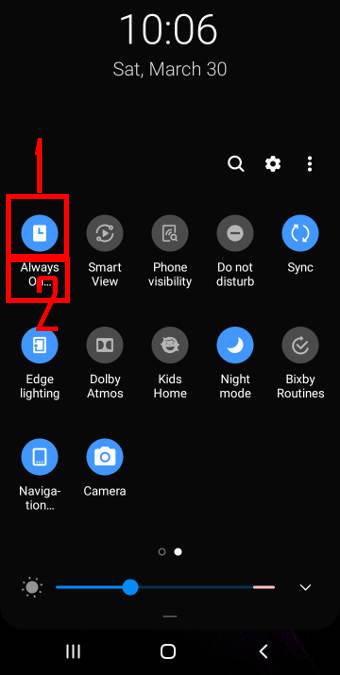
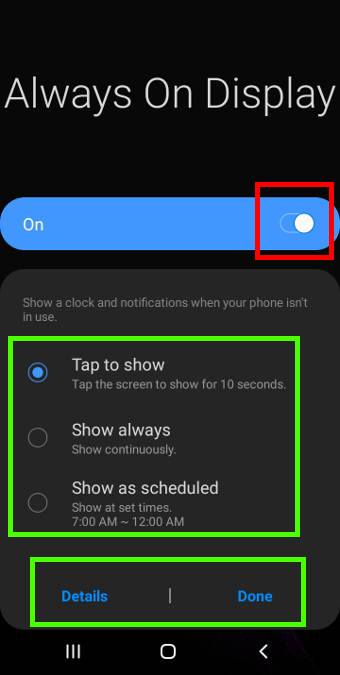
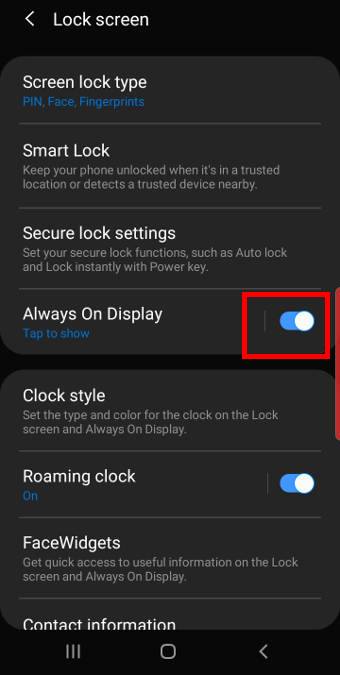
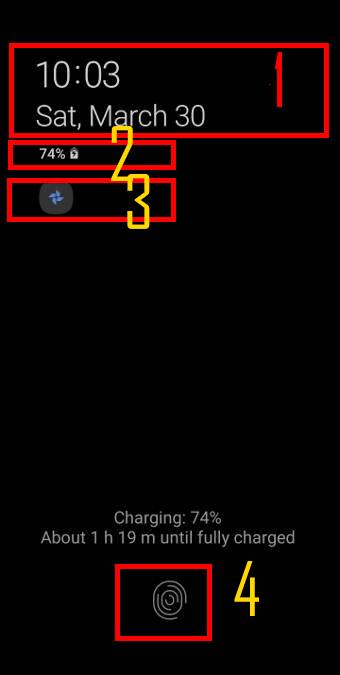
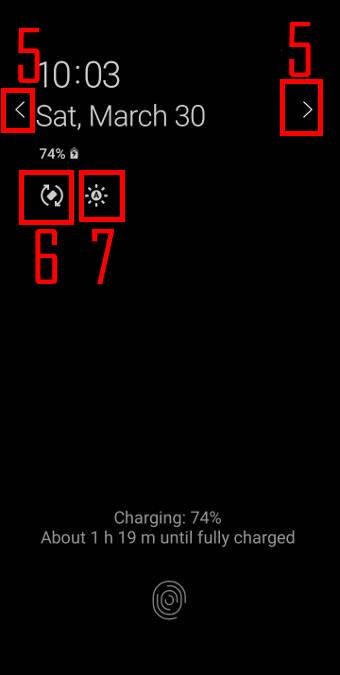
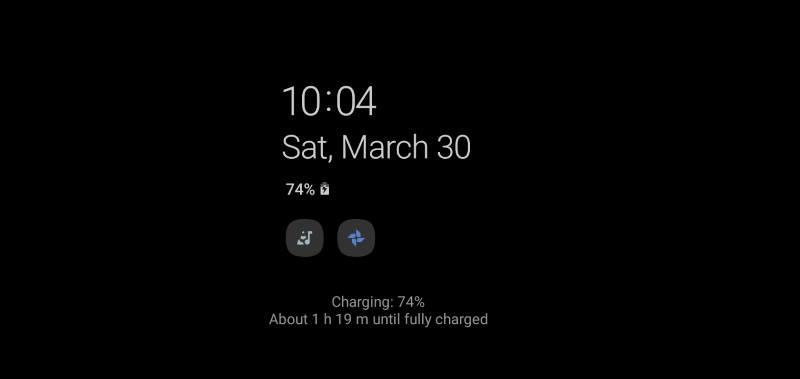
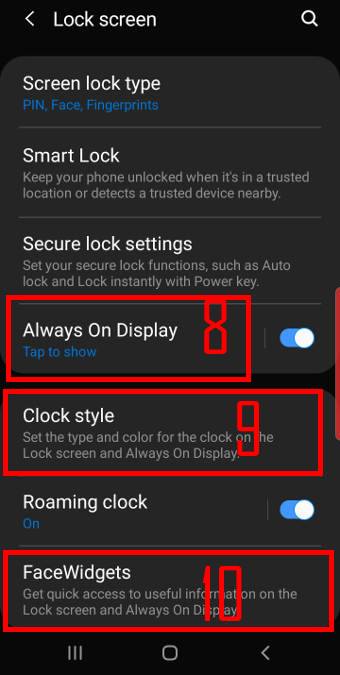
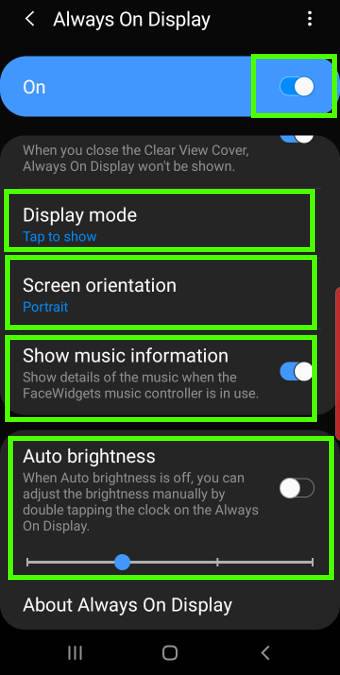
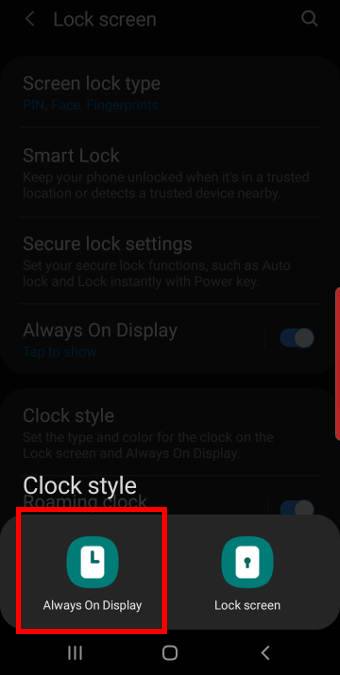
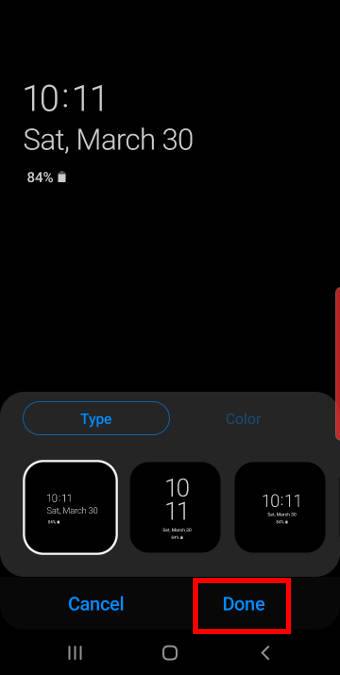
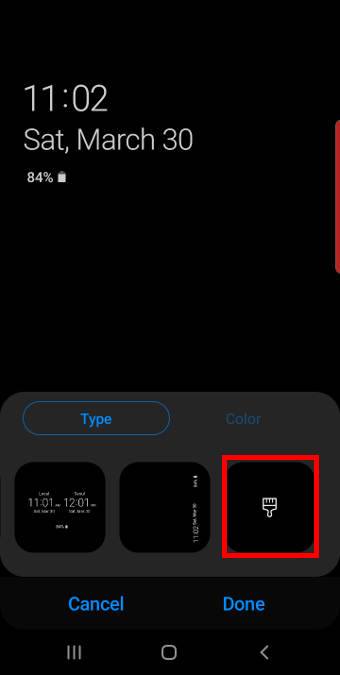
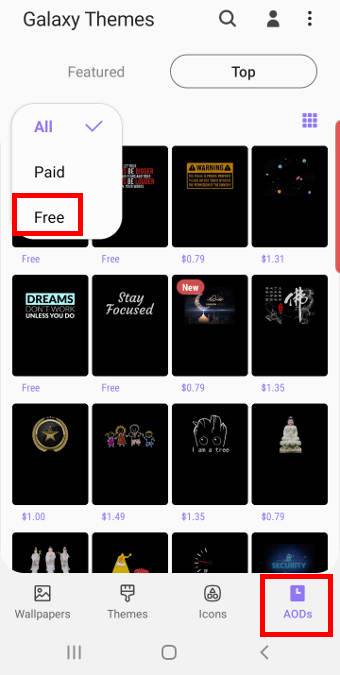
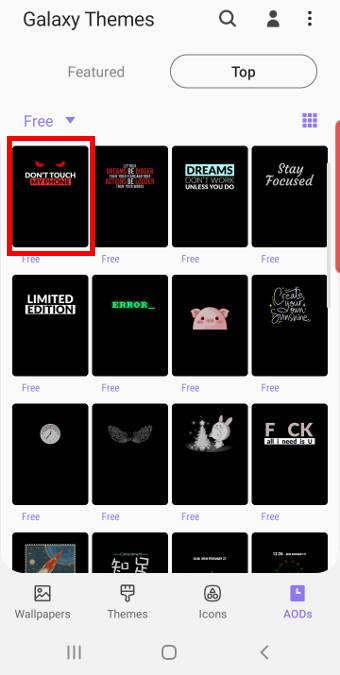
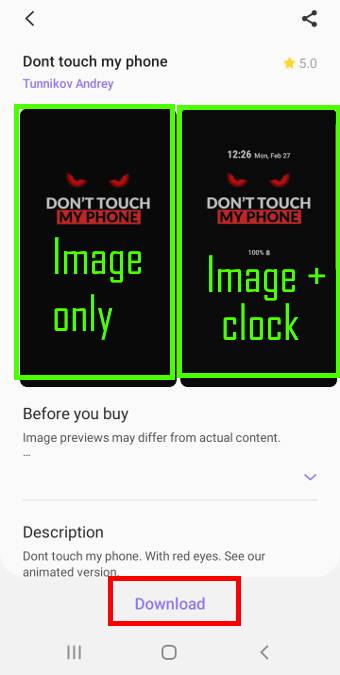
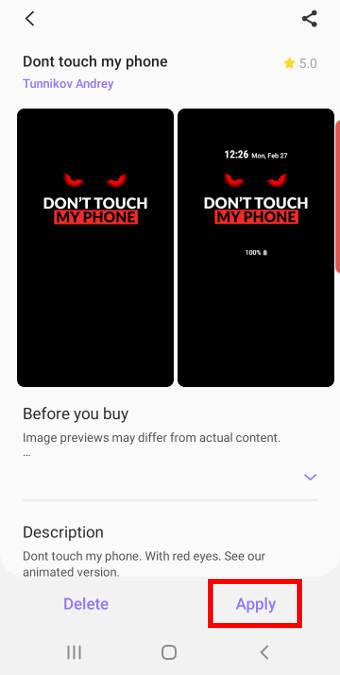
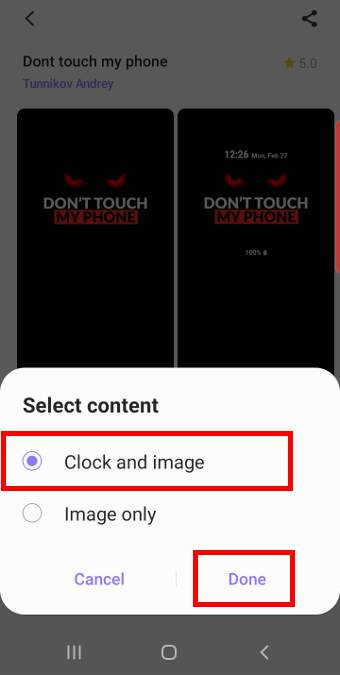
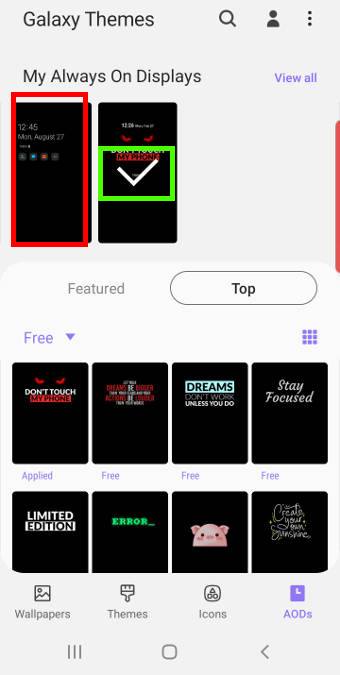
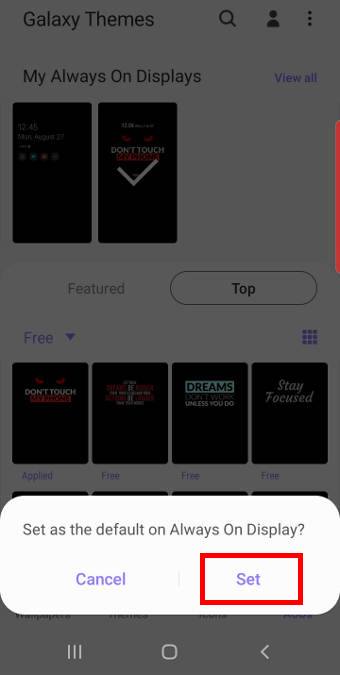
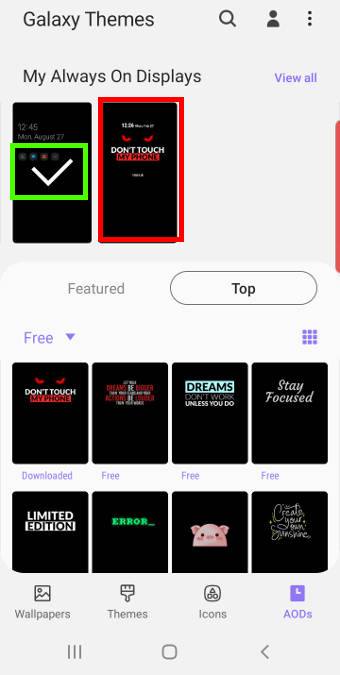
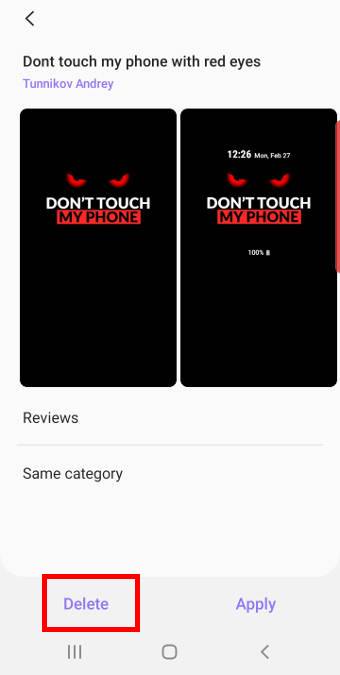
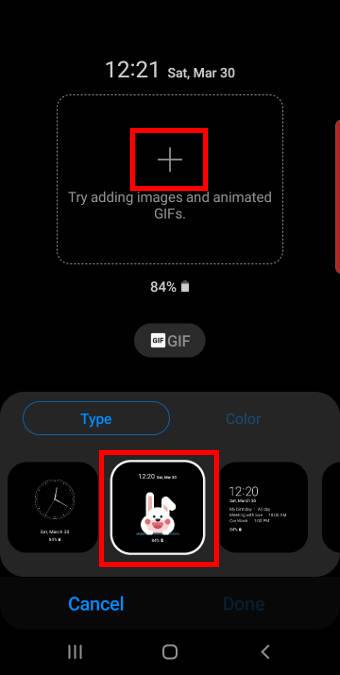
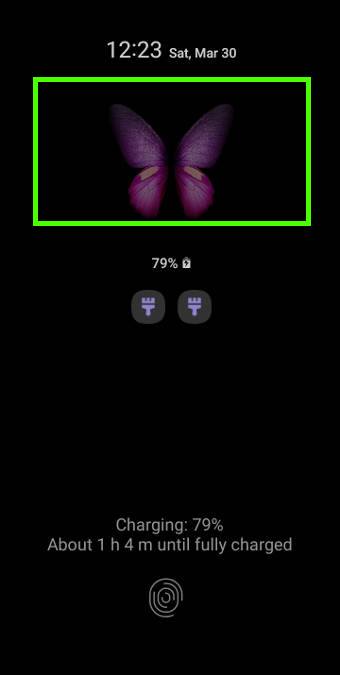
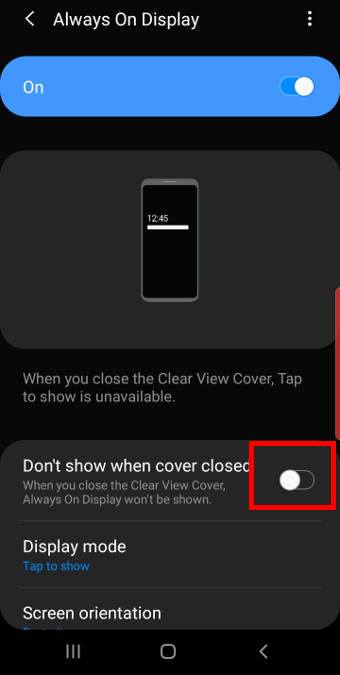
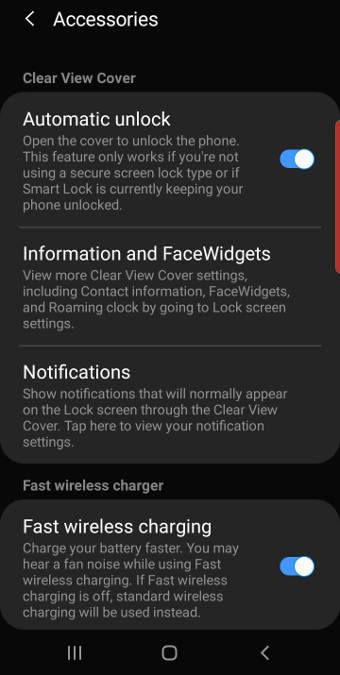
Leave a Reply