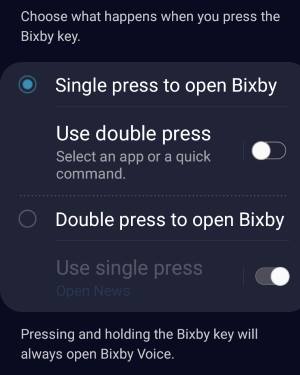 After the February update of Bixby (version 2.1.04.18), you can now remap Bixby button to an app or a Bixby quick command.
After the February update of Bixby (version 2.1.04.18), you can now remap Bixby button to an app or a Bixby quick command.
This Galaxy S9 Android Pie update guide explains the new features of Bixby in Android Pie update, and how to remap the Bixby button to other apps or a quick command.
Traditionally, the Bixby button in Galaxy S9, S9+, S8, S8+, Note 8, and Note 9 only supports one gesture: press.
You can choose to press to open Bixby (Bixby Home), or do nothing (this essentially disables the Bixby button). Of course, you cannot remap the press gesture to anything else, or disable Bixby in your phone.
In Android Pie update for Galaxy S19, S9+, Note 9, Note 8, S8, and S8+, Bixby was updated to a new version with new gestures for the Bixby button. Now, the Bixby button supports 3 gestures:
- Single press.
- Double press.
- Long press.
The long press is reserved for Bixby Voice command. You cannot change it. When you long press the Bixby button, you can continue with voice commands immediately.
The single press OR the double press MUST be assigned to Bixby Voice page. For example, if you assign the single press to Bixby Voice, then you can customize (remap) the double press to something else.
Please note, Bixby Voice page, which is different from Bixby Home, is new in Galaxy S9 Android Pie update. Bixby Home still exists in Galaxy S9 Home screen, and you can still hide it if you want.
Major changes of Bixby in Android Pie update for Galaxy S9, S9+, S8, S8+, Note 8, and Note 9
In Android Pie update for Galaxy S9, S9+, S8, S8+, Note 8, and Note 9, Bixby Service, Bixby Voice, and Bixby Vision, were bumped to version 2.1.x, and Bixby Home to version 3.x.
The major changes of Bixby in the Android Pie update include:
- New gestures for the Bixby button. Remapping the Bixby button to third-party apps was added in February update of Bixby.
- New Bixby quick commands.
- New Bixby Vision integration in the new camera app.
- New Bixby Voice page (showing tips, features, and suggestions for Bixby Voice, and accessing Bixby Voice settings).
You can update Bixby in Galaxy Store.
After updating Galaxy S9 or S9+ to Android Pie, many owners found they cannot disable Bixby anymore due to the new version of Bixby shipped with the Android Pie update.
For example, before the February update, the Bixby key settings do not allow you to assign “do nothing,” or any third-party apps for the Bixby button, as shown in the screenshot below.
After announcing Galaxy S10, Samsung ported the Bixby button remapping feature in Galaxy S10 into S9 and all other devices with Android Pie.
Now, although you cannot disable the Bixby button, you can remap one of the Bixby button gestures to any third-party apps or a Bixby quick command.
After updating to Android Pie, you can start Bixby by pressing or double pressing the Bixby button.
Now, it opens the Bixby Voice page (aka Bixby page), not the old Bixby Home, as shown below.
Tap the menu key (3 vertical dots) as illustrated.
In the Boxby Voice menu, tap Settings as shown above.
In the Bixby Voice settings page, scroll down to find the Bixby key entry as shown below.
Tap the Bixby key as illustrated below to customize and remap the Bixby button,
In Bixby key settings, as shown above, you must choose:
- Single press to open Bixby; or
- Double press to open Bixby.
Once you choose one gesture for Bixby, then the other one will be freed. You can then assign an app or a Bixby quick command to the freed gesture.
For example, you choose Double press to open Bixby as shown in the screenshot above.
Now, you can decide whether to use the single press gesture for something else.
Tap the off button turn on this feature (map the single press gesture of the Bixby button to an app or a quick command).
After you turn on the single press gesture, the off button now changes to on as shown above.
You have two options:
- Use this gesture of the Bixby key to open an app. In other words, you map the single press gesture of the Bixby button to an app.
- Use this gesture to run a quick command. The quick command is a new feature in Bixby. Basically, you can use (add) a set of Bixby commands into a quick command. Later, you can use the quick command to execute all commands in it. You may follow this guide to create and use Bixby quick commands.
For example, you want to map the single press gesture to an app.
Tap Open app as shown above.
In the new Open app screen, you can now select an app from all apps (including third-party apps) installed on the phone,
For example, I want to press the Bixby button to open Amazon Music.
So, tap Amazon music as shown below.
Now, in the single press setting page, you can find the current setting as shown above. You can tap the gear icon to change the app so that you can remap this gesture to any other apps.
You can also tap Run quick command map a Bixby quick command to the Bixby button.
What are the limitations of remapping Bixby key on Galaxy S9 and S9+ after updating to Android Pie?
As explained earlier, there are some serious limitations when you try to remap the Bixby button for an app or a quick command:
- The long press gesture is reserved for the Bixby voice command. Samsung does not allow you to touch it.
- You must map either single press or double press to Bixby Voice page. Samsung does not allow you to leave out Bixby Voice page.
- Therefore, you can only map one gesture (single or double press) of the Bixby button for third-party apps or quick commands.
- There is no official way to disable Bixby button.
Anyway, for some Galaxy S9 and S9+ owners, they may still prefer the old version in which you can let the Bixby button do nothing. But this is removed in Android Pie update.
Do you know how to remap Bixby button on Galaxy S9 and S9+ after updating to Android Pie? Can you use the new Bixby in Android Pie update for Galaxy S9, S9+, Note 8, and Note 9?
If you have any questions or encounter any problems when you try to remap the Bixby button for other apps or use the new Bixby, please let us know them in the comment box below.
The community will help you find the answer.
For the user guide for new features of Samsung Galaxy S9 and S9+, please check Galaxy S9 new features guides page.
For using Galaxy S9 and S9+, please check Galaxy S9 how-to guides page.
For using the Galaxy S9 camera, please check the Galaxy S9 camera guides page.
For accessories for Galaxy S9 and S9+, please check Galaxy S9 accessories guides page.
For official Samsung Galaxy S9 and S9+ user manuals in your language, you may check this page (if your Galaxy S9 or S(+ is running Android Oreo), or this page (if your Galaxy S9 and S9+ have got the Android Pie update)
Detailed how-to guides for new features of Android Pie update for Galaxy S9 and S9+ be found on this page.
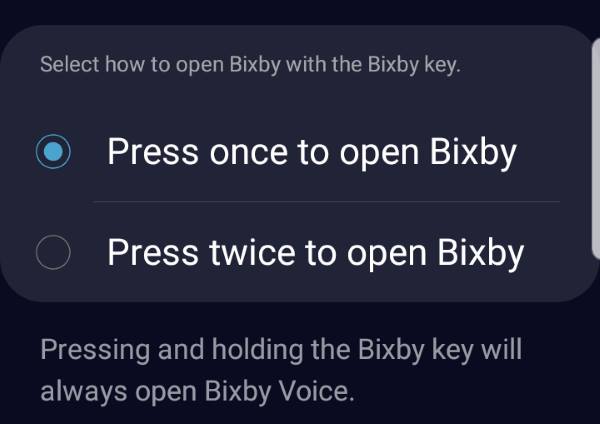
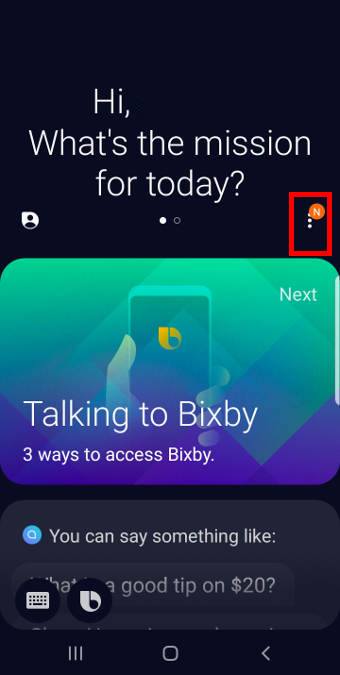
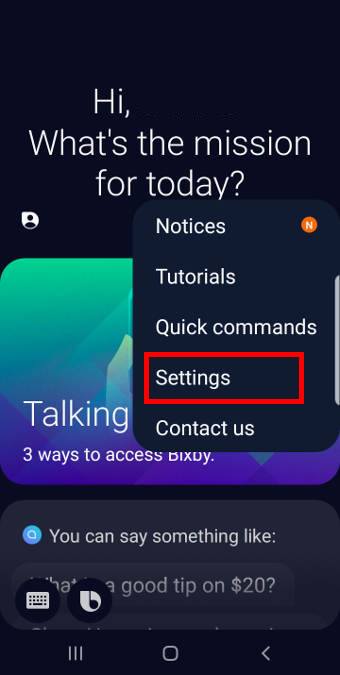
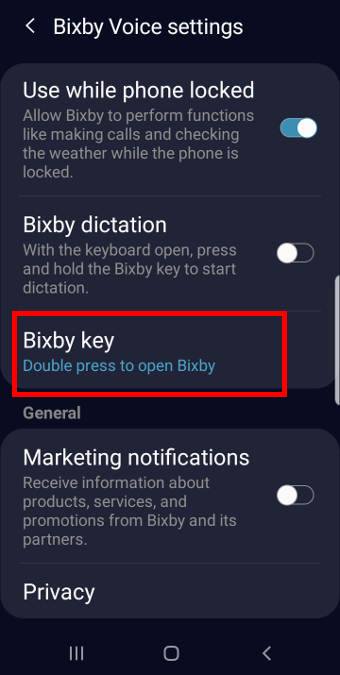
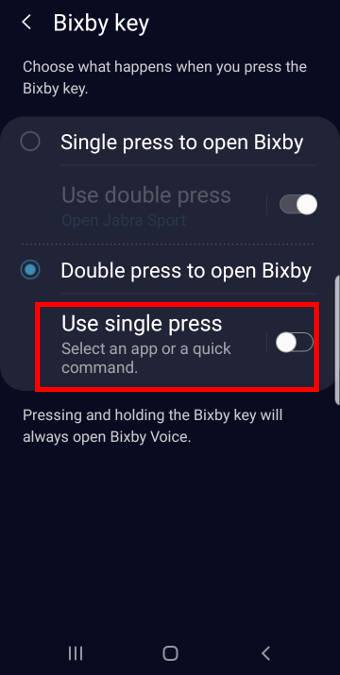
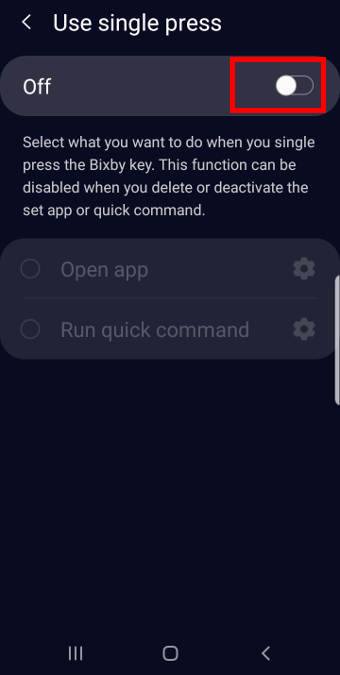
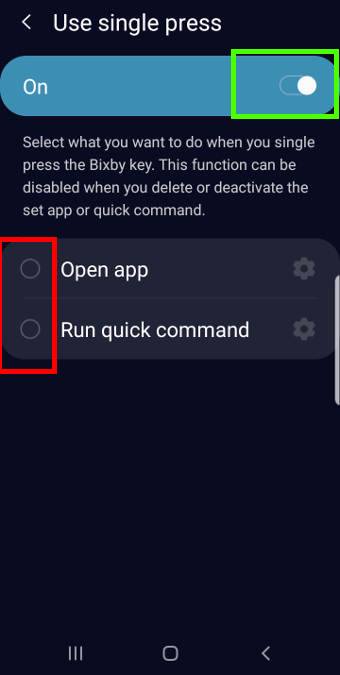

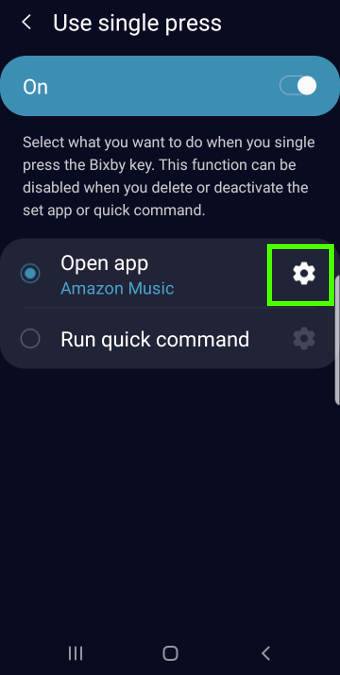
Leave a Reply