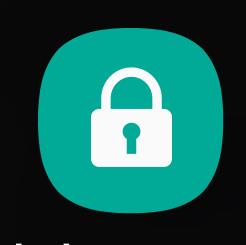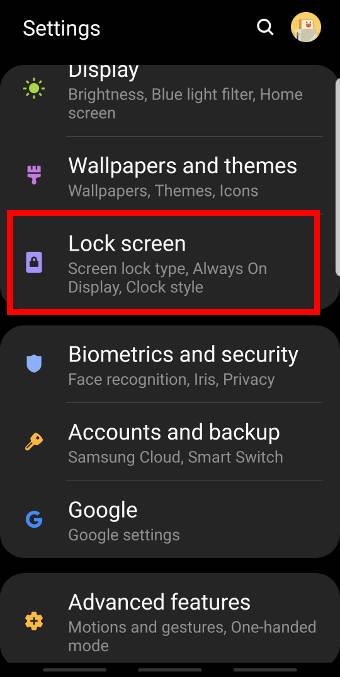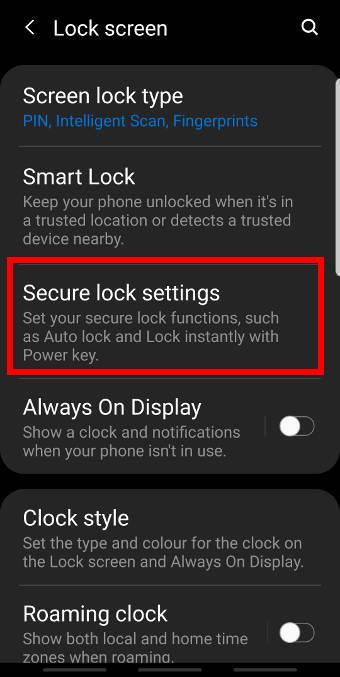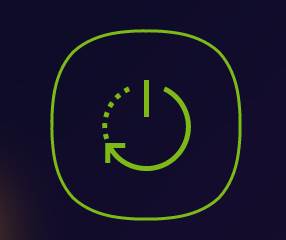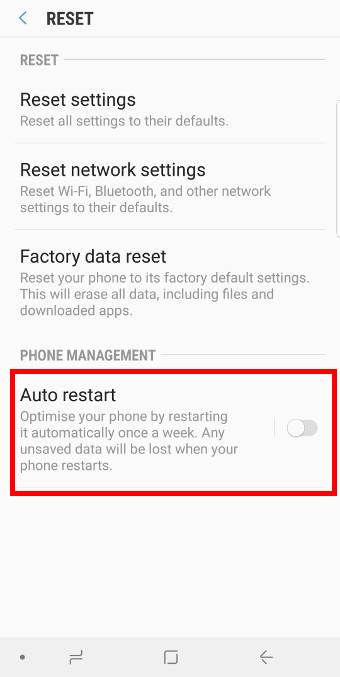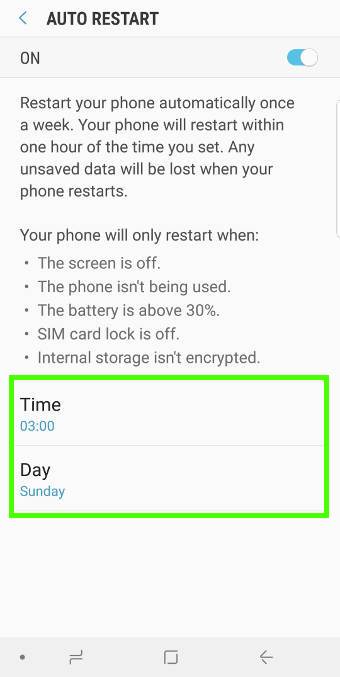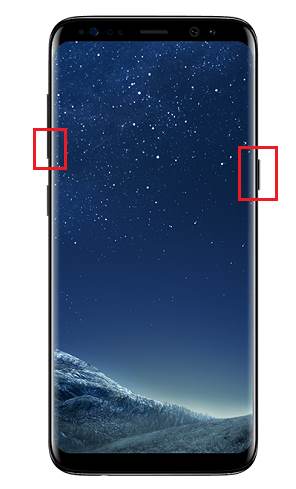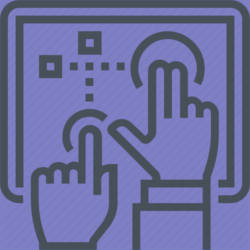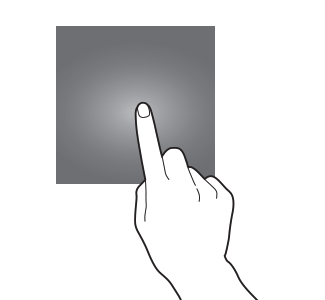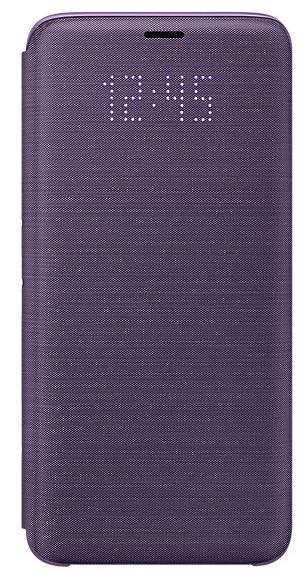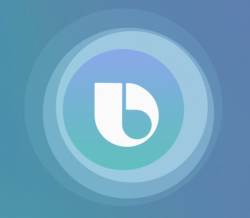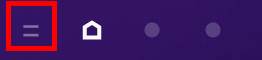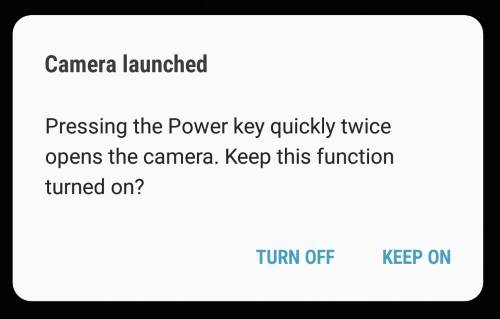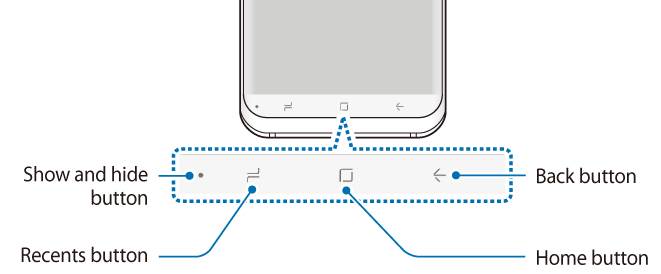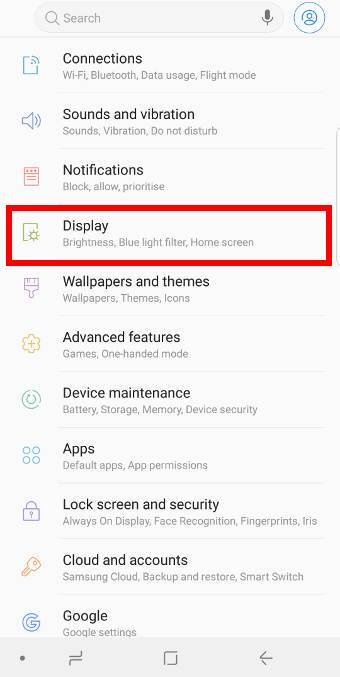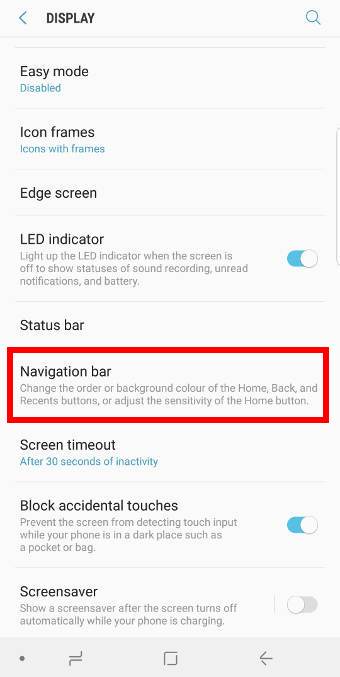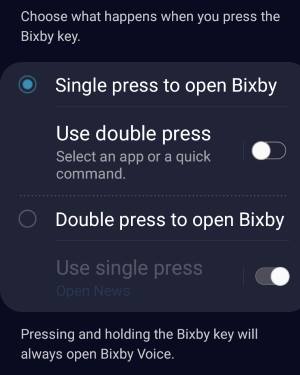 After the February update of Bixby (version 2.1.04.18), you can now remap Bixby button to an app or a Bixby quick command.
After the February update of Bixby (version 2.1.04.18), you can now remap Bixby button to an app or a Bixby quick command.
This Galaxy S9 Android Pie update guide explains the new features of Bixby in Android Pie update, and how to remap the Bixby button to other apps or a quick command.
New gestures for the Bixby button on Galaxy S9 and S9+ after updating to Android Pie
Traditionally, the Bixby button in Galaxy S9, S9+, S8, S8+, Note 8, and Note 9 only supports one gesture: press.
You can choose to press to open Bixby (Bixby Home), or do nothing (this essentially disables the Bixby button). Of course, you cannot remap the press gesture to anything else, or disable Bixby in your phone.
In Android Pie update for Galaxy S19, S9+, Note 9, Note 8, S8, and S8+, Bixby was updated to a new version with new gestures for the Bixby button. Now, the Bixby button supports 3 gestures:
- Single press.
- Double press.
- Long press.
The long press is reserved for Bixby Voice command. You cannot change it. When you long press the Bixby button, you can continue with voice commands immediately.
The single press OR the double press MUST be assigned to Bixby Voice page. For example, if you assign the single press to Bixby Voice, then you can customize (remap) the double press to something else.
Please note, Bixby Voice page, which is different from Bixby Home, is new in Galaxy S9 Android Pie update. Bixby Home still exists in Galaxy S9 Home screen, and you can still hide it if you want.
Major changes of Bixby in Android Pie update for Galaxy S9, S9+, S8, S8+, Note 8, and Note 9
In Android Pie update for Galaxy S9, S9+, S8, S8+, Note 8, and Note 9, Bixby Service, Bixby Voice, and Bixby Vision, were bumped to version 2.1.x, and Bixby Home to version 3.x.
The major changes of Bixby in the Android Pie update include:
- New gestures for the Bixby button. Remapping the Bixby button to third-party apps was added in February update of Bixby.
- New Bixby quick commands.
- New Bixby Vision integration in the new camera app.
- New Bixby Voice page (showing tips, features, and suggestions for Bixby Voice, and accessing Bixby Voice settings).
You can update Bixby in Galaxy Store.