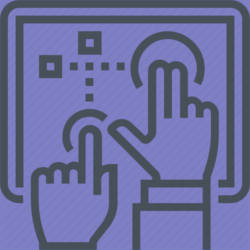 You have to use some Galaxy S9 touchscreen gestures if you want Galaxy S9 or S9+ to do anything for you.
You have to use some Galaxy S9 touchscreen gestures if you want Galaxy S9 or S9+ to do anything for you.
Although most Galaxy S9 touchscreen gestures work on all other Android phones, you may not be aware of some gestures that help you use Galaxy S9 and S9+ effectively.
This Galaxy S9 how-to guide illustrates the 7 Galaxy S9 touchscreen gestures with animations, explains the features of these gestures and gives examples of using these gestures.
What are Galaxy S9 touchscreen gestures?
As Galaxy S9 and S9+ do not have a physical keyboard or other input devices, you have to interact with the phone either through the touchscreen or voice (e.g., Bixby or Google Assistant).
In addition to the on-screen keyboard or keypad, Galaxy S9 and S9+ also accept some touchscreen gestures.
When your finger(s) or other capacitive pens (please note S Pen on Galaxy Note devices does NOT work with Galaxy S9 or S9+ screen) move on the screen, Galaxy S9 and S9 can recognize certain patterns and therefore responds accordingly.
These moving patterns are usually referred to as Galaxy S9 touchscreen gestures.
So, understanding and correctly using Galaxy S9 touchscreen gestures are essential if you want to use the phone efficiently.
Similar to other Android phones, there is nothing special in Galaxy S9 touchscreen gestures. These gestures can be used in almost all other Android phones.
Although most of Galaxy S9 touchscreen gestures are used on the screen, some can also be used on the physical buttons. e.g., the power button accepts press, double press and long press gestures.
List of Galaxy S9 touchscreen gestures in Galaxy S9 and S9+
You can use the following 7 Galaxy S9 touchscreen gestures on Galaxy S9 and S9+ for various operations.
1. Tap gesture (press)
Tap is one of the most used Galaxy S9 touchscreen gestures.
As shown in the animation below, you need to tap an icon or a specific area to activate something, for example, to start an app, or to open a menu item.
The tap gesture actually mimics “click” of a mouse (e.g., when using Samsung DeX with Galaxy S9 or S9+).
Of course, the action or response of the tap gesture depends on what was tapped, or where you tapped.
Some example of using tap gesture includes:
- You can open an app by tapping an app icon in Galaxy S9 home screen or apps screen.
- You can tap Home button to return to Galaxy S9 home screen.
- You can tap Back button to return to the previous screen, or exit the current app. You can customize Galaxy S9 navigation bar (including the order of navigation buttons) as explained in this guide.
- You can tap the Recents button to check recently opened apps. You can also use Galaxy S9 multiwindow after tapping Recents button.
- You can tap a menu item or links in an app to navigate to other pages of the app.
- You can tap the quick setting buttons to toggle on/off some Galaxy S9 features.
Some apps may have some particular use of a tap gesture.
For example in Galaxy S9 camera app, you can tap anywhere on the screen to take a selfie when using the front camera. Of course, you can turn off this feature in Galaxy S9 camera settings.
2. Double tap gesture (and triple tap)
Double tap gesture requires you to quickly tap the same location or button twice as shown in the animation below.
This double tap gesture mimics the double-click of the mouse. But the functions are different. In PC, the double-click is to start an app, which is handled by tap gesture (not double tap gesture) in Android.
Double tap is normally used for special features. So, it is one of the least used Galaxy S9 touchscreen gestures.
Here are some examples using the double tap gesture in Galaxy S9:
- You can double tap a photo in Gallery app to zoom in or zoom out.
- You can double tap the navigation dot to hide/show navigation bar as explained in this guide.
- You can double tap in a browser to zoom in/out.
- You can double tap the power button to quick launch Galaxy S9 camera.
- You can double tap icons on Galaxy S9 always-on display (AOD) screen to open the corresponding features.
There is a variation of double tap: triple-tap.
Triple-tap is a touchscreen gesture on all Android phones to magnify the screen. It is off by default. You can enable it in Settings — Accessibility —Vision —Magnification—Trip tap screen to magnify.
3. Long tap gesture (tap and hold)
Long tap gesture is often referred to as tap and hold.
For this Galaxy S9 touchscreen gesture, you need to tap the screen, then hold it for more than 2 seconds, as shown in the animation below. If you release your finger from the screen too early, it will be registered as a single tap gesture.
The long tap gesture mimics the “right click” of a mouse. Both of them allows you to access “context menu”.
Here are some examples of using Galaxy S9 long tap gesture:
- You can long tap an app icon to access the context menu including uninstalling the app, accessing app shortcuts, clearing the notification badge.
- You can long tap a widget to resize it. For example, when you show photos on Galaxy S9 Home screen, you can resize the widget as explained in this guide.
- You can long tap a text or image to select it, then to copy and paste. You may refer to this guide on using smart text selection features.
- You can long tap the Home button to launch Google Assistant.
- You can long press long press an item in Gallery app (or other apps) to select it.
- You can long press empty area in Galaxy S9 Home screen to enter edit mode of Galaxy S9 Home screen.
- You can long press the Bixby button to launch Bixby Voice.
- You can long tap an app in the Recent app list to launch the app in the split screen view or pop-up view mode as explained in Galaxy S9 Multi Window guide.
- You can long tap a file to select it in My Files, then add a shortcut of this file to Galaxy S9 Home screen (pin the file to home screen). You may refer to this guide on how to pin files to Galaxy S9 Home screen.
- You can long tap the Recents button to convert current app window to split screen view mode.
- You can long tap the viewfinder in the camera app to lock autofocus and auto exposure (AF/AE lock). For example, in Galaxy S9 camera Pro mode or Auto mode, you can use this feature
The long tap gesture is considered as one of the most “powerful” Galaxy S9 touchscreen gestures. Many apps shift more features to the context menu.
4. Swipe gesture
Swipe gesture requires you to lightly drag your finger vertically or horizontally or diagonally across the touchscreen as shown below.
The swipe gesture was called sliding in the old times.
The swipe gesture is one of the most basic Galaxy S9 touchscreen gestures. Unless you use covers for Galaxy S9 or S9+ (e.g., Galaxy S9 S-View cover, or LED cover), you need to swipe to access the keyboard/keypad to unlock the phone in Galaxy S9 lock screen.
Here are some examples using the swipe gesture in Galaxy S9:
- You need to swipe to unlock the phone (or to get the unlock screen) from Galaxy S9 lock screen.
- You can swipe accordingly to answer or reject a call.
- You can swipe to dismiss notifications or snooze notifications.
- You can swipe down from the status bar to access notification panel.
- You need to swipe left and right to navigate through different panels in Galaxy S9 Home screen and Apps screen.
- You can swipe up and down to switch between Galaxy S9 Home screen and Apps screen.
- You can swipe diagonally from either top right or top left corner of the screen to change the current app to the pop-up view of the multiwindow mode.
- You can switch between front and rear cameras by swiping up and down in Galaxy S9 camera app,
The swipe gesture can only be used on the screen. It cannot be used on buttons.
5. Drag gesture (move)
Drag gesture is a combination of long tap and swipe gestures.
After you tap and hold an item, you can then move it to a new location on the screen as shown below.
Drag and swipe gestures look similar among all Galaxy S9 touchscreen gestures.
But the difference is obvious. The drag gesture starts with the long press, then moves the finger on the screen. The swipe gesture does not have any specific target items on the screen.
To use the drag touchscreen gesture, you need to include a sequence of actions: tap, hold and then drag. Your finger should not leave the screen.
Here are some examples of using the drag gesture:
- You can use the drag gesture to relocate app icons in Galaxy S9 Home screen and apps screen.
- You can use the drag gesture to add apps or widgets to Galaxy S9 Home screen.
- You can use the drag gesture to create app folders in Galaxy S9 Home screen and Apps screen.
- You can drag the edge screen handle to the centre of the screen to access the Galaxy S9 edge screen.
When you use the drag gesture to relocate items, you should not release your finger from the screen until the item is in the desired location.
6. Pinch gesture
The pinch gesture moves two fingers inward in Galaxy S9 touchscreen.
Although most of the time, we use thumb and forefinger for the pinch gesture in Galaxy S9, you can use any two fingers for it.
The main function of the pinch gesture is to zoom out in most apps including Galaxy S9 camera app, Gallery app and web browser.
You can also use the pinch gesture on Galaxy S9 Home screen to enter the edit mode.
7. Spread gesture
The spread gesture is the opposite of the pinch gesture. You can use it to zoom in pictures or text in most apps.
You to need to move fingers outward in Galaxy S9 touchscreen.
Can you use all Galaxy S9 touchscreen gestures on Galaxy S9 and S9+?
If you have any questions or encounter any problems on Galaxy S9 touchscreen gestures in Galaxy S9 and S9+, please let us know in the comment box below.
The community will help you find the answer.
For the user guide for new features of Samsung Galaxy S9 and S9+, please check Galaxy S9 new features guides page.
For using Galaxy S9 and S9+, please check Galaxy S9 how-to guides page.
For using Galaxy S9 camera, please check Galaxy S9 camera guides page.
For accessories for Galaxy S9 and S9+, please check Galaxy S9 accessories guides page.
For the official Samsung Galaxy S9 and S9+ user guides (in PDF format), please check Galaxy S9 user guides page.
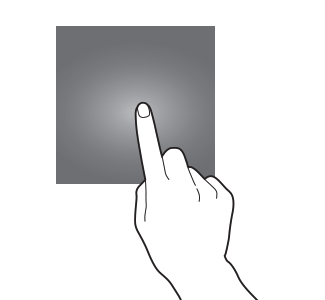
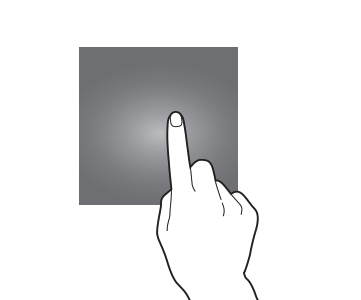
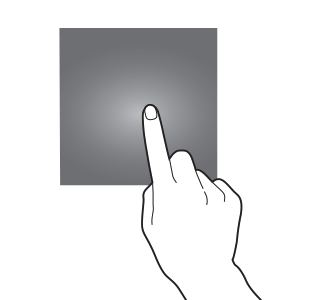
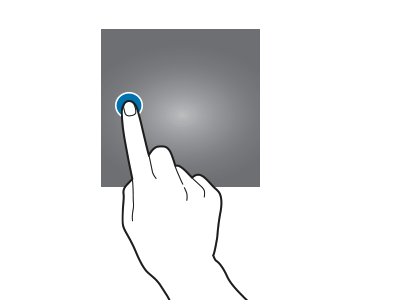
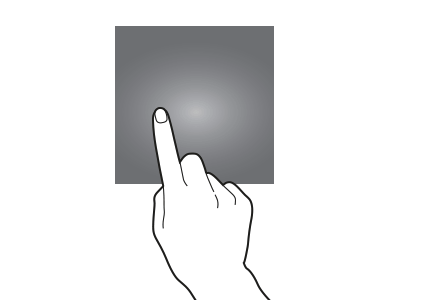
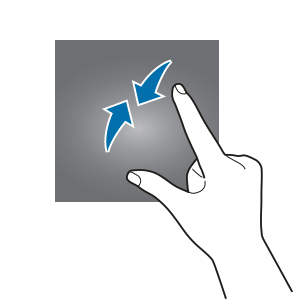
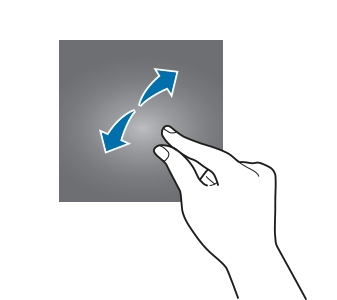
“gestures cannot be used on buttons” is not quite true. if you have the navigation bar hidden, swiping up where any of the three buttons ‘should’ be replicates pressing one of those buttons. swiping up on the home button (or where the home button should be) and then holding your finger on the screen replicates a long press of the home button (to open amazon assistant/take a screenshot)
Thank you for sharing your tips on using gestures when navigation buttons are hidden. Actually, swipe up or the tap gestures is to call out the navigation bar. If you swipe fast, it will only give you the navigation bar.
-- Our Facebook page || Galaxy S6 Guides || Galaxy S7 Guides || Android Guides || Galaxy S8 Guides || Galaxy S9 Guides || Google Home Guides || Headphone Guides || Galaxy Note Guides || Fire tablet guide || Moto G Guides || Chromecast Guides || Moto E Guides || Galaxy S10 Guides || Galaxy S20 Guides || Samsung Galaxy S21 Guides || Samsung Galaxy S22 Guides || Samsung Galaxy S23 Guides