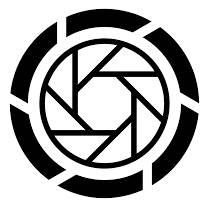 Dual aperture, which allows the system to choose the suitable Galaxy S9 camera aperture depending on lighting conditions, is one of the significant improvements in Galaxy S9 (and S9+) camera compared to previous Galaxy phones.
Dual aperture, which allows the system to choose the suitable Galaxy S9 camera aperture depending on lighting conditions, is one of the significant improvements in Galaxy S9 (and S9+) camera compared to previous Galaxy phones.
However, in most camera modes, choosing Galaxy S9 camera aperture will be done automatically, and therefore you cannot manually select one of the two apertures.
The Pro mode is an exception, which allows you to manually choose Galaxy S9 camera aperture.
This Galaxy S9 camera guide explains dual aperture feature in Galaxy S9 and shows you how to manually choose Galaxy S9 camera aperture in the Pro mode.
What does dual aperture mean for Galaxy S9 camera aperture?
In photography, aperture, which controls how collimated the admitted rays are, is one of the three legs of the exposure triangle.
Photographers use the combinations of aperture, ISO and shutter speed to get desired photos for various scenarios.
In most digital cameras or more expensive DSLRs, you usually have a certain level of control of the aperture.
But in smartphones, due to the compact size, the aperture of the camera lens is usually fixed. Therefore, the camera app can control exposure through ISO and shutter speed.
Samsung introduced the dual aperture in the real camera od Galaxy S9 and S9+ so that the system can adjust the aperture based on lighting conditions.
Galaxy S9 and S9+ camera only supports two discrete apertures f/1.5 and f/2.4. The system cannot set an aperture between these two values.
Typically, when ambient is very dark (in the night), the system will set the aperture to f/1.5. This allows more light to pass through the lens to get brighter photos.
When the ambient is very bright (e.g., under the sun), the aperture will be set at f/2.4. The photo will generally look more crispy than using f/1.5
How to use dual aperture to switch Galaxy S9 camera aperture manually?
Although dual aperture is a good feature for the rear camera, Samsung does not want you to mess up Galaxy S9 camera aperture. Therefore, aperture switching was programmed as an automatic Galaxy S9 camera feature.
In other words, it does not allow you to manually switch the Galaxy S9 camera aperture in most Galaxy S9 camera modes.
The only exception is the Pro mode, which allows you to control almost all aspects of the camera settings manually.
Please note, Pro mode is for owners with some knowledge of photography. If you are not sure, you should stick to auto mode.
In Galaxy S9 camera app interface, tap Pro on the left (or top) to switch to the Pro mode as shown below.
In the Pro mode, you can find the current aperture and shutter speed. You may check this guide on how to use Pro mode and adjust Pro mode settings on Galaxy S9 and S9+.
As shown in the screenshot below, in this example, the aperture is f/1.5, and the shutter speed is 1/350s.
If you want to switch the aperture, you can tap this aperture/shutter speed button.
As shown below, once you tap the aperture/shutter speed button, it expands.
Now, you can tap F1.5 (marked as 1) to switch to f/2.4.
You can (and should) also change the shutter speed by swiping up or downwards. Or tap the specic speed.
Once the aperture and shutter speed are set, the new values will be displayed as shown below.
Is dual aperture only available for Galaxy S9+, or for both Galaxy S9 and Galaxy S9+?
You should confuse the dual aperture with dual camera.
Galaxy S9 has only one rear camera. But this 12MP camera has the dual aperture feature.
So, the dual aperture feature is available on both Galaxy S9 and Galaxy S9+.
Can use dual aperture to switch Galaxy S9 camera aperture in Pro mode manually? Do you know how to set the shutter speed and aperture for Galaxy S9 and S9+ camera?
If you have any questions or encounter any problem to use dual aperture to switch Galaxy S9 camera aperture or shutter speed manually, please let us know them in the comment box below.
The community will help you find the answer.
For the user guide for new features of Samsung Galaxy S9 and S9+, please check Galaxy S9 new features guides page.
For using Galaxy S9 and S9+, please check Galaxy S9 how-to guides page.
For using Galaxy S9 camera, please check Galaxy S9 camera guides page.
For accessories for Galaxy S9 and S9+, please check Galaxy S9 accessories guides page.
For the official Samsung Galaxy S9 and S9+ user guides (in PDF format), please check Galaxy S9 user guides page.
You may also contact us through our Facebook page.
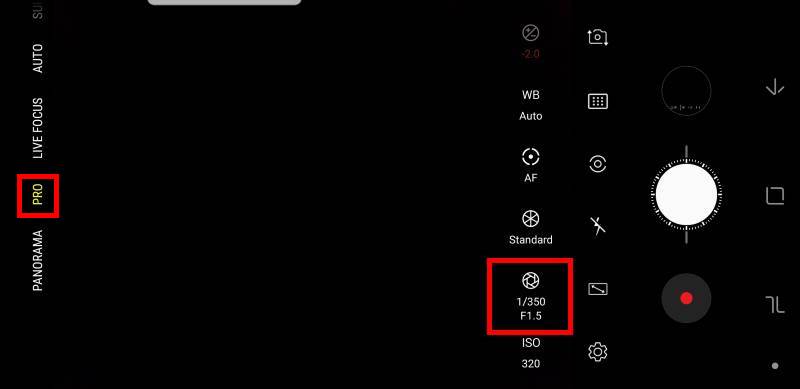
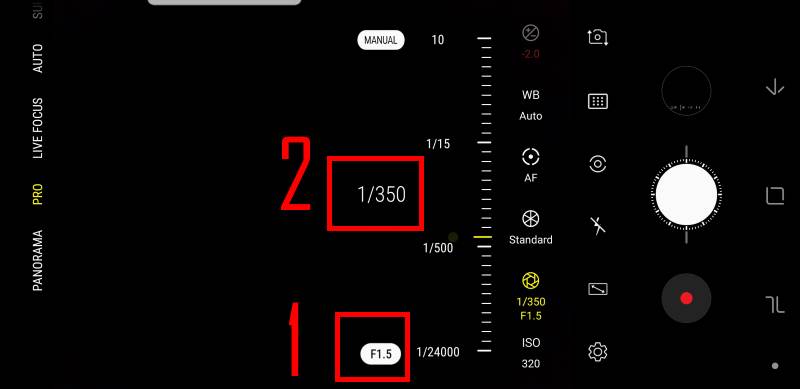
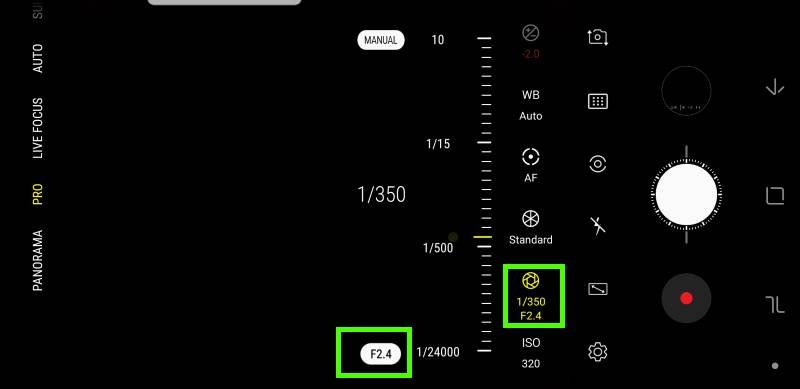
Leave a Reply