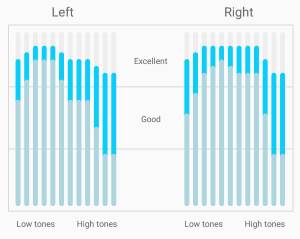 Galaxy S9 adapt sound on Galaxy S9 and S9+ can significantly improve the sound quality of the phone.
Galaxy S9 adapt sound on Galaxy S9 and S9+ can significantly improve the sound quality of the phone.
The improvement is achieved through a personalized sound profile tailored to your ears. Galaxy S9 adapt sound will conduct a hearing test for both of your ears to create that profile and compensate the frequencies you have problems with accordingly so that you can hear the “real” music and sound
This Galaxy S9 guide explains in detail how the adapt sound on Galaxy S9 and S9+ works, and how to enable, customize and use the Galaxy S9 adapt sound to get the best audio quality on Galaxy S9 and S9+.
Please note, adapt sound on Galaxy S9 and S9+ is almost identical to that on Galaxy S10, S10+, Galaxy S8+, S8, Note 10, Note 10+, Note 9, and Note 8. So, this guide also applies to these and other Samsung phones.
What is adapt sound on Galaxy S9 and S9+? How does adapt sound on Samsung phones works?
Adapt sound on Galaxy S9 and S9+ is NOT new. Samsung first introduced adapt sound in Galaxy S4 in 2013.
In the recent launches of Galaxy devices, Samsung even forgot to mention this audio feature, although Samsung tuned this feature in each generation of Galaxy devices.
But in my opinion, the adapt sound is one of the most useful Samsung features. And adapt sound on Galaxy S9 and S9+ is probably the most underused feature.
You should be very excited once you start to use the adapt sound on Galaxy S9 or other Samsung Galaxy phones: how excellent the music can be! You probably will blame yourself: why I didn't use it before!
In a nutshell, adapt sound on Galaxy S9 creates a personalized sound profile (effects) based on your ear.
Every ear is different. Even your two ears may differ significantly in hearing capabilities. At different ages, our ears also have different listening capabilities at different frequencies.
So, the question is: did you hear the “real” music or sound?
Galaxy S9 conducts a hearing test for your ears to create your hearing profile. Then use this profile to compensate the audio output so that you get the “real” music or sound.
For example, if your left ear has problems to hear sounds at around 15KHz, but your right ear does not have any issues for the same frequency range, then normally, you will not notice the issue without using a headphone. But when you use a headphone to listen to some music with this frequency range dominating in the left ear channel, then you will not be able to enjoy the music.
Adapt sound on Samsung phones will solve this issue. When the music is output to headphones (wired or Bluetooth), Galaxy S9 will use your hearing profile to boost this frequency range for your left ear.
So, Galaxy S9 adapt sound works in two stages:
- Creating your hearing profile through a hearing test.
- Compensate sound output (personalized sound profile) based on the hearing profile when you are using a headphone.
Most, not just some, Galaxy S9 or S9+ owners will benefit greatly from this feature on Galaxy S9 or S9+.
How to enable, customize and use adapt sound on Galaxy S9 and S9+?
By default, adapt sound on Samsung phones is NOT enabled.
If you want to use this feature, you need to manually enable it. It will take a few mins to conduct the hearing test in a quiet environment. This is probably the reason why Samsung did not enable it by default.
You may follow these steps to enable, customize and use adapt sound on Galaxy S9 and S9+.
Step 1: Creating your personalized listening profile
You need to access Galaxy S9 settings first.
Tap Sounds and vibration as shown below.
In Sound and vibration settings page, tap Sound quality and effects as shown in the screenshot above.
In the sound quality and effects page, scroll all the way down to the bottom to find the adapt sound.
As shown below, tap Adapt sound to proceed.
By default, the default sound profile, which does nothing, is applied.
There are 3 pre-built sound profiles based on the age group: under 30, 30-60 and over 60. You can tap the corresponding gear icon to test them out. They usually are hit-or-miss for most Galaxy S9 owners.
So, it is recommended to use your personalized sound profile (hearing profile).
Tap Add personalized sound profile as shown above.
Now, you need to go through a hearing test to build your personalized sound profile (hearing profile).
Here is the list what you need:
- A quiet place. The beeping sounds can be very subtle.
- The headphone you often used. It is recommended to use a wired headphone (see Galaxy S9 layout for the 3.5″ headphone jack)
- Your Galaxy S9 or S9+.
- A few minutes free time.
- Patience.
Once you are ready, tap Start button as shown below to start the hearing test.
During the hearing test, you need to answer whether you hear the beep or not to proceed.
For example, as shown in the screenshot above, you start with the default profile (indicated by the bars). If you hear the beep, tap Yes. If not, tap No.
As the hearing test goes on, the hearing profile for both ears updates accordingly as shown below.
Step 2: Preview your personalized sound profile
Once you finish the hearing test, your personalized sound profile (hearing profile) for both ears will be created.
As shown above, the darker part refers to the boost to be added at the corresponding frequencies.
Adapt sound not only compensates some frequencies but also balance the sound for your two ears.
You can now preview the personalized sound profile by tapping Preview.
Now you can test the sound profile through a piece of music provided.
Tap Personalized to listen to the music with your personalized sound profile just created.
Tap Orginal to listen to the music without applying the adapt sound profile.
You can then compare the difference. For many Galaxy S9 or S9 owners, the difference can be significant.
Step 3: Customize your personalized sound profile
If you are happy with the sound profile, you may customize it and save it.
You can name it if you have multiple headphones and you want to use different profiles for each of them. Yes, headphone quality matters.
As the customized sound profile also applies to calls even when headphone is not used, you need to set the preferred ear for calls as shown below.
Tap Save as shown below to save the personalized sound profile.
Step 4: Apply your personalized sound profile
By default, after saving the personalized sound profile, this profile will be activated and used immediately as shown above.
If you have multiple personalized sound profiles, you can apply any of the profiles.
Now, you can start to enjoy the “real” music.
Does adapt sound on Galaxy S9 and S9+ work with Bluetooth headsets?
Yes, or no, depending on the Bluetooth headset.
But 99% of the Bluetooth headset (e.g., Bose QC35 and Sony WH1000XM3) should work nicely with the personalized sound profile.
Does adapt sound on Galaxy S9 and S9+ work with USB-C headsets?
No, the adapt sound on Galaxy S9 and S9 does NOT work with any USB-C headsets.
Does adapt sound on Galaxy S9 and S9+ work with EQ settings?
Yes, the personalized sound profile works on top of other EQ settings. You can consider the adapt sound effect as the last one in the sound effects chain.
So, as long as the sound effects are not greyed out, it should work with adapt sound.
Did you get better listening experiences with the adapt sound on Galaxy S9 or S9+?
If you have any questions or encounter any problems on the adapt sound on Samsung Galaxy phones, please let us know them in the comment box below.
The community will help you find the answer.
For the user guide for new features of Samsung Galaxy S9 and S9+, please check Galaxy S9 new features guides page.
For using Galaxy S9 and S9+, please check Galaxy S9 how-to guides page.
For using Galaxy S9 camera, please check Galaxy S9 camera guides page.
For accessories for Galaxy S9 and S9+, please check Galaxy S9 accessories guides page.
For the official Samsung Galaxy S9 and S9+ user guides (in PDF format), please check Galaxy S9 user guides page.
You may also contact us through our Facebook page.
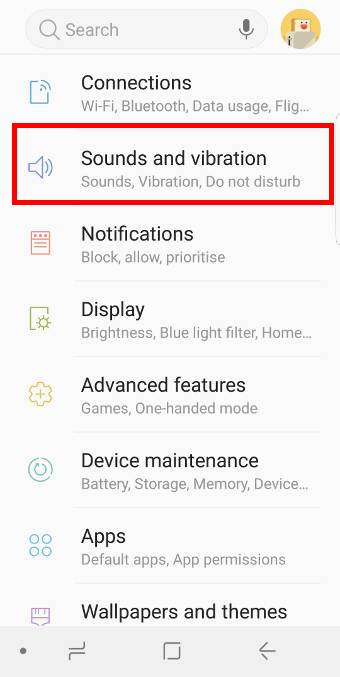
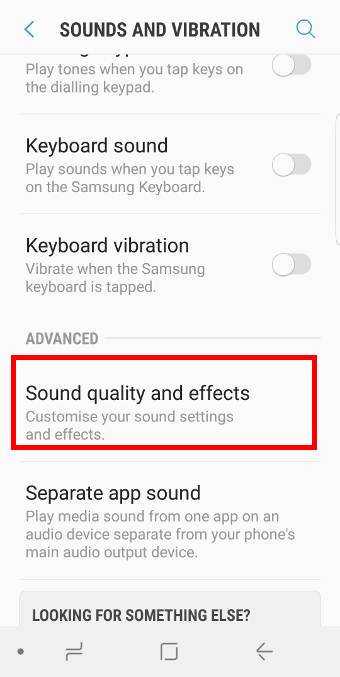
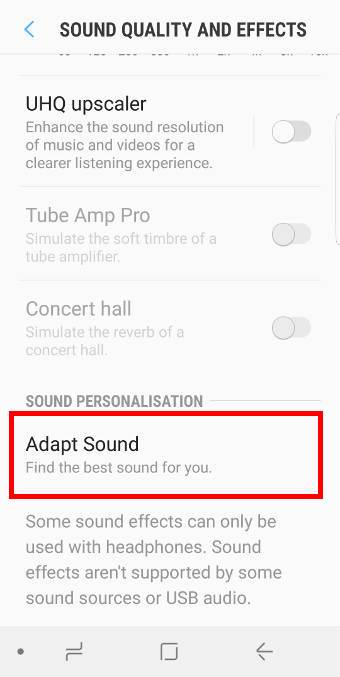
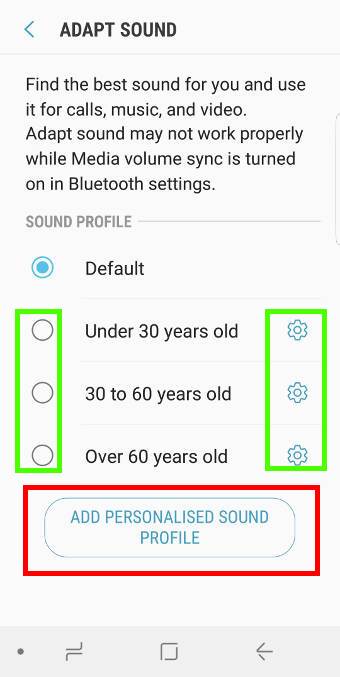
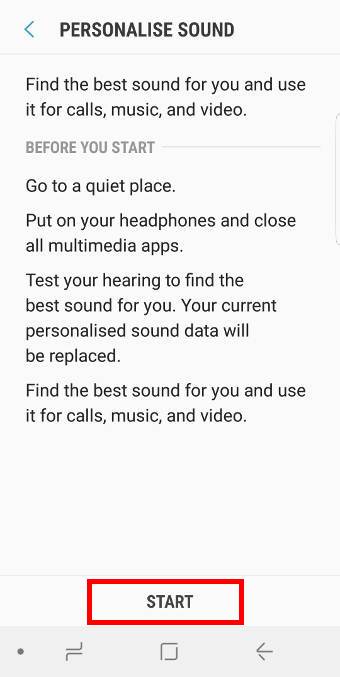
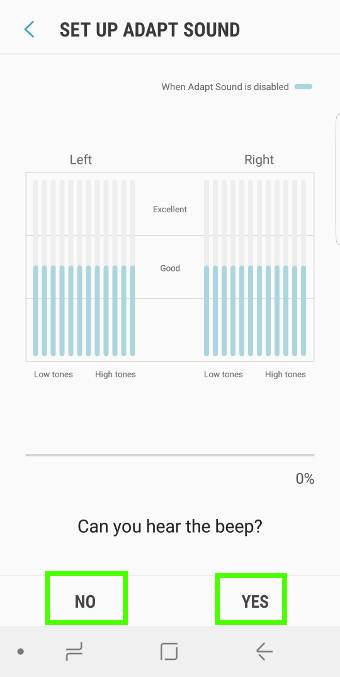
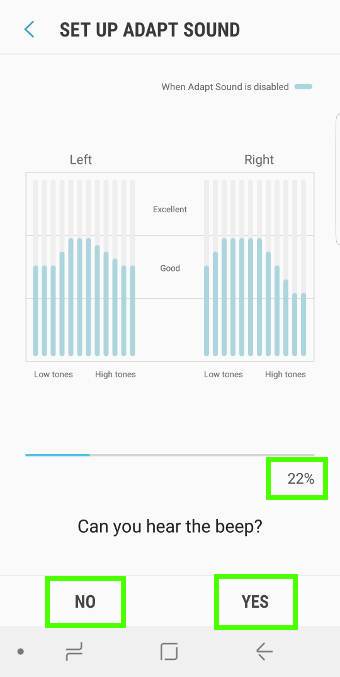
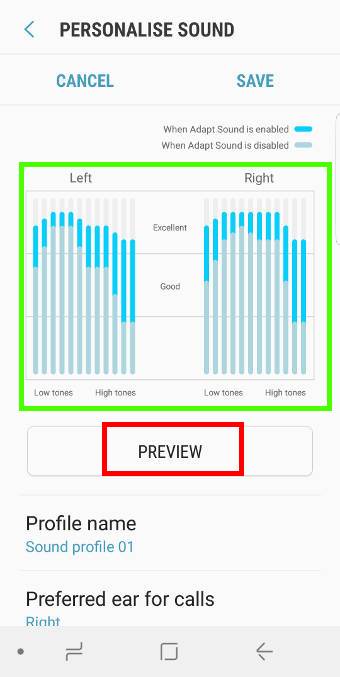
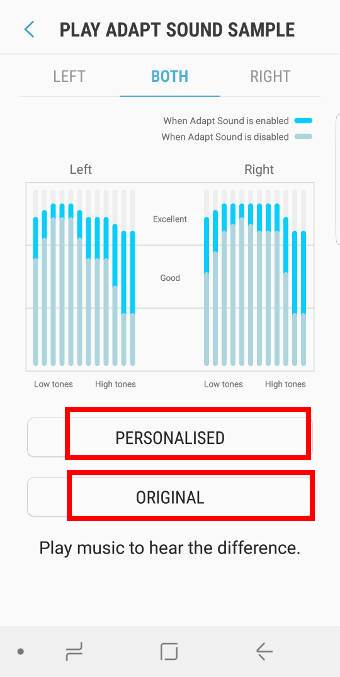
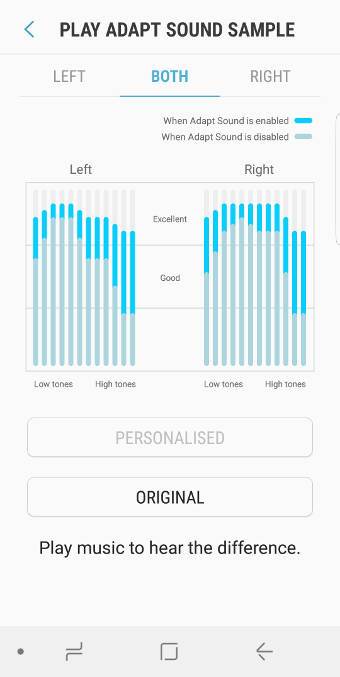
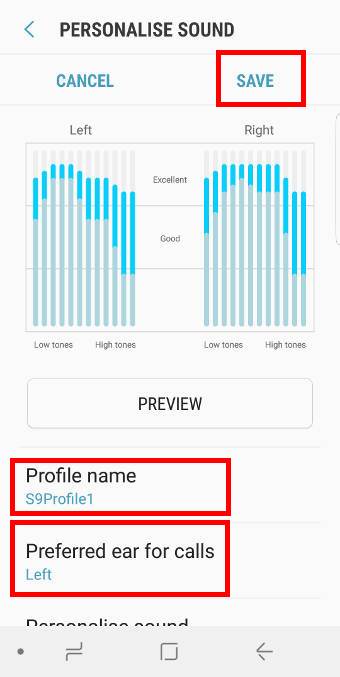
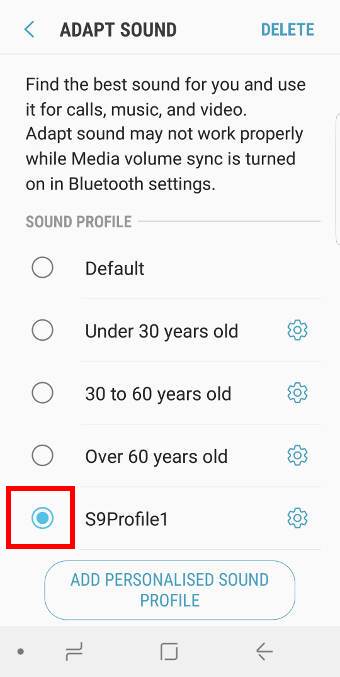
Does adapt sound affects speakers
Yes, the adapt sound works on all connected headset, headphone and speakers. But it seems it doesn’t work on phone’s own speakers.
-- Our Facebook page || Galaxy S6 Guides || Galaxy S7 Guides || Android Guides || Galaxy S8 Guides || Galaxy S9 Guides || Google Home Guides || Headphone Guides || Galaxy Note Guides || Fire tablet guide || Moto G Guides || Chromecast Guides || Moto E Guides || Galaxy S10 Guides || Galaxy S20 Guides || Samsung Galaxy S21 Guides || Samsung Galaxy S22 Guides || Samsung Galaxy S23 Guides