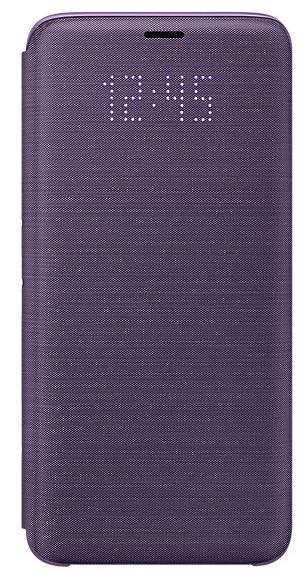 Samsung Galaxy S9 LED wallet cover is one of the official accessories for Galaxy S9 and S9+.
Samsung Galaxy S9 LED wallet cover is one of the official accessories for Galaxy S9 and S9+.
In addition to protecting your Galaxy S9 and S9+, Samsung Galaxy S9 LED wallet cover offers a few unique features to make it fun and effective to use your Galaxy S9 and S9+.
This Galaxy S9 accessories guide shows you everything you need to know about the Samsung Galaxy S9 LED wallet cover: unique features, how does the cover work, pros, and cons of the cover, how to customize and use the cover.
Update: Added a new section of How to solve Samsung Galaxy S9 LED wallet cover problems after Android Pie update? If you get any issues with the LED cover after you update Galaxy S9 or S9+ to Android Pie, you may check this section. It solves two possible problems:
- The LED wallet cover is not recognized by the phone.
- Notifications are not shown on the LED cover.
For other new features in Galaxy S9 Android Pie update, for example, new navigation gestures, lockdown mode, night mode, screen orientation lock (rotation toggle), new Recents screen, lock Galaxy S9 Home screen layout, floating keyboard, remap the Bixby butt, Bixby quick commands, updated camera app, lift to wake, tap to show (display mode) for Galaxy S9 always-on display (AOD) screen, are discussed here.
What are the unique features of Samsung Galaxy S9 LED wallet cover?
The official Galaxy S9 accessories were designed to enhance some features or improve the user experiences of Galaxy S9 and S9+.
Unlike the Galaxy S9 clear view cover, Galaxy S9 LED wallet cover does not have a translucent front. It is opaque.
So, Galaxy S9 LED cover uses LED dots on the cover to display icons for calls and notifications on the front cover.
The unique features of Samsung Galaxy S9 LED wallet cover includes:
- LED icons for incoming calls, notifications, alarms, battery status, clock, and music controls. You can assign different LED icons for different contacts and different apps so that you can know who is calling or where is the notification from without opening the cover.
- LED with colors. You can assign border colors to the LED icons for Galaxy S9 LED cover. In previous generations of LED cover, there is no border color option.
- Powered by the phone battery through the NFC connection (induction).
- Respond to incoming calls directly on the cover (LED part) without opening it.
- Control the music playing on the cover directly.
- Respond to alarms on the cover directly.
Of course, as a cover, Samsung Galaxy S9 LED wallet cover offers decent protection for the phone.
How does the LED cover work?
As you may know, you need the power to light up LED icons. But there is no built-in battery in Galaxy S9 LED wallet cover.
So, how does the cover get the power?
The answer is NFC.
The LED wallet cover gets the power from the phone battery through NFC. The cover is a passive NFC device and communicates with the phone using the NFC chip inside the cover.
Like other passive NFC devices, the case can draw power from the phone through electromagnetic induction to power up itself to offer some features.
As power consumption for LED icons is very low, you should not worry about the battery consumption of the cover. It is very marginal.
You will not notice the difference in the battery life of the phone with or without the LED cover.
Pros and cons of Samsung Galaxy S9 LED wallet cover
If you are considering whether Galaxy S9 LED wallet cover is a “right” cover for your Galaxy S9 or S9+, you may check the pros and cons of the cover.
Please note, there are no perfect cases. It all depends on your requirements and budget.
Based on our review, Samsung Galaxy S9 LED wallet cover has the following advantages:
- It is an official case. The unique features of this LED cover will very likely work even after future software updates. Galaxy S9 and S9+ will get Android Pie and Android 10 updates.
- Precise cutouts and perfect fit.
- Customizable LED icons for calls and notifications.
- Respond to calls and alarms without opening the case.
- A credit card holder inside the case. It is convenient for commuters to hold public transportation card.
- Decent and full protection for Galaxy S9 and S9+. It protects the camera lens, screen, back, and the rim.
- Top-notch build quality.
- Improved design with the top side fully covered.
- Improved texture of the surface material.
- Wake up and sleep the phone when the case opens/closes.
Of course, there are some disadvantages of the Galaxy S9 LED wallet case:
- It is not wallet-friendly. The $64.99 list price is probably too high for many owners.
- There is no kickstand as in Galaxy S9 clear view cover.
- It is not light. The 50-60g weight may not be the taste for some Galaxy S9 and S9+ owners.
- It may slightly slow down wireless charging.
Again, you should choose a case for Galaxy S9 and S9+ based on:
- Your budget.
- Your requirements.
In fact, some Galaxy S9 and S9+ owners do not use any cases at all. It is all up to you.
How to use Samsung Galaxy S9 LED cover for Galaxy S9 and S9+?
After unboxing Galaxy S9 LED wallet cover, you need to remove the plastic films first.
When you apply the LED cover to Galaxy S9 or S9+, you should start from the top part. Because the top part is now fully covered except the microphone hole, it is hard to fit the phone into the case if you start from the bottom (the side with the USB port).
When you want to remove the phone from the case (for example, you have to remove the case to add/change SIM card or SD card.), you should start from the bottom part.
Once the Galaxy S9 LED cover is applied, Galaxy S9 or S9+ should recognize it immediately. It normally asks you to choose a Galaxy S9 theme for your S9 or S9+ to match the LED case.
If your phone fails to recognize the cover, you can try to reboot the phone.
Once Galaxy S9 LED wallet cover is recognized by the phone, you can find it in Settings —Advanced features—Accessories —LED view cover as shown below.
As shown above, you can turn on/off automatic unlock (marked as 1).
This option does NOT bypass your lock screen security settings. It only works if you set the lock screen security as none or swipe, which is not recommended.
How to control music playing on Samsung Galaxy S9 LED cover?
You can control the music playing without opening the LED cover.
When the LED cover is closed with music playing, you can press the Power button once to get the playing control buttons, as shown below.
From left to write, the three buttons are Previous, Pause/Play, and Next.
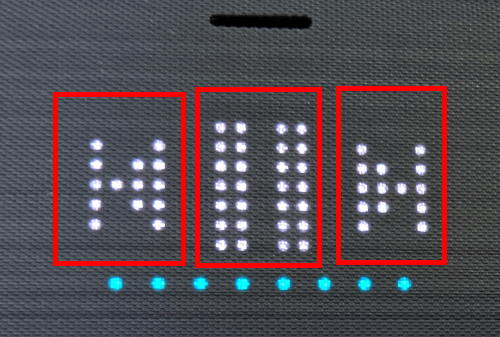
How to use LED icon editor to customize Samsung Galaxy S9 LED cover for Galaxy S9 and S9+?
As shown above, you can tap LED icon editor (marked as 2) to edit preloaded LED icons or to create your own LED icons for calls and notifications.
You can assign a LED icon to individual contacts or individual apps.
Besides the dedicated icons for calls and battery status, the LED wallet cover offers another 54 preloaded LED icons for you to assign to contacts and apps.
For the preloaded icons, you can customize them with a color for the border.
You can tap the floating button to create your own LED icons.
For example, as shown below, tap the Smiley icon. The number of 0 below the icon indicates that this icon is not associated with any apps or contacts.
![]()
![]()
In the Smiley page, Tap Choose color as shown above if you want to add a border color for the icon.
For example, after you choose the red color, the preview window will show the icon with a red border as shown below.
You can assign this icon to a contact (or more contacts) so that this icon will be shown when the contact calls you or SMS you.
You can tap Add as shown below select a contact or a group of contacts for this icon if you want.
It is allowed to assign multiple contacts to one LED icon. But one contact can only have one LED icon.
If you assign an icon to the contact with other LED icons assigned, the last LED icon assigned will be used.
![]()
![]()
Of course, you can also assign this icon to one or more apps.
In the Smiley page, as shown above, tap the Notifications to navigate to notifications panel.
Then you can tap Add button to assign this icon to one or more apps.
After assigning the LED icon to an app, this LED icon will be shown when you get notifications from this app.
For example, after assigning the icon to some contacts and apps, as shown below, the number below the icon is not zero anymore.
Of course, we also customized the two LED icons with border colours as indicated in the screenshot.
![]()
![]()
As explained earlier, you can tap the floating button (action button) to create your own LED icons for Galaxy S9 LED wallet cover.
As shown above, there is a 17*9 (in pixels/dots) canvas for you to create your own LED icons.
You can tap individual dots to choose it. You can also draw a line to select all dots in that line.
After creating your own LED icons, you need to give it a name.
All LED icons created by you will be shown under the custom tab, not the preloaded tab.
You can add border color for the created LED icons after they are saved in the custom tab.
Please note, when Do Not Disturb is on, some notifications will not be shown.
How to solve Samsung Galaxy S9 LED wallet cover problems after Android Pie update?
After updating Galaxy S9 or S9+ to Android Pie, some owners may find the Galaxy S9 LED wallet cover does not work properly or counter some other issues.
Problem 1: The LED cover is not recognized by the phone after Android Pie update
If your LED cover is not recognized by Galaxy S9 or S9+, you may try (If one does not work, try the next one) :
- Remove the cover, wait a few mins, then, apply it again.
- Reboot the phone.
- Clear the cache partition.
- Reset Galaxy S9 settings (NOT factory data reset).
- Back up the phone, then try a factory data reset.
Please note, if you still cannot find LED icon editor in Settings —Advanced features — Accessories, then very likely, the chip in the LED cover is damaged. If the cover is still under warranty, you can try to claim it.
Problem 2: there are no notifications on the LED cover, although the LED cover is recognized by the phone after Android Pie update
To show notifications on Galaxy S9 LED cover, you need to grant the notification access permission to the LED icon editor app (the LED cover).
In Galaxy S9 Settings, tap Apps to open Application Manager, as shown in the screenshot below.
In the Apps page (Application Manager), tap the menu key (3 vertical dots near top right) as shown above.
In the Apps menu, tap Special Access as shown below.
In the Special access page, as shown above, tap Notification access.
Now, in the Notification access page, as shown below, you need o make sure the switch right to LED icon editor is on.
If it is off (as in the screenshot bellow), you can tap the switch, or drag it to the right side.
When you try to grant the notification access to the LED icon editor (LED cover), you need to confirm it as shown above.
Tap Allow to grant the permission so that Galaxy S9 LED wallet cover can display notifications.
Now, your Galaxy S9 LED cover should work now. You may try to reboot the phone.
For very a few owners, you may need to check the permissions for the LED icon editor.
In the Application Manager, find the LED icon editor app, then tap it to open it as shown below.
In the App info page for the LED icon editor, swipe down to find permissions.
Tap Permissions as shown below.
In the app permissions page for the LED icon editor app, you need to make sure the 3 permissions are enabled.
Can you use and customize Samsung Galaxy S9 LED wallet cover? Do you understand the pros and cons of Galaxy S9 LED wallet cover?
If you have any questions or encounter any problems with Samsung Galaxy S9 LED wallet cover for Galaxy S9 and S9+, please let us know in the comment box below.
The community will help you find the answer.
For the user guide for new features of Samsung Galaxy S9 and S9+, please check Galaxy S9 new features guides page.
For using Galaxy S9 and S9+, please check Galaxy S9 how-to guides page.
For using Galaxy S9 camera, please check the Galaxy S9 camera guides page.
For accessories for Galaxy S9 and S9+, please check Galaxy S9 accessories guides page.
For the official Samsung Galaxy S9 and S9+ user guides (in PDF format), please check Galaxy S9 user guides page.
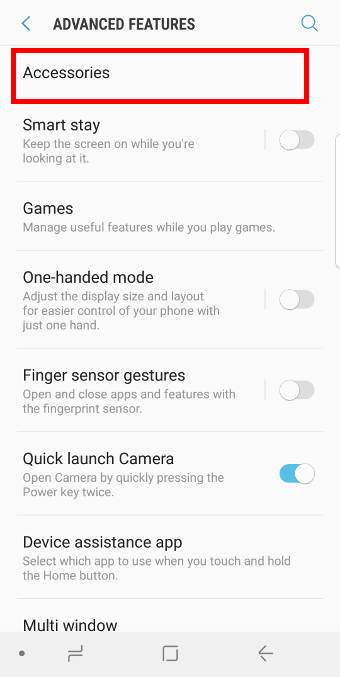
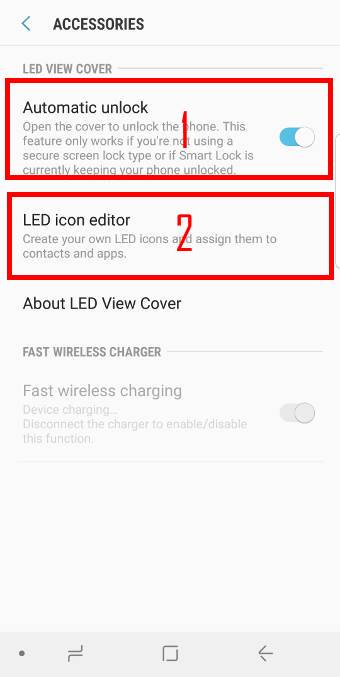
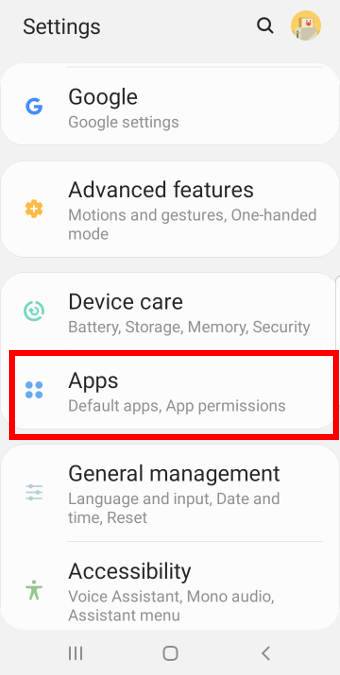
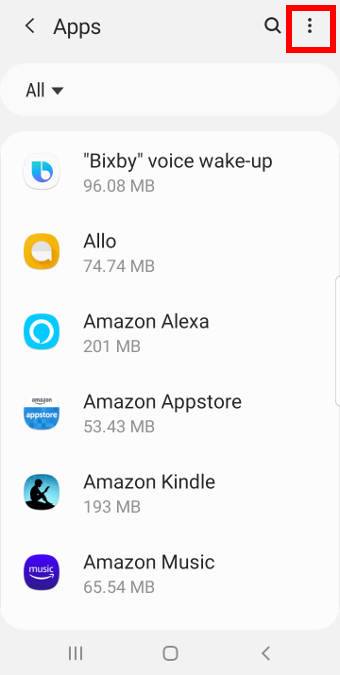
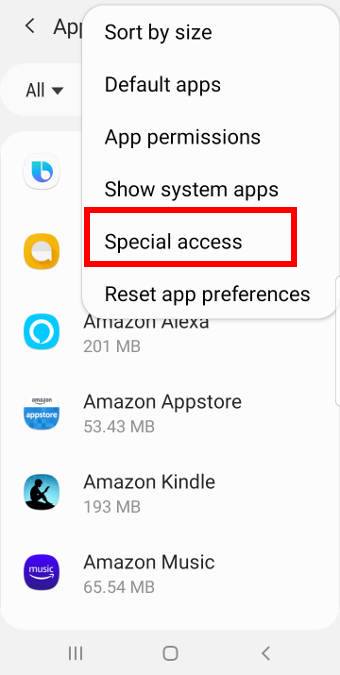
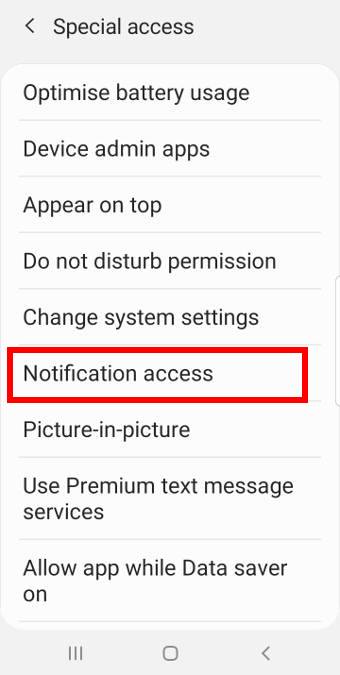
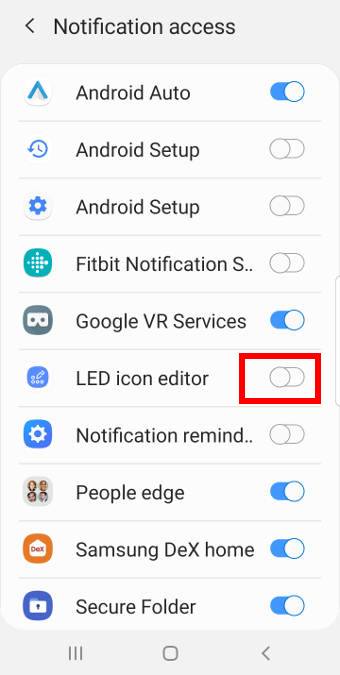
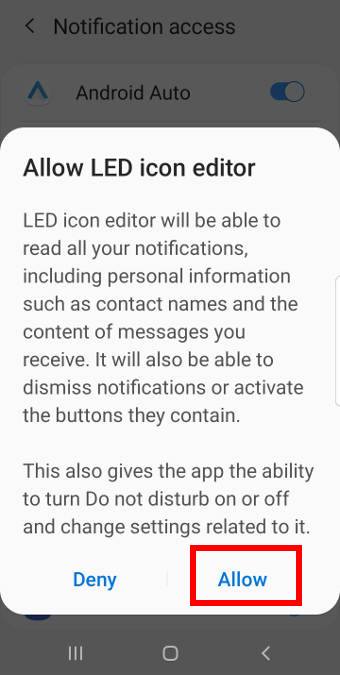
I bought the s9+ back in March and I also bought the led cover. I have been having problems since day 1, I assign phone and app to my contacts and when they call or message its always the wrong icon. Can you please help me fix it.
Thank you
Did you check the LED icon settings to see whether the icon is used or not?
When you got a call from a contract with assigned icon, was the icon same as others who were not assigned specific icon?
-- Our Facebook page || Galaxy S6 Guides || Galaxy S7 Guides || Android Guides || Galaxy S8 Guides || Galaxy S9 Guides || Google Home Guides || Headphone Guides || Galaxy Note Guides || Fire tablet guide || Moto G Guides || Chromecast Guides || Moto E Guides || Galaxy S10 Guides || Galaxy S20 Guides || Samsung Galaxy S21 Guides || Samsung Galaxy S22 Guides || Samsung Galaxy S23 Guides
Yes every phone call shows the same icon. I set each contact with a call and app. And it changes everytime I get a message or call. I spent a lot of money for this stupid cover and it is pushing me off that it doesn’t work as it should.
Extremely disappointed Suzanne
After you set the icon for individual contacts, did you check the LED icon settings?
-- Our Facebook page || Galaxy S6 Guides || Galaxy S7 Guides || Android Guides || Galaxy S8 Guides || Galaxy S9 Guides || Google Home Guides || Headphone Guides || Galaxy Note Guides || Fire tablet guide || Moto G Guides || Chromecast Guides || Moto E Guides || Galaxy S10 Guides || Galaxy S20 Guides || Samsung Galaxy S21 Guides || Samsung Galaxy S22 Guides || Samsung Galaxy S23 Guides
No I’m not sure what you are asking.
You need assign an led icon to the contact. If an led icon was assigned to one or more contacts, you can find this info on led icon editor. If the desired LED icon doesn’t work as expected, you may check the settings in led icon editor.
-- Our Facebook page || Galaxy S6 Guides || Galaxy S7 Guides || Android Guides || Galaxy S8 Guides || Galaxy S9 Guides || Google Home Guides || Headphone Guides || Galaxy Note Guides || Fire tablet guide || Moto G Guides || Chromecast Guides || Moto E Guides || Galaxy S10 Guides || Galaxy S20 Guides || Samsung Galaxy S21 Guides || Samsung Galaxy S22 Guides || Samsung Galaxy S23 Guides
Where are the settings for the led cover. I have S9+
Settings – advanced features – accessories – LED cover.
-- Our Facebook page || Galaxy S6 Guides || Galaxy S7 Guides || Android Guides || Galaxy S8 Guides || Galaxy S9 Guides || Google Home Guides || Headphone Guides || Galaxy Note Guides || Fire tablet guide || Moto G Guides || Chromecast Guides || Moto E Guides || Galaxy S10 Guides || Galaxy S20 Guides || Samsung Galaxy S21 Guides || Samsung Galaxy S22 Guides || Samsung Galaxy S23 Guides
Can this feature be used with text messages? I don’t see that app included in the menu of notifications. I receive more texts than calls throughout my day
LED caller icons work for both phone calls and text messages (if you use default Samsung Messaging app).
Assigning an LED icon to an app is for other normal apps. Messaging app can use different icons based on contact settings, and therefore it is not necessary to assign a LED icon for the app,
-- Our Facebook page || Galaxy S6 Guides || Galaxy S7 Guides || Android Guides || Galaxy S8 Guides || Galaxy S9 Guides || Google Home Guides || Headphone Guides || Galaxy Note Guides || Fire tablet guide || Moto G Guides || Chromecast Guides || Moto E Guides || Galaxy S10 Guides || Galaxy S20 Guides || Samsung Galaxy S21 Guides || Samsung Galaxy S22 Guides || Samsung Galaxy S23 Guides
Is there a way to keep the LED time display on all the time?
Nope. It would be a very useful feature. But Samsung didn’t implement it probably because of the limited life span of the LED.
-- Our Facebook page || Galaxy S6 Guides || Galaxy S7 Guides || Android Guides || Galaxy S8 Guides || Galaxy S9 Guides || Google Home Guides || Headphone Guides || Galaxy Note Guides || Fire tablet guide || Moto G Guides || Chromecast Guides || Moto E Guides || Galaxy S10 Guides || Galaxy S20 Guides || Samsung Galaxy S21 Guides || Samsung Galaxy S22 Guides || Samsung Galaxy S23 Guides
Is it waterproof? Will it work after accidently throwing it to water?
Nope. Samsung doesn’t mention anything about waterproofing for the case. Normally, if the water is not deep, it probably will be no issues.
-- Our Facebook page || Galaxy S6 Guides || Galaxy S7 Guides || Android Guides || Galaxy S8 Guides || Galaxy S9 Guides || Google Home Guides || Headphone Guides || Galaxy Note Guides || Fire tablet guide || Moto G Guides || Chromecast Guides || Moto E Guides || Galaxy S10 Guides || Galaxy S20 Guides || Samsung Galaxy S21 Guides || Samsung Galaxy S22 Guides || Samsung Galaxy S23 Guides
I have been trying to allocate the existing icons to my contacts, using the same icon and colour for the same contact but on multiple apps however it seems like it forgets what apps have been added. E.g. I allocated the man icon to my dad and set it up for calls and WhatsApp, email notifications. I click on “done”, the icon shows (3) but when I set my next icon, my dad’s has returned to (1). I’ve also found that icons are shown against notifications for other contacts e.g. I allocated the cat to my partner (which also forgets), the cat flashed up but on the back of an email that didn’t come from my partner at all. Is the case faulty?
Icons for contacts only work in phone calls and text messages. They don’t work with WhatsApp or other third-party apps.
-- Our Facebook page || Galaxy S6 Guides || Galaxy S7 Guides || Android Guides || Galaxy S8 Guides || Galaxy S9 Guides || Google Home Guides || Headphone Guides || Galaxy Note Guides || Fire tablet guide || Moto G Guides || Chromecast Guides || Moto E Guides || Galaxy S10 Guides || Galaxy S20 Guides || Samsung Galaxy S21 Guides || Samsung Galaxy S22 Guides || Samsung Galaxy S23 Guides
Thanks for the reply. Just to double check, is that definitely the case for the S9? It allows me to select the other apps from the list of apps and has “remembered” i.e. shows (3) against another contact, where I have set them up for calls, Messenger and WhatsApp (although haven’t received any of those from that contact to know if it works for sure).
Sorry to question this but I don’t understand why it would allow to me to select from the list of apps on my phone if it can only be set up for calls and texts?
Thank you.
There are many cases in the market for S9. It depends on your requirements and budget. The LED case is an official accessory with some unique features.
Each app can have different LED icons.
The LED icons assigned to individual contact only work with phone calls and messages. WhatsApp (and other apps) can NOT use the LED icon settings for the individual contact. They can only use the icon assigned to them (if you did assign).
-- Our Facebook page || Galaxy S6 Guides || Galaxy S7 Guides || Android Guides || Galaxy S8 Guides || Galaxy S9 Guides || Google Home Guides || Headphone Guides || Galaxy Note Guides || Fire tablet guide || Moto G Guides || Chromecast Guides || Moto E Guides || Galaxy S10 Guides || Galaxy S20 Guides || Samsung Galaxy S21 Guides || Samsung Galaxy S22 Guides || Samsung Galaxy S23 Guides
Hi, I recently got and S9+ with the led view cover. And after reading this I wanted to know if the NFC on the phone needs to be on for it to work 100%. I seem to remember that you could tap the cover to get it display some information like the time and so on. but every time I tried it does not work.
Can you clarify on this please?
The LED case works even you turn off NFC on the phone.
if the LED display on the case times out, you can NOT wake it up by tapping on the surface. You can lift the edge to partially open it to wake it up.
-- Our Facebook page || Galaxy S6 Guides || Galaxy S7 Guides || Android Guides || Galaxy S8 Guides || Galaxy S9 Guides || Google Home Guides || Headphone Guides || Galaxy Note Guides || Fire tablet guide || Moto G Guides || Chromecast Guides || Moto E Guides || Galaxy S10 Guides || Galaxy S20 Guides || Samsung Galaxy S21 Guides || Samsung Galaxy S22 Guides || Samsung Galaxy S23 Guides
I forgot to metion that I have played Spotiffy to and never got to see the controls on the cover either
There is no control for Spotify on the LED cover. When you play music, the LED briefly animates, then times out. You cannot make it light up all the time.
-- Our Facebook page || Galaxy S6 Guides || Galaxy S7 Guides || Android Guides || Galaxy S8 Guides || Galaxy S9 Guides || Google Home Guides || Headphone Guides || Galaxy Note Guides || Fire tablet guide || Moto G Guides || Chromecast Guides || Moto E Guides || Galaxy S10 Guides || Galaxy S20 Guides || Samsung Galaxy S21 Guides || Samsung Galaxy S22 Guides || Samsung Galaxy S23 Guides
Samsung Galaxy S9+ LED Cover – Every once in a while the lights on the cover come on that looks like a square moving in a circle – what is the reason for this and can I turn it off?
Did you check notifications in the notification panel?
-- Our Facebook page || Galaxy S6 Guides || Galaxy S7 Guides || Android Guides || Galaxy S8 Guides || Galaxy S9 Guides || Google Home Guides || Headphone Guides || Galaxy Note Guides || Fire tablet guide || Moto G Guides || Chromecast Guides || Moto E Guides || Galaxy S10 Guides || Galaxy S20 Guides || Samsung Galaxy S21 Guides || Samsung Galaxy S22 Guides || Samsung Galaxy S23 Guides
I seen this on mine too, and it is usually related to Oculus for my VR
Is it possible to have the cover closed and able to listen to music (as for example Youtube)
I previously had a S7 Edge with a ledder cover and I could continue to listen to music as if the cover was closed… With my new S9 with Led View, each time the cover is closed all is stopped.
You should have no issue to listen to music when the cover is closed.
Youtube is a different issue. Youtube does NOt allow background playing unless you subscribe to Youtube Red. When you close the LED cover, S9 or S9+ will be locked. Background music playing should be OK. But Youtube should stop.
-- Our Facebook page || Galaxy S6 Guides || Galaxy S7 Guides || Android Guides || Galaxy S8 Guides || Galaxy S9 Guides || Google Home Guides || Headphone Guides || Galaxy Note Guides || Fire tablet guide || Moto G Guides || Chromecast Guides || Moto E Guides || Galaxy S10 Guides || Galaxy S20 Guides || Samsung Galaxy S21 Guides || Samsung Galaxy S22 Guides || Samsung Galaxy S23 Guides
I’m not sure what you all are talking about. Mine led cover work fine from day 1. This led cover also works with WhatsApp notification. I self-create and put the green color to identify as whatsapp and also draw the phone bubble icon. No problem with whatsoever updates.
Hallo,
I have bought the LED cover for s9+. Been using it in less than two month and now the LED view stoped working. It does not show the time or the music or anything. This is very dissapointing after putting a lot of money and trust into samsung products. Yes I have checked the LED sittings. Even Bixby don’t show up on the LED cover anymore. Why?
Can you find the cover in settings – advanced features – accessories? If not, your can try to reboot the phone.
-- Our Facebook page || Galaxy S6 Guides || Galaxy S7 Guides || Android Guides || Galaxy S8 Guides || Galaxy S9 Guides || Google Home Guides || Headphone Guides || Galaxy Note Guides || Fire tablet guide || Moto G Guides || Chromecast Guides || Moto E Guides || Galaxy S10 Guides || Galaxy S20 Guides || Samsung Galaxy S21 Guides || Samsung Galaxy S22 Guides || Samsung Galaxy S23 Guides
I also have same problem on my s9+ the LED view stop working. I used it about almost 6 month. Just I see the comment the led of the case got life spent. How much the life spent.? I try to reboot it also not working at all. Please help.
Normally, the cover can last at least a few years.
What is not working? Only the LEDs? Can the case be recognized by the phone (settings – advanced features – accessories)?
-- Our Facebook page || Galaxy S6 Guides || Galaxy S7 Guides || Android Guides || Galaxy S8 Guides || Galaxy S9 Guides || Google Home Guides || Headphone Guides || Galaxy Note Guides || Fire tablet guide || Moto G Guides || Chromecast Guides || Moto E Guides || Galaxy S10 Guides || Galaxy S20 Guides || Samsung Galaxy S21 Guides || Samsung Galaxy S22 Guides || Samsung Galaxy S23 Guides
Hi! Can somebody help me in removing icon assigning to applications? I cannot clear or retire icon assignment to apps. These silly moving icons disturb me, it was a bad idea to set them up. 🙁
Thanks.
If the icon was assigned by you, you can disable it in Settings –Advanced features — Accessories–LED icon editor.
Unfortunately, there is no way to completely disable the icons on the LED cover.
-- Our Facebook page || Galaxy S6 Guides || Galaxy S7 Guides || Android Guides || Galaxy S8 Guides || Galaxy S9 Guides || Google Home Guides || Headphone Guides || Galaxy Note Guides || Fire tablet guide || Moto G Guides || Chromecast Guides || Moto E Guides || Galaxy S10 Guides || Galaxy S20 Guides || Samsung Galaxy S21 Guides || Samsung Galaxy S22 Guides || Samsung Galaxy S23 Guides
Hi. When my wife close the cover all music stops. And it is driving her crazy. What setting is wrong? I read the info about youtube, but she has the problem with all music.
Hope you can help.
Which apps are you using? It sounds like you turned off background jobs. Did you turn on any battery saver options?
For video apps, they usually don’t support background playing by default. You need to enable it inside the app. This depends on individual apps. For YouTube, it requires YouTube Red subscription.
For music apps, they usually support background playing by default. But if you disable background activities, for example, turning on battery saving, they may not play in background.
-- Our Facebook page || Galaxy S6 Guides || Galaxy S7 Guides || Android Guides || Galaxy S8 Guides || Galaxy S9 Guides || Google Home Guides || Headphone Guides || Galaxy Note Guides || Fire tablet guide || Moto G Guides || Chromecast Guides || Moto E Guides || Galaxy S10 Guides || Galaxy S20 Guides || Samsung Galaxy S21 Guides || Samsung Galaxy S22 Guides || Samsung Galaxy S23 Guides
Thank you. We solved the problem now.
Hi there! I saw a youtube vid review of the cover where the youtube video continued playing even though the cover was shut …. I need to figure out how to do this as I like to listen to youtube audio in my car and would like to have the cover shut while doing so …. Thanks!
Playing Youtube in the background requires YouTube Premium (Red) subscription.
-- Our Facebook page || Galaxy S6 Guides || Galaxy S7 Guides || Android Guides || Galaxy S8 Guides || Galaxy S9 Guides || Google Home Guides || Headphone Guides || Galaxy Note Guides || Fire tablet guide || Moto G Guides || Chromecast Guides || Moto E Guides || Galaxy S10 Guides || Galaxy S20 Guides || Samsung Galaxy S21 Guides || Samsung Galaxy S22 Guides || Samsung Galaxy S23 Guides
Hi
Have you had any resolution to the led cover not showing the spinning wheel for text reminders? Mine was working but now its not, get the envelope notification when it first arrives but if not at my phone at the time have to lift the cover to check for messages now, any help would be great!!
I remember the feature was removed for some time already. The case only alerts you for new notifications. The notification reminder was broken in some firmware. You need to manually grant the notification access for the notification reminder.
-- Our Facebook page || Galaxy S6 Guides || Galaxy S7 Guides || Android Guides || Galaxy S8 Guides || Galaxy S9 Guides || Google Home Guides || Headphone Guides || Galaxy Note Guides || Fire tablet guide || Moto G Guides || Chromecast Guides || Moto E Guides || Galaxy S10 Guides || Galaxy S20 Guides || Samsung Galaxy S21 Guides || Samsung Galaxy S22 Guides || Samsung Galaxy S23 Guides
Ok thanks so much for the reply. How do I manually grant notification access for the reminder? Sorry for all the questions 🙂
Settings –Lock screen and security –Other security settings– notification access. Make sure LED icon editor and Notification (or notification reminder) can access notifications.
Anyway, notification reminder on the LED cover was broken in some regions.
-- Our Facebook page || Galaxy S6 Guides || Galaxy S7 Guides || Android Guides || Galaxy S8 Guides || Galaxy S9 Guides || Google Home Guides || Headphone Guides || Galaxy Note Guides || Fire tablet guide || Moto G Guides || Chromecast Guides || Moto E Guides || Galaxy S10 Guides || Galaxy S20 Guides || Samsung Galaxy S21 Guides || Samsung Galaxy S22 Guides || Samsung Galaxy S23 Guides
Hi. My cover stopped working . I flipped the front cover to the back of device. Didn’t read instructions . App is gone and it’s gone from list of accessories. Could it be fixed? I used it less then 1 day….. very disappointing
You can reboot the phone to see whether it helps.
-- Our Facebook page || Galaxy S6 Guides || Galaxy S7 Guides || Android Guides || Galaxy S8 Guides || Galaxy S9 Guides || Google Home Guides || Headphone Guides || Galaxy Note Guides || Fire tablet guide || Moto G Guides || Chromecast Guides || Moto E Guides || Galaxy S10 Guides || Galaxy S20 Guides || Samsung Galaxy S21 Guides || Samsung Galaxy S22 Guides || Samsung Galaxy S23 Guides
My cover stopped working after a few weeks, I can see the LED for a second and then it looks like it slowly dies. Most of the time it doesn’t even turn on. It looks like the conection is not good or something, causing it not to work.
Does any one recognize this problem and know a solution?
Can you see the cover in settings – advanced features – accessories – led icon editor?
-- Our Facebook page || Galaxy S6 Guides || Galaxy S7 Guides || Android Guides || Galaxy S8 Guides || Galaxy S9 Guides || Google Home Guides || Headphone Guides || Galaxy Note Guides || Fire tablet guide || Moto G Guides || Chromecast Guides || Moto E Guides || Galaxy S10 Guides || Galaxy S20 Guides || Samsung Galaxy S21 Guides || Samsung Galaxy S22 Guides || Samsung Galaxy S23 Guides
Before if I received a text message the LED would make a circle every few seconds,now it doesn’t. How can I get it back? Thank you
By default, it should notify you once. Do you mean notification reminder in settings – accessibility – notification reminder? But it seems it doesn’t work with the LED cover after recent updates.
-- Our Facebook page || Galaxy S6 Guides || Galaxy S7 Guides || Android Guides || Galaxy S8 Guides || Galaxy S9 Guides || Google Home Guides || Headphone Guides || Galaxy Note Guides || Fire tablet guide || Moto G Guides || Chromecast Guides || Moto E Guides || Galaxy S10 Guides || Galaxy S20 Guides || Samsung Galaxy S21 Guides || Samsung Galaxy S22 Guides || Samsung Galaxy S23 Guides
If I set an icon for a contact it shows for a phone call. However, all text messages (using all Samsung apps only) show as a generic text bubble icon. Is there a way to have a custom led icon for a text message from a specific person?
Nope, you can only customize LED icons for calls, not messages with the LED cover.
-- Our Facebook page || Galaxy S6 Guides || Galaxy S7 Guides || Android Guides || Galaxy S8 Guides || Galaxy S9 Guides || Google Home Guides || Headphone Guides || Galaxy Note Guides || Fire tablet guide || Moto G Guides || Chromecast Guides || Moto E Guides || Galaxy S10 Guides || Galaxy S20 Guides || Samsung Galaxy S21 Guides || Samsung Galaxy S22 Guides || Samsung Galaxy S23 Guides
How do I set the cover so that it doesn’t lock the screen when I close it?
The LED cover turns off the screen when you close it. If you set screen security (screen lock), then it will lock the screen per your settings in Settings –lock screen–secure lock settings.
-- Our Facebook page || Galaxy S6 Guides || Galaxy S7 Guides || Android Guides || Galaxy S8 Guides || Galaxy S9 Guides || Google Home Guides || Headphone Guides || Galaxy Note Guides || Fire tablet guide || Moto G Guides || Chromecast Guides || Moto E Guides || Galaxy S10 Guides || Galaxy S20 Guides || Samsung Galaxy S21 Guides || Samsung Galaxy S22 Guides || Samsung Galaxy S23 Guides
Does that mean there’s no way to make the screen stay on when the cover is closed? Will this ever be possible in a future update or something?
Nope. When you turn on the cover the screen should be always off. Whether it is locked depends on your lock screen settings.
Why do you need to keep the screen on when the cover is closed? Some apps require this?
-- Our Facebook page || Galaxy S6 Guides || Galaxy S7 Guides || Android Guides || Galaxy S8 Guides || Galaxy S9 Guides || Google Home Guides || Headphone Guides || Galaxy Note Guides || Fire tablet guide || Moto G Guides || Chromecast Guides || Moto E Guides || Galaxy S10 Guides || Galaxy S20 Guides || Samsung Galaxy S21 Guides || Samsung Galaxy S22 Guides || Samsung Galaxy S23 Guides
Some apps like Youtube and such don’t continue working while the cover is closed, which is annoying but that’s on the apps not the cover.
My biggest issue is the lack of control it gives me on my own phone. I don’t like that I can’t control how my own phone works. I don’t like that I can’t personalise that experience to my own preferences. It’s annoying, and a cover shouldn’t change the experience of using a phone so much without the option to stop that function. It’s a cool cover don’t get me wrong, but the inability to change such a simple thing about it, something that is controlled by the software not the hardware, makes the cover more of an inconvenience than it’s worth.
Do you know if there are any plans for an update that will provide the option to change this? Is it even possible to change through an update via the phone?
The problem you encountered actually is due to apps, not the phone or the cover. Some app developers disabled background playing in their apps. You should contact the app developers to request the feature if you need the feature.
For YouTube, background playing is only allowed for YouTube Premium (YouTube Red) subscribers.
If you are playing your own videos on the phone, you can try VLC for Android, which is free and supports background playing.
-- Our Facebook page || Galaxy S6 Guides || Galaxy S7 Guides || Android Guides || Galaxy S8 Guides || Galaxy S9 Guides || Google Home Guides || Headphone Guides || Galaxy Note Guides || Fire tablet guide || Moto G Guides || Chromecast Guides || Moto E Guides || Galaxy S10 Guides || Galaxy S20 Guides || Samsung Galaxy S21 Guides || Samsung Galaxy S22 Guides || Samsung Galaxy S23 Guides
If you read the entirety of my reply you’d know that I already know that. It’s the latter part of my message that I have the issues with.
Based on my understanding, the issue lies on apps, not the cover (or Android). Maybe I got your question incorrectly.
You need to use some apps when the cover is closed. But these apps stopped when you closed the cover. The solutions could be:
1. Use the app that supports background playing. If you are playing your own video, you can try VLC. If you are talking about YouTube, unfortunately, it is a paid feature. Other video streaming services may not support it at all.
2. Use a cover that does not turn off the screen when you close it. Again, most branded covers will do the same thing (turn off the screen) when you close it. Some cheap covers may not have the chip to turn off the screen. But you will be frustrated with the poor quality.
Anyway, there are no easy solutions.
-- Our Facebook page || Galaxy S6 Guides || Galaxy S7 Guides || Android Guides || Galaxy S8 Guides || Galaxy S9 Guides || Google Home Guides || Headphone Guides || Galaxy Note Guides || Fire tablet guide || Moto G Guides || Chromecast Guides || Moto E Guides || Galaxy S10 Guides || Galaxy S20 Guides || Samsung Galaxy S21 Guides || Samsung Galaxy S22 Guides || Samsung Galaxy S23 Guides
Does this case work with Google Pay? Do you need to open the case use first or just tap it on the terminal?
The case works with NFC terminals. The case itself is NOT a problem for NFC.
For a small amount (depending on your region), Google Pay does not require you to unlock the phone. But you need to wake up the screen. This means you still have to lift or open the cover.
For a larger amount, Google pay requires you to unlock the phone. In this case, you must open the case and unlock the phone.
-- Our Facebook page || Galaxy S6 Guides || Galaxy S7 Guides || Android Guides || Galaxy S8 Guides || Galaxy S9 Guides || Google Home Guides || Headphone Guides || Galaxy Note Guides || Fire tablet guide || Moto G Guides || Chromecast Guides || Moto E Guides || Galaxy S10 Guides || Galaxy S20 Guides || Samsung Galaxy S21 Guides || Samsung Galaxy S22 Guides || Samsung Galaxy S23 Guides
Hi just purchased this case in black and loving it,but,could you tell me in detail how to have the battery indicator on the Led front case as advertised it can do,Thanks.
im now guessing that the battery icon only shows up through LED when charging?I hope this is not the case,as i would like to see Battery % through the LED.if so,how?Thanks.
Your guess is right. You need to lift the cover to see the battery percentage on the lock screen when it is not connected to the charger. Even when the phone is connected to a charger, the LED cover only displays the battery icon for a while. After this, you still need to lift the cover to force it to show the icon on the cover again.
-- Our Facebook page || Galaxy S6 Guides || Galaxy S7 Guides || Android Guides || Galaxy S8 Guides || Galaxy S9 Guides || Google Home Guides || Headphone Guides || Galaxy Note Guides || Fire tablet guide || Moto G Guides || Chromecast Guides || Moto E Guides || Galaxy S10 Guides || Galaxy S20 Guides || Samsung Galaxy S21 Guides || Samsung Galaxy S22 Guides || Samsung Galaxy S23 Guides
I have been using a LED view cover on my new Samsung S9 for just over two weeks. I have set up one icon to display for notifications from Facebook and Messenger. I have also set up icons for several of my contacts when they call. The cover has been working fine until two days ago when software updates for the phone went through overnight. Now the icon for notifications no longer displays when a notification from Facebook or Messenger is received. Can you tell me why this has happened?
You may try to re-apply the settings
-- Our Facebook page || Galaxy S6 Guides || Galaxy S7 Guides || Android Guides || Galaxy S8 Guides || Galaxy S9 Guides || Google Home Guides || Headphone Guides || Galaxy Note Guides || Fire tablet guide || Moto G Guides || Chromecast Guides || Moto E Guides || Galaxy S10 Guides || Galaxy S20 Guides || Samsung Galaxy S21 Guides || Samsung Galaxy S22 Guides || Samsung Galaxy S23 Guides
I have had similar experiences as described by poster on January 4th. This is the second time this has happened for me. I have managed to resolve it this time by doing the following (Not sure which step or if all three steps fixed it but I got there in the end!)
1. Disable and re-enable LED Icon editor notification access (Settings –Lock screen and security –Other security settings– notification access)
2. Remove cover and restart phone
3. Refit cover
Hope that helps and hoping it fixes mine again next time it goes wrong.
Thank you for sharing your solution to the LED icon issue.
-- Our Facebook page || Galaxy S6 Guides || Galaxy S7 Guides || Android Guides || Galaxy S8 Guides || Galaxy S9 Guides || Google Home Guides || Headphone Guides || Galaxy Note Guides || Fire tablet guide || Moto G Guides || Chromecast Guides || Moto E Guides || Galaxy S10 Guides || Galaxy S20 Guides || Samsung Galaxy S21 Guides || Samsung Galaxy S22 Guides || Samsung Galaxy S23 Guides
I’m having the same issue as the last two posts which appears to be down to the last update (maybe). The LED icon editor app no longer appears in my list of apps. It shows under the accessories setting but doesnt open when clicked on. The time, battery and music player still show on the LED cover but nothing else. If I restart my phone, occasionally it will bring the app back and subsequently the icons I’ve previously created and assigned, but more often not. I dont want to have to restart my phone everyday just to get the cover to work when it should be working automatically. Is it an issue with the latest update or is my case broken?
Do you mean Android Pie update? No, there are no known issues for the cover in the Android 9 update for S9.
-- Our Facebook page || Galaxy S6 Guides || Galaxy S7 Guides || Android Guides || Galaxy S8 Guides || Galaxy S9 Guides || Google Home Guides || Headphone Guides || Galaxy Note Guides || Fire tablet guide || Moto G Guides || Chromecast Guides || Moto E Guides || Galaxy S10 Guides || Galaxy S20 Guides || Samsung Galaxy S21 Guides || Samsung Galaxy S22 Guides || Samsung Galaxy S23 Guides
Na, the LED icon app did an update. I’ve restarted my phone several times today and the app just wont come back at all
Can you find it in settings – advanced features – accessories? Also, you should be able to find it in settlings – apps. You can try to clear cache for it.
-- Our Facebook page || Galaxy S6 Guides || Galaxy S7 Guides || Android Guides || Galaxy S8 Guides || Galaxy S9 Guides || Google Home Guides || Headphone Guides || Galaxy Note Guides || Fire tablet guide || Moto G Guides || Chromecast Guides || Moto E Guides || Galaxy S10 Guides || Galaxy S20 Guides || Samsung Galaxy S21 Guides || Samsung Galaxy S22 Guides || Samsung Galaxy S23 Guides
The led icon cover for the S9+ worked great for awhile. It seems although can’t say for sure that it stopped working after system update. The clock and battery indicator still work when plugging in the adaptor or when closing the cover. I can’t get the app notifications to work any more.
I have checked Notification settings and they are all on
Rebooted phone.
Cleared cache from Icon editor and reset app notifications
As suggested by another poster:
Disable and re-enable LED Icon editor notification Removed cover and restarted phone and refitted cover.
LED view cover is Version 05/0E
Any other suggestions?
thx
Did you try to assign some icons for the app or contacts?
-- Our Facebook page || Galaxy S6 Guides || Galaxy S7 Guides || Android Guides || Galaxy S8 Guides || Galaxy S9 Guides || Google Home Guides || Headphone Guides || Galaxy Note Guides || Fire tablet guide || Moto G Guides || Chromecast Guides || Moto E Guides || Galaxy S10 Guides || Galaxy S20 Guides || Samsung Galaxy S21 Guides || Samsung Galaxy S22 Guides || Samsung Galaxy S23 Guides
I had the exact same issue! Was super annoying. I went back into the shop I bought it from and they just soft factory reset my phone and now it’s back to working perfectly. So same thing as a normal factory reset but its ‘soft’ so you dont lose anything from your phone at all
It is reset settings under Settings – general management – reset – reset settings.
-- Our Facebook page || Galaxy S6 Guides || Galaxy S7 Guides || Android Guides || Galaxy S8 Guides || Galaxy S9 Guides || Google Home Guides || Headphone Guides || Galaxy Note Guides || Fire tablet guide || Moto G Guides || Chromecast Guides || Moto E Guides || Galaxy S10 Guides || Galaxy S20 Guides || Samsung Galaxy S21 Guides || Samsung Galaxy S22 Guides || Samsung Galaxy S23 Guides
My led cover is also not working at all. I’ve restarted phone but no difference. Not sure what to do, have had phone & cover since s9+ 1st came onto market. Your help wld be appreciated
What do you mean “not working at all”?
1. Does the phone recognize the cover (check it in Settings–Advanced features –Accessories).
2. Does the cover interact with the phone? If you open and close the cover, does the screen turn on and off? is the time shown on the cover briefly when you close the cover?
-- Our Facebook page || Galaxy S6 Guides || Galaxy S7 Guides || Android Guides || Galaxy S8 Guides || Galaxy S9 Guides || Google Home Guides || Headphone Guides || Galaxy Note Guides || Fire tablet guide || Moto G Guides || Chromecast Guides || Moto E Guides || Galaxy S10 Guides || Galaxy S20 Guides || Samsung Galaxy S21 Guides || Samsung Galaxy S22 Guides || Samsung Galaxy S23 Guides
My led cover has just stopped displaying anything… No time/calls./notifications etc… I still have the icon app and phone still recognises cover as it locks when I close the case but doesn’t display anything even charging… Please help
Ann
Your need to grant the notification access permission for LED icon editor. We will update you guide with details soon.
-- Our Facebook page || Galaxy S6 Guides || Galaxy S7 Guides || Android Guides || Galaxy S8 Guides || Galaxy S9 Guides || Google Home Guides || Headphone Guides || Galaxy Note Guides || Fire tablet guide || Moto G Guides || Chromecast Guides || Moto E Guides || Galaxy S10 Guides || Galaxy S20 Guides || Samsung Galaxy S21 Guides || Samsung Galaxy S22 Guides || Samsung Galaxy S23 Guides
Thank you
I have looked at settings on LED app and permission fot notifications is already allowed.
It seems you didn’t access the correct setting entries. You need to set up both of the following:
1. Settings- Apps – LED icon editor – permissions, turn in all three: contacts, phone and storage.
2. (if your phone is still in Oreo) Settings – biometrics and security – other security settings – notification access. Turn on it for LED icon editor.
If you S9 was updated to Android Pie, the second step should be in Settings — Apps, tap the menu key(3 vertical dots on top right), tap special access, tap notification access.
-- Our Facebook page || Galaxy S6 Guides || Galaxy S7 Guides || Android Guides || Galaxy S8 Guides || Galaxy S9 Guides || Google Home Guides || Headphone Guides || Galaxy Note Guides || Fire tablet guide || Moto G Guides || Chromecast Guides || Moto E Guides || Galaxy S10 Guides || Galaxy S20 Guides || Samsung Galaxy S21 Guides || Samsung Galaxy S22 Guides || Samsung Galaxy S23 Guides
Thank you for your efforts Have done all of this and it’s still not working. I’m guessing the cover is at fault Only 11 months old so I’ll take it back to O2.
After granting the permissions (especially the notification access), if the cover is still not working, you can try to clear the cache partition to see whether it helps. https://gadgetguideonline.com/s9/how-to-reboot-into-galaxy-s9-recovery-mode-and-to-clear-galaxy-s9-cache-partition-on-galaxy-s9-and-s9/
-- Our Facebook page || Galaxy S6 Guides || Galaxy S7 Guides || Android Guides || Galaxy S8 Guides || Galaxy S9 Guides || Google Home Guides || Headphone Guides || Galaxy Note Guides || Fire tablet guide || Moto G Guides || Chromecast Guides || Moto E Guides || Galaxy S10 Guides || Galaxy S20 Guides || Samsung Galaxy S21 Guides || Samsung Galaxy S22 Guides || Samsung Galaxy S23 Guides
I have activated google voice unlock freature. It works perfectly while my led cover is open but when it is closed and i say ok google my phone doesnt unlock untill i open the cover again
That’s how the cover works. You cannot unlock the phone when the LED cover is on.
-- Our Facebook page || Galaxy S6 Guides || Galaxy S7 Guides || Android Guides || Galaxy S8 Guides || Galaxy S9 Guides || Google Home Guides || Headphone Guides || Galaxy Note Guides || Fire tablet guide || Moto G Guides || Chromecast Guides || Moto E Guides || Galaxy S10 Guides || Galaxy S20 Guides || Samsung Galaxy S21 Guides || Samsung Galaxy S22 Guides || Samsung Galaxy S23 Guides
Thank you again I tried everything you suggested but still not working Took to a Samsung shop and the led part of the cover is broken….. O2 will exchange if I can find the receipt
May LED wallet just suddenly stopped working. I read the guides, I turned on the NFC, I removed the lock, and rebooted. But still not working. I love the features of this accessory. I hope I can make it work again.
If the phone cannot recognize the cover, very likely, the chip in the cover is damaged. After you put the cover on, can you find it in Settings – advanced features – accessories?
-- Our Facebook page || Galaxy S6 Guides || Galaxy S7 Guides || Android Guides || Galaxy S8 Guides || Galaxy S9 Guides || Google Home Guides || Headphone Guides || Galaxy Note Guides || Fire tablet guide || Moto G Guides || Chromecast Guides || Moto E Guides || Galaxy S10 Guides || Galaxy S20 Guides || Samsung Galaxy S21 Guides || Samsung Galaxy S22 Guides || Samsung Galaxy S23 Guides
Hi
I would like to change the LED “color” displayed on the cover from light pink, to Pure White.
Unable to identify the Settings where I can change the Color for the Notifications received on the LED Color.
Please advise.
Hi
I would like to change the LED “color” displayed on the cover from light pink, to Pure White.
Unable to identify the Settings where I can change the Color for the Notifications received on the LED COVER.
Please advise.
You cannot change much of the LED color. In S9, you are only allowed to change the color of the border in Settings —Advanced features —Accessories—LED icon editor. Samsung does not allow you to chanage a few default icons either.
-- Our Facebook page || Galaxy S6 Guides || Galaxy S7 Guides || Android Guides || Galaxy S8 Guides || Galaxy S9 Guides || Google Home Guides || Headphone Guides || Galaxy Note Guides || Fire tablet guide || Moto G Guides || Chromecast Guides || Moto E Guides || Galaxy S10 Guides || Galaxy S20 Guides || Samsung Galaxy S21 Guides || Samsung Galaxy S22 Guides || Samsung Galaxy S23 Guides
It’s a shame that the LED cover that costs € 69 does not work on my S9 phone. I tried the other phone and LED cover worked. Do you intend to solve this problem? No answer you give solves the problem, a big Samsung embarrassment for hundreds of users
First, this is an owner-help-owner community. We, just like you, are normal users. You can feedback to local Samsung service centre or distributor. If the cover is still under warranty, you can demand them to repair or replace or even refund.
Did you check with the seller?
-- Our Facebook page || Galaxy S6 Guides || Galaxy S7 Guides || Android Guides || Galaxy S8 Guides || Galaxy S9 Guides || Google Home Guides || Headphone Guides || Galaxy Note Guides || Fire tablet guide || Moto G Guides || Chromecast Guides || Moto E Guides || Galaxy S10 Guides || Galaxy S20 Guides || Samsung Galaxy S21 Guides || Samsung Galaxy S22 Guides || Samsung Galaxy S23 Guides
My S9 Led Cover doesn;t work very well; it shows the time and power up information. But events about receiving mail or whatsapp etc. stop working. Before all the features works very good, but for now it stop working.
Have you any idea about how to fix this?
You need to grant the Notification access permission to the LED icon editor. We just updated this guide and added a section (with detailed steps) of How to solve Samsung Galaxy S9 LED wallet cover problems after Android Pie update?
-- Our Facebook page || Galaxy S6 Guides || Galaxy S7 Guides || Android Guides || Galaxy S8 Guides || Galaxy S9 Guides || Google Home Guides || Headphone Guides || Galaxy Note Guides || Fire tablet guide || Moto G Guides || Chromecast Guides || Moto E Guides || Galaxy S10 Guides || Galaxy S20 Guides || Samsung Galaxy S21 Guides || Samsung Galaxy S22 Guides || Samsung Galaxy S23 Guides
Thanks for your response. Clear section also. But my S9 isn’t updated to Android Pie (still Android version 8) and all the named options are defined as described in the new section.
If your s9 is running Android Oreo, the notification access is under settings – lock screen and security – other security settings – notification access.I
Also, try to start the LED icon editor once in Setting – Advanced features – accessories – LED icon editor.
-- Our Facebook page || Galaxy S6 Guides || Galaxy S7 Guides || Android Guides || Galaxy S8 Guides || Galaxy S9 Guides || Google Home Guides || Headphone Guides || Galaxy Note Guides || Fire tablet guide || Moto G Guides || Chromecast Guides || Moto E Guides || Galaxy S10 Guides || Galaxy S20 Guides || Samsung Galaxy S21 Guides || Samsung Galaxy S22 Guides || Samsung Galaxy S23 Guides
LED icon editor has the right Notification access permission and I can start the LED icon editor from Settings – Advanced features – accessories.
The strange thing is that it just worked a few weeks ago?
Did you try to clear the cache partition?
-- Our Facebook page || Galaxy S6 Guides || Galaxy S7 Guides || Android Guides || Galaxy S8 Guides || Galaxy S9 Guides || Google Home Guides || Headphone Guides || Galaxy Note Guides || Fire tablet guide || Moto G Guides || Chromecast Guides || Moto E Guides || Galaxy S10 Guides || Galaxy S20 Guides || Samsung Galaxy S21 Guides || Samsung Galaxy S22 Guides || Samsung Galaxy S23 Guides
Is it possible to turn off the swipe to answer call feature? Every time I get a call and pull my phone out of my pocket it has already answered before I see who is calling.
No. If it is disabled, then how would you answer or reject calls?
If it happens often, you may consider a cover.
-- Our Facebook page || Galaxy S6 Guides || Galaxy S7 Guides || Android Guides || Galaxy S8 Guides || Galaxy S9 Guides || Google Home Guides || Headphone Guides || Galaxy Note Guides || Fire tablet guide || Moto G Guides || Chromecast Guides || Moto E Guides || Galaxy S10 Guides || Galaxy S20 Guides || Samsung Galaxy S21 Guides || Samsung Galaxy S22 Guides || Samsung Galaxy S23 Guides
On the wallet cover you can swipe to answer a call without ever opening the case. This is what I’m trying to disable.
No, you cannot disable it. There are no settings to disable this cover feature. But for most users, the complaint is that it is not sensitive.
-- Our Facebook page || Galaxy S6 Guides || Galaxy S7 Guides || Android Guides || Galaxy S8 Guides || Galaxy S9 Guides || Google Home Guides || Headphone Guides || Galaxy Note Guides || Fire tablet guide || Moto G Guides || Chromecast Guides || Moto E Guides || Galaxy S10 Guides || Galaxy S20 Guides || Samsung Galaxy S21 Guides || Samsung Galaxy S22 Guides || Samsung Galaxy S23 Guides
Is there a default list of icons that are shown for the various notifications possible? What I mean is someone had to set this up and design it from the start so it would create somewhat meaning full icons on the screen without any user customization. Lets face it, the software engineers could not have reasonably expected everyone would customize icons, so there has to be some defaults.
What are they? and what phone notifications trigger them?
Note 9 user here
In the LED icon editor, there are many examples already. Did I miss anything?
-- Our Facebook page || Galaxy S6 Guides || Galaxy S7 Guides || Android Guides || Galaxy S8 Guides || Galaxy S9 Guides || Google Home Guides || Headphone Guides || Galaxy Note Guides || Fire tablet guide || Moto G Guides || Chromecast Guides || Moto E Guides || Galaxy S10 Guides || Galaxy S20 Guides || Samsung Galaxy S21 Guides || Samsung Galaxy S22 Guides || Samsung Galaxy S23 Guides
I have the cover closed an every 5 seconds it flashing a blue circular notifications cannot work it out s9 cover my last case failed an have a new case
Did you turn on notification reminder?
-- Our Facebook page || Galaxy S6 Guides || Galaxy S7 Guides || Android Guides || Galaxy S8 Guides || Galaxy S9 Guides || Google Home Guides || Headphone Guides || Galaxy Note Guides || Fire tablet guide || Moto G Guides || Chromecast Guides || Moto E Guides || Galaxy S10 Guides || Galaxy S20 Guides || Samsung Galaxy S21 Guides || Samsung Galaxy S22 Guides || Samsung Galaxy S23 Guides
Returned the LED cover as I didn’t really like it. However the LED Icon Editor and the LED view cover services apps are still included under my app list and system apps. I can’t seem to uninstall them. Any help in getting them uninstalled?
You cannot remove them without rooting or reset.
These apps will not affect your phone. It’s not necessary to remove then
-- Our Facebook page || Galaxy S6 Guides || Galaxy S7 Guides || Android Guides || Galaxy S8 Guides || Galaxy S9 Guides || Google Home Guides || Headphone Guides || Galaxy Note Guides || Fire tablet guide || Moto G Guides || Chromecast Guides || Moto E Guides || Galaxy S10 Guides || Galaxy S20 Guides || Samsung Galaxy S21 Guides || Samsung Galaxy S22 Guides || Samsung Galaxy S23 Guides
My Galaxy S10 |Samsung Led View Cover Model: EF-NG973 keeps on flipping open by it self.
this happens when the LED cover cannot be closed.
Do you use a tempered glass screen protector? Do you put something in the inside pocket?
-- Our Facebook page || Galaxy S6 Guides || Galaxy S7 Guides || Android Guides || Galaxy S8 Guides || Galaxy S9 Guides || Google Home Guides || Headphone Guides || Galaxy Note Guides || Fire tablet guide || Moto G Guides || Chromecast Guides || Moto E Guides || Galaxy S10 Guides || Galaxy S20 Guides || Samsung Galaxy S21 Guides || Samsung Galaxy S22 Guides || Samsung Galaxy S23 Guides
I have a LED cover on my Note 9 and cannot get some things to work.
1) Cannot get Gmail notification. SMS notification works ok though.
2) Media control does no work with Samsung music, but works with Google play or Amazon music
I have read all the steps above, special access etc… can’t figure out why these strange issues.
For Gmail notifications, you can try to assign a new LED icon to the app to see whether it works. You may need to restart the phone once.
For Samsung music, can you see the EQ animations when closing the cover? The music control should be identical to other music apps. What happens if you press the power button once when the case is closed and music is playing in the background? This should bring out the play control (Pause, previous, next) on the cover.
Anyway, in the Samsung music app main interface, tap the menu key (3 vertical dots on the top right), then tap Settings, you can try to check “Control using lock screen” and “Music with screen off”. These settings are not used (ignored) by the system since Android Oreo update in Samsung phones. But you may give it a try.
-- Our Facebook page || Galaxy S6 Guides || Galaxy S7 Guides || Android Guides || Galaxy S8 Guides || Galaxy S9 Guides || Google Home Guides || Headphone Guides || Galaxy Note Guides || Fire tablet guide || Moto G Guides || Chromecast Guides || Moto E Guides || Galaxy S10 Guides || Galaxy S20 Guides || Samsung Galaxy S21 Guides || Samsung Galaxy S22 Guides || Samsung Galaxy S23 Guides
Thanks for the suggestions.
For Gmail, I have just assigned a icon and it works. Maybe I don’t understand this product that well, didn’t know have to assign a icon for such basic thing.
As for Samsung music, after playing around with the 3 dots settings, found the issue is resolved by updating the Samsung music app version.
Before updating the cover will show the back/pause/next buttons but no effect when pressed. After update it works as expected.
Enjoy the toy.
-- Our Facebook page || Galaxy S6 Guides || Galaxy S7 Guides || Android Guides || Galaxy S8 Guides || Galaxy S9 Guides || Google Home Guides || Headphone Guides || Galaxy Note Guides || Fire tablet guide || Moto G Guides || Chromecast Guides || Moto E Guides || Galaxy S10 Guides || Galaxy S20 Guides || Samsung Galaxy S21 Guides || Samsung Galaxy S22 Guides || Samsung Galaxy S23 Guides
I have follow instructions with regards notification permissions & access but there are still no notifications on the LED cover.
If you open the cover, lock the screen, wake up the screen, can you get notifications on the lock screen?
-- Our Facebook page || Galaxy S6 Guides || Galaxy S7 Guides || Android Guides || Galaxy S8 Guides || Galaxy S9 Guides || Google Home Guides || Headphone Guides || Galaxy Note Guides || Fire tablet guide || Moto G Guides || Chromecast Guides || Moto E Guides || Galaxy S10 Guides || Galaxy S20 Guides || Samsung Galaxy S21 Guides || Samsung Galaxy S22 Guides || Samsung Galaxy S23 Guides
Yes I get notifications on lock screen.
Does it work with SMS or incoming calls?
If you play music, then close the cover, does the LED light up?
-- Our Facebook page || Galaxy S6 Guides || Galaxy S7 Guides || Android Guides || Galaxy S8 Guides || Galaxy S9 Guides || Google Home Guides || Headphone Guides || Galaxy Note Guides || Fire tablet guide || Moto G Guides || Chromecast Guides || Moto E Guides || Galaxy S10 Guides || Galaxy S20 Guides || Samsung Galaxy S21 Guides || Samsung Galaxy S22 Guides || Samsung Galaxy S23 Guides
LED has stopped altogether. Only thing the cover does is lock/unlock the screen when cover is opened/closed.
Can you see the cover in Settings –Advanced features — Accessories? If not, it means the cover is not recognized. You may try to reboot the phone to see whether it helps.
-- Our Facebook page || Galaxy S6 Guides || Galaxy S7 Guides || Android Guides || Galaxy S8 Guides || Galaxy S9 Guides || Google Home Guides || Headphone Guides || Galaxy Note Guides || Fire tablet guide || Moto G Guides || Chromecast Guides || Moto E Guides || Galaxy S10 Guides || Galaxy S20 Guides || Samsung Galaxy S21 Guides || Samsung Galaxy S22 Guides || Samsung Galaxy S23 Guides
Yes cover is visable in advanced features & latest version is installed. I have also rebooted the phone.
If you open the cover, then close it, is the time shown on the cover briefly?
If not, the LEDs (or power supply to them) in the cover were very likely damaged.
-- Our Facebook page || Galaxy S6 Guides || Galaxy S7 Guides || Android Guides || Galaxy S8 Guides || Galaxy S9 Guides || Google Home Guides || Headphone Guides || Galaxy Note Guides || Fire tablet guide || Moto G Guides || Chromecast Guides || Moto E Guides || Galaxy S10 Guides || Galaxy S20 Guides || Samsung Galaxy S21 Guides || Samsung Galaxy S22 Guides || Samsung Galaxy S23 Guides
Following update in Jun, my cover stopped working. I have tried all remedies up to and including factory reset. I have got nowhere when discussing direct with Samsung. Any other suggestions?
I will never buy Samsung product again, customer service is non existent.
What do you mean stop working? Is the case recognized (shown in settings –advanced features –Accessories)?
-- Our Facebook page || Galaxy S6 Guides || Galaxy S7 Guides || Android Guides || Galaxy S8 Guides || Galaxy S9 Guides || Google Home Guides || Headphone Guides || Galaxy Note Guides || Fire tablet guide || Moto G Guides || Chromecast Guides || Moto E Guides || Galaxy S10 Guides || Galaxy S20 Guides || Samsung Galaxy S21 Guides || Samsung Galaxy S22 Guides || Samsung Galaxy S23 Guides
The only feature that works on my wallet case is that it wakes up the phone when i open it. I followed each of the troubleshooting steps, but there are still no lights at all on the case
Can you see it in Settings –Advanced features — Accessories?
If you cannot see it there, it means it is not authentic.
-- Our Facebook page || Galaxy S6 Guides || Galaxy S7 Guides || Android Guides || Galaxy S8 Guides || Galaxy S9 Guides || Google Home Guides || Headphone Guides || Galaxy Note Guides || Fire tablet guide || Moto G Guides || Chromecast Guides || Moto E Guides || Galaxy S10 Guides || Galaxy S20 Guides || Samsung Galaxy S21 Guides || Samsung Galaxy S22 Guides || Samsung Galaxy S23 Guides